- Home
- Acrobat
- Discussions
- Re: Thank you for your answer, I just tried but I ...
- Re: Thank you for your answer, I just tried but I ...
Copy link to clipboard
Copied
I have combined several pages into one pdf Binder. Although all the pages were built on 8.5 x 11 inch paper, inside the combined pdf they are different sizes on the scree. How can I achieve continuity between all the page sizes?
Copy link to clipboard
Copied
You can do this with Acrobat Pro.
Go to Tools> Print Production> Prefilght> FixUps (blue wrench icon)> Pages.
Select Scale pages to specified size
Go to the little fly-out menu and duplicate the prefilght, give it a new name.
Click on Edit, to change the desired final trim size and the method used to get to this size (scale, white border, etc.)
Click on Fix to apply the change.
Copy link to clipboard
Copied
Read this post below : https://community.adobe.com/t5/acrobat-discussions/how-to-make-combined-pdf-pages-the-same-size/m-p/...
Acrobate du PDF, InDesigner et Photoshopographe
Copy link to clipboard
Copied
To try67,
Thanks, but they were the same size. Perhaps it is due to different originating systems. Or, because I used “Comments” on each page, then saved, then “Combine files into one pdf . . .” it made the page sizes different. Is there a way to know what Acrobat “sees” as the page size before performing the “combine” function?
Thanks
Copy link to clipboard
Copied
Maybe they look the same, but are not. You need to look at the zoom level you're at, not just at the size of the page on the screen...
And adding comments has no influence on the page size.
To see the actual page size go to Edit - Preferences - Page Display and tick the box that says "Always show document page size".
Then it will appear at the bottom left corner of each page you open, for example:
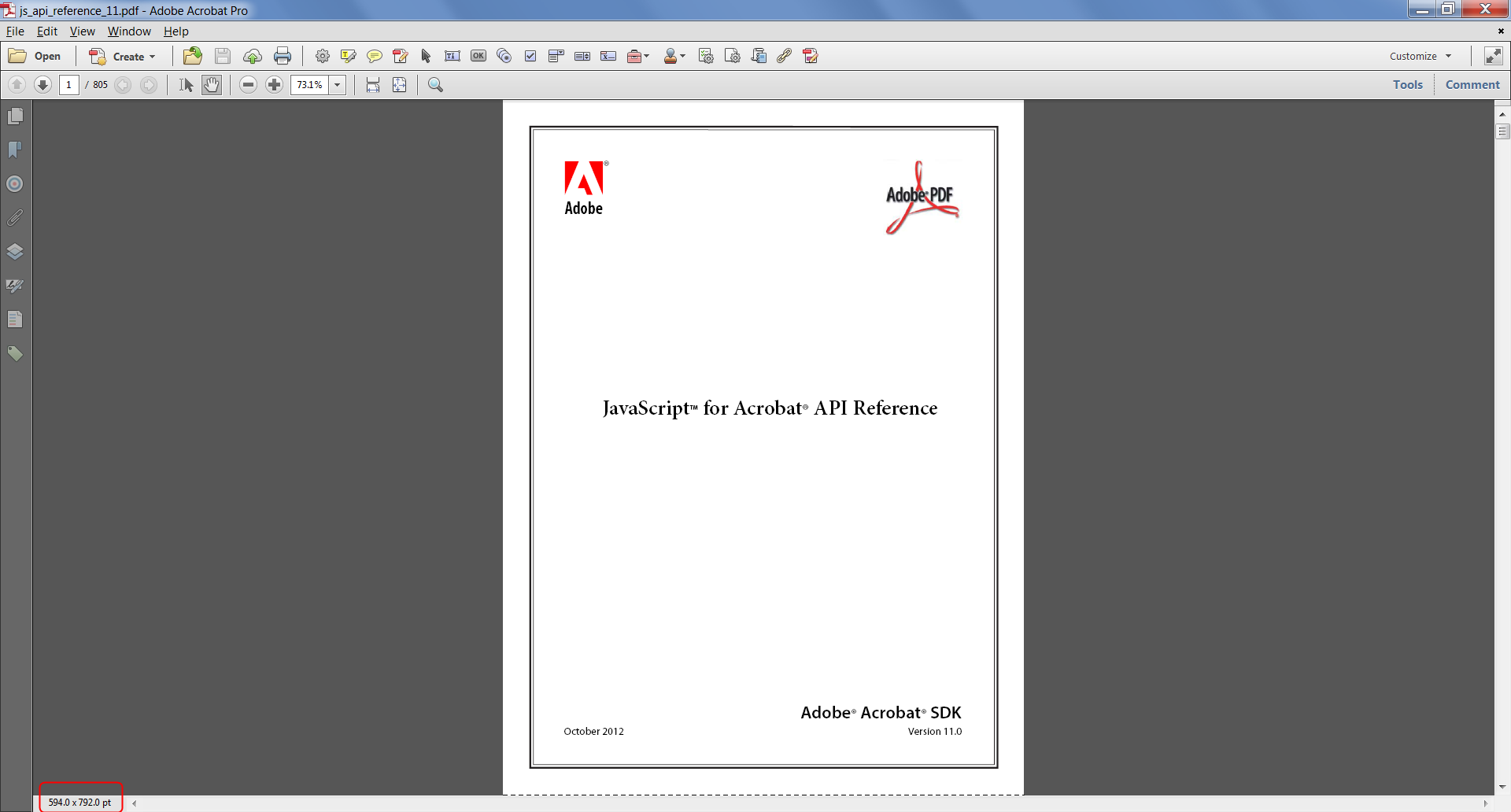

Copy link to clipboard
Copied
Hello,
I often take pdf web page captures, the problem is that the software, Adobe Acrobat Dc 2018 or other, splits them into several A4 pages and suddenly cuts right in the middle of the images or the table. Since these pdf are not intended for printing I would like to merge all A4 pages into one and the same pages, which will result in one huge page.
Is it possible to do this manipulation with Adobe Acrobat Dc or other and if so how?
I put a capture and the pdf as an example so that you can test if you want.
Can you help me please ?
Ps: Please answer in simple English because I am French and I use Google Translate.
Thank you ^^
Copy link to clipboard
Copied
Hi Adaline,
If they are just for your viewing (and not for printing), I'd suggest you use the free "Print Friendly" website. This is not affileated with Adobe at all.
Some websites do provide "print" options for saving but many do not.
What Print Friendly does provide is the option to view what you will get before you either Print or PDF the page and this included removing adds, images, or other items you do not want to keep in your PDF. Just mouse-over the undesired content and click on the trash can icon.
Just go to https://www.printfriendly.com and follow the instructions for your browser.

Copy link to clipboard
Copied
Thank you for your answer, I just tried but I click on the "Print" button of the site and then in my "print in pdf" browser or that I click on the "PDF" button of the site:
1) The layout is not the same as the web page, and in addition in the preview on the site, the web page is not split but in the final file they are split
2) The layout between what we see on the screen and differs from the final file.
3) On the other hand it splits the pages well without cutting the tables.
So there is better but I would still like to keep the layout of the original page.
Do you have another idea or parameter please?
Copy link to clipboard
Copied
Hi Adaline,
Did you try Print Friendly?

Copy link to clipboard
Copied
Yes, my previous answer concerns precisely Print Friendly.
Copy link to clipboard
Copied
Oh, OK,
When I first read that I thought you had clicked a "Print" button on the web page in question. Also, you tapped your comment as the correct answer, not mine. If you find this a viable approach for you, please tap my suggestion as the correct answer so that others may benefit.
Glad I could help!
Copy link to clipboard
Copied
Hi Adaline,
One last thought in reference you wanting "just right" results.
The only way you can get that is if you were to take all of the parts of any page and rebuild them to your specifications. There are conflicting issues going on and any locking in of one attribute, say width, has to be adjusted by another attribute, say length. When you add images into the mix, and not wanting them cut into strips, you have further complications.
Lastly, I know of no saving to PDF format for websites that does not consider adding page breaks and that adds yet one more complication.
FWIW, in years past I might take a web page, copy and save the text, copy and save the images, and reconstruct the whole thing to my liking. (I obvioulsy had too much time on my hands at that point in my life.)
There is a lot going on under the skin on these things, please accept what you can get but that doesn't mean you can't keep looking. Until Print Friendly I was constantly looking for something better. For me, that is the best I've found.

Copy link to clipboard
Copied
.

Copy link to clipboard
Copied
Hello,
Thanks for your help, i will wait, if other person have a better solution here.
Have a good day
Copy link to clipboard
Copied
Hi,
I answered you on the French pdf forum, but if you come more frequently on this one, here is what I suggest to you.
Run the attached script from the Acrobat Pro console.
// Indiquer la marge (mm)
var marge=10;
//
var mm2pt=72/25.4;
var margin=marge*mm2pt;
var aRect=this.getPageBox("Crop");
var nbPages=this.numPages;
var Chemin=this.path;
var CheminSansExtension=Chemin.substring(0,Chemin.length-4);
this.newPage(nbPages,aRect[2],((nbPages*aRect[1])-(margin*(nbPages-1))));
for (var p=0; p<nbPages; p++) {
this.addWatermarkFromFile({
cDIPath: Chemin,
nSourcePage: p,
nStart: nbPages,
nEnd: nbPages,
nVertAlign: app.constants.align.top,
nVertValue: ((margin*2)-aRect[1])*p,
});
}
this.deletePages(0,nbPages-1);
app.execMenuItem("FitWidth");
this.saveAs(CheminSansExtension+" (en 1 page).pdf");
You have to indicate in the script the printing margin because I don't know how do that via JavaScript and I think it is not possible (if anyone knows...).
I hope this will help you.
@+

Copy link to clipboard
Copied
Hello,
I'm sorry to come back several months after the last reply, but I haven't had a connection all this time.
I really thank bebarth because your script works great, I had a hard time using the Adobe Acrobat DC console, but now I know how!
I'm sticking the procedure here if it can help other people.
1) Open the pdf with Adobe Acrobat DC
2) Click on "Tools" located at the top right
3) Click on "JavaScript" located at the bottom of the right column.
4) Click on the "Debugger" button located on the top banner.
5) Copy / paste the script in the console.
6) Select the whole script (CTRL + A) and (IMPORTANT AND MANDATORY) Press the "Enter" key on the numeric keypad!
If you press the Alphabetical "Enter" key it will not work !!!
To activate the console:
Copy link to clipboard
Copied
Je propose de prendre le problème dans l'autre sens :
1. Utiliser la fonction de Firefox/Chrome qui permet de capturer une page web entière (au format PNG).
2. Utiliser Acrobat Pro pour convertir la capture PNG en PDF, avec reconnaissance de caractères.
Sinon, sur Mac on peut utiliser l'indispensable Paparazzi! qui permet de convertir directement une page web entière en PDF : https://www.abracadabrapdf.net/ressources-et-tutos/pdf-mac/paparazzi-conversion-html-vers-pdf/
Acrobate du PDF, InDesigner et Photoshopographe

Copy link to clipboard
Copied
Bonjour JR Boulay,
Merci pour votre réponse, mais ça ne va pas, car après avoir fait une capture de qualité avec la fonction de Firefox que vous indiquez, j'ouvre Acrobat dc, je choisis de créer un nouveau fichier pdf à partir d'un fichier, je sélectionne donc le fichier image de la capture, jusque là tout va bien mais quand je clique sur "Outils" > "Modifier le fichier PDF"
à partir de la l'OCR d’Acrobat DC se met en marche pour reconnaitre le texte, mais une fois terminé, toutes les images du fichier pdf sont très détériorés ainsi que le texte..
Je voudrais mettre en piece jointe le pdf fait avec votre méthode et celui fait avec le script de "bebarth" ainsi que la capture, mais je ne sais pas comment faire..
Copy link to clipboard
Copied
Par défaut Acrobat Pro a tendance à bousiller les images lors de la conversion en PDF et lors de la reconnaissance de caractères, mais ça se règle (à deux endroits donc) :
- Préférences : Convertir vers PDF : PNG : choisir la compression ZIP ou JPEG2000 SANS PERTE
- Reconnaissance de caractères : Options (ou Réglages) : choisir le type de sortie IMAGE INDEXABLE (EXACTE)
Acrobate du PDF, InDesigner et Photoshopographe

Copy link to clipboard
Copied
Hello,
My apologies for all these months of silence!
Thank you very much for the picture quality settings, it's really better, there is still a slight loss of quality, but too bad. Last question, do you know how to extract an image from a pdf file?
All the solutions that I have found on the internet are generally not very convincing.
Thank you

Copy link to clipboard
Copied
Bonjour,
Toutes mes excuses pour tous ces mois de silences !
Merci beaucoup pour les réglages de qualité d'image, c'est vraiment mieux, il y a encore une légère perte de qualité, mais tant pis. Dernière question, savez-vous comment faire pour extraire une image d'un fichier pdf ?
Toutes les solutions que j'ai trouvé sur internet ne sont en général pas très convaincantes..
Merci
Copy link to clipboard
Copied
Clic-droit sur l'image avec l'outil Edition : Modifier avec : Photoshop (ou autre).
Acrobate du PDF, InDesigner et Photoshopographe

Copy link to clipboard
Copied
Merci !!!! ^^
Copy link to clipboard
Copied
Hello all. Is there a way in Acrobat to combine two portrait-oriented PDF pages into one landscape-oriented page; like if you take two 8 1/2" x 11" pieces of paper, oriented vertically and put them side-by-side to make one 17" x 11", combined piece?
Thanks for any feedback!
Copy link to clipboard
Copied
You can use following plugin:
Copy link to clipboard
Copied
Copy link to clipboard
Copied
My original hardcopy documents were printed on both sides of the page. They were scanned face up into one pdf file, then all pages in the whole document were turned over and the other side was scanned into a second pdf file. So I have one pdf file containing page 1, page 3, page 5 etc, and another pdf file containing page 2, page 4, page 6 etc. Is there some simple way to combine these into a single file with consecutive pages, or do I have to do it the hard way, extracting one page at a time and then inserting one page at a time?
Copy link to clipboard
Copied
I've developed a (paid-for) tool exactly for this purpose. It allows you to do it in seconds.
You can find it here: https://www.try67.com/tool/acrobat-combine-even-odd-pages-2018
Find more inspiration, events, and resources on the new Adobe Community
Explore Now




