- Home
- Acrobat
- Discussions
- Re: Combining 2 pages into 1 side by side
- Re: Combining 2 pages into 1 side by side
Copy link to clipboard
Copied
I have combined several pages into one pdf Binder. Although all the pages were built on 8.5 x 11 inch paper, inside the combined pdf they are different sizes on the scree. How can I achieve continuity between all the page sizes?
Copy link to clipboard
Copied
Print to Adobe PDF with "fit" (uncheck from "actual size") in print settings.
Copy link to clipboard
Copied
You can do this with Acrobat Pro.
Go to Tools> Print Production> Prefilght> FixUps (blue wrench icon)> Pages.
Select Scale pages to specified size
Go to the little fly-out menu and duplicate the prefilght, give it a new name.
Click on Edit, to change the desired final trim size and the method used to get to this size (scale, white border, etc.)
Click on Fix to apply the change.
Copy link to clipboard
Copied
Perfect and thank you!

Copy link to clipboard
Copied
Now how do you get it to print with the side-by-side display?
Copy link to clipboard
Copied
To print two pages side-by-side.
Open the PDF with Acrobat.
Select File - Print.
In the Print dialog use the drop-down menu for "Page Scaling" to select Multiple pages per sheet.
For "Pages per sheet" select "2" from the drop-down menu.
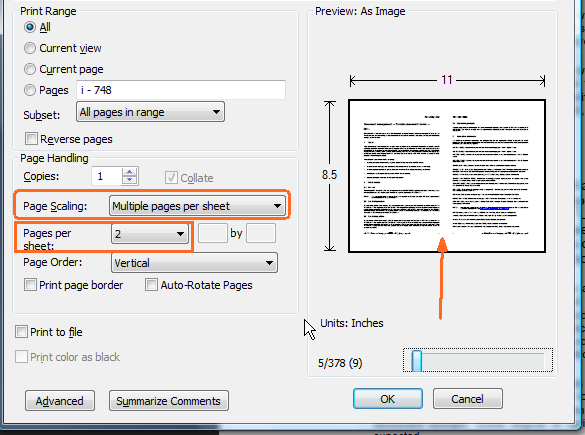
Be well...

Copy link to clipboard
Copied
Wow. Worked like a charm. Thank you! Especially for the visual... I may have overlooked the custom "2 per sheet" setting thinking I already did that in the "1 by 2" area. There are a lot of people out there who need to read this thread.
Since you're on a roll, would you mind answering how I'd save the side-by-side layout into a new PDF so when other people receive it and print it, they don't need to know anything special besides just pushing the print button?

Copy link to clipboard
Copied
Thanks for the picture speaks more than a thousand words especially when you get to my age!
Copy link to clipboard
Copied
This method also allows you to print 4 PDF pages into one sheet of paper (2 by 2), for example. I used it to convert hundreds of DIN A6 labels (each one a different page) into DIN A4 pages with 4 labels in it. Printed them as a PDF, and sent that PDF to print so they didn't have to mess with these options.
Copy link to clipboard
Copied
Hello,
I am currently using adobe dc pro version 15 and windows 10 pro and after searching the web I could not find a way to do this so, I thought I post to the forum for help.
Let’s say I have various adobe pdf single files and what I would like is to combine all these files into a book with all the pages numbers 1, 2 3 etc and back to back.
Is there away to do this and if so how?
If more information is needed let me know.
Thanks
Copy link to clipboard
Copied
You can combine PDF files in Acrobat via File - Create - Combine Files into a Single PDF, then you can number them using the Number Pages or Add Header & Footer tools (the former will change the labels of the pages, the latter will add an actual page number to them).
Copy link to clipboard
Copied
Copy link to clipboard
Copied
I have to scan an 80-page document via my Officejet Pro 6968. Each page has content on both sides and this device doesn't support scanning front and back. This means I'll have to scan the odd pages first to a PDF file and repeat this operation for the even pages, leaving me with two PDFs.
If I were to combine these two into 1 PDF, is there a way to restore the correct page order, without having to do it manually with Organize Pages?
It's only an island if you look at it from the water.
Copy link to clipboard
Copied
I got this one sorted out. I didn't realize Acrobat DC has a Scan tool that has the option to scan both sides. (I don't use this app much).
It's only an island if you look at it from the water.
Copy link to clipboard
Copied
Hello, @Chris Panny,
Take a look at the link below for a possible solution...
http://www.a-pdf.com/faq/how-to-merge-odd-pages-and-reversed-even-pages-together.htm
Regards,
Mike
Copy link to clipboard
Copied
When I combine pdfs into one "Binder" often the pages appear in different sizes although everything began as 8 1/2 x 11" paper. Is there a method for making all pages of a pdf the same size. It does not present a very professional appearance - looks kind of dorky.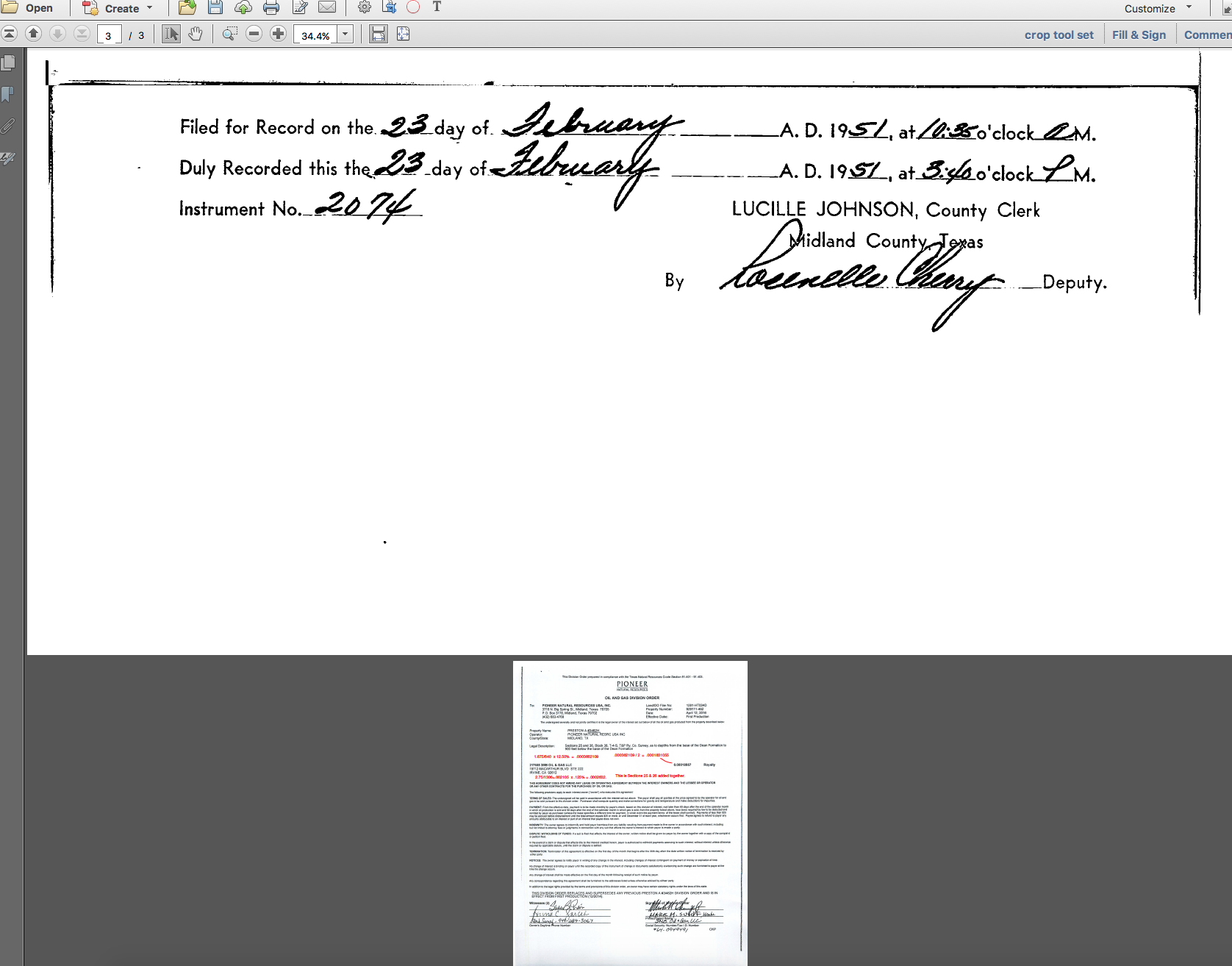
Copy link to clipboard
Copied
If that's the case it means the files didn't have the same page size in the first place. Acrobat does not modify the page sizes when combining files, not to make them identical and certainly not to make them different from one another...
Copy link to clipboard
Copied
To try67,
Thanks, but they were the same size. Perhaps it is due to different originating systems. Or, because I used “Comments” on each page, then saved, then “Combine files into one pdf . . .” it made the page sizes different. Is there a way to know what Acrobat “sees” as the page size before performing the “combine” function?
Thanks
Copy link to clipboard
Copied
Maybe they look the same, but are not. You need to look at the zoom level you're at, not just at the size of the page on the screen...
And adding comments has no influence on the page size.
To see the actual page size go to Edit - Preferences - Page Display and tick the box that says "Always show document page size".
Then it will appear at the bottom left corner of each page you open, for example:
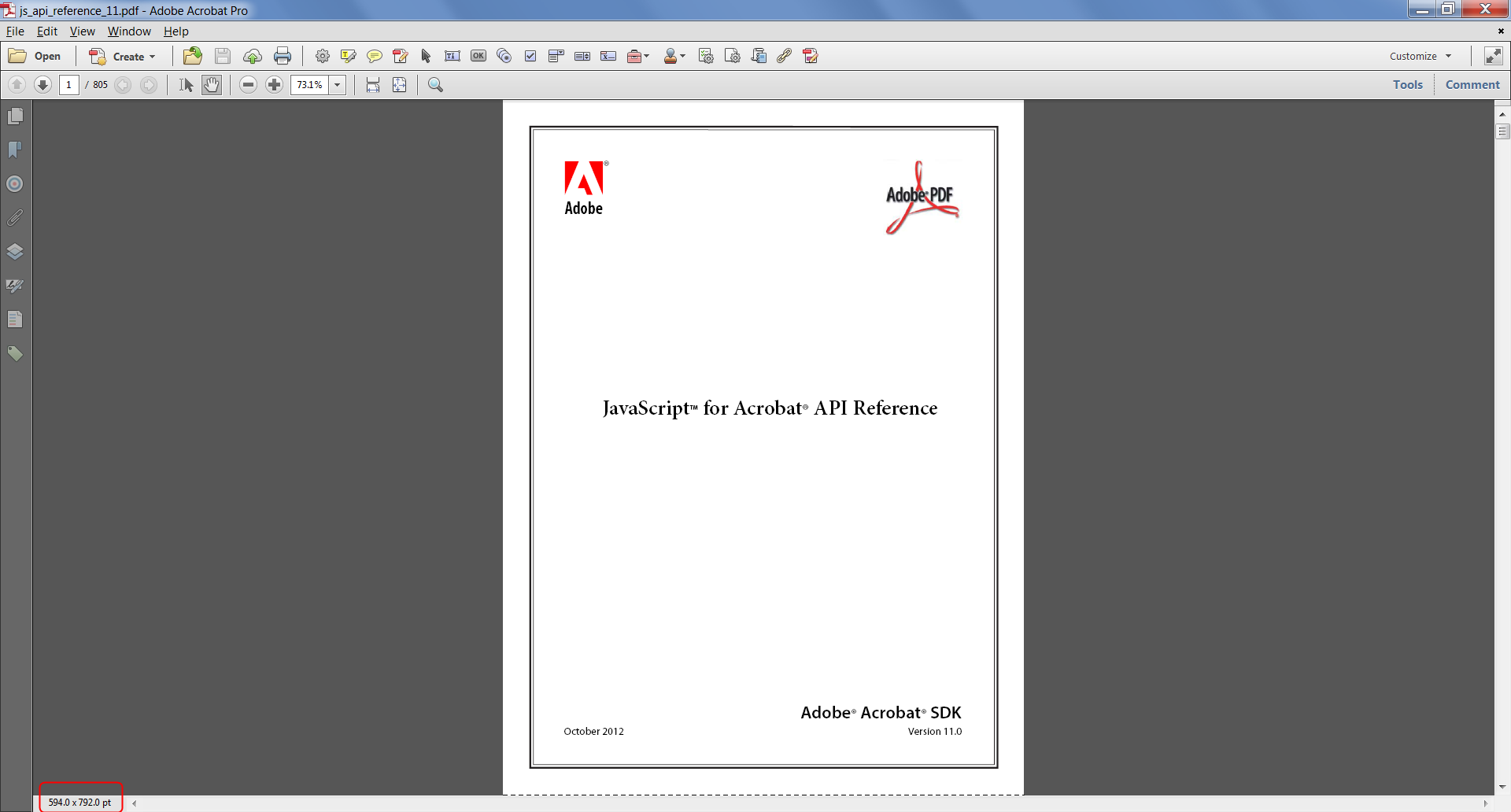
Copy link to clipboard
Copied
Hello,
I often take pdf web page captures, the problem is that the software, Adobe Acrobat Dc 2018 or other, splits them into several A4 pages and suddenly cuts right in the middle of the images or the table. Since these pdf are not intended for printing I would like to merge all A4 pages into one and the same pages, which will result in one huge page.
Is it possible to do this manipulation with Adobe Acrobat Dc or other and if so how?
I put a capture and the pdf as an example so that you can test if you want.
Can you help me please ?
Ps: Please answer in simple English because I am French and I use Google Translate.
Thank you ^^
Copy link to clipboard
Copied
Hi Adaline,
If they are just for your viewing (and not for printing), I'd suggest you use the free "Print Friendly" website. This is not affileated with Adobe at all.
Some websites do provide "print" options for saving but many do not.
What Print Friendly does provide is the option to view what you will get before you either Print or PDF the page and this included removing adds, images, or other items you do not want to keep in your PDF. Just mouse-over the undesired content and click on the trash can icon.
Just go to https://www.printfriendly.com and follow the instructions for your browser.
Copy link to clipboard
Copied
Thank you for your answer, I just tried but I click on the "Print" button of the site and then in my "print in pdf" browser or that I click on the "PDF" button of the site:
1) The layout is not the same as the web page, and in addition in the preview on the site, the web page is not split but in the final file they are split
2) The layout between what we see on the screen and differs from the final file.
3) On the other hand it splits the pages well without cutting the tables.
So there is better but I would still like to keep the layout of the original page.
Do you have another idea or parameter please?
Copy link to clipboard
Copied
Hi Adaline,
Did you try Print Friendly?
Copy link to clipboard
Copied
Yes, my previous answer concerns precisely Print Friendly.
Copy link to clipboard
Copied
Oh, OK,
When I first read that I thought you had clicked a "Print" button on the web page in question. Also, you tapped your comment as the correct answer, not mine. If you find this a viable approach for you, please tap my suggestion as the correct answer so that others may benefit.
Glad I could help!
Copy link to clipboard
Copied
Hi Adaline,
One last thought in reference you wanting "just right" results.
The only way you can get that is if you were to take all of the parts of any page and rebuild them to your specifications. There are conflicting issues going on and any locking in of one attribute, say width, has to be adjusted by another attribute, say length. When you add images into the mix, and not wanting them cut into strips, you have further complications.
Lastly, I know of no saving to PDF format for websites that does not consider adding page breaks and that adds yet one more complication.
FWIW, in years past I might take a web page, copy and save the text, copy and save the images, and reconstruct the whole thing to my liking. (I obvioulsy had too much time on my hands at that point in my life.)
There is a lot going on under the skin on these things, please accept what you can get but that doesn't mean you can't keep looking. Until Print Friendly I was constantly looking for something better. For me, that is the best I've found.
Copy link to clipboard
Copied
.
Copy link to clipboard
Copied
Hello,
Thanks for your help, i will wait, if other person have a better solution here.
Have a good day




