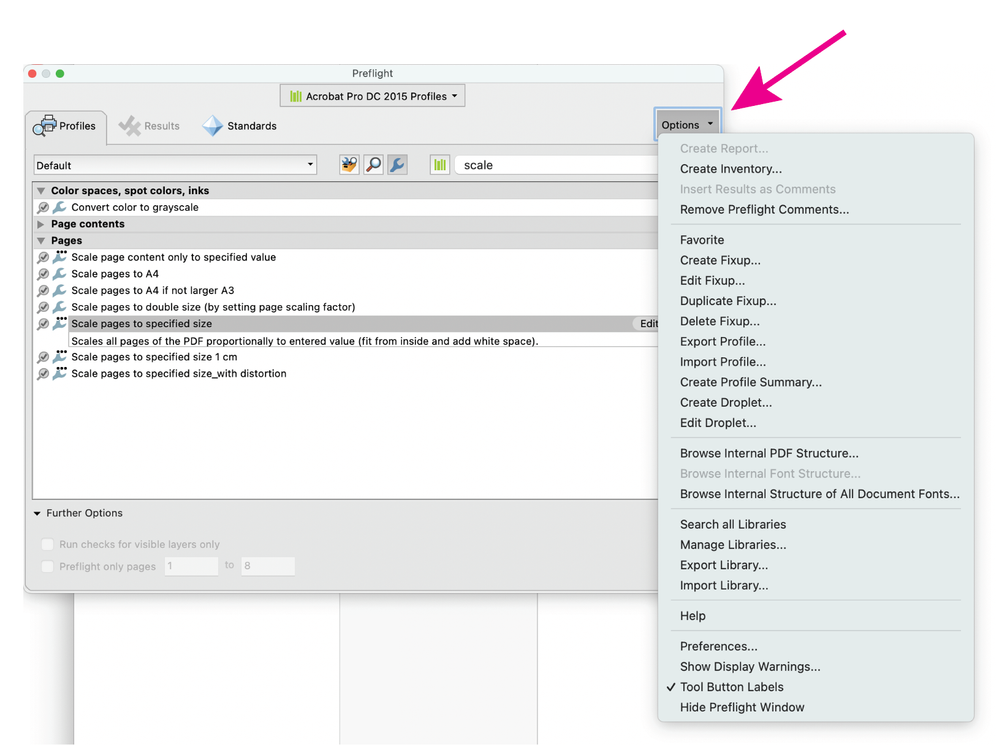- Home
- Acrobat
- Discussions
- How to make combined pdf pages the same size.
- How to make combined pdf pages the same size.
Copy link to clipboard
Copied
I have combined several pages into one pdf Binder. Although all the pages were built on 8.5 x 11 inch paper, inside the combined pdf they are different sizes on the scree. How can I achieve continuity between all the page sizes?
Copy link to clipboard
Copied
You can do this with Acrobat Pro.
Go to Tools> Print Production> Prefilght> FixUps (blue wrench icon)> Pages.
Select Scale pages to specified size
Go to the little fly-out menu and duplicate the prefilght, give it a new name.
Click on Edit, to change the desired final trim size and the method used to get to this size (scale, white border, etc.)
Click on Fix to apply the change.
Copy link to clipboard
Copied
Read this post below : https://community.adobe.com/t5/acrobat-discussions/how-to-make-combined-pdf-pages-the-same-size/m-p/...
Acrobate du PDF, InDesigner et Photoshopographe
Copy link to clipboard
Copied
""Print to Adobe PDF is not supported use 'save as'""
This is true for Mac computers only, since Apple locked virtual print services.
No problem with Windows.
Acrobate du PDF, InDesigner et Photoshopographe
Copy link to clipboard
Copied
So many different functions don't work for this or that device and platform. It's been so many years of Adobe Acrobat and we're still having to choose between functionality for one platform versus another to make Themis legacy software work as it should.
Get it together Adobe!
Copy link to clipboard
Copied
Thanks! This was the simple solution. I had scanned a signature page and added it to an existing document. The Scanned page was much larger than the existing document pages and the only way to make all the pages the same size was to Print to Adobe PDF and check the fit box instead of actual size box, in the print to Adobe PDF screen.
Now, how to figure out how to scan pages in as the same size as the document I'm adding the scanned page to, that would preclude this need to print to adobe pdf again. ![]()
Thanks for the solution, @George Salnik!
3. Re: Making combined pdf pages the same size.
Mike Kaminsky
Copy link to clipboard
Copied
I don't think the following question was answered in this thread: What if I am combining PDF files of different page sizes? For example:
Doc1 (created from a Word file) + Doc2 (image scanned at high resolution) = Doc3 (now contains vastly different page sizes)
I'm using Acrobat Pro DC's combine files feature. Printer settings in Word shouldn't make a difference in the final output. I would expect the solution to be in Acrobat, but I'm just a caveman.
Thanks!
Copy link to clipboard
Copied
So you would like to scale the PDF pages to the same size? or do you mean you want to just expand the page boundaries?
You can use the crop tool, or write a script to set the page boundaries. But scaling is a different issue. One way to do it is to print to PDF. The printer settings will force the pages to all be scaled to fit on to the specified paper size.
I believe my answer here is the same as the response marked as the correct answer.
Use the Acrobat JavaScript Reference early and often
Copy link to clipboard
Copied
Printing to PDF instead of using the Combine feature in Acrobat has fixed the issue, and reduced the overall file size as well. Thank you!
Copy link to clipboard
Copied
I have wasted so much time trying to figure this out. When I select Print (to my printer, I don't see an option to Print to Adobe Printer), I then go through the process of selecting my page size in properties and then chose Fit to Page and then there is no way to save this configuration and the page sizes in my document remain all slightly different. I am using Windows 10.
Please advise this is a huge problem and Acrobat should have a more straight forward way to address this problem.
BTW, I have no interest in printing or having anyone else print this document, I want it to be a PDF file with pages of all one size for consistency. Otherwise it looks unprofessional.
Copy link to clipboard
Copied
I want the page size to be A5 or somewhere in the neighborhood of 6" x 8.5"
Copy link to clipboard
Copied
You can do this with Acrobat Pro.
Go to Tools> Print Production> Prefilght> FixUps (blue wrench icon)> Pages.
Select Scale pages to specified size
Go to the little fly-out menu and duplicate the prefilght, give it a new name.
Click on Edit, to change the desired final trim size and the method used to get to this size (scale, white border, etc.)
Click on Fix to apply the change.
Copy link to clipboard
Copied
Hi I have tried that and see no option to scale page size
On Wed, Oct 3, 2018 at 10:52 AM Luke Jennings <forums_noreply@adobe.com>
Copy link to clipboard
Copied
You can select one of the existing preflights, duplicate it, and edit it to make it do what you need.
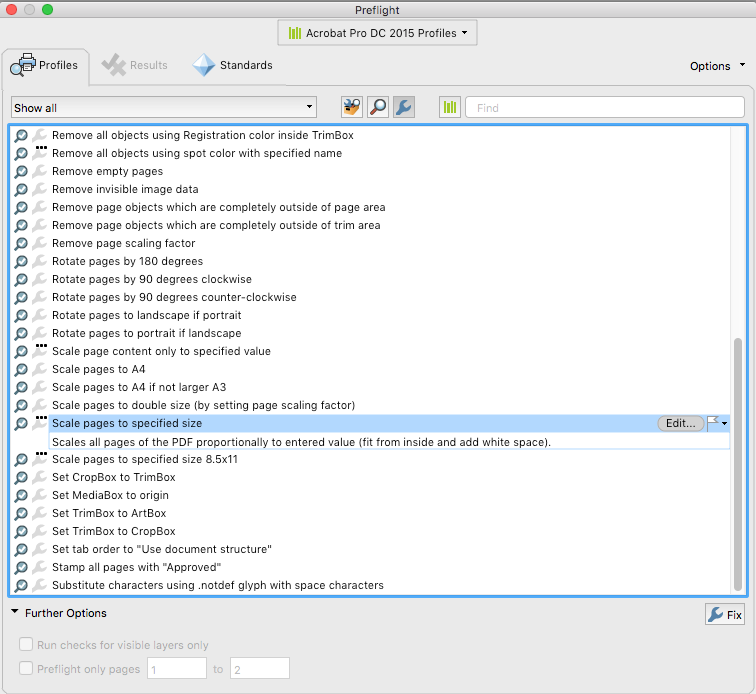
Copy link to clipboard
Copied
This was so helpful, Luke. Thank you so much!
Copy link to clipboard
Copied
This is the actual solution. THANK YOU.
Kinda crazy adobe makes this so hard to find.
Copy link to clipboard
Copied
Thank you. This is ridiculously complicated but glad it worked.
Copy link to clipboard
Copied
where is little flyout menu
Copy link to clipboard
Copied
Copy link to clipboard
Copied
I don't understand how this worked for so many. I tried the duplicate and edit, went through the different adjustment methods of the fix up, and several pages in the PDF are still ending up extra large.
Copy link to clipboard
Copied
The pages that were the right size are now extra small :/.
Copy link to clipboard
Copied
Thank you so much!!! 🙂 🙂 🙂
Copy link to clipboard
Copied
My hero. Thank you sir!
Copy link to clipboard
Copied
Why is it that no matter what I do I cannot find "scale pages". I'm on a mac and the print thing doesnt work either.
Copy link to clipboard
Copied
You didn't copy the setting exactly.
Copy link to clipboard
Copied
Thank you @Dave Creamer of IDEAS ! but now I'm stuck here on the edit after duplicate. Just trying to get the entire file to be 8.5x11 and dont get why its so difficult.
Copy link to clipboard
Copied
This has been so helpful thank you 😊
Copy link to clipboard
Copied
Excellent response, thanks so much. I had to change it to 'Acrobat Pro DC 2015 Profiles' menu at the top centre (green library icon) to find the Scale pages option.
So happy this worked 🙂
Get ready! An upgraded Adobe Community experience is coming in January.
Learn more