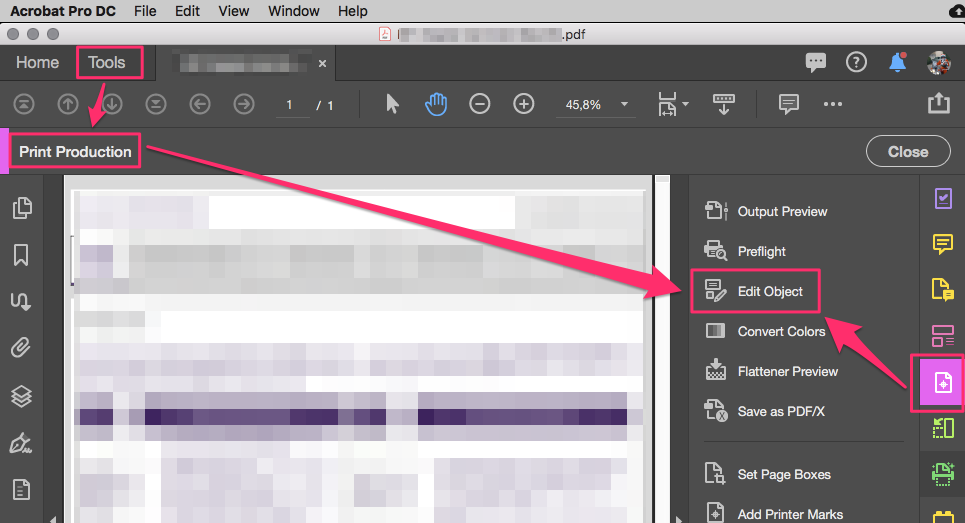- Home
- Acrobat
- Discussions
- How to move multiple objects in Acrobat Pro 2017
- How to move multiple objects in Acrobat Pro 2017
Copy link to clipboard
Copied
Everyone,
I have a PDF document containing 50 text boxes. I need to move them all down the page a few inches to make room for something near the top of the page. In Acrobat 9 and 10 this was trivial. I could go into the edit mode and either select them individually by holding the control key down and clicking on each, or I could simply hold the left mouse button down and drag a box around all of them. Either way, I could then drag all the selections anywhere I wanted.
However, it appears that the 2017 version was "improved" so that this is either no longer possible, or maybe there is some trick I haven't figured out yet. By holding the control key down I can still select one item, and if there are other items touching it I can select more than one using that process. However, as soon as I move to an item that is not touching those that are selected the selection disappears from all of them. I've also tried dragging a box around all of the items but that no longer works either.
If this is actually an intentional "feature" then so be it. However, if there's a trick I'm missing I'd appreciate knowing about it. On the other hand, if it's a bug, then for the ridiculous subscription price Adobe is charging for DC I would hope that they would have fixed it in the three years since the 2017 version was released. If someone with that subscription would be kind enough to test it for me I'd greatly appreciate that too.
Thanks,
Ray
Copy link to clipboard
Copied
Hi there
Thank you for sharing the sample file for testing. We were able to move all the elements together.
Please try the following steps:
Open the PDF file > Go to Comment Tool > In the comment window in the right, click on the comment text and while pressing the Ctrl key select all the other elements. Once all the elements are selected, right-click on them and select Group. Once all the items are grouped together you would be able to move them together.
Regards
Amal
Copy link to clipboard
Copied
The "old" Edit Object tool is still here, among Print Production tools:
Acrobate du PDF, InDesigner et Photoshopographe
Copy link to clipboard
Copied
Hi Ray,
We are sorry for the trouble. As described you want to move the text fields in Acrobat Pro 2017.
++ Adding on to the discussion
We need some more information for a better understanding:
- Are you referring to the PDF form text fields? or Comment text boxes?
- Are you the author or creator of the PDF file?
If you are the Author/Creator of the PDF file and referring to the PDF form fields. Please open the PDF file > Go to Tools > Prepare Form > and select the form fields by holding the Control key and clicking on each of the fields and then release the control key and drag the fields on the document by pressing the left mouse click.
Similarly, if you are referring to the Comment text boxes,
Please open the PDF file > Go to Tools > Comment > and select the text boxes by holding the Control key and clicking on each of the boxes and then release the control key and drag the boxes on the document by pressing the left mouse click.
Let us know how it goes.
Regards
Amal
Copy link to clipboard
Copied
Hi Amal,
Thank you very much for your quick response. This is my procedure:
1. I create a generic text file using Notepad, Wordpad, or similar and put a few lines of arbitrary text in it.
2. I open Acrobat Pro 2017 and tell it to create a PDF from that file, which it does.
3. I add a few text boxes, then I use the typewriter tool to add several lines of text separate from the text boxes and also separate from each other.
Am I correct to assume that Acrobat defaults to the Comment mode when a document is first opened? Regardless, I can actually select the text boxes one at time by holding the control key and clicking when the document is first opened. What I was having a problem with in my previous posting was doing this reliably in the "Edit PDF" mode, but that doesn't matter to me since it works in the comment mode. However, I still would like a way to select multiple text boxes at once by simply dragging a frame around them.
The most annoying thing, however, involves typewriter text. I use Acrobat primarily to grade assignments from my students and use the typewriter tool extensively for commenting on their work. Because I often need to make the same comments and markings on multiple pages I need to be able to select multiple typewriter texts along with text boxes, arrows, and anything else I drew, copy it onto the clipboard, and paste it elsewhere. I don't care if I have to hold the control key and do separate clicks as long as I can get it done. Although I know for a fact this worked perfectly in v9 and v10, in v2017 it seems like the ability to select multiple typewriter texts is gone no matter which mode I'm in. Even if I hold the control key down the selection indicator disappears when I move the mouse pointer off the text. For my needs this is a real problem and necessitates that I copy each typewriter text separately. Please tell me the "new" way to select multiple typewriter texts. If this is a bug, do you have any idea when/if it will be fixed?
Thanks again,
Ray
Copy link to clipboard
Copied
Hi Ray
A new version of Adobe Acrobat/Reader DC got released version 20.006.20042. Please update the application to the new version available. Go to Help > Check for Updates
For more information please refer to the help article https://www.adobe.com/devnet-docs/acrobatetk/tools/ReleaseNotesDC/index.html
Regards
Amal
Copy link to clipboard
Copied
Thanks Amal,
However, the bug that prevents the selection of multiple typewriter texts still persists.
Ray
Copy link to clipboard
Copied
Hey Ray
We are sorry for the delay in response. If the issue still persists, would you mind sharing the PDF file with us for testing? Please upload the file to the document cloud (https://documentcloud.adobe.com/) generate the link and share the link with us.
Regards
Amal
Copy link to clipboard
Copied
Hello Amal,
Thank you for your interest. The link is Bug Demonstration File The file contains some text from the original text-to-PDF conversion, three instances of text produced by the Add Text Comment tool, two Draw Free Form squiggles, and an arrow drawn with the Draw Arrow tool. What I need to be able to do, and what I was able to easily do in versions 9 and 10 of Acrobat Pro, is select any combination of one or more of the Add Text Comment, Draw Free Form, and Draw Arrow items, then copy them to the clipboard, then paste them to another part of the PDF file.
There is no problem doing this with the Draw Free Form and Draw Arrow items, but I cannot figure out how to do it with multiple Add Text Comment items. To easily see what I am referring to for yourself, try to select any two of the Add Text Comment items.
Thank you,
Ray
Copy link to clipboard
Copied
Hi there
Thank you for sharing the sample file for testing. We were able to move all the elements together.
Please try the following steps:
Open the PDF file > Go to Comment Tool > In the comment window in the right, click on the comment text and while pressing the Ctrl key select all the other elements. Once all the elements are selected, right-click on them and select Group. Once all the items are grouped together you would be able to move them together.
Regards
Amal
Copy link to clipboard
Copied
Thanks Amal,
I never though of selecting the items in the comment window itself, but it does work. I've always selected them by directly clicking on the items themselves, which still seems to work except for the text comments. Do you happen to know why that ability was removed for text comments after v11? Thanks again for your help and persistance.
Ray
Copy link to clipboard
Copied
Hi there
we are glad to hear that the issue got fixed.
Feel free to contact us for any assistance in the future.
Regards
Amal
Copy link to clipboard
Copied
Amal,
I haven't used Acrobat in a while, and I am using Pro DC version 2021.001.20142. I thought I remember figuring out a way to click and drag the selection tool to select multiple comment shapes or objects... do you know a method that does not involve individually selecting and then grouping objects? I am making redlines to drawings, and being able to do this would help speed up the process considerably.
Best,
Heather
Copy link to clipboard
Copied
Hi Heather,
I just thought I'd chime in again. The procedure Amal described earlier in this posting works but it's certainly not as convenient as it used to be with v9 and v10. In those versions you could just hold the control key down and click on as many items of different kinds as you wanted to select, and you can still do this for lines and a few other things, but not for Text Comments. Earlier in this thread I asked him why they did away with that convenience for Text Comments, but he didn't say. My guess is that it is probably a bug that got introduced as the versions progressed and the developers never considered it important enough to fix. I sure miss the convenience of having it though 😞
Ray
Copy link to clipboard
Copied
Hi there I tried this but the text wasn't ther to select. Could you please advise me.
Copy link to clipboard
Copied
I have a 900 page pdf. There is text on each one. I need to move all the text at the same time so that the text is in the same spot/placement on each page. How do I acheive this in Acrobat Pro DC?
Copy link to clipboard
Copied
@Kristin23621084bn9r I don't think it's possible. I don't know why, as there are many open source programs than have worked it out quite well (Inkscape is my favorite). They could just copy and paste the code... that's literally why it's there, why it's open source. To make the world a better place. Take notes, Adobe!
Copy link to clipboard
Copied
Instead of moving text boxes you can easily "move" the pages using the crop tool.
Acrobate du PDF, InDesigner et Photoshopographe
Copy link to clipboard
Copied
No, moveing pages won't work.
I need to move multiple text boxed in a 900 page PDF file at the same time so that they line up with a window envelope. I think I can place a multiply page PDF with a script in InDesign then move them with a Adjust Script? However, I heard there are some bugs with that process? Has anyone done this before?
Copy link to clipboard
Copied
There is an A.I. feature in InDesign that detects the main subject and centers the image around it.
You should try it.
Acrobate du PDF, InDesigner et Photoshopographe
Get ready! An upgraded Adobe Community experience is coming in January.
Learn more