Copy link to clipboard
Copied
How can I print a booklet at 100%? When I print a booklet from Acrobat, it shrinks it slightly, about 5% or so (which I guessing is scale to fit). But I need the booklet printed at exactly 100%. Is this possible?
I have every version of Acrobat from version 9 all the way up to DC, so I can use whichever one that will get the job done. I am on a mac.
Copy link to clipboard
Copied
Unfortunately, the Print Booklet feature in Acrobat was designed to fit the logical pages of the booklet into the printable region of the physical pages. That means that unless your printer supports edge-to-edge printing (most toner and inkjet desktop and enterprise printers don't support this), the pages are shrunk into that printable region.
For PostScript printers, the printable region is determined by entries in the PPD file. You could conceivably edit the PostScript printer's PPD file to force the imageable area to match the physical page sizes, although this is a fairly non-trivial task. For non-PostScript printers, the imageable area may in fact be hard coded into the printer driver.
- Dov
Copy link to clipboard
Copied
Hey Document Geek,
Please refer the below mentioned KB doc to make sure that the PDF size is set to printable area.
Scale or resize printed pages | Acrobat, Reader
Let me know if that helps.
Regards,
Anubha
Copy link to clipboard
Copied
Thanks for that, but the option for page scaling is not available when printing a booklet. See below. Am I missing something?
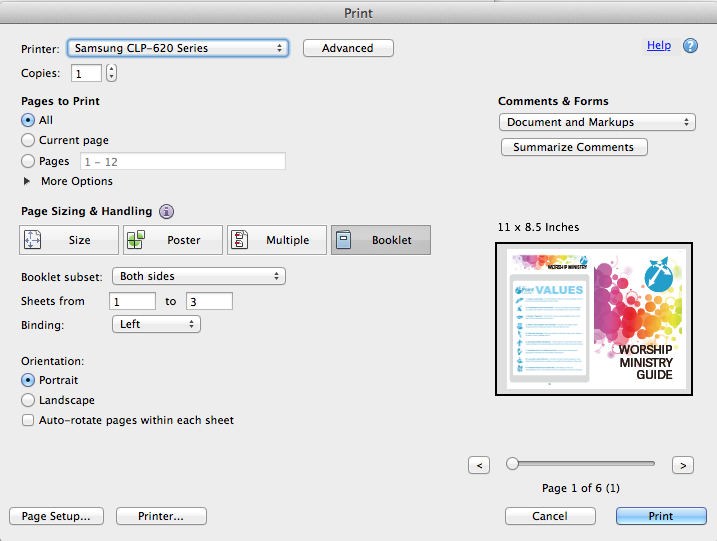
Copy link to clipboard
Copied
Try:
1. In the Print dialog, click "Page Setup..."
2. In the "Page Setup..." dialog, you may have to create a 'Custom' 'paper size' that has "no margins", or set the margins to zero.
("Margins" here really means "the edges of the printable area".)
3. Back in the main Acrobat Print dialog, click on the 'Size' button, and set the size to "Actual Size" or 100%.
4. Click on the Booklet button, and print your Booklet.
5. Oh, and make sure that there is enough space for your crop marks and bleeds. If not, make sure that marks and bleeds are turned off.
Cheers,
Stephen
Copy link to clipboard
Copied
I'm having the same problem. When I try to print a PDF in Acrobat as a booklet in the print dialog, the preview shows a huge margin and also on the printed pages. There is a button "Page Setup" at the bottom of the dialog box, and clicking this opens another box that has paper size and margins. However, margins is always 1 inch, and the field is grayed out and cannot be changed. I tried selecting other paper sizes, creating custom sizes in both Adobe PDF printer and my HP printer, but the 1 inch margins are still grayed out.
There are no other areas in the print menu that allows changing of the margins or selecting 100 % scaling when using the booklet function.
Any ideas how to fix this?
The PDF is in page format (instead of spread format), and page size of the PDF is A6 and I'm printing on A5 paper. Since booklet puts 2 pages side by side, 2 A6 pages should fit perfectly on A5. However, Acrobat keeps scaling them down with 1 inch margins.
On the other hand, InDesign prints booklets fine, but I can't keep opening the InDesign files. I prefer to print the PDF from Acrobat.
Copy link to clipboard
Copied
Did you find a solution? I have this problem as well both with print "booklet" and "multiple". Both options scale and add extra margins. I am using Acrobat DC 15.020.20042. I did not have this problem with the earlier licensed non-subscription versions of Acrobat.
Copy link to clipboard
Copied
Unfortunately, the Print Booklet feature in Acrobat was designed to fit the logical pages of the booklet into the printable region of the physical pages. That means that unless your printer supports edge-to-edge printing (most toner and inkjet desktop and enterprise printers don't support this), the pages are shrunk into that printable region.
For PostScript printers, the printable region is determined by entries in the PPD file. You could conceivably edit the PostScript printer's PPD file to force the imageable area to match the physical page sizes, although this is a fairly non-trivial task. For non-PostScript printers, the imageable area may in fact be hard coded into the printer driver.
- Dov
Copy link to clipboard
Copied
Thank you for responding. InDesign's Print Booklet feature seems does not scale so I would have thought for consistency that Acrobat would be have been design the same. It seems Acrobat's multiple pages feature also was designed to fit the printable area despite the fact it claims to be doing n-up printing which I would interpret to include no scaling.
Given the number of people who I've seen trying to print both booklets and multiple page without scaling, could Adobe kindly:
1) Improve their existing documentation to include statements that "Print booklet will scale the pages to the printable region" and "Print Multiple will scale resulting pages to the printable region"
2) Add an "actual size" option to the print booklet and multiple page features in a future release. If InDesign can do this, I don't see why Acrobat cannot.
Copy link to clipboard
Copied
Actually, I submitted an internal request for an option for the booklet printing to ignore imageable area considerations internally within Adobe a few times already. I'll see whether I can get some action on this.
- Dov
Copy link to clipboard
Copied
Thank you Dov for this answer.
We are many persons waiting an excellent issue of your request. I wish you succes.
Copy link to clipboard
Copied
I know it has been a couple years since you posted this but it is a BIG issue that I am having still with Acrobat 9. I have found a work-around but it is frustrating. I was wondering if this has been fixed in newer versions, if so, I would happily upgrade!
Copy link to clipboard
Copied
Hello Stephen,
Your method works perfectly !
Both pages expand on a wider space, but a problem persists...
I would like the gutter to be consistent with this enlargement because after binding it is difficult to read the middle part of the sheets of the booklet. Can you help me again ?
Thank you ;o)
Jacques
Copy link to clipboard
Copied
Hello Jacques,
You are creeping further into the domain of generalized page imposition. I don't think that this can be done in Acrobat unless you buy one of the imposition extensions for Acrobat.
If you're using InDesign, you can create extra space between logical pages, using either InDesign's "Print Booklet" command (File menu) or using my IDImposer extension.
With Print Booklet, you would probably choose Booklet type = 2-up Consecutive, and a nonzero Space Between Pages, to do the type of job that I think you are doing. If you are actually doing 'Saddle-Stitch' (folded and stapled in the middle), you would choose Booklet type = Saddle, and a nonzero Creep setting.
Using IDImposer, you would choose Imposition Type = Consecutive, and a nonzero Horizontal Spacing value; or, if doing Saddle, choose Imposition Type = Saddle, and either Horizontal Spacing or Creep or both, to shift the page contents whichever way you require.
Cheers,
Stephen
Copy link to clipboard
Copied
Thank you very much, Stephen for this detailed answer !!!
With your precious advice I will try to get what I'm looking for.
Thanks
Jacques
Copy link to clipboard
Copied
Thanks Stephen, Legend, This worked for me.
I was printing from Mac, booklet layout from Adobe acrobat, in the print dialog I went to "Page Setup" > "Paper Size" > "Manage custom sizes" and turned all margins to zero.
It meant that the centre lines of all the pages lined up again so I could fold and then trim one side.
Thanks,
Rolfe Kolbe
Copy link to clipboard
Copied
THANK YOU SO MUCH! THIS WORKED!

Copy link to clipboard
Copied
Hi, I want to print a booklet but the only binding options are left and right. I need a middle binding option otherwise I end up with two pages on page side by side that will not bind in the centre and fold up to make a booklet.
any ideas?
Copy link to clipboard
Copied
Left binding: when the booklet is closed, the binding will be to the left.
Right binding: ..., the binding will be to the left.
It's about page placement not about stitching.
Copy link to clipboard
Copied
It seems to me that it's the printer at fault - its "printable area" is asymmetric, so you get a wider margin on one side than on the other. I suppose the answer is to set the right hand margin of even numbered pages manually to a bigger value (No, I haven't tried it - yet)
Copy link to clipboard
Copied
This answer is not correct, at least on my printer and mac. Please see below. You can create a new page size *without margins* in the page setup dialog. No need to edit PPDs.
Copy link to clipboard
Copied
That is the equivalent of editing PPDs for printable area on the MacOS side although it doesn't always work in my experiences.
- Dov
Copy link to clipboard
Copied
I know this is a quiet old thread, but it is the top hit when I google for my problem.
In my case, I got a pdf file of a booklet which originally designed on a much smaller paper. Similarly as this thread, when I want to print the file as booklet, acrobat could only print the pages in original size without any scaling.
In the end I found a walk-around, so I hope this may help others:
First print the file to a new PDF file, with size set to "Fit".
Then print the new PDF file with the booklet option.
Now you can get the booklet print on A4 paper and use the whole space on the paper.
Cheers,
Jiajun
Copy link to clipboard
Copied
Thank you – it's a bit of a circuitous workaround (and should really be built into Acrobat), but it entirely works! You've saved me.
If you, like me, have a PDF that already has some margins you'd like to negate, you can do something similar, just changing the “Fit” step:
- Set the scaling to “custom”.
- Enter a percentage larger than 100% that cuts the margins off sufficiently. (For my document, it was 108%.)
- Print to a new PDF file using the virtual printer “Microsoft Print to PDF” or equivalent.
- Open that new PDF file and print that as a booklet.
Copy link to clipboard
Copied
I just figured out this solution as well.
Look out for one thing:
When you are finally printing the booklet spread (as a single page), make sure to choose "print on both sides" and "flip on short edge" to ensure the pages will flip correctly.
Copy link to clipboard
Copied
The simplest workaround is to make a copy of your pdf and crop the pages so there is no unwanted white space around the text. Then when the booklet printing layout adds page margins it will be more the way you want it.
-
- 1
- 2
Find more inspiration, events, and resources on the new Adobe Community
Explore Now
