- Home
- Acrobat
- Discussions
- Re: How to "flatten" a pdf in Adobe Acrobat X Pro
- Re: How to "flatten" a pdf in Adobe Acrobat X Pro
How to "flatten" a pdf in Adobe Acrobat X Pro
Copy link to clipboard
Copied
Is there a feature in Adobe Acrobat X Pro similar to that in Bluebeam that allows the user to "flatten" the pdf? What this means is that images, text boxes and other additions to the pdf become seamlessly integrated into the pdf, guaranteeing they will display on other users' computers and when printed.
Copy link to clipboard
Copied
Do your annotations change shape with the tool linked in the first reply?
Copy link to clipboard
Copied
I was hoping to avoid using a 3rd party plug-in.
Copy link to clipboard
Copied
It's not a plugin, it's a script. Everything remotely non-standard in Acrobat is done with scripting.
Copy link to clipboard
Copied
Dave,
I downloaded it and gave it a shot. It seems to work, nothing moved or was resized.
Thank you.
-Any thoughts why the preflight didn't work correctly?
Copy link to clipboard
Copied
No, but I'll look into it. There's clearly something going wrong as two people are reporting the same effect.
kellin.vellenoweth wrote:
-Any thoughts why the preflight didn't work correctly?
Copy link to clipboard
Copied
I am having exactly the same problem --- I insert a stamp of my written signature and I insert a text date into a PDF but when I try to flatten the file, the stamp and the date get moved up by about an inch.
This did not happen with Acrobat 10.....I am so frustrated with this new version which I am finding to be far more difficult to use than my old version.
Copy link to clipboard
Copied
I currently add signatures through Comment | Annotations | Add stamp | Signature and then select my signature, which I added as a stamp as a png file.
After adding the signature, I click the Analyse and Fix button. I am not sure if it works because I don’t know how to tell if it was flattened. To me, it looks the same both before and after. The shape does not change. The only thing that changes after I click Analyse and Fix is the images I added get a thin blue border around them and become shaded when I click on them (before flattening, they get a thin blue border with squares on each corner to drag, change size, etc.).
Copy link to clipboard
Copied
The way I check is to reopen the saved PDF file with Preview (or some other PDF reader).
I ended up downloading the script mentioned earlier and it works fine, although Adobe X still crashes sometimes.
Copy link to clipboard
Copied
Before flattening there will be an entry in the Comments Panel for your stamp - after there won't be any.
The borders are expected now that the stamp has become a page object - when you select a page object in Acrobat you get the thin blue border, when you select an annotation you get the adjustment handles with patterned borders.
jmt111 wrote:
After adding the signature, I click the Analyse and Fix button. I am not sure if it works because I don’t know how to tell if it was flattened. To me, it looks the same both before and after. The shape does not change. The only thing that changes after I click Analyse and Fix is the images I added get a thin blue border around them and become shaded when I click on them (before flattening, they get a thin blue border with squares on each corner to drag, change size, etc.).
Copy link to clipboard
Copied
When I flatten form fields (text fields), they become disabled (no longer editable), and they print. However, if the PDF is then opened in Illustrator, the text of the flattened fields is absent. I've not been able to devise a workaround.
So it seems that flattening form fields does not really convert their content to "normal" page elements.Or am I missing something?
My present interest in this is:
- I have a set of wiring diagrams drawn in Illustrator, with a few callouts and labels scattered about, in English.
- Save as PDFs.
- Open in Acrobat. Place Form Text Fieldi in front of text elements that need to be translated to Spanish.
- Save as Enabled PDF. Send the set of PDFs to another department to have the callouts translated in the form fields, using Reader.
- Open the PDFs in Acrobat and flatten them. (Or, include a scripted button in the PDFs to enable the Reader using translator to flatten them.)
- Open the flattened PDFs in Illustrator to adjust the Spanish text objects as needed. (But they are not there.)
JET
Copy link to clipboard
Copied
They really are normal page elements. However, I think you're hitting the limitations of Illustrator. As some Adobe folk are font of warning, it isn't a universal PDF editor.
So I really can't recommend the planned workflow.
To be honest, I hear constantly from people who have to translate who think PDF is a pretty neat way to manage translation, and especially to avoid everyone having the same tools. They almost always fail or give up. Your solution is interesting and radical, but I think even more dangerous...
The old tradition of getting all the strings into Excel and having them translated is a good one. A key part of a well managed translation process is having programmers to do as much magic as possible in getting the strings from where they are easy to translate back into the original application.
Copy link to clipboard
Copied
Using the flattener script from Post 1, the flattened text field survives the trip. Yesterday, I could not get this to occur using my own flattener script stored in a button. I'll be looking into this further.
PDF Layers do not survive the round-trip. I'll have to devise a workaround for that. Initial hope was to have English on one Layer, Spanish on another. A layered PDF can be saved from Illustrator, but Illustrator cannot open a layered PDF with layers intact, unless the PDF was saved with Preserve Illustrator Editability (meaning the PDF contains a copy of the whole thing as native Illustrator content), in which case the flattened form content is not present when opened in Illustrator.
It's always something....
JET
Copy link to clipboard
Copied
Round-tripping a file with OCGs (layers) is always a pain; but if you want the languages on different layers, just separate them out when the file is first imported into Illustrator. It may not be happy importing OCGs but it's fine exporting them.
Copy link to clipboard
Copied
Ah, good point. "Preserve Illustrator editability" is a wonderful thing because it stores the whole Illustrator file hidden in the PDF. Perfect editing in Illustrator. However, Illustrator reads only the stored hidden file, so if you are trying to make it pick up edits made to the PDF, it won't happen.

Copy link to clipboard
Copied
I follow your instruction, but resulted pdf when open in adobe acrobat pro still have the signature item (originally was an signature image inserted using place signature wizard, image option) available to be selected and saved as image. I don't like how my signature can be easily copied like that.
Any suggestion?
Thanks
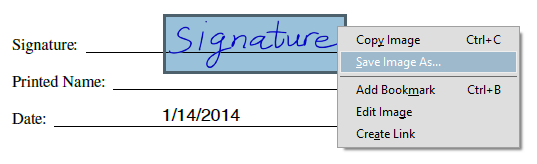
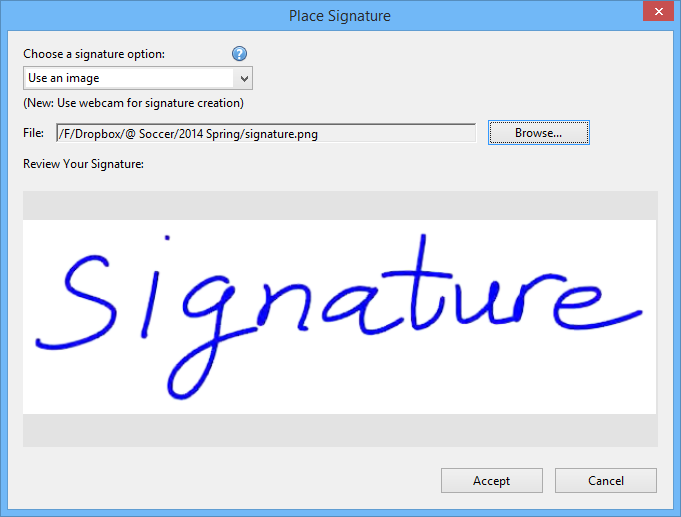
Copy link to clipboard
Copied
I suggest you get used to the idea that anything on screen (or paper) can be copied in seconds and reused on anything. This is not about PDFs, but everything that you can see. Your signature, the signed name, proves nothing. This is why digital signatures were invented.

Copy link to clipboard
Copied
I merely asking if Acrobat can do flatten the way it's supposed to be called "flatten" in any other pdf/image software where all individual element are no longer easily modified. I can do it easily in Pdf Expert iPad app. I don't agree with your suggestion of get used to it unless all other software behave the same way.
Copy link to clipboard
Copied
The difference with PDF Expert is the drawn signature is saved in the file as vector graphics, not an image. It can still be extracted with capable tools such as the TouchUp Object tool in Acrobat.

Copy link to clipboard
Copied
Wow, just test it, it's true. It's even worse implementation because of high-res signature copy. I guess there is no true flatten pdf document then. So it's part of pdf limitation because text has to remain as text, anything on top of it still remain a seperate element thus can be extracted/copied. Thanks for the info.
Copy link to clipboard
Copied
As mentioned before, if you add security to the document and set the restrictions appropriately, the tools that are available in Acrobat/Reader (and any other Adobe software) won't be able to extract or modify any page contents.
Copy link to clipboard
Copied
Hi Bill,
"Flatten annotations and form fields." works very well for flattening images.
Could you create a hot key for this step? it involves a lot of clicks to reach at this step.
It would be more productive if a short cut or hot key is availble for "flattening annotaions and form fields".
Copy link to clipboard
Copied
You cannot customize keyboard shortcuts in the Acrobat Family.
hummer777 wrote:
Could you create a hot key for this step?
Copy link to clipboard
Copied
OK. With Acrobat 9, I used a javascript (FlattenPages.js). That automatically created a flattening toolbar in the Acrobat menu. One click on this flattening toolbar flattens any image or stamps. It was a very handy toolbar.
But the same Javascript does not work on Acrobat XI. I wonder if anybody created a flatteing javascript for Acrobt XI or not. Unless I find a javascript, I am considering going back to Acrobat 9.
Copy link to clipboard
Copied
I'm using that FlattenPages with Acrobat 11 .... Works fine.
Copy link to clipboard
Copied
>I'm using that FlattenPages with Acrobat 11 .... Works fine.
Good. I now found a right person to ask questions. I need your assistance to solve this problem.
Upon reading your post, I added a Javascript to Acrobat 11 (see attachment A. Java.jpg). This attachment shows the same FlattenPages.js used for Acrobat 9 is now in Acrobat 11.
Then, I booted the computer and opened a pdf file. I added a stamp (Approved) to the file. (see B. sample pdf.jpg). I want to flatten the stamp. But I don't see the "flattening" toolbar button on the acrobat menu.
Your assistance would be appreciated.
A.. Java.jpg
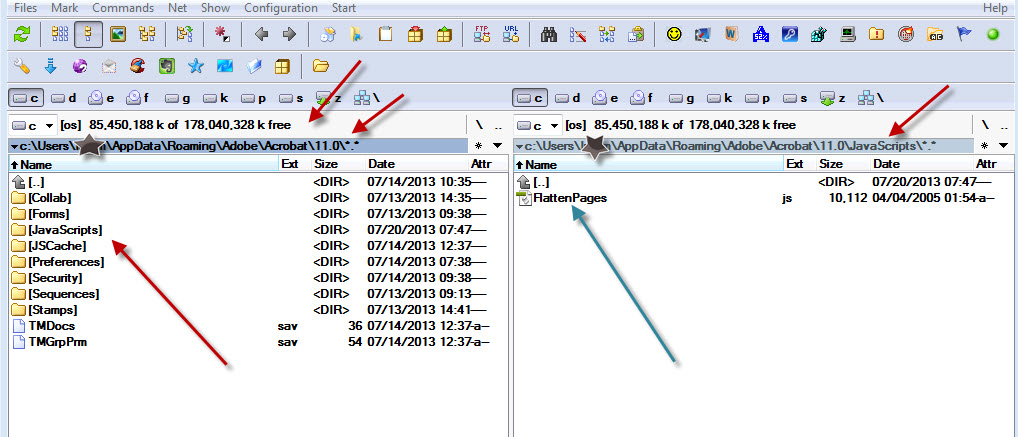
B. sample pdf.jpg
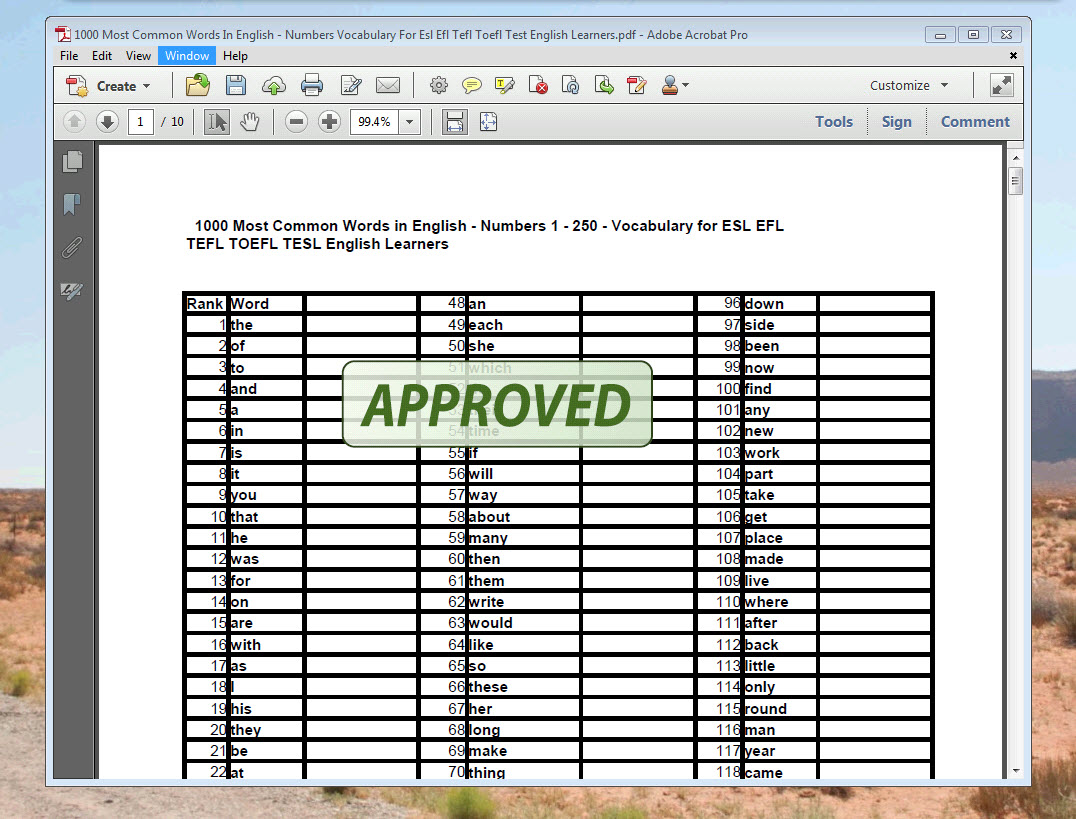
Find more inspiration, events, and resources on the new Adobe Community
Explore Now