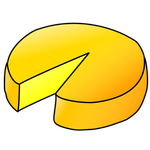- Home
- Acrobat
- Discussions
- Re: How to "flatten" a pdf in Adobe Acrobat X Pro
- Re: How to "flatten" a pdf in Adobe Acrobat X Pro
How to "flatten" a pdf in Adobe Acrobat X Pro
Copy link to clipboard
Copied
Is there a feature in Adobe Acrobat X Pro similar to that in Bluebeam that allows the user to "flatten" the pdf? What this means is that images, text boxes and other additions to the pdf become seamlessly integrated into the pdf, guaranteeing they will display on other users' computers and when printed.
Copy link to clipboard
Copied
I am interested in this script. Where should I place "this.flattenPages();" in Acrobat XI Pro?
Inside of Javascripts folder? Is it txt file? .
Copy link to clipboard
Copied
You can use it directly from the JS console, or in an Action, or it can be attached to a menu item (but that requires a script to be installed on the local machine).
Copy link to clipboard
Copied
The Acrobat X help menu lists directions for flattening a file. However, it cryptically refers to the "Options menu." I see no options menu in Acrobat X Pro!!!!
Copy link to clipboard
Copied
There isn't one. It was replaced by the Tools panel on the right. If you
saw such a reference then it's a mistake.
Copy link to clipboard
Copied
Thanks, Gilad.
The direction came direct from Adobe. See below. Unfortunately, I see no similar command in the Tools panel listings.

Copy link to clipboard
Copied
You didn't read the instructions very carefully. It's talking about the Options button in the Layers panel (on the right), which does indeed exist.
However, this command will only flatten layers, not other elements in the file, like form fields or comments.
Copy link to clipboard
Copied
Worth emphasising again that people use the word "flatten" to mean several entirely different things. You need to be absolutely sure which one you mean. Meanings include
- flattening layers: this does nothing but remove the labels on layers so there aren't layers any more. Content not otherwise affected
- flattening form fields, so they are not fillable any more, but regular text
- flattening annotations (comments), so they are not annotations any more
- flattening transparency, so there is no transparency, but the same effect - usually leaving a much bigger and uneditable file
- converting entire pages to bitmaps (Acrobat is not intended for this).
Copy link to clipboard
Copied
Gilad,
Please do not assume. I read carefully. I see no "Options" button in Acrobat Pro X in any of the Tools available on the right panel or in the anything in the command bar.
It would be appreciated if you would explain where the "Options" button is found in Acrobat Pro X. In your previous post, you said "Options" no longer existed!
Copy link to clipboard
Copied
OK, you read carefully, but you didn't understand what you read.
It clearly says "Click the Layers button", which is located on the left, as I said (it might not be visible by default, in which case you can right-click the left pane and enable it):

Then it says "select Flatten Layers from the Options menu", which is this:
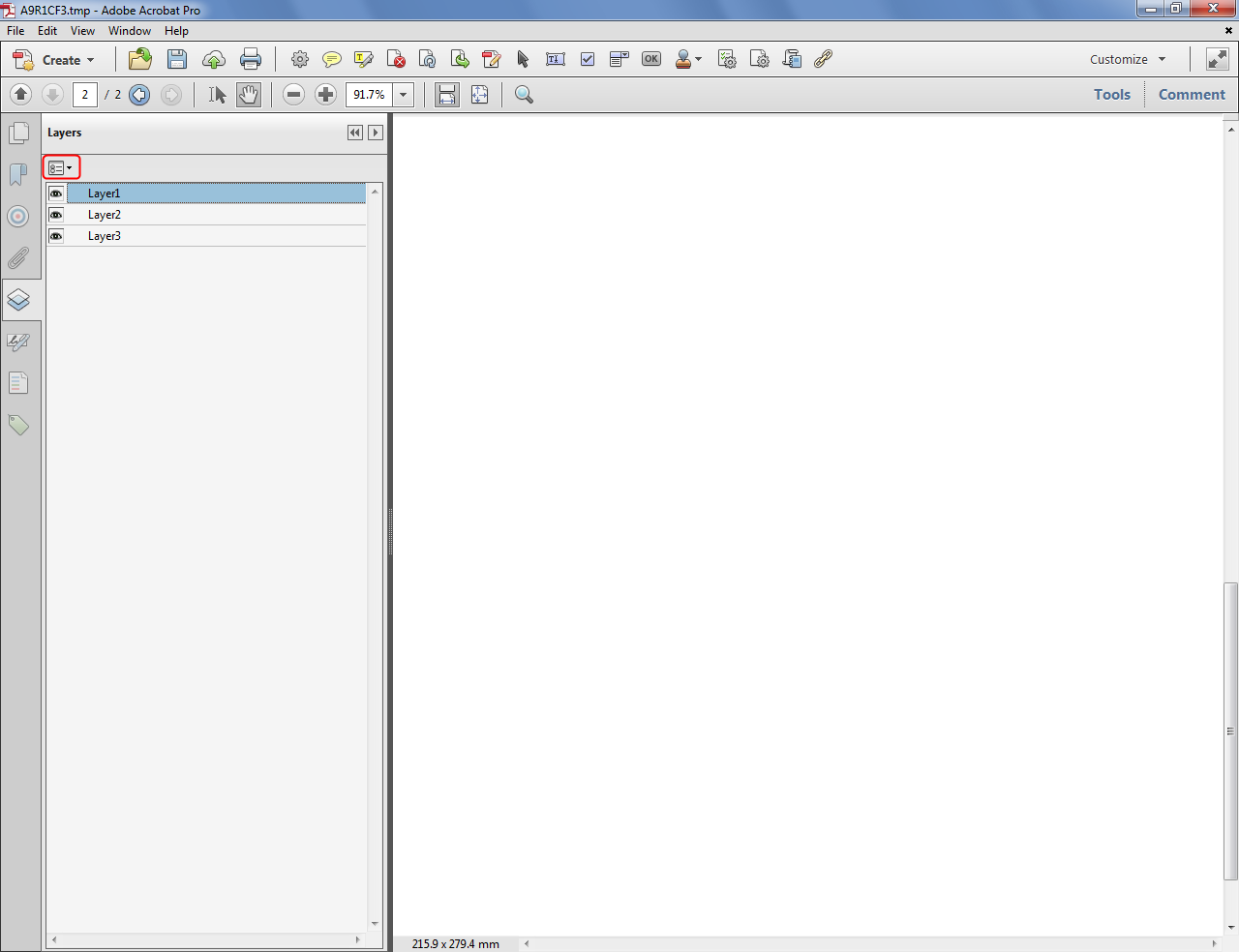

Copy link to clipboard
Copied
Thank you!
Copy link to clipboard
Copied
I just wanted to add, I could not find Print Production under my options to add to my tool sets. This maybe because I have the standard version? However I found a way to flatten the file: simply print to an adobe file, click on "advanced" in the print dialog, and select 'Print as Image". My new adobe file is flat as a pancake!
Copy link to clipboard
Copied
Yes, Print Production is a feature of Acrobat Pro. But if you want to
flatten your files you're better off using something like this tool:
http://www.uvsar.com/projects/acrobat/flattener/
Copy link to clipboard
Copied
Hi
I've been having a similar problem with some pdf maps which have route lines added to them as markups.
When placed in Indesign as pdfs, they are not visible and Acrobat 9 Pro will not allow "print to pdf" with markups.
I tried the UVSAR Flattener Script; it worked fine on the first file, then on the second one I got an error message and the map background disappeared!
The method I've tried (after duplicating the files into a folder called "flattened pdfs") is:
- Advanced menu > Preflight…> PDF fixups… > Flatten annotations and form fields
- Click "analyse and fix".
(click Save / Replace as appropriate).
I used this "as is" without editing the settings.
You do get a reassuring green tick when it's done!
It seems to make the markups visible to InDesign…
However the line colours have shifted a bit, presumably because this method exports to CMYK and the markups were probably done in RGB? Lines are now a bit too pale. Would appreciate any tips on how to edit the fixup settings to avoid that.
File needs to end up as a pdf again, normally I'd export from InDesign - or is that too much refrying - ?
OCR - indeed I've found it less than intuitive in Acrobat, to say the least. That's another story…especially on anything with columns/tables.
Copy link to clipboard
Copied
Happy new year belated. Adobe provides a "Flatten Fields and Comments.sequ" file, with instructions located at http://blogs.adobe.com/acrolaw/files/2011/02/Flatten_doc.pdf. Has anyone tried it?
Copy link to clipboard
Copied
Adobe's instructions for how to install this feature are as dysfunction as it's inability to flatten fields in the first place. The last good thing Adobe did was invent the pdf format They are utterly incompetent and inept at designing software or working with their own creation. All I want to do is OCR page that has an added renderable text field on it. Impossible with Adobe. "Stupid" barely begins to describe this company.
Copy link to clipboard
Copied
Flattening means many things in PDF, but none of them have the slightest impact on whether you can OCR.
Copy link to clipboard
Copied
So if I understand, there is no way to OCR a document in Adobe Acrobat which already contains renderable text, other than to go through the wasted time, energy, and space of converting it into a massive TIFF file and back into a pdf, which also dramatically degrades the quality?
In my case, there is one little lawyer adding a word in a footer to each page of an otherwise non-OCRd document which I now can't OCR because of that.
If so, this is pure genius of Adobe.
Copy link to clipboard
Copied
You seem to have it right.
Copy link to clipboard
Copied
It seems I "solved" my problem of burning a watermark by printing to Adobe PDF (ensuring the print as image button was checked). This way my watermark cannot be removed through the editing tool.
I refrained from using the security feature, simply because it doesn't seem secure. 11 Ways to Unlock a Secure PDF File - wikiHow
Copy link to clipboard
Copied
Hey guys,
Forgive any formatting errors, this is my first time posting.
The best way (i've found) to flatten a pdf from Indesign is to "print" the file to a pdf (file>print>printer>adobe .pdf)
Hope this helps.
Copy link to clipboard
Copied
If you're on a Mac, open the file in Preview and export to pdf. The result will be flat.
Copy link to clipboard
Copied
You should be aware that Apple's Preview application causes a number of problems with form fields and the PDF structure.
Also printing a PDF to a PDF printer is known as re-frying and like re-frying a steak, the result is not good. The best approach is to use digital certificates to sign the PDF. They may not prevent modification, but they will detect and report it.
There are any number of scripts that can be added to Acrobat and 3rd party programs that can flatten PDFs.
See The practicalPDF Fix Form Utility and Introducing the practicalPDF Preview Warning for PDF Forms for some tools to detect and fix some of the problems.
Find more inspiration, events, and resources on the new Adobe Community
Explore Now