- Home
- Acrobat
- Discussions
- Re: How to set "List Layers for Visible Pages" as ...
- Re: How to set "List Layers for Visible Pages" as ...
How to set "List Layers for Visible Pages" as the default?
Copy link to clipboard
Copied
Presently, the default is: “List Layers for All Pages”.
I would like to open my documents with "List Layers for Visible Pages".
How can this be changed?
Copy link to clipboard
Copied
Hi Matth1100643,
Could you please help us with the name of the Adobe application you are using to do this task?
Awaiting your response.
Copy link to clipboard
Copied
I am looking for a solution in Acrobat and in Reader.
Copy link to clipboard
Copied
Hello matth1100643,
I believe you are looking for Acrobat. You may check the below link following the steps mentioned in it you can Show & Hide layers.. Hope this helps.
Thanks,
Nikhil Gupta
Copy link to clipboard
Copied
This only tells one how layers work but I did not see instructions on how to set a default.
Copy link to clipboard
Copied
Moving this thread to the correct community Acrobat General Troubleshooting
Copy link to clipboard
Copied
I have the same issue with Adobe Acrobat Pro. It is unacceptable to have a multi-paged, layered PDF open with all layers, used and not, listed for all pages, on all pages! Why can't the option 'list layers for visible pages' be set to 'stick' when the document is closed and then re-opened? I could live with the aggravation of adjusting this every time I open a PDF, but other users will be confused by it. Also, layers with the same name are duplicated, in this case, MACT-VOC-L, TAGS and TEXT.
I sold my employer on spending money for Adobe Pro, thinking it would solve this problem, but it has not! It is important that we can see a clean set of used only layers immediately upon opening the PDF. The image below shows what happens after setting 'list layers for visible pages', but then saving, closing and reopening the PDF. (Setting initial view doesn't help, either.)
Copy link to clipboard
Copied
If setting the initial view setting doesn't work then there's something else at hand here, probably a script.
Unless you can share the file with us it's not possible to help you further with this issue.
Copy link to clipboard
Copied
How can I share the file? Am I missing an attachment option?
Thanks
Copy link to clipboard
Copied
No, there's no way to attach it directly here. You can upload it to a file sharing website (Google Drive, Dropbox, Adobe DC, etc.) and then post the link to it here.
Copy link to clipboard
Copied
I’ll attach it here; should have thought of that!
[Private info removed. -Mod.]
Copy link to clipboard
Copied
Were you able to receive it via the reply I just sent to the email I got from you?
Copy link to clipboard
Copied
No, as those replies are not direct emails, but posts to the forum. And they include your signature with your full contact details, so you might want to avoid replying like that in the future!
Copy link to clipboard
Copied
I do not have access to a file sharing website. Is there any other way I can share the file?
Copy link to clipboard
Copied
If you have Acrobat DC then you have access to the Acrobat Cloud... But anyway, you can email it to me directly to [try6767 at gmail.com], if you wish.
Copy link to clipboard
Copied
Thanks; I sent it to your gmail.
Copy link to clipboard
Copied
I didn't get it.
Copy link to clipboard
Copied
Hi Patriciamhusky,
Please try the steps provided in the following document to share the file How to share a file using Adobe Document Cloud
In case you need to send it via the private message, you can initiate a private message with the help of the steps mentioned here How Do I Send Private Message
Let us know if you need any help.
Regards,
Meenakshi
Copy link to clipboard
Copied
Copy link to clipboard
Copied
That's my email, and it's the former.
Copy link to clipboard
Copied
I edited the properties of "MOC 18-023 ADDED" and set its initial state to "On", save the file, closed it, re-opened it and it appeared, just as expected. I'm using Acrobat XI Pro, though. Acrobat 9 is very old and outdated (even Acrobat XI is outdated by now...), so that might explain this issue you're having, but it does work.
Copy link to clipboard
Copied
Meenakshi,
Where is the menu you used to set its initial state to "On", and what is it you are turning on? I thought I had adjusted initial states, but maybe I haven't yet found the menu to which you are referring.
Here is a screen shot of the 'about' info of the version I used for this file.
Thanks
Copy link to clipboard
Copied
Ah OK, this is not Acrobat 9, then. It's Acrobat XI, almost the same as what I'm using. And this is not the file info, but the application info.
Here's how I'm doing it:
- Open the file.
- Open the Layers list on the left.
- Right-click the desired layer and select Properties:
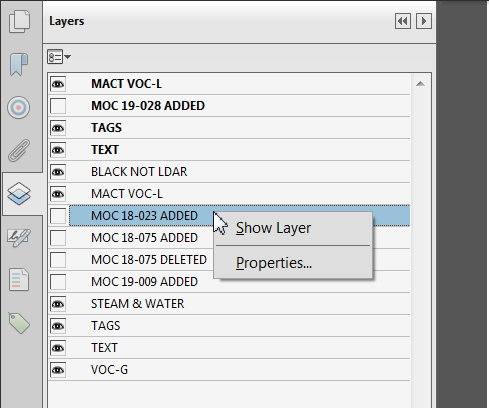
Change the Default State to "On" and click OK:

- Save the file.
- Close it.
- Reopen it.
The layer is now visible.
Copy link to clipboard
Copied
Meenakshi,
Please see below for additional explanation of what is going wrong:
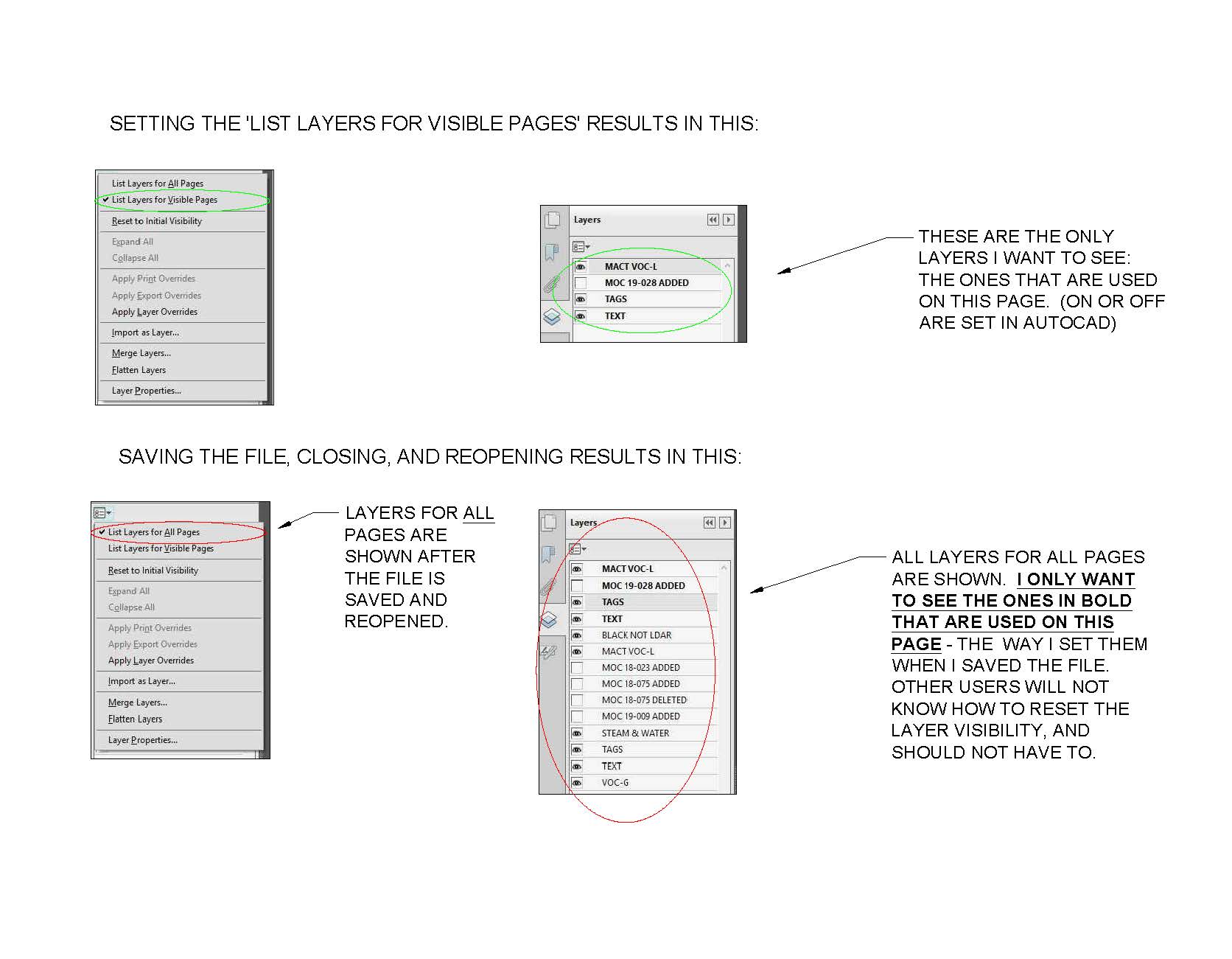
Thanks
Copy link to clipboard
Copied
The layers' state is not saved when you save the file. Their state reverts to the default state whenever it is opened.
The ways around that are to:
- Change the default state, or
- Use a script to save the current state of all layers into something like a text field and then load that data when the file is opened, and change their state based on it.
-
- 1
- 2
Find more inspiration, events, and resources on the new Adobe Community
Explore Now

