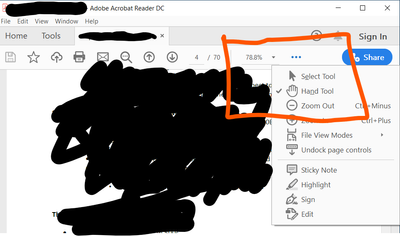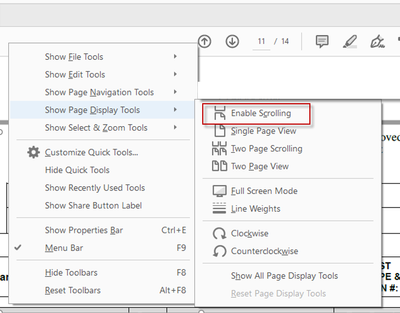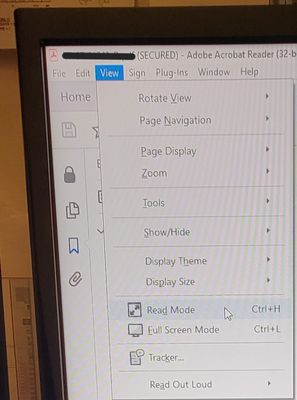- Home
- Acrobat
- Discussions
- Re: How to smooth scroll with Acrobat DC
- Re: How to smooth scroll with Acrobat DC

Copy link to clipboard
Copied
Does anyone know how to set Acrobat Reader DC to scroll smoothly through a PDF document when viewing it? Whenever I scroll through any PDF using the arrow key, when moving to a new page, the doc jumps around a lot, causing me to have to constantly use the scroll bar to reposition the page back to the beginning. This disrupts the reading experience. I have already tried View > Page Display > Enable Scrolling, but this has no effect on the issue. I am using Windows 8.1 laptop.
Copy link to clipboard
Copied
Copy link to clipboard
Copied
Hi! My first question here and I believe here it where it fits best.
I am doing some split-screen editing on my MacBook Air.
On the right I have a pdf open via Adobe DC.
On the left I have an OpenOffice file.
The scrolling is working well, but here is the catch:
If I have my zoom on the PDF at 75%, it scrolls great
and I have zero right to left motion inside the view, as at 75% the margins are fully fitting.
However I cannot see the text itself, or well, it is quite small.
My optimal zoom is 84%, which in split view on my mac allows me to see the exact width of the TEXT in the PDF itself.
However, and this is what I am trying to "Lock" in that I get right to left motion within the PDF, as it thinks that I would really like to "see" what I have done on the margins, however in my case I have no use of looking at the margins. Needless to say, the side to side motion within the PDF is really tirying my eyes.
Does anyone know how to "lock" right to left motion. If you need a clarification let me know.
As a side note, I am having the same problem in split screen view with the OpenOffice file on the left, but that is a question for another forum.
Thank you everyone!
Copy link to clipboard
Copied
Hi All,
I have the same issue as well, where the pages move from left to right when scrolling up/down. Any suggestions on how to stop this would be greatly appreciated. Thank you in advance!
-Kara
Copy link to clipboard
Copied
View File in Read Mode
Copy link to clipboard
Copied
Best solution.
Next to the zoom buttons, click on the Hand icon.
Fullscreen:
| Windows logo key + Left arrow | Maximize the app or desktop window to the left side of the screen. |
| Windows logo key + Right arrow | Maximize the app or desktop window to the right side of the screen. |
From here: https://support.microsoft.com/en-us/help/12445/windows-keyboard-shortcuts
When Windows snapped to half the screen (Win+Arrow key):
Copy link to clipboard
Copied
Some may not have the 'Enable Scrolling' icon showing on their toolbar. If you do not see the 'Enable Scrolling' icon on your toolbar, right-click on the toolbar and you will see the following menu. Select 'Show Page Display Tools' and click 'Enable Scrolling.' This will turn on the feature and place the icon in your toolbar. To turn it off, follow the same steps.
Copy link to clipboard
Copied
Oops, I totally missed that you said you already tried this. NVM. 🙂
Copy link to clipboard
Copied
the line regardless. Have a great day.
Copy link to clipboard
Copied
Finally they made smooth scroll as a default option.
The jumping pages were hurting my eyes and it was very confusing. Before I could not undestand am I on the same page or it is another page one. So I was preffering the browser as a pdf viewer before.
Now I like the Adobe Reader DC again.
Copy link to clipboard
Copied
On my macbook pro, I find that I can get the desired effect with the trackpad, but when scrolling with a bluetooth mouse, ENABLE SCROLLING seems not to work. I tried slowing down the mouse scroll settings, but that did not help.
Copy link to clipboard
Copied
I saw 2 solutions here:
1.
MAC
ADOBE ACROBAT > Preferences > Accessibility > Always use Page Layout Style > Single Page Continuous
2. Set it to "Fit to Width Scrolling" on the toolbar icon to the right of the zoom % dropdown, then pick a page size in the zoom % drpdown that you prefer. It will glide right down without breaking from page to page.
Neither worked and neither had any effect.
I'm using a brand new MacBook Pro (11.6 Big Sur) and ADOBE Acrobat Pro DC.
Help!!!
Jonathan
Copy link to clipboard
Copied
I gave up on this.. when i use my trackpad it works great, but using the scrollwheel on a mouse just does not give a great experience. There have been a few threads about this, but Adobe is not providing any solution.
Copy link to clipboard
Copied
The only way I have been able to get smooth scrolling to work is to:
1. Click "View," "Page Display," "Enable Scrolling."
2. Click "Edit," "Preferences," "Documents," then Place a ✔️ within the box next to "Restore last view settings when reopening documents" and click "OK."
3. Click "View," and "Read Mode." You will be able to smooth scroll your document.
4. Press "ESC" on your keyboard to exit "Read Mode."
5. Click on the drop-down arrow beside % to change the zoom level. I recommend setting the zoom to 75%; however, find what works for you the best.
6. You can now smooth scroll within Adobe without being in "Red Mode."
Let me know if this works for you.
Copy link to clipboard
Copied
If you have the updated Adobe (the one that doesn't have the tool bar at the top) you can go to Menu in the upper left-hand of the window, go to view then Find "Page display" and select "enable scrolling." Hope this helps.
Copy link to clipboard
Copied
fit-to-width scrolling fixed it for me. then, reduced the size to what I prefer.
Copy link to clipboard
Copied
Awesome! I had the same question and this solution worked. Thanks so much!
-
- 1
- 2
Find more inspiration, events, and resources on the new Adobe Community
Explore Now.png)