- Home
- Acrobat
- Discussions
- Re: Image converted to PDF is brighter, how to avo...
- Re: Image converted to PDF is brighter, how to avo...
Copy link to clipboard
Copied
When having created screenshots (PNG files), I drag them into Acrobat.
Works fine, except I notice that the screenshots when displayed in the screenshot editor (SnagItEditor) has the right contrast
but in Acrobat it looks as if the images are -say- 0,5 stop overexposed. They are noticeably brighter.
Settings in Preferences->Convert to PDF (PNG) are:
Monochrome Compression: JBIG2 (Lossless)
Grayscale Compression: ZIP
Color Compression: ZIP
RGB Policy: Preserve embedded profiles
Gray Policy: Preserve embedded profiles <-I tried that with 'Off' but it makes no difference.
Any suggestions?
Thanks!
Adobe Acrobat Pro 2017
2017 Release (Classic) I Version 2017.011.30096
Copy link to clipboard
Copied
Hi Adwul62,
You are not quite correct to say that screenshots do not have a color setting. I just took a screenshot with my copy of Snagit and opened it up in PS and looked at the color settings [Edit (menu) -> Color Settings] and it shows as I would have expected sRGB (the generic "safe" color space).
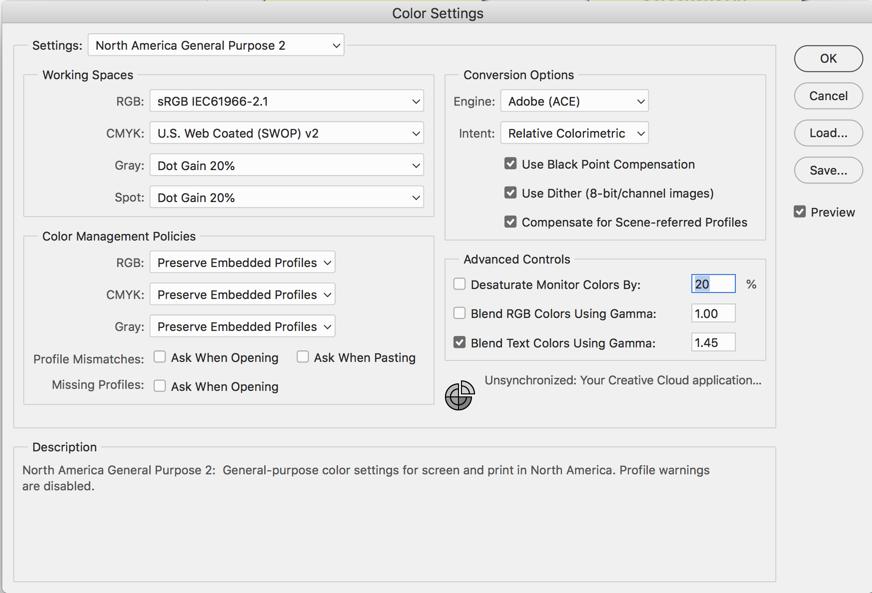
There is another issue though that I think may be happening: Is the image that you placed into the PDF decreased in original size? That is, did you place the image, and then decreased the X:Y size of the image by dragging the image smaller?
In the image below I took a screenshot of one image and placed it into a PDF and decreased the size of that image a lot. Then I took the same image and place it into the same document and left it large. You can see how the smaller one has a bit of a darker character.
If you did, that explains the problem: when an image in decreased in size, the parent application calculates what pixels to keep and what pixels to toss and it does this by averaging out the general contrast of the image. Below I took an image and placed it large and small in the same PDF. As you can see, the smaller one is a tad darker than the larger one although they are the same image.
Now keep in mind that Snagit automatically assigns a resolution of 72 ppi for any screen grab. That means that if your document is set to (say) 300 ppi and you place a screenshot (at 72 ppi) into the image you will have to increase the size of the image and (here) Acrobat will have to invent pixels to make up the difference. In addition it will appear "soft."
You can see that softness in a close up of the metal leg at the seam at the very top of the leg. The image on the left is soft whereas the same seem is a tad sharper on the right (from your comparison shot).
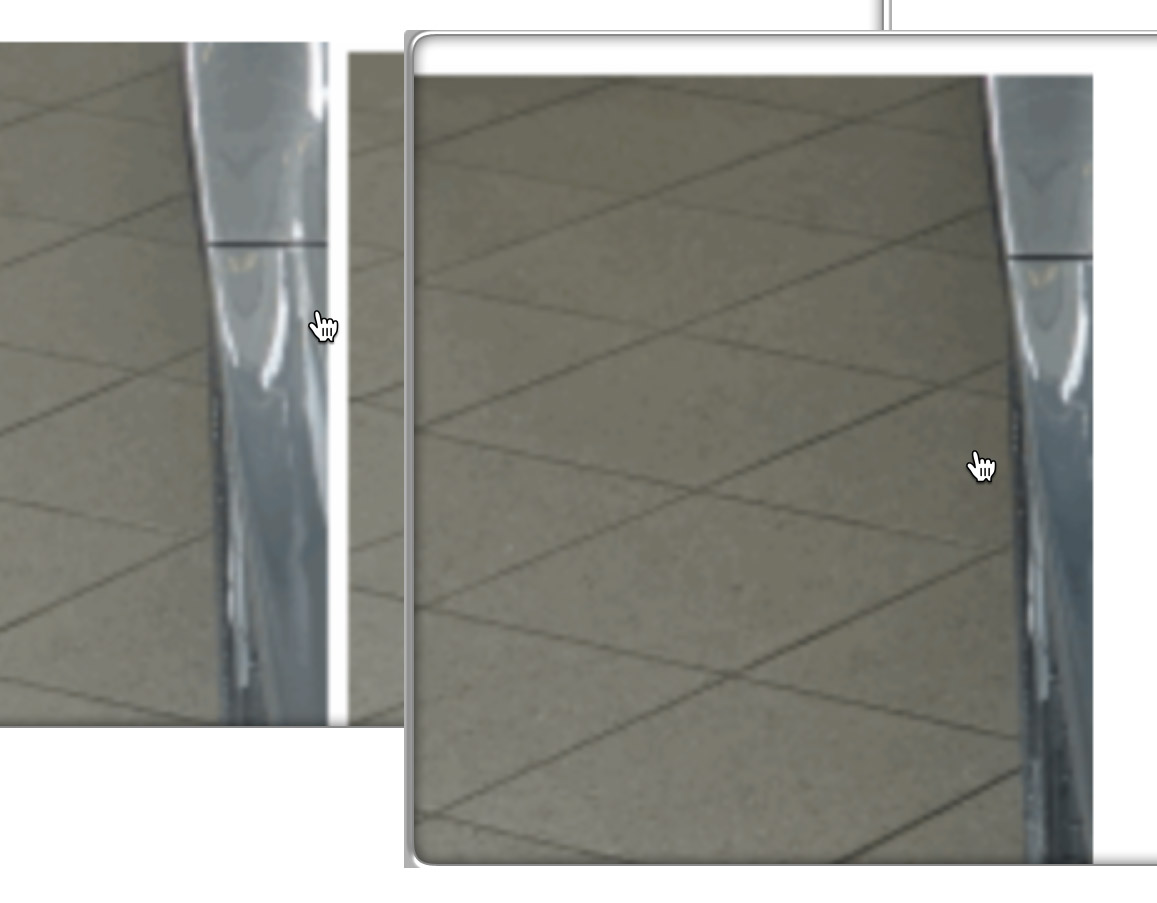
Whenever possible, try to use an original photograph to place into a PDF rather than a screenshot of a photograph as you did here.
I hope this is your issue, I do believe it is. Please let us know.
Copy link to clipboard
Copied
Hi adwul,
Can you pease include a screenshot here in this forum so we can see what you're talking about?
Meanwhile, I'm assuming that what you are comparing is the screenshot within the PDF document AND the screenshot within Snagit. Overlying on top of each on on your monitor. Is that correct?
Let us know,
Copy link to clipboard
Copied
Thanks for the response.
I have put two parts together:
one part (left) from the screenshot that has been added into PDF (from SnagItEditor)
the other is a part (right) that is viewed within SnagItEditor (I used portable FastStone Screencapture to capture both)
you see that the left is slightly brighter. It is not much I agree, but the entire picture (that I can not display in view of privacy)
as slightly 'dull', less contrast, in the PDF.
Say, if it were to be displayed, a photographer would say that the image needed see post processing so to say.
(like very slightly reducing exposure, adding bit more contrast)
As they are screenshots, they don't have any color settings, so I am wondering whether I should do anything in the color management.
Currently set to Europe General Prepress 3.
But, frankly speaking, I have no knowledge about that...
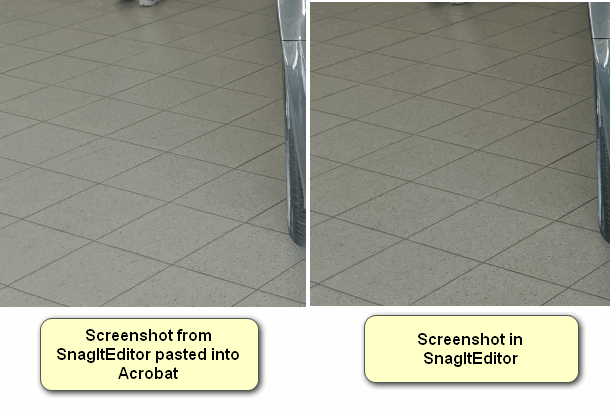
=
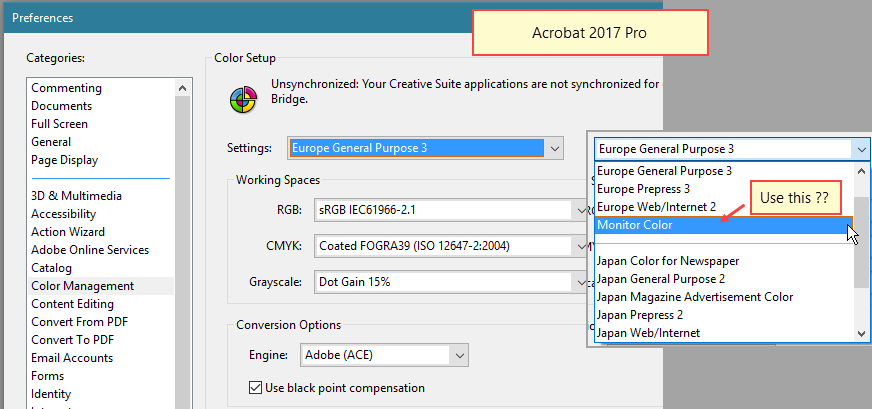
Copy link to clipboard
Copied
Hi Adwul62,
You are not quite correct to say that screenshots do not have a color setting. I just took a screenshot with my copy of Snagit and opened it up in PS and looked at the color settings [Edit (menu) -> Color Settings] and it shows as I would have expected sRGB (the generic "safe" color space).
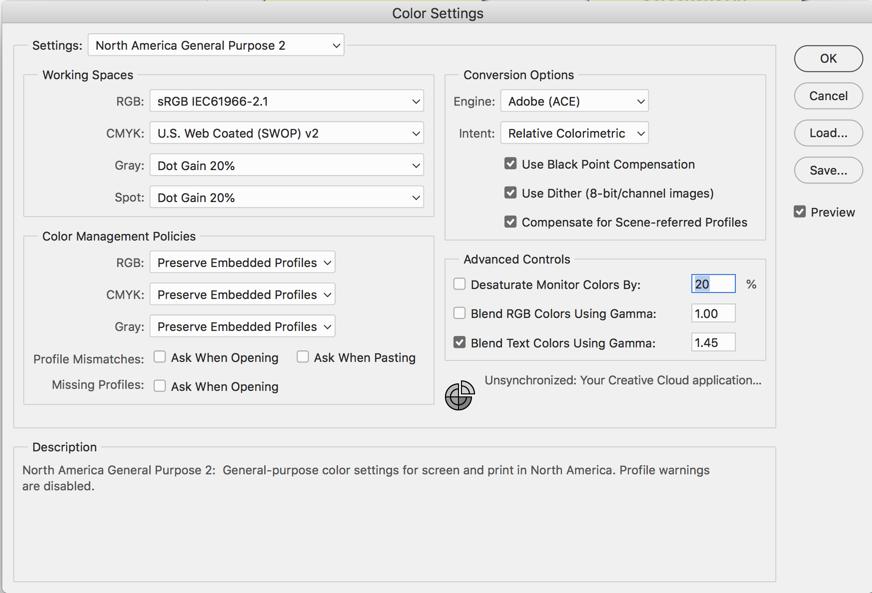
There is another issue though that I think may be happening: Is the image that you placed into the PDF decreased in original size? That is, did you place the image, and then decreased the X:Y size of the image by dragging the image smaller?
In the image below I took a screenshot of one image and placed it into a PDF and decreased the size of that image a lot. Then I took the same image and place it into the same document and left it large. You can see how the smaller one has a bit of a darker character.
If you did, that explains the problem: when an image in decreased in size, the parent application calculates what pixels to keep and what pixels to toss and it does this by averaging out the general contrast of the image. Below I took an image and placed it large and small in the same PDF. As you can see, the smaller one is a tad darker than the larger one although they are the same image.
Now keep in mind that Snagit automatically assigns a resolution of 72 ppi for any screen grab. That means that if your document is set to (say) 300 ppi and you place a screenshot (at 72 ppi) into the image you will have to increase the size of the image and (here) Acrobat will have to invent pixels to make up the difference. In addition it will appear "soft."
You can see that softness in a close up of the metal leg at the seam at the very top of the leg. The image on the left is soft whereas the same seem is a tad sharper on the right (from your comparison shot).
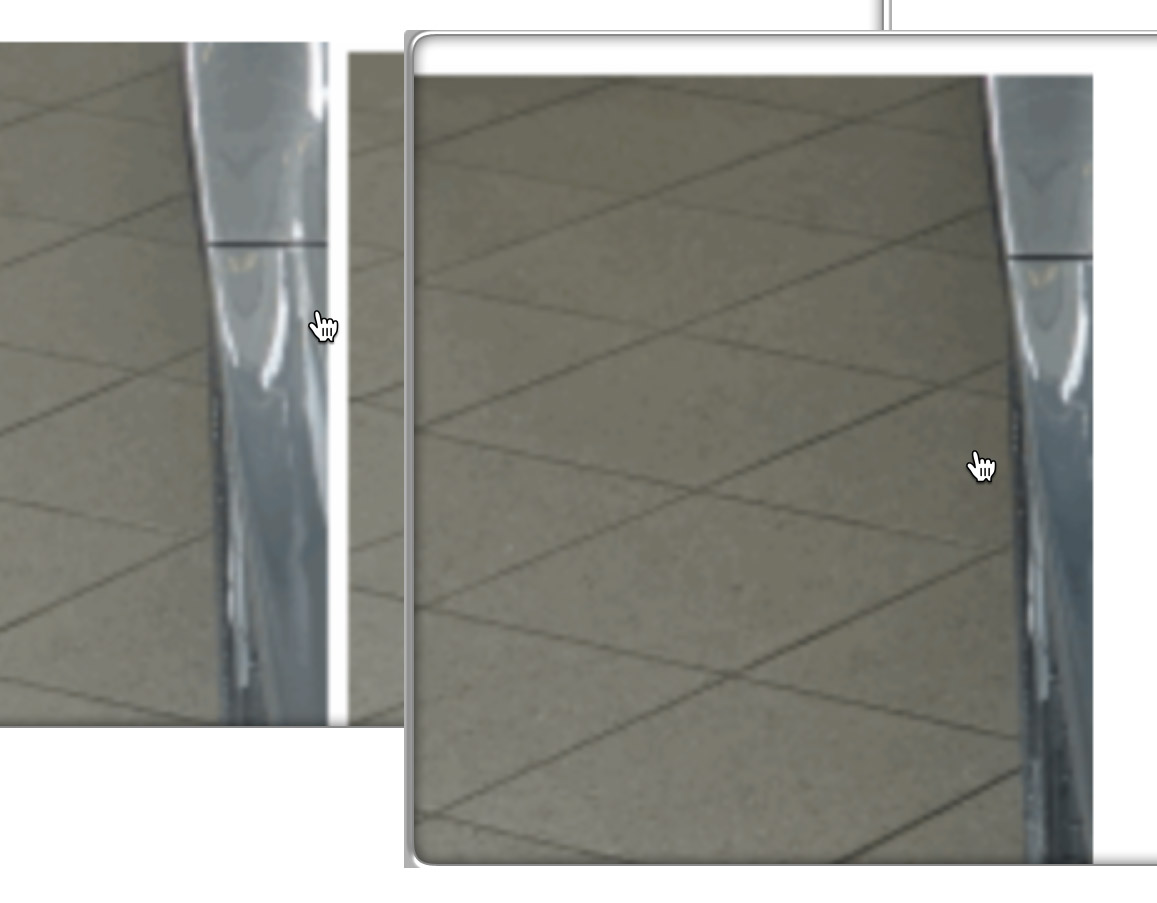
Whenever possible, try to use an original photograph to place into a PDF rather than a screenshot of a photograph as you did here.
I hope this is your issue, I do believe it is. Please let us know.
Copy link to clipboard
Copied
Thank you for your elaborate reply. Very sorry for the delay. FWIW I have added a few of the color settings below.
I have to confess, these settings, I am not entirely acquainted with them. I believe they are pretty much default.
As for the size, within Acrobat and Photoshop, at 100^% the size widths, both, are exactly 24,8x15,2cm. Fitting within A4-page of 29.7 x 21cm
There is resizing there.
BUT... may... be an issue as far as DPI PPI is concerned ..? (see at the bottom)
I have seen a -lot- of explaning posts on Internet, difference between DPI and PPI.
Frankly I did start reading about it: it is not worth spending so much time on this.
The differences are small, though noticeable for me.
If there is no 'quick fix' (like a 'tag this, or tag that'-solution), then I think it isn't worth spending an awful lot of time on it.
Nonetheless many thanks for all the work.
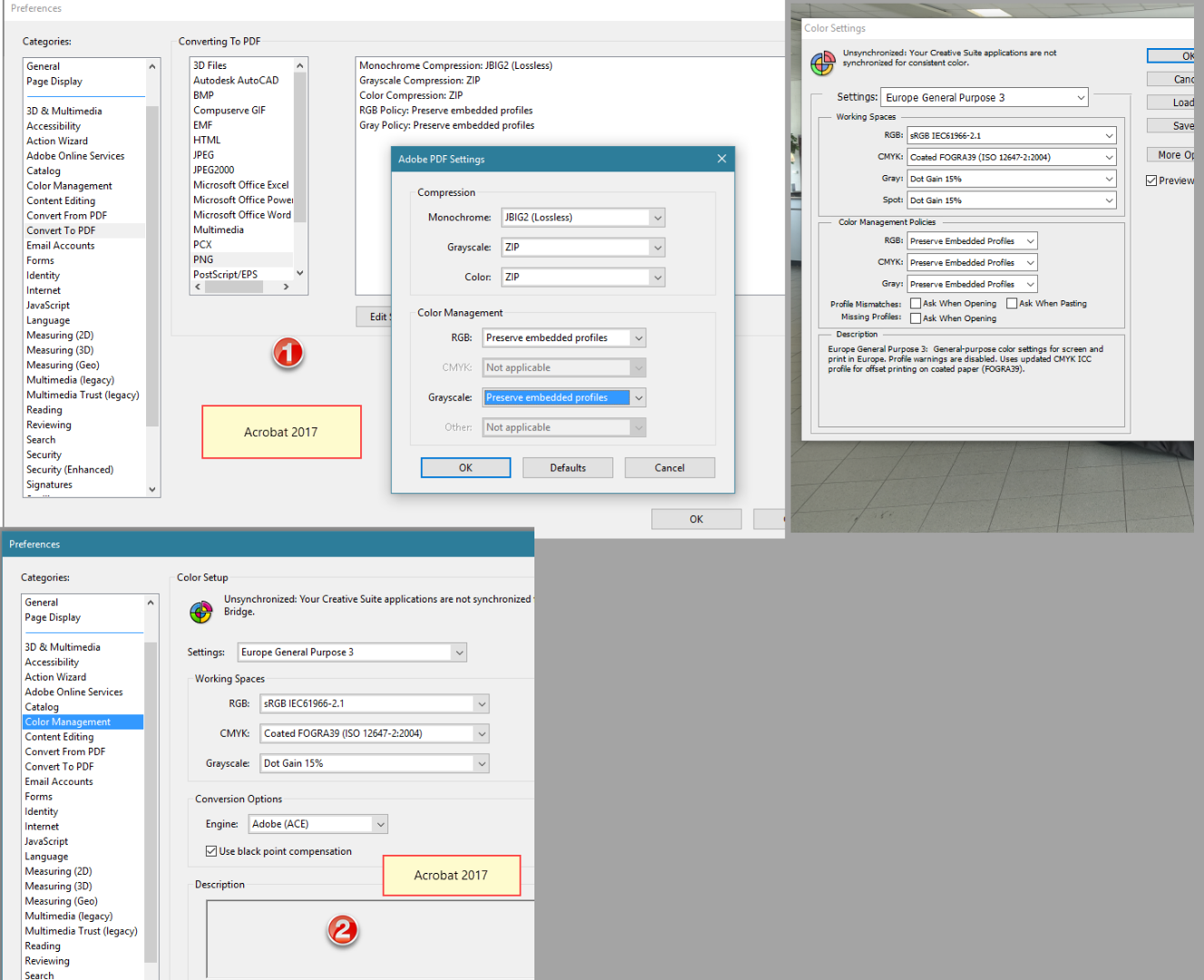
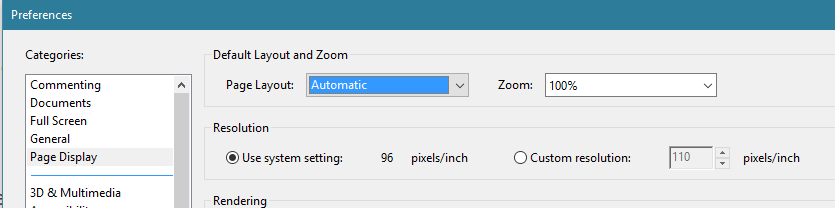
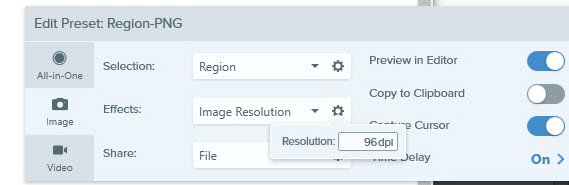
Copy link to clipboard
Copied
PPI: pixels per inch: In photoshop turn your rulers [View (menu) -> Rulers] on and then bring up Image Size [Image (menu) -> Image Size...] This sets the number of pixels per inch in an image.
Try this experiment: Open up Image Size and uncheck "Resample image." Now set the Resolution to something large, say "50." Now click OK and look at the rulers on the screen. Now re-open Image Size and set the Resolution to a smaller number, say "300". Again, click the OK button and look at the rulers on the screen.
dpi: dots per inch: refers to what a printer can achieve. If you have a printer than can output 1 dot per inch, setting your image to 0.5 pixels per inch is twice as many as you need.
I hope that makes sense, it is the fundamental concepts of resolution: set it for what you need and you are good. Set it too low or too high and you are giving yourself troubles and/or waste on a variety of levels.
Copy link to clipboard
Copied
Below the Photoshop CS6 settings vs Acrobat 2017 on PPI matters.
Acrobat -> Preferences -> General -> Scale for screen resolution is set to 'Auto Detect'
and -no- fixed resolution for snapshot tools has been set.
In Photoshop -> Edit -> Image Size, resample image is tagged.

it shows the actual image width is 28,12 cm
considering the width of A4 paper (landscape) being 29,7 and considering probable margins, maybe
some resampling took place..?
--later--
I found it... setting RGB to monitor RGB gets me the same images as within Photoshop, XnView, etc.
slightly more contrast, resulting a little more 'vivid'.
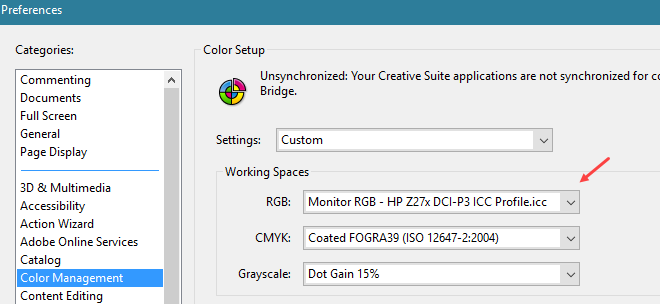
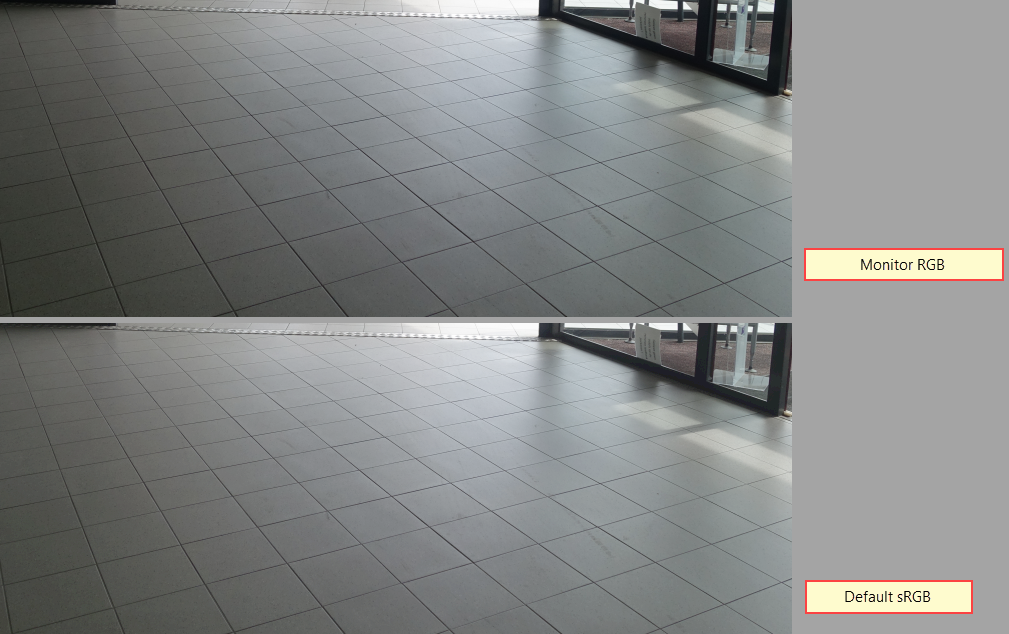
Copy link to clipboard
Copied
Great Sleuthing, glad you found that.
It sure would be great if the simplicity of pasting things into documents were as FULLY easy as it seems. Alas no.
Copy link to clipboard
Copied
As for color managemen', I am far, I mean far, from an expert.
Probably the 'solution' I found may not entirely be correct, in fact, it may not work at all.
Initially it looks fine and the way I prefer, slightly more vivid. However, when I save the PDF with these snapshots and send the file to someone else, he/she may have their Acrobat (Reader) to default sRGB and the images still look somewhat 'dull'.
I assume... that the embedded monitor color settings are not taken over when the receiver opens the file, i.e. Acrobat will resort to showing the images using default sRGB.
Anyway... it is as it is...
Would like to thank you very much for all your help! It is truly appreciated.
Find more inspiration, events, and resources on the new Adobe Community
Explore Now