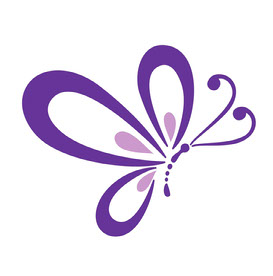- Home
- Acrobat
- Discussions
- Making a fillable pdf non-fillable, once completed
- Making a fillable pdf non-fillable, once completed
Copy link to clipboard
Copied
I've created a pdf with fillable fields using Acrobat. The person who is filling it out has Reader (which is of course fine for the purpose of typing in the page). BUT when they've completed the fields, how do they save the pdf as a regular, non-fillable pdf? By selecting just "save" or "save as", the fields still remain editable. They also want to print out a copy of this pdf but don't have a home printer so were going to send it to a local print/copy shop - but would rather not send the editable template version (just as a standard pdf instead).
Any suggestions welcome ![]()
Copy link to clipboard
Copied
Print to Microsoft pdf. This worked for me. I had fillable forms locked by a third party. This flattened the document.
Copy link to clipboard
Copied
You can add a button to set all the fields to read only, flattenPages is not available with the free Reader. Another option is to sign the PDF with an Adobe Digital Certificate.
Copy link to clipboard
Copied
I would go for the sign option since then you also know who filled in the form.
Copy link to clipboard
Copied
Hello - i have the same question but with Acrobat Pro DC on a Mac. It doesn't allow you to print to PDF to flatten it.
Copy link to clipboard
Copied
In Acrobat Pro there is a Preflight called "Flatten Annotations and Form Fields"
Copy link to clipboard
Copied
Thanks, still a more time consuming way to do it as i then have to go file save the document, where as printing to PDF was in one full swoop. Quite frustrating when you pay the monthly fee that it doesn't have the same features as windows.
Copy link to clipboard
Copied
You can save as a custom Action, Droplet or Hotfolder if it is part of your workflow.
Copy link to clipboard
Copied
Thank you. I've since found that the flattening works or 'signing' the document but then when it is emailed to a mobile device the form data disappears and is left blank?
Copy link to clipboard
Copied
Print to Microsoft pdf. This worked for me. I had fillable forms locked by a third party. This flattened the document.
Copy link to clipboard
Copied
I do not understand why the Print --> Save to PDF function was removed? It was such a simple way to convert them to read-only. Can you explain why this was done?
Copy link to clipboard
Copied
If you have Adobe Pro, Click "Tools." Then "Protection," and then "restrict Editing." a box will appear wherein you will fill in a password for the document. Follow the instructions and although the blue areas still appear, they can not be edited. Make a copy of your document before you star the process so the copy in your computer can still be modified.
Copy link to clipboard
Copied
But if you don't have Adobe Pro, you still need some quick save as read-only option
I have a fillable PDF and I complete it and then it goes to my Docu-Sign to be signed by the client. It comes back and I upload it to my processing department. When they get it, ALL THE TEXT IN IT IS STRIPPED!!! That is probably a problem on their end, but my workaround is to PRINT TO PDF before I upload it to Docu-Sign. That is a waste of time.
I had to actually install another desktop PDF product to add to my Printer list so I can "print" non-fillable!!!!
FWIW, the form was created by Adobe inDesign 15.0 (Windows).
My Acrobat Reader is 11.0.23
Copy link to clipboard
Copied
In Reader you can only set the fields as read-only, or lock them when you digitally sign the file.
You can't flatten the fields like you can in Acrobat.
Find more inspiration, events, and resources on the new Adobe Community
Explore Now