Measuring tool problem
Copy link to clipboard
Copied
In Adobe Acrobat DC I use the measuring tool often. When you set the Line properties it will save the style, thickness, colors & opacity but the "Start" and "End" line arrows are reset each time back to "Open". I make the new properties default with the Start and End as "none" but each time I create a new line the arrows return to "Open" so on each measurement I have to open the properties and reset each back to "none". This creates a lot of extra work. Is there a way to set the overall default to "None" or is there a work around. The arrows get in the way for anyone wishing to draw lines on forms.
Copy link to clipboard
Copied
Yes, that appears to be a bug. I experienced the same behavior. But in response to the last statement in your post, why are you using the measuring tool to draw lines on forms? Why not just use the regular line tool? Do you actually need the measurement?
Copy link to clipboard
Copied
Hi GCM and DocumentGeek,
I am unable to reproduce this issue on my end. What I did is:
- Opened a file in Acrobat DC, open comments tool> Drawings tool> Chose line tool.
- Open Line properties > Appearance, choose start > Round and End> Round. Click to check the checkbox "Make Properties Default", hit ok.
- Re-launched the app, repeated the step 1. And drew a line and it was the one I selected in step 2 above.
- Repeated steps 2, but choose Start and End of the line as "None". And choose "Make Properties Default."
- Tried again and it worked fine, checked properties and it still was set to "None"
System Info:
Acrobat: 2017.012.20098
OS: Windows 10.
Please let me know your steps to reproduce this issue.
-Tariq Dar
Copy link to clipboard
Copied
Tariq, the problem is wit the measuring tool, not the line annotation. Try the following:
1) Load PDF file
2) Activate measuring tool (Tools>Measure>Measuring Tool)
3) Measure a distance in the PDF file - this will use the default properties and will look like this:
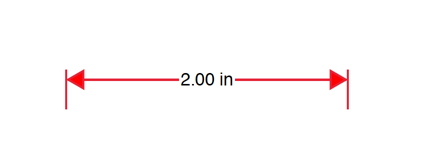
4) Right-click on the new measuring annotation and select "Properties"
5) Change the line ending properties and check the "Make properties default" checkbox - e.g. like this:
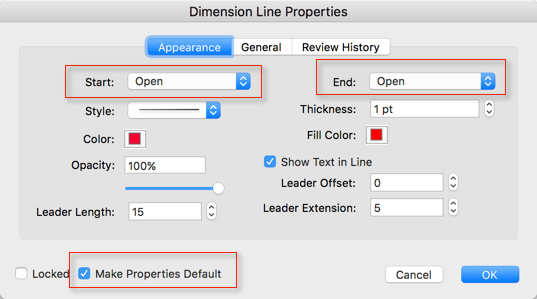
This will change the appearance of the annotation:
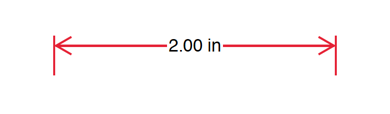
6) Now place a new measuring annotation on the same page. It will again look like the first one place in step #3 - the default was not changed:
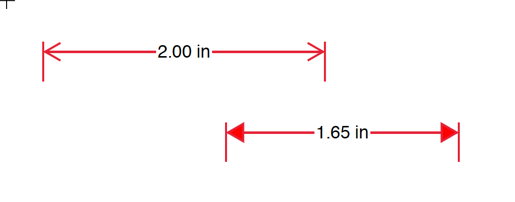
Copy link to clipboard
Copied
Copy link to clipboard
Copied
Exact same issue. I work with blueprints and the arrow makes the document look a mess. Still an issue as of 01/30/2019. Hopefully it can get fixed.
Copy link to clipboard
Copied
Hi Team,
I encountered the same issue, until I selected a "snap type" as per the attached image. Was fine after this.
Copy link to clipboard
Copied
It's March 2023. I also encountered this problem. Do you guys have the way to fix this issue?
Copy link to clipboard
Copied
i also have still dealt with this prpblem as well. adobe does not appear to give a **** about performance updates or bug fixes. there are many problems with the program that have been around for years. totally unacceptable
Copy link to clipboard
Copied
2025 now and I'm still having this issue lol
Find more inspiration, events, and resources on the new Adobe Community
Explore Now
