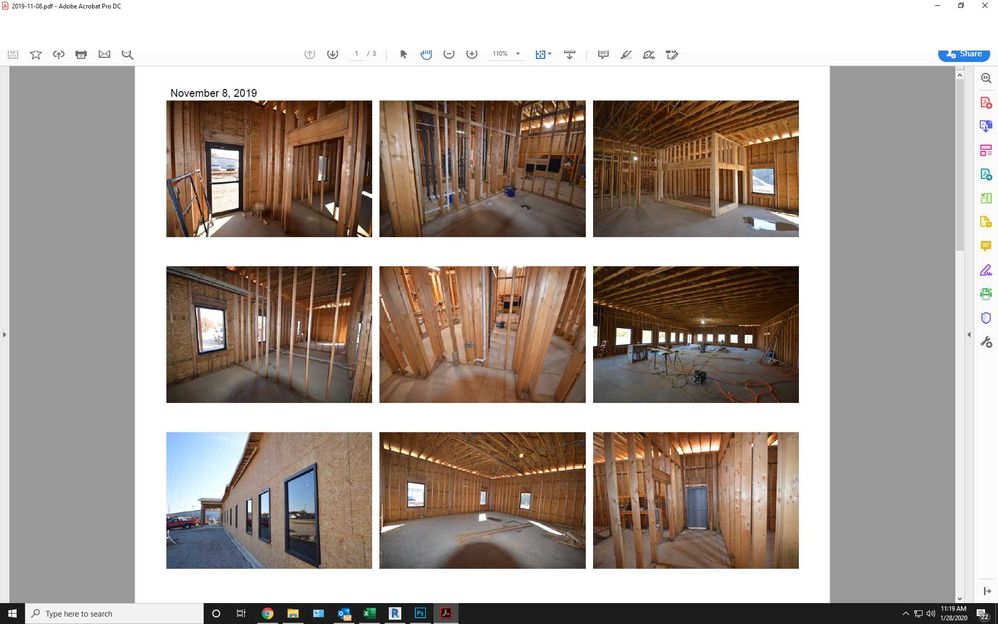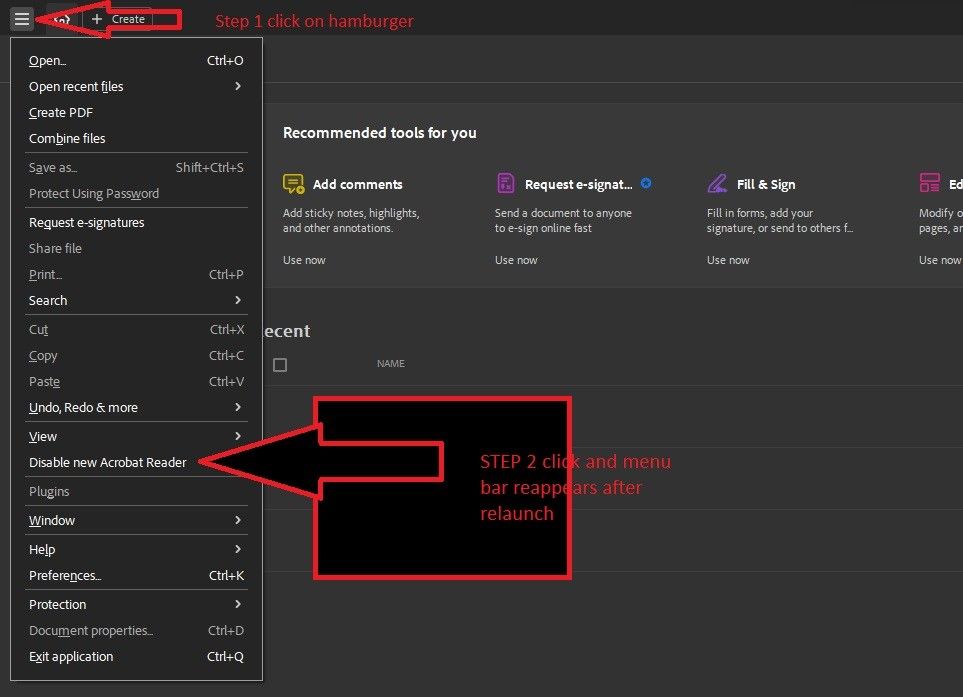- Home
- Acrobat
- Discussions
- Re: Menu bar and part of tool bar missing from top...
- Re: Menu bar and part of tool bar missing from top...
Copy link to clipboard
Copied
The menu bar and top portion of the tool bar will not display on Acrobat DC. When I try to click in that area it activates whatever application is running behind the Acrobat window. The only way to close Acrobat is to close the window via the Windows taskbar at the bottom of the screen. The partial icons that are visible will function but I can't access any tools or menu items above that point.
I have tried to uninstall then reinstall the program and that did not help. I have also run a repair on the program which did not work either. This version is installed from Creative Cloud. help please.
Copy link to clipboard
Copied
I fixed this issue. buy uninstalling the Graphic driver in device manager & allowing it to reinstall (dont select delete Driver )
Copy link to clipboard
Copied
I was racking my brain over this. The solution was really simple after eventually finding it.
Try pressing Ctrl+Shift+Win+B to restart the graphics driver.
Copy link to clipboard
Copied
Problematic pdf seems to open in a new Adobe App, even if I open in an existing App where the menu is visible for a different pdf. Your coders are useless Adobe, your software is useless, complacent monopoly position. No wonder my employer doesn't pay for your expensive Pro licenses any more.
Copy link to clipboard
Copied
Problematic pdf:
"PDF Producer" in Adobe document properties is: TCPDF 6.2.12 (http://www.tcpdf.org)
PDF Version 1.7 (Acrobat 8.x)
Copy link to clipboard
Copied
Printed the problematic pdf to CutePDF Writer, at 72dpi and I can see the menu when open this version. PDF Producer: GPL Ghostscript 8.15
PDF Version 1.4 (Acrobat 5.x)
So my issue is solved by Cute PDF Writer, not Adobe!
Copy link to clipboard
Copied
I found that if you hover your mouse at the bottom right corner of the window, you can resize the window. As soon as you resize it to the left, it gives you the menu bar back and you can click the full screen tab at the top right of the window... fixed!
Copy link to clipboard
Copied
So I discovered that if I make another monitor the main display and set it back, it will be fixed.
So you can:
-Right click on your desktop and go to display settings
-Then, select another monitor as your main display by checking the check mark.
You may try to open your PDF as before and I noticed I was able to see the menu.
-Finally I reverted back and unchecking the main display to the privious monitor.
All back to normal
Copy link to clipboard
Copied
Just found another easy way to fix it... go to Settings > Display. Change Scale & Layout to 100% and voila, fixed!
Copy link to clipboard
Copied
I was able to solve the problem by doing a Windows graphic reset with the following:
Simultaneous Ctrl>upper case>Window>b
Copy link to clipboard
Copied
Go to display settings, mess around with where the displays sit (put left monitor to the middle, save, revert back), put back to original settings of where the monitors sit. Magic.
Copy link to clipboard
Copied
Ctrl+Shift+Windows+B (press all together)
The menu bars reappear.
Copy link to clipboard
Copied
None of the solutions posted below works for me. I've uninstalled the drivers, did the ctrl-shift-win-b thing, tried to restore the menu bar (with alt-spacebar), tried to get the GPU to do the scaling, it's been run in full screen mode and not in full screen. Nothing works. The issue is on two laptops in the office. Both occurred more or less the same time. I've tried rolling back Windows, I've uninstalled and reinstalled Adobe but this piece of .... software that we're paying for (as opposed the freeware pdf readers) is persisting with the problem. The moment I open a pdf file, I just have to hover the mouse on the doc for a few seconds before the menu disappears. I can get it back by clicking tools but then I have to work really fast (2-5 seconds) before I lose the menu bar again. Come on Adobe, seriously. Have you not yet been able to fix this problem after so many years??! Shame on you!
Copy link to clipboard
Copied
I have also tried all the solutions above and it always reverts back and the menu bar disappears. It happened on both my Dell computers but not on my surface they are all running Windows 11.
Copy link to clipboard
Copied
On April 24, 2023 I downloaded Adobe Reader to my new computer. The NEW reader was missing the top menu bar. This version had a vertical tool bar and the other tools were on the left instead of the right where I was accustomed to seeing them. After some playing around and looking for a solution on the community forums I found if you click on the hamburger in the upper left corner, a drop down window appears and the choice to "Disable the New Acrobat Reader" is listed. Click that and reaunch and voila the Menu bar etc. returns
See screenshot:
Copy link to clipboard
Copied
Thanks, this worked great!!
Copy link to clipboard
Copied
You are a Godsend.
Copy link to clipboard
Copied
Thanks. After trying all other suggested fixes with no success, this easy fix worked. I had spent hours trying to repair, uninstall, reinstall, web searches, etc.
Copy link to clipboard
Copied
you legend
Copy link to clipboard
Copied
Windows 10 Laptop:
Uninstalled app
Re-Installed from Microsoft Store
Works fine now
Copy link to clipboard
Copied
Check out @RichMarO posting from Apr 2023, that is the better fix than what you (and I as well) did.
Copy link to clipboard
Copied
We had the same behaviour with an old Version of Hardcopy (a screenshot program) somehow conflicting with Acrobat.
After we updated Hardcopy the Problem was gone
Copy link to clipboard
Copied
I have been having a similar problem on and off with Chrome and Acrobat Pro 2020 for a year or two - the menu and ribbon would disappear, and clicking in that area would bring up whatever window was behind Chr or Acro. The problem only occurs when the Chr or Acro are in max-window mode, and the menu / ribbon would reappear when somehow the window has been resized (if only I could remember the keyboard shortcuts!). (max window but not technically "full screen" = cntr L in Acro, F11 in Chr)
The problem is intermittent and resolves on restarting my computer (= app windows can be full screen without losing the menu / ribbon). I have had to reinstall windows, Acro and Chr a couple times for unrelated reasons, but the problem still develops ... intermittently. This issue does not develop with MS Office or other applications, though I use Chr and Acro (and Outlook, Word, etc) a lot more than other apps, and routinely in max window mode. I have kept windows, the Intel graphics driver, and the apps involved up to date. My laptop has a 12th gen i7 processor and 32GB of RAM. System / app details are below.
It would be helpful to know what is wrong between the graphics (?), windows (?) and these apps. As MS apps seem ok, I worry the issues might be one of those challenges with software companies playing nicely with each other.
Acrobat 2020 v 2020.005.30539 (latest)
Chrome Version 120.0.6099.218 (64 bits)
Windows 10 22H2 19045.3930
Copy link to clipboard
Copied
I've researched this problem in the past, and this is one of those that comes and goes. This problem is not exclusive to Adobe Reader, it happens also in Google Chrome, both are up-to-date.
The quick fix is usually WIN+down arrow after you click somewhere in the program, as this restores the window from maximized state to normal state. I often then resize the window to fit the entire screen without using the maximize window because it is a habit for many people to click maximize button for a window that is not maximized.
Usually resetting the graphics driver using WIN+SHIFT+CTRL-B will fix it for a while, but I'm currently experiencing it inside a terminal server for one user, but not for others, and there the fix doesn't work, but the workaround still does.
Also, returning to classic UI for Adobe Reader does not actually fix the issue. I'm weary to try the chkdsk /r /f because that can corrupt files if they're partially broken.
Copy link to clipboard
Copied
I'm not certain if this will help everyone, but I had this same issue and was able to resolve it by changing the display settings while the app was open. That seemed to fix it.
Copy link to clipboard
Copied
I was racking my brain over this. The solution was really simple after eventually finding it.
Try pressing Ctrl+Shift+Win+B to restart the graphics driver.
Copy link to clipboard
Copied
Hope you are doing well.
Thanks for writing what worked for you.
Marking this as a correct answer for future users to use as a reference.
Regards,
Souvik.
Copy link to clipboard
Copied
I found 2 YouTube videos that seemed to solve this issue for me:
How To Restore Menu Bar In Adobe Acrobat (And ToolBars)
How to Restore Menu Bar in Adobe Reader | Adobe Reader Tools Menu Missing | PDF Toolbar Missing
Get ready! An upgraded Adobe Community experience is coming in January.
Learn more