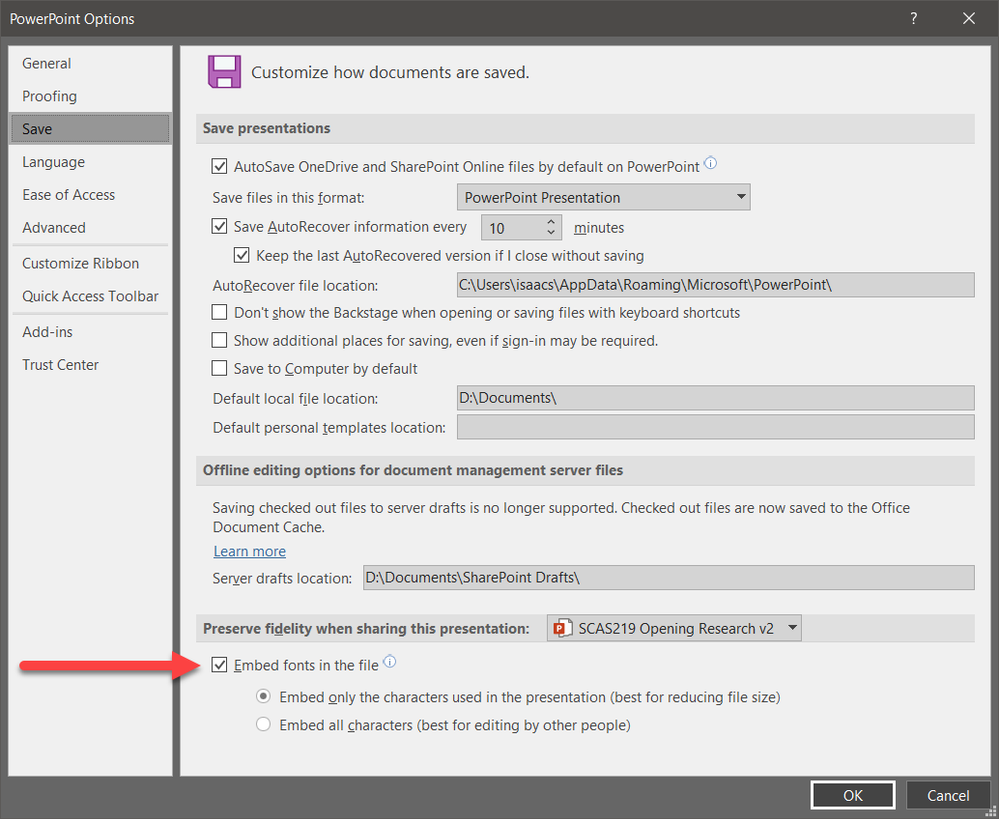Copy link to clipboard
Copied
Hello. I have the Open Sans font family embedded on my computer. When I print to PDF in Powerpoint, the fonts appear. But when I launch Adobe Acrobat, the fonts are replaced throughout with another font. The same problem occurs when I upload the file to Adoble's cloud-based version?
Can someone help me to get the Open Sans fonts to appear in Adobe Acrobat visavis the "Create PDF" processes? I spent an hour with Adobe's tech support with no success. This is deeply frustrating to have something so simple take so long to fix.
Thanks for your help. Happy holidays.
Craig
Copy link to clipboard
Copied
Craig,
OK. There are several issues here.
The first is that the PowerPoint document file was created with the embed fonts option of PowerPoint. The document currently has its options set for:
Disable that option both for this document and for any new, subsequent documents. It causes problem for printing and for saving PDF.
Saving your existing PowerPoint document with this option turned off solves part of the problem.
But wait, there's more and this additional problem is related to use of Open Sans Extra Bold. Apparently, there are two versions of this font, one labelled Open Sans Extra Bold and another labelled as Open Sans ExtraBold. In your PowerPoint presentation, you have text formatted in both of these fonts. For the record, the official version of this font that is distributed from Google is named Open Sans ExtraBold. I have edited the formatting in your PowerPoint file from Open Sans Extra Bold to Open Sans ExtraBold and resaved the file.
I then created the PDF file using the Save as Adobe PDF option of Acrobat (or the Create PDF option in the Acrobat tab on the PowerPoint ribbon). Voila, problems are gone.
I am attaching the fixed PowerPoint file and the resultant PDF file. You can download the full, official Open Sans font family from https://fonts.google.com/specimen/Open+Sans?selection.family=Open+Sans .
Happy New Year.
Copy link to clipboard
Copied
Hi Craig,
We are sorry for the trouble and the experience you had. As described above, You want to embed the missing fonts to Adobe Acrobat.
We need some more information for a better understanding:
- What is the version of the Adobe Acrobat installed and the OS of the computer?
Make sure you have the latest version of the application. Go to Help > Check for Updates. For more information please use the help article: https://www.adobe.com/devnet-docs/acrobatetk/tools/ReleaseNotesDC/index.html
To embed the font please try the following steps and check.
- Go to Tools > Print Production > Preflight select the “PDF fixups” option and select “Embed missing fonts” and click the “Analyze and fix” button to embed any unembedded fonts.
- After clicking Analyze and fix, you will be asked to save your new PDF document. Save it with the name and location you like. It will then automatically reopen in Adobe Acrobat Pro DC.
- To be sure that this process has worked, right-click anywhere on the document and select Document
Properties. You should now see the Document Properties Click on the Fonts tab. This menu should display (Embedded Subset or Embedded) after the name of each font.
You may also refer to a similar discussion here: https://community.adobe.com/t5/acrobat/how-do-i-enbed-fonts-in-acrobat-dc-pro/td-p/7479849
Let us know how it goes.
Regards
Amal
Amal
Copy link to clipboard
Copied
From Powerpoint, go to File> Save-as> PDF.
Copy link to clipboard
Copied
In Microsoft Office applications on Windows, the File=>Save as=>PDF yields a PDF file generated with Microsoft's own PDF creator, a recipe for disaster given the problematic PDF files it generates.
- Dov
Copy link to clipboard
Copied
Not a productive format. Unless you can direct me to how it will not have the white space above and below, as typical of 8.5 x 11 page. I'd like it to be the edges of the PPT as it is in Adobe Acrobat (minus, obviously the fonts not included)
Copy link to clipboard
Copied
Print to PDF from Powerpoint if you have Acrobat installed - set the printer type to the Acrobat PDf printer. In the output dialogue select Layout Tab->Advanced button->Paper size. Select "Postscript Custom Page Size" . You can then enter a page size that matches the aspect ratio of the slides you are trying to export - note that the y-axis (height) is specified first, so a landscape 16:9 aspect page could be something like "90mm x 160 mm". As long as you have the fonts installed this works - I haven't tested it if the fonts are not installed (i.e. only embedded in the PPT)
Copy link to clipboard
Copied
Sorry, but your response is totally and utterly irrelevant to the issue of the OP which was resolved nearly two months ago by the designated correct answer!
Copy link to clipboard
Copied
Exactly what do you mean by having “the Open Sans font family embedded” on your computer? Do you really mean installed? This may very well be the source of your problem. And if you believe that the fonts are embedded in the PDF file, then something is amiss since Acrobat always uses the fonts embedded in the PDF file and doesn't substitute other fonts.
The proper method of creating PDF from PowerPoint is to use the Save as Adobe PDF menu item or alternatively, from the “ribbon,” the Create PDF item within the Acrobat ribbon group. You should never use the Save as menu item followed by selecting PDF as the file type; that is Microsoft's own PDF creation tool which produces fairly problematic PDF and it won't solve a missing font problem. You should also not print to create PDF!
The Adobe cloud-based PDF creation service does not support fonts other than simple Windows system fonts such as Arial and Times New Roman. It also cannot deal with linked content within an Office document.
The recommendation to look at the discussion at https://community.adobe.com/t5/acrobat/how-do-i-enbed-fonts-in-acrobat-dc-pro/td-p/7479849 is totally irrelvant to your problem.
Maybe you can post a sample source file and resultant PDF such that we can determine what's really going on?
- Dov
Copy link to clipboard
Copied
Dear Dov,
I'm not sure what I meant as I've never had to deal with this issue before. The Open Sans font is installed on my computer. I've gone as far as taking the Open Sans family and embedded them into the Adobe printer "high quality print" options.
My sample source file is here. The font Open Sans Extra Bold in the headline is the primary example, but it applies to all Open Sans fonts...
Thank you,
Craig
Copy link to clipboard
Copied
Hi Dov (and others). Here is the PDF Version that is created. The Open Sans is being replaced by Times New Roman.
Thanks!
Craig
Copy link to clipboard
Copied
Hi Dov, others. Any insights after supplying both the original and PDF files?
thanks,
Craig
Copy link to clipboard
Copied
Craig,
OK. There are several issues here.
The first is that the PowerPoint document file was created with the embed fonts option of PowerPoint. The document currently has its options set for:
Disable that option both for this document and for any new, subsequent documents. It causes problem for printing and for saving PDF.
Saving your existing PowerPoint document with this option turned off solves part of the problem.
But wait, there's more and this additional problem is related to use of Open Sans Extra Bold. Apparently, there are two versions of this font, one labelled Open Sans Extra Bold and another labelled as Open Sans ExtraBold. In your PowerPoint presentation, you have text formatted in both of these fonts. For the record, the official version of this font that is distributed from Google is named Open Sans ExtraBold. I have edited the formatting in your PowerPoint file from Open Sans Extra Bold to Open Sans ExtraBold and resaved the file.
I then created the PDF file using the Save as Adobe PDF option of Acrobat (or the Create PDF option in the Acrobat tab on the PowerPoint ribbon). Voila, problems are gone.
I am attaching the fixed PowerPoint file and the resultant PDF file. You can download the full, official Open Sans font family from https://fonts.google.com/specimen/Open+Sans?selection.family=Open+Sans .
Happy New Year.
Copy link to clipboard
Copied
Dov, THANK YOU! I was able to go back to original file & replicate. Thanks for seeing this through.