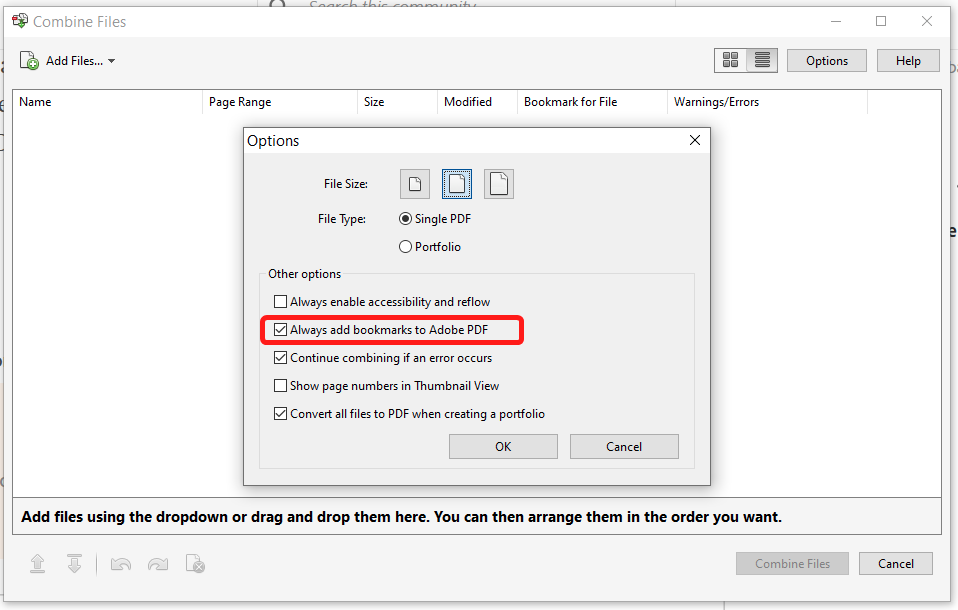Copy link to clipboard
Copied
Hello!
I run a leasing office and we have several large, fillable PDFs that we use throughout a tenant lifecycle. I have approval letters, leases, renewals, violation notices, etc., and each is a fillable PDF, some with a dozen or more pages. Each is a fillable PDF, and they all have basically the same infomation on them (tenant name, address, etc.)
I'd love to combine them all in one PDF so I can fill it out once at move in, and then just print out each document as needed, without having to fill it out. The issue is that this master document will be huge- probably close to 150 pages with several dozen individual documents. I really need something that's easy to navigate to the particular document needed at a glance.
Is there a way to combine all of these documents, but separate them into chapters, or sections or something? I tried adding them as attachments, as well as creating a portfolio, but neither way carries information in the fillable fields over to the next document. I just need to be able to find and navigate to the section/document in a giant PDF.
Thanks!
Copy link to clipboard
Copied
You can use bookmarks to easily jump between documents. In fact, Acrobat will automatically create them for you if you go to the Options dialog under Combine Files and click this option:
And if the form fields in all of those files are named the same then they will automatically have the same value in the merged file, so if you have a field called "Tenant Name", for example, in multiple files, you'll only need to fill it in once in the merged file. This is a blessing and a curse, though, because sometimes you can have fields with the same names but different meanings, and then you have to manually seek them out and rename them, so they could have unique values. This usually happens when one uses generic field names, like "Text1", or "Date".
Copy link to clipboard
Copied
You can use bookmarks to easily jump between documents. In fact, Acrobat will automatically create them for you if you go to the Options dialog under Combine Files and click this option:
And if the form fields in all of those files are named the same then they will automatically have the same value in the merged file, so if you have a field called "Tenant Name", for example, in multiple files, you'll only need to fill it in once in the merged file. This is a blessing and a curse, though, because sometimes you can have fields with the same names but different meanings, and then you have to manually seek them out and rename them, so they could have unique values. This usually happens when one uses generic field names, like "Text1", or "Date".
Copy link to clipboard
Copied
That's very helpful. Thank you!