- Home
- Acrobat
- Discussions
- My PDF files are suddenly black or "inverted" when...
- My PDF files are suddenly black or "inverted" when...
My PDF files are suddenly black or "inverted" when viewing in Acrobat DC
Copy link to clipboard
Copied
Hi - I'm using the most up-to-date version of Acrobat DC. Suddenly yesterday, any PDF file I open in Acrobat looks like a "negative" -- the background is black and the text is white or multi-coloured and difficult to see. I don't remember changing any settings in Acrobat -- this seemed to happen out of the blue.
Sample PDF file when viewed today in my Gmail (i.e. using a PDF Viewer that's not Acrobat):
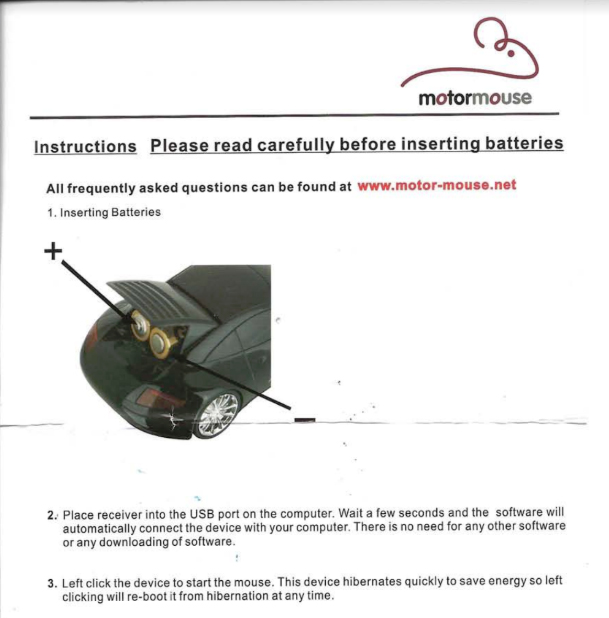
Same PDF viewed today in Acrobat:
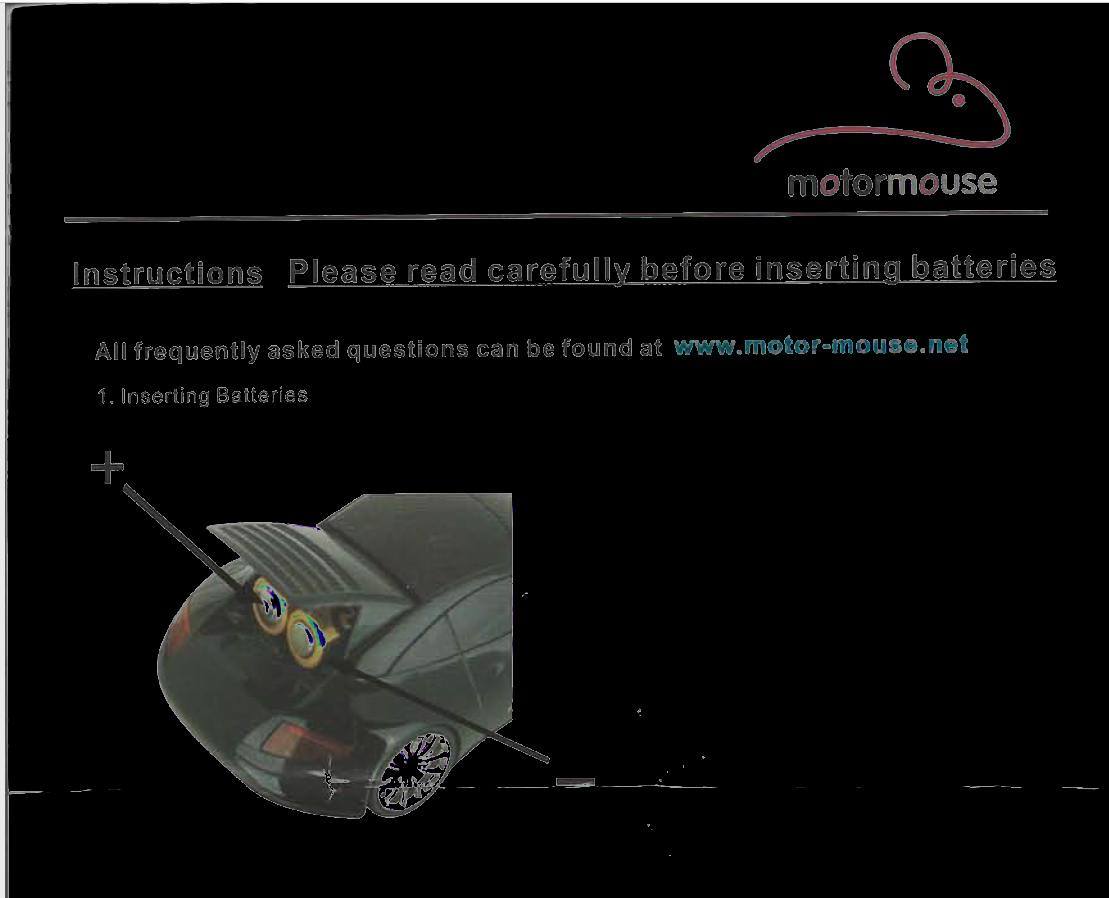
I have tried all of the following troubleshooting steps, to no avail:
1. Close Acrobat and restart
2. Shut down my computer (PC) and restart
3. Update Acrobat (I'm now running the most up-to-date version of Acrobat DC)
4. Run "Repair Installation"
5. Uninstall and reinstall Acrobat
6. Chat with Support (tech spent two hours yesterday with control of my computer and was not able to fix the problem; at the end, he declared that it was a problem with my PDF files, which doesn't seem plausible)
7. Edit>Preferences>Page Display>Show large images (mine was selected; I've tried deselecting this option)
8. Edit>Preferences>Accessibility>Replace Document Colors (mine was deselected; I've tried selecting and changing all the various settings)
9. Send some of my PDF files to other devices (they open fine on other computers using other viewers and in my Gmail, using another viewer); the problem only seems to exist in Acrobat DC on my PC (I don't have access to any other devices running Acrobat Pro / DC, so cannot test that)
It doesn't seem to affect every PDF equally. PDF's created directly by me from Illustrator don't seem to be affected at all, even if they contain images. Any PDF's that were created from scans seem to all be affected (at least, all the ones I've spot-checked).
Also, the "hand" pointer in Adobe is now black instead of white... I wonder if I somehow entered some kind of "night mode"??
Has anyone experienced this before? Did I accidentally change a setting that I haven't been able to find and change back? I've Googled and searched on these forums and I just can't seem to figure out what went wrong. Thanks!
Copy link to clipboard
Copied
Hi @cookiejar25,
Can you please share the exact version number of Acrobat you are currently using from help->About Adobe Acrobat Pro DC. Also, can you try installing free Adobe Reader from the link and check if the same issue is happening with Adobe Reader?
If not confidential can you share some of the affected PDFs with us?(Dropbox/share drive link)
Thanks,
Rupa
Acrobat Team
Copy link to clipboard
Copied
Hi Rupa,
Adobe Acrobat Pro DC, Continuous Release | Version 2019,008.20071
(Note that I had not updated Acrobat in a little while, so when this issue started two days ago, I was running an older version; then as part of my troubleshooting, I updated, so the issue has persisted from the previous release I was running through to the version noted above that I'm now running).
I just tried opening several PDF's in Adobe Reader and they look normal, so the issue seems specific to Acrobat Pro DC for me.
Here is a Dropbox link to a folder containing several PDFs that don't contain sensitive information, along with my notes about the issues (or not) that I see with each one in Acrobat:
Dropbox - Temp Files - Adobe Troubleshooting - Simplify your life
1. "Motor Mouse Manual"
- colours seems inverted in Acrobat
- looks normal in Reader and other applications
- PDF file originally downloaded from manufacturer's website
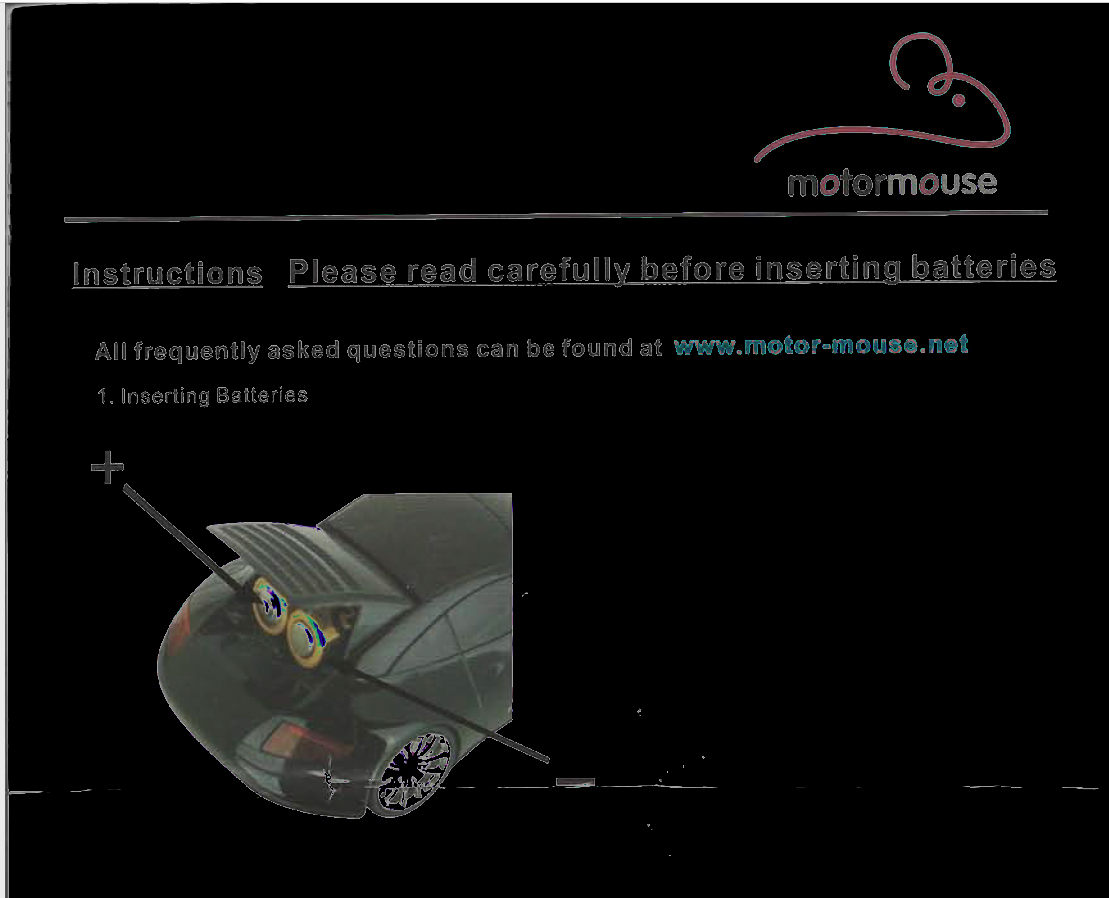 +
+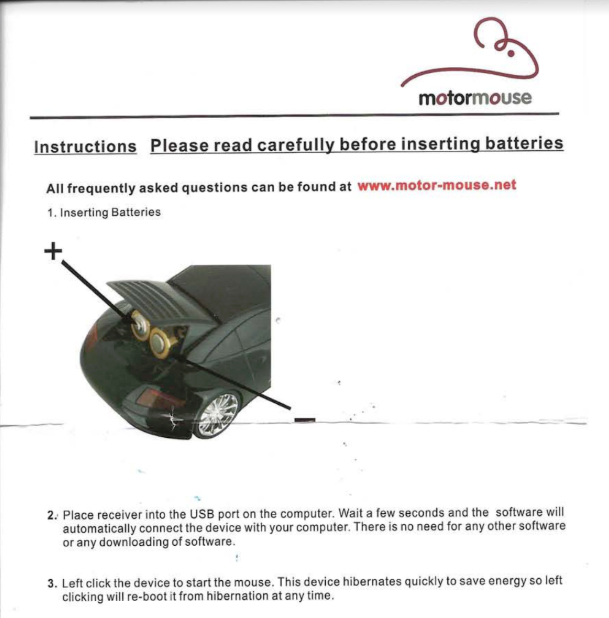
2. "Newspaper Advert"
- looks normal in Acrobat and other applications
- PDF created (by me) in Illustrator
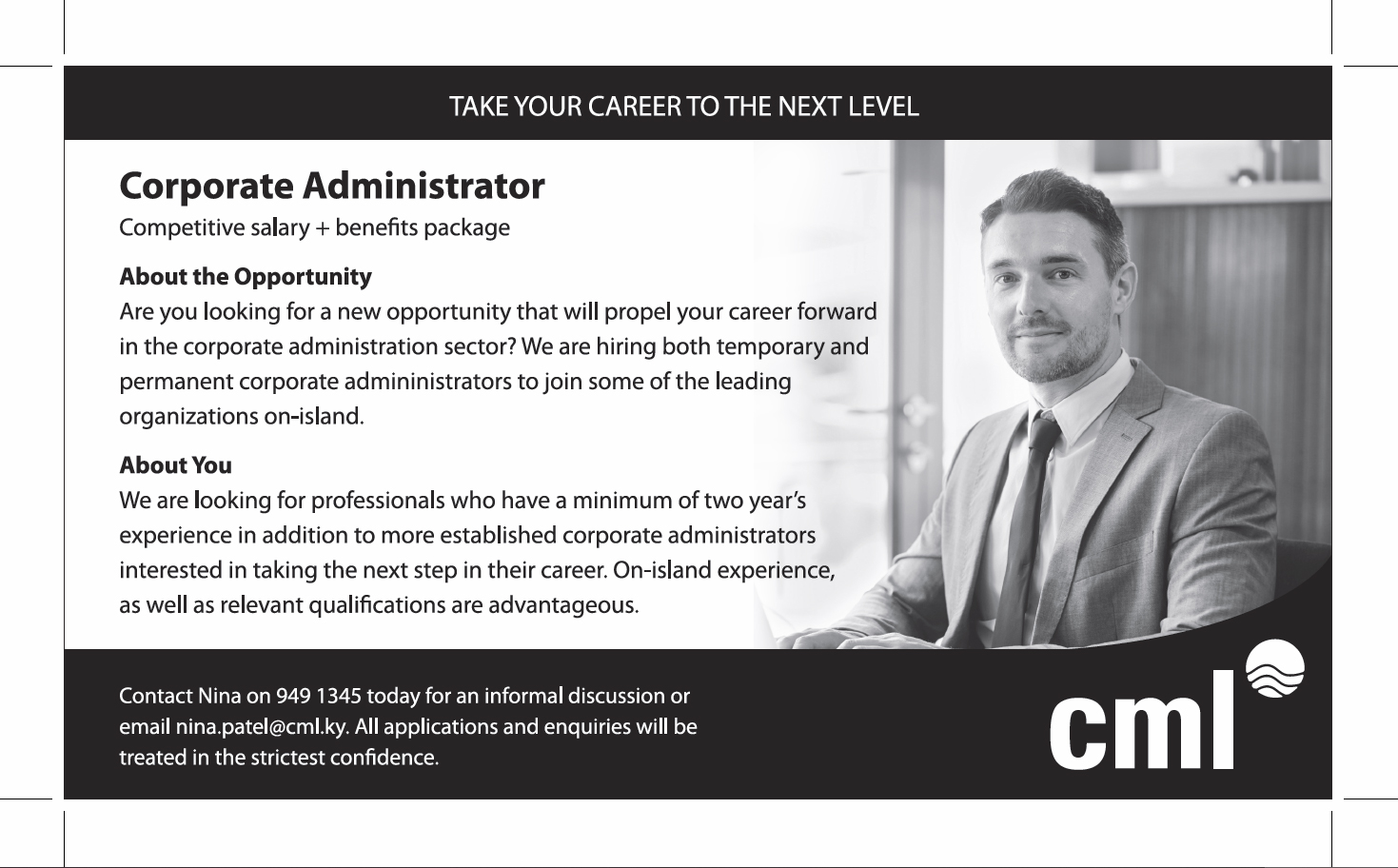
3. "Santa Letter"
- colours seems inverted in Acrobat
- looks normal in Reader and other applications
- PDF created (by me) from a scan directly in my HP scanner software
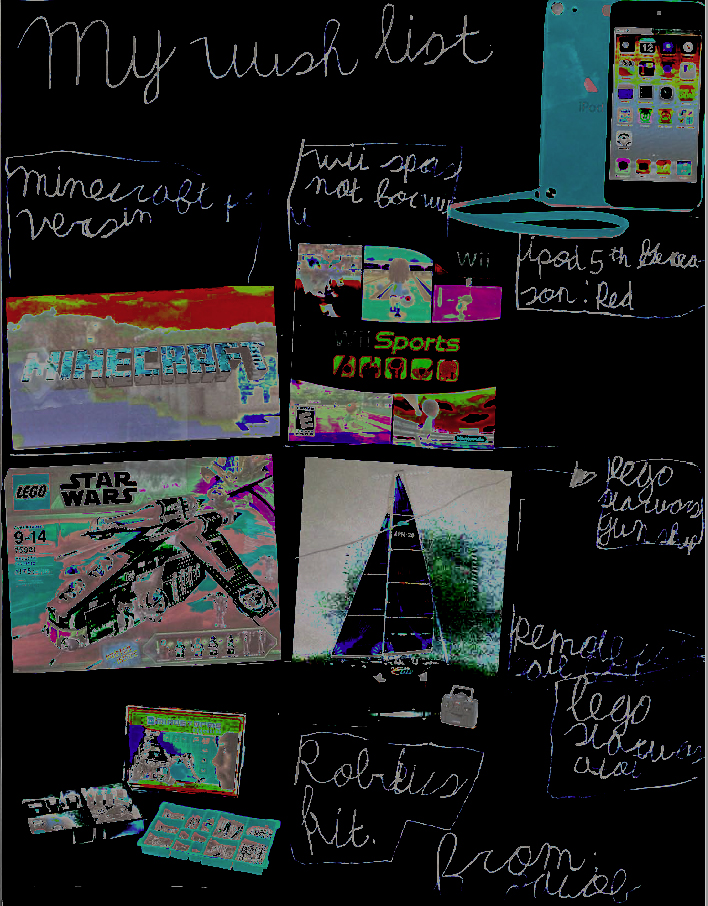

4. "Sample Letterhead"
- background and logo colours appear "inverted" in Acrobat, but text area looks normal
- looks normal in Reader and other applications
- PDF created today (by me) from a Word document
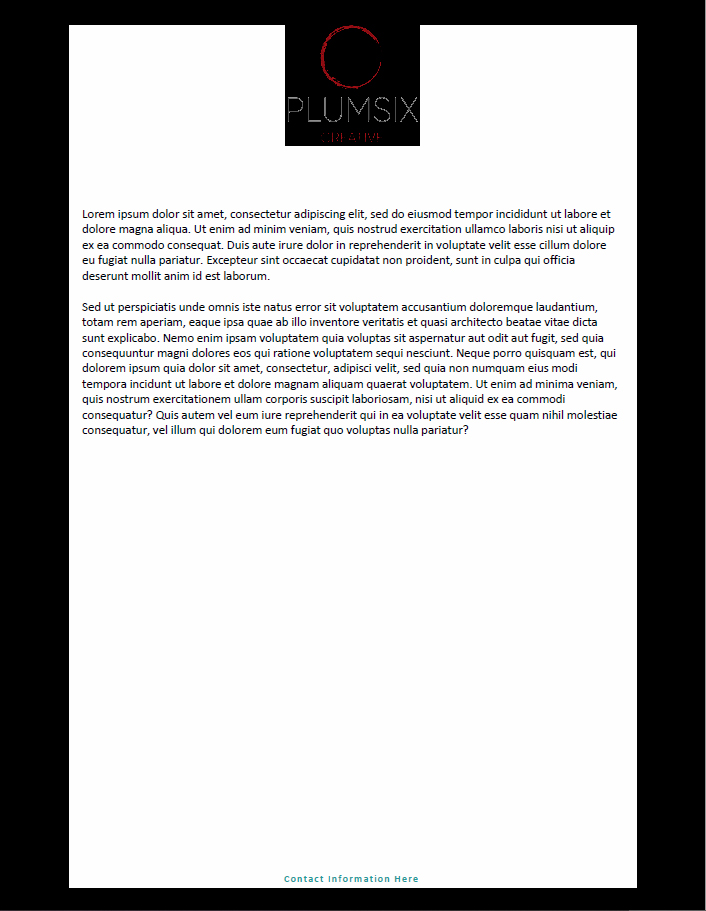

I've tried to include a variety of PDF's that are showing varying levels of the issue.
Thanks,
Kim
Copy link to clipboard
Copied
Also, I've noticed that even when viewing PDFs that appear normal in Acrobat, my pointers are different now (regular pointer is grey instead of white and 'hand' pointer is black).
Copy link to clipboard
Copied
Hi,
Could you pls. send us the snapshot of the Color Management and Accessibility tabs in the Preferences pane? You can go to the Edit > Preferences to open it.
Thanks,
Vinod
Copy link to clipboard
Copied
Sure thing:
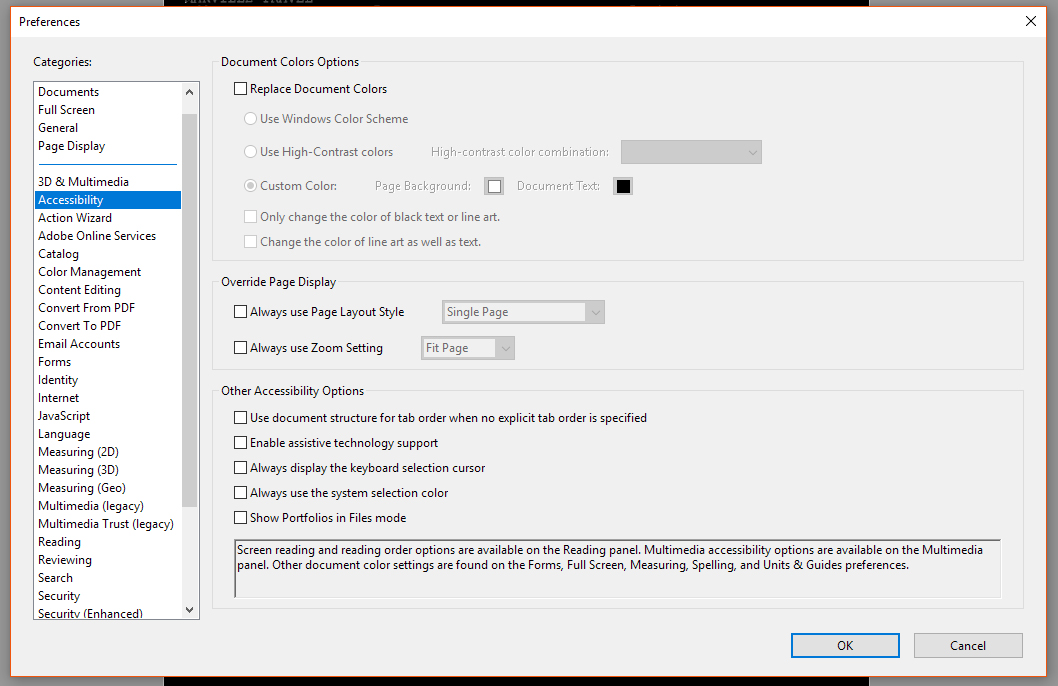
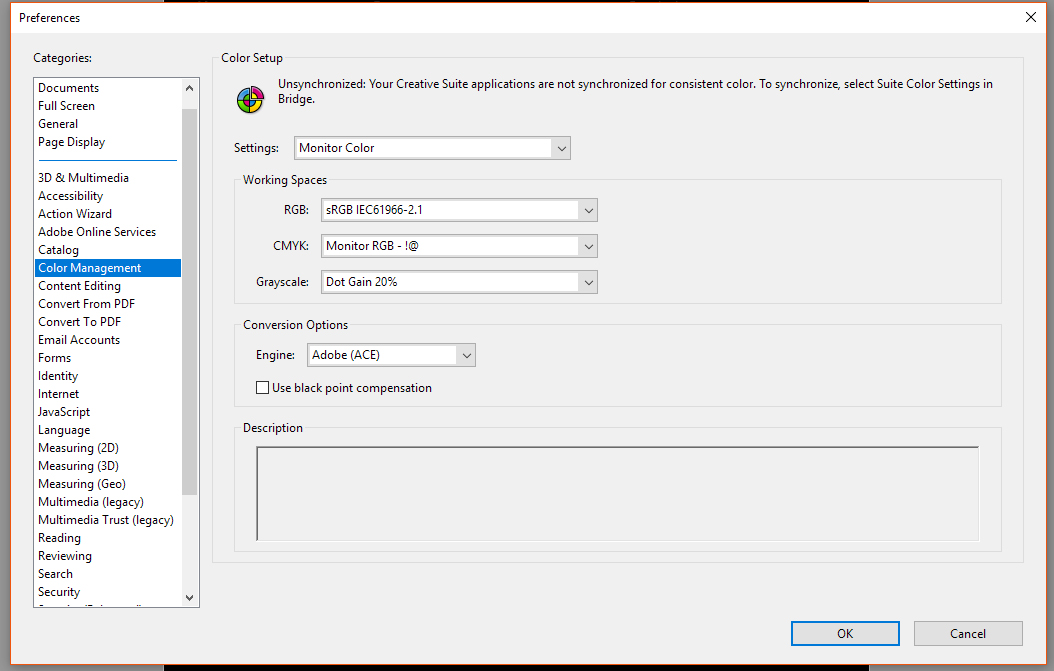
Copy link to clipboard
Copied
Hi,
It seems there is a problem with your Acrobat settings/preferences, as you can see that Reader is displaying the PDF all correct. Also, the problem seems to happen well before the recent update.
Are you able to print the PDF correctly, i.e. without the negative colors? If yes, can you try restoring the preference settings of the application and check if that helps? You may refer the steps provided here How to reset Acrobat Preference settings to default. to reset the preferences.
Then check if the document displays properly. Let us know how it goes.
Thanks,
Vinod
Copy link to clipboard
Copied
Hi - I just tried restoring the preference settings following the steps outlined in the link you provided and, unfortunately, the problem persists.
Copy link to clipboard
Copied
Is the PDF printing fine? Also, do you have any other Adobe software also installed alongwith Acrobat currently on the system?
Copy link to clipboard
Copied
Sorry, yes, documents are all printing well. I've also shared them with other people after noticing the issue in Acrobat and they open fine on other people's systems (and on other viewers on my system).
Yes, I have lots of Adobe software:
- Acrobat DC
- Acrobat Reader DC
- Acrobat Distiller DC
- Creative Cloud
- Design Premium CS5 (regularly using Illustrator, Photoshop, InDesign)
Copy link to clipboard
Copied
Hi - just checking-in again to see if you have any suggestions as to what could be wrong with my software? I can't seem to find a way to open a ticket for this issue -- but I have a paid subscription for this software, so it really should be working properly for me. Thanks!
Copy link to clipboard
Copied
Did you ever find a solution to the problem? I am having the same issue and can't even make a good guess as to what's wrong. I was doing an accessibility scan and trying to set up a reading order. All of a sudden I'm stuck with this doc that looks like the old CRT displays.
Copy link to clipboard
Copied
Did you follow the suggestions above, especially regarding the Accessibility preferences in Acrobat?
Copy link to clipboard
Copied
Sometimes these tutorials are written by folks who know a lot more than I do. If moving the Preferences file is all that it will take, I do not know how to do that. I am using WIN 10.
Restore Acrobat Preferences folder to eliminate problems that damaged preferences cause. Most preference problems are caused by these file-based preferences, although most Acrobat preferences are stored in the registry.
Note: This solution removes custom settings for Collaboration, JavaScripts, Security, Stamps, Color Management, Auto Fill, Web Capture, and Updater.
• Quit Acrobat.
• In Windows Explorer, go to the Preferences folder:
o (Windows 10, 7/Vista) C:\Users\[username]\AppData\Roaming\Adobe\Acrobat\[version]
o (XP) C:\Documents and Settings\[username]\Application Data\Adobe\Acrobat\[version]
• Move the Preferences folder to another location (for example, C:\Temp).
• Restart Acrobat.
Note: The AppData / Application Data folder is hidden by default: https://support.microsoft.com/en-au/help/14201/windows-show-hidden-files on how display them ]
If the problem recurs after you restore the Acrobat Preferences folder, then the problem isn’t related to the Preferences folder. To restore custom settings, drag the folder you moved in step 2 back to its original location. Then click “Yes to All” to replace the new Preferences folder.
Copy link to clipboard
Copied
Never mind....I looked at the screen shot provided by Cookie Jar and that was where the problem was found and corrected. Thank you!
Copy link to clipboard
Copied
It somehow was set to Custom Colors. I clicked the selection above that and set it to white doc with black font and all is well with the Adobe world.
Copy link to clipboard
Copied
I had an almost identical problem using Adobe Acrobat Pro for Windows 10 (blacked-out parts of screen, etc.) Solved in the same way bo reverting to the default color scheme. Here's how I did it:
- Edit
- Preferences
- Accessibility
click on button "Use Windows Color Scheme" to revert to sanity.
I had jiggered with color schemes in order to make lettering in a scan more legible. A big mistake.
Copy link to clipboard
Copied
I changed the settings from your suggestion and it was still black. But after I changed the settings you suggested, and was still black, I kept your setting suggestions but then went to:
- Edit
- Preferences
- Color Management
- Changed CMYK setting to US Newsprint
It then automatically changed from inverted to regular. I have been dealing with this for over a year. I am so excited to have it fixed. Thank you for leading me in the right direction.
Copy link to clipboard
Copied
Simple. Did the trick. Brilliant.
Many many thanks.
Copy link to clipboard
Copied
Which part of these instructions are you not able to follow?
Copy link to clipboard
Copied
How to move the Preferences folder? Turns out (see my other posts) that it was a setting that I fixed. Not sure how it was changed in the first place, all I was doing was an accessibility scan.
Copy link to clipboard
Copied
The beginning. No one mentions what app/screen to start with to then go to EDIT. Why? I have so mnay possible things to chose edit on
.
Hi there,
i dont know if the problem got resolved But,
the same thing happened to me and i just looked around on my settings.
it appears that i had my "Further enhance content using Document cloud " on and when i put it off my inverted background that was black is now white again
Copy link to clipboard
Copied
When I edit the document is completely black - but not all documents.
Where did you find Further enhance content using Document cloud ?
Copy link to clipboard
Copied
-
- 1
- 2
Find more inspiration, events, and resources on the new Adobe Community
Explore Now