- Home
- Acrobat
- Discussions
- No Option to Print on Both Sides of Paper?
- No Option to Print on Both Sides of Paper?
Copy link to clipboard
Copied
I have no option to "Print on Both Sides of Paper".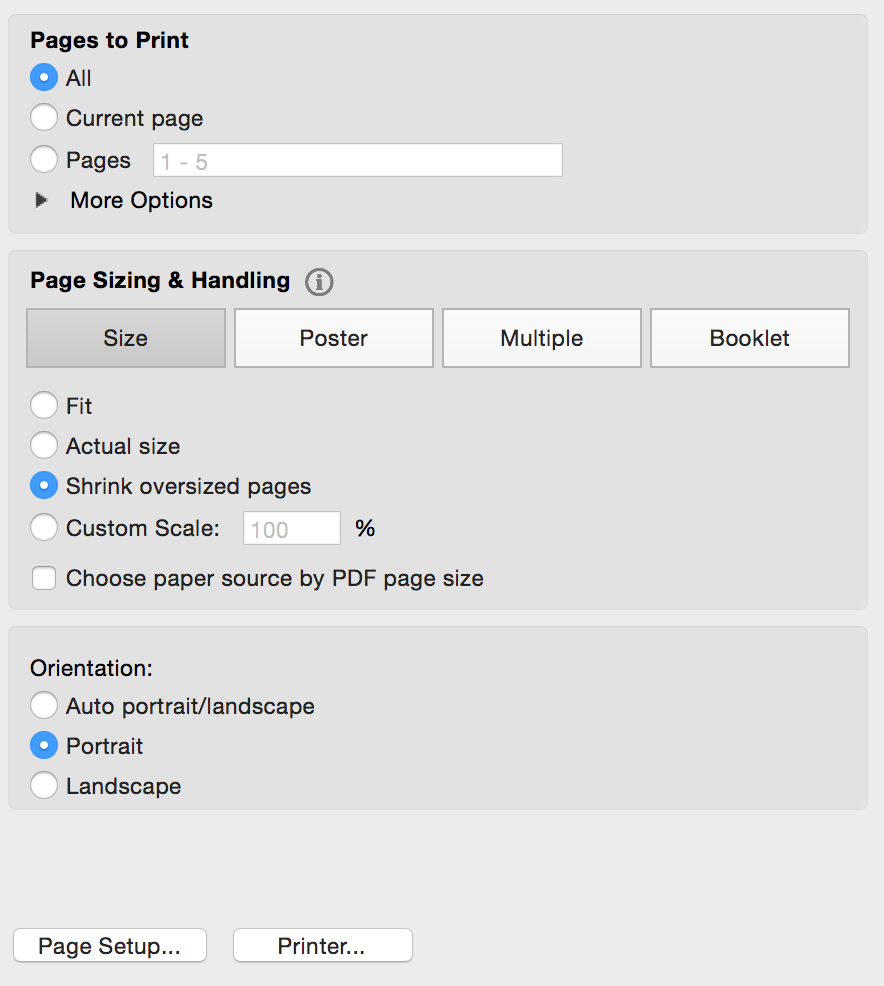
How do I fix this?
Thanks,
CJ
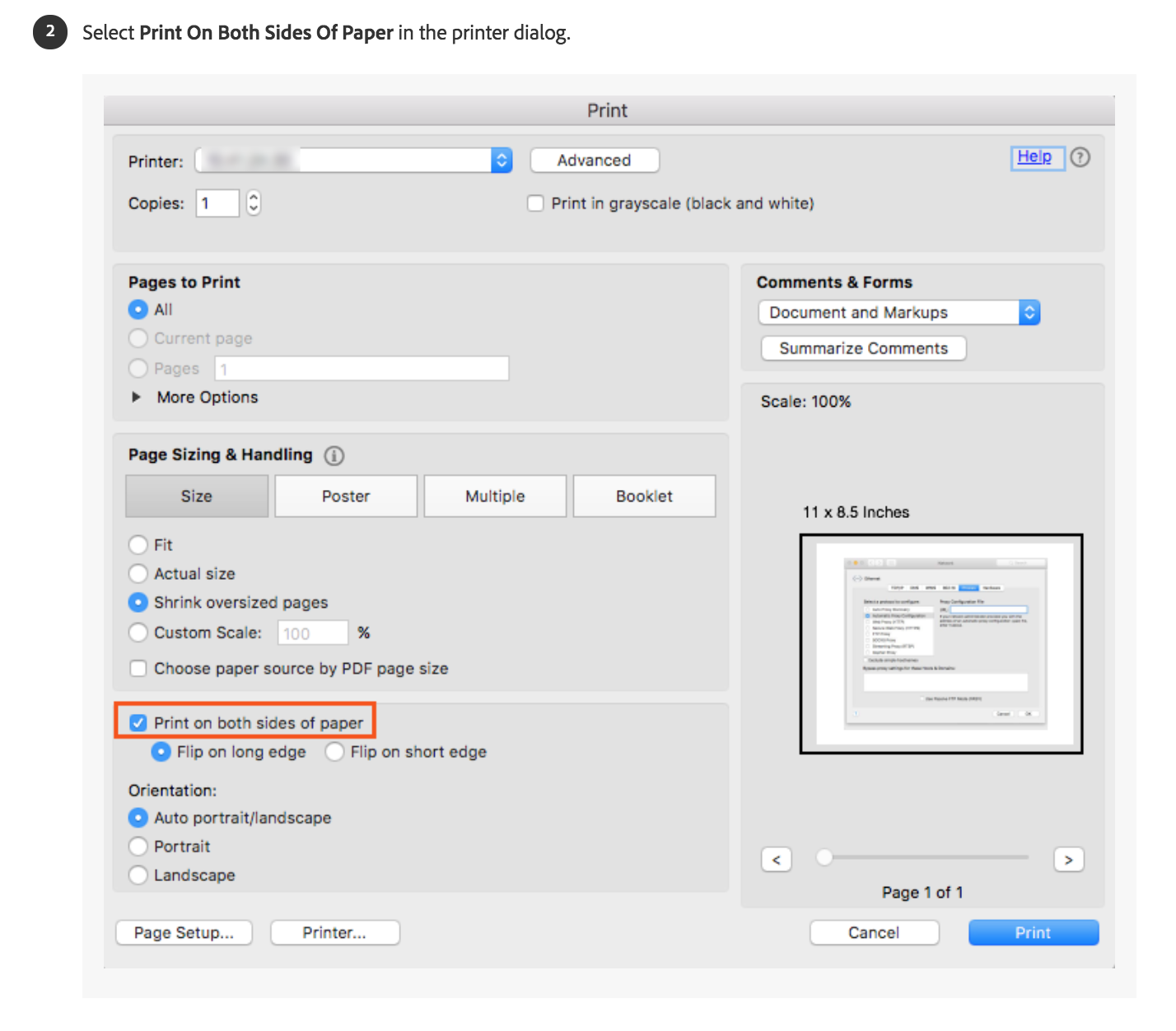
Copy link to clipboard
Copied
This feature is very dependent upon the printer and one needs to access the properties of the printer. Click on the "Advanced" button next to the printer name to bring the operating systems interface pop-up for the printer and set the printer's option for duplex printing.
Copy link to clipboard
Copied
This worked with my Brother 5200DW
- CONTROL PANEL > PRINTERS > RIGHT CLICK YOUR PRINTER.
- Choose PRINTER PROPERTIES (not to be confused with 'printer preferences', or 'properties' at bottom).
- Choose the Tab 'DEVICE SETTINGS'
- Under 'INSTALLABLE OPTIONS' section is a line item 'DUPLEX SETTINGS'. Change it to INSTALLED.
- Click APPLY.
I reopened my PDF and the option was available under the PAGE HANDLING AND SIZING section of the dialog box.
As I said, this worked for me. But, I did find one other option having to do with double sided printing. It likely has the correct setting, but if not, there is an option to flip on the long edge or short edge. Go into Control Panel > Printers >right click your printer > choose Printer Preferences, under 'Print on both sides of paper' there is a drop down options box.
Copy link to clipboard
Copied
Hello cynthiab89927365
Sorry for the delay in response to your query and apologize for the inconvenience caused. Please refer and try the troubleshooting steps from the folloing KB docs which discusses the similar issue In Acrobat Pro DC, I do not have the option for duplex printing on my mac. Any suggestions?
Menu option for "print on both sides" not displayed
You may also refer to Resolve issues with duplex printing in Acrobat or Reader 10.1.2
Print double-sided | Adobe Acrobat, Reader DC
Let us know how it goes.
Regards,
Anand Sri.
Copy link to clipboard
Copied
This feature is very dependent upon the printer and one needs to access the properties of the printer. Click on the "Advanced" button next to the printer name to bring the operating systems interface pop-up for the printer and set the printer's option for duplex printing.
Copy link to clipboard
Copied
This worked with my Brother 5200DW
- CONTROL PANEL > PRINTERS > RIGHT CLICK YOUR PRINTER.
- Choose PRINTER PROPERTIES (not to be confused with 'printer preferences', or 'properties' at bottom).
- Choose the Tab 'DEVICE SETTINGS'
- Under 'INSTALLABLE OPTIONS' section is a line item 'DUPLEX SETTINGS'. Change it to INSTALLED.
- Click APPLY.
I reopened my PDF and the option was available under the PAGE HANDLING AND SIZING section of the dialog box.
As I said, this worked for me. But, I did find one other option having to do with double sided printing. It likely has the correct setting, but if not, there is an option to flip on the long edge or short edge. Go into Control Panel > Printers >right click your printer > choose Printer Preferences, under 'Print on both sides of paper' there is a drop down options box.
Copy link to clipboard
Copied
Logged in just to say thanks! Worked and spared me a lot of time.
(Also Brother Printer user)
Chris
Copy link to clipboard
Copied
This is working, thanks for the great guide.
Just to clarify, under Windows 10, "properties" at bottom works too, it brings to the same page of "printer properties" under control panel.
Copy link to clipboard
Copied
Created an account just to log in and thank you. This saved me a lot of time and I NEVER would have figured it out on my own. My Brother printer was printing double-sided and then stopped. Your answer showed me what had been reset. Thank you!
Copy link to clipboard
Copied
Thank you so much! We got a new printer for our school, and I didn't know what to do when there was just not option to print on both sides. This was a quick and easy fix.
Copy link to clipboard
Copied
Copy link to clipboard
Copied
Copy link to clipboard
Copied

Copy link to clipboard
Copied
Literally been looking for a solution for this for 2 months. This is the only one that worked. Logged in just to say Thansks!
Copy link to clipboard
Copied
Made an account to thank you for this trick!
+rep
Copy link to clipboard
Copied
Thanks so much!! this worked for me too, much better advice than the generic "it depends on your printer"- we _know_ that. This fixed the error that Adobe wouldn't do duplex on my printer, but word would
Copy link to clipboard
Copied
I have looked everywhere for this solution and finally found it. Thank you so much!
Copy link to clipboard
Copied
you are a genius. Thank You
Copy link to clipboard
Copied
That was it for me! Thank you very much!
Copy link to clipboard
Copied
Thank you! It works!
Copy link to clipboard
Copied
worked like a charm- THANK YOU!!!!!
Copy link to clipboard
Copied
thank you so so so much mate m worked like charm.
Copy link to clipboard
Copied
Thanks so much. Fixed my issue in a glance.
Copy link to clipboard
Copied
Aww yiss. You da man!
Copy link to clipboard
Copied
As others have said -- THANK YOU!! Regular people helping other regular people. Love to see it!
Copy link to clipboard
Copied
Thank you so much for posting this! It works for my HP Laserjet printer too. Hard to find the Printer Properties in Windows 10 - had to search on Printers & Scanners (from Windows 10 Search Option at lower left) > Click on Your Printer
Choose Manage > Printer Properties
Select Tab Device Settings
And finally there was the Installable Options > Duplex Unit and select Installed
When I went through the Control Panel > Devices and Printers, it didn't originally show Printer Properties (now it does??!!), so this was a useful alternative approach.
Copy link to clipboard
Copied
I didn't have Device settings, but it seemed to work in Driver settings too... thank you so much, you made me brave enough to look a bit further!
Find more inspiration, events, and resources on the new Adobe Community
Explore Now


