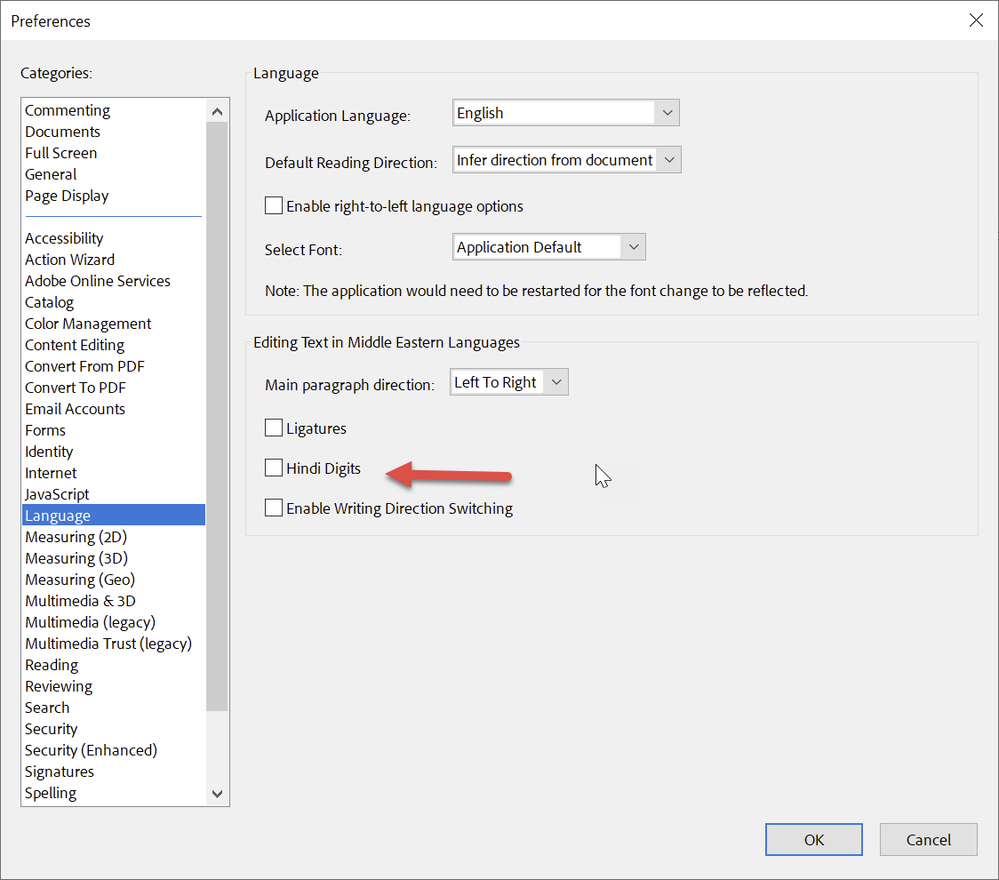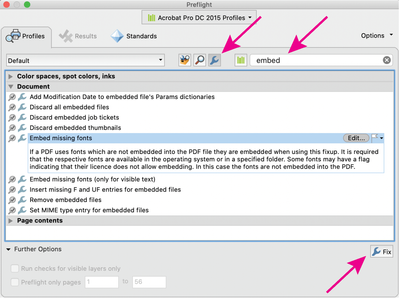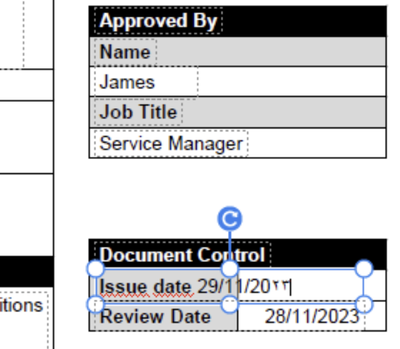Copy link to clipboard
Copied
Hi,
We recently ordered number of Acrobat Pro licenses for our team, but a few are having a problem when editing documents; whenever they try to change a letter or number with another number it shows as a symbol (doesn't happen with alphabetical inputs). The latest updates have been installed and noteably they are running on the 64bit version; my 32bit installation does not have this problem (each time i try to update to 64bit it says the "operation failed").
Is there a known issue with this for 64bit versions or is it something else (settings between us look the same). If it is 64bit related, is there a way of downgrading to 32bit to see if that changes anything?
Copy link to clipboard
Copied
Firstly apologies for such a long time to respond.
We finally got to the bottom of the problem we were seeing on a couple of users pc's using Acrobat Pro. It turns out that the language settings for the program in "Preferences" were as "English with Arabic support."
Simply saving the details as operating system default instead and everything is now working just fine. Such a simple solution, but no idea why it defaulted to loading the program with those options.
Thanks to all that contributed
Copy link to clipboard
Copied
Check in the preferences, Language, the “Hindi Digits”.
That needs to be turned off, well, except if you want Hindi digits.
Copy link to clipboard
Copied
It's usually better to make edits to the original document and produce a new pdf*, my guess is the fonts are not embedded in the pdfs and/or the needed fonts are not installed on the individual computers. You can try to run a preflight profile on one of the pdfs to embed the fonts (Tools> Print production> Preflight> Fixups) or embed the fonts when creating the pdf, if possible. If you go to File> Properties> Fonts, all fonts should say embedded subset.
I don't know if this issue is related to 64bit.
*Acrobat cannot re-flow the copy or adjust spacing easily.
Copy link to clipboard
Copied
Thanks Luke,
Checked that and everything seemed ok. However, when looking at the fonts under properties, it lists Helvetica but doesn't say "Embedded" at all. Interestingly, if the user tries to edit this file no text works (tool bar says Arial, but in the drop down list Helvetica is not shown as an installed font, which is I suspect why no text can be used?
Note: That is not the same document we were having issue with yesterday, we just chose another random PDF.
We opened the original doc we were having issue with and looked at fonts under properties. It shows all fonts as "Embeded subset" but the Arial fonts are all Arial Bold MT and that does not show in the fonts list in the editing pane of the doc.
Would this suggest missing fonts on the PC or are there some missing from Acrobat Pro? If Acrobat Pro, how do we get them?)
Copy link to clipboard
Copied
"Would this suggest missing fonts on the PC or are there some missing from Acrobat Pro? If Acrobat Pro, how do we get them?)"
Fonts might be needed on the PC, not in the Acrobat application.
It's hard to say why you can't edit on some PC's, I would find a pdf that is having issues and run the embed preflight (do this on a PC that does not have issues), then try to edit the pdf after confirming all fonts say embedded subset. If this works, you have a soultion. Are you able to request pdfs with properly embedded fonts? adjusting the settings when creating the pdfs might also be a solution.
Copy link to clipboard
Copied
Thanks again Luke.
Initially I have reached out to my IT department because strangelty there do appear to be sificant differences between the fonts I have installed (PDF's all editable ok, no issues with anything) and what others have who are having issues editing properly.
I'll revert back once that part has been resolved.
Copy link to clipboard
Copied
Hi Luke,
Ok, so had a call with my IT ansd confirmed installed fonts are pretty much the same across both PC's, mine not having issues, colleague having issues.
The example document we are working on uses only Arial Font. I went through the pre-flight process to embed the fonts and on both PC's, when the PDF is opened the propoerties say on both that the fonts are embedded subset, the list is the same for us both.
The problem persists. I can fully edit, colleague can only edit alphabetical characters, not numbers.
PS We also checked the keyboard language settings on his PC and that was all set correctly as UK.
Attached is a screenshot of a date being changed:
Anything else you can think of to try?
Copy link to clipboard
Copied
Check the Acrobat preferences on the PC that is having issues, compare it to your preferences (see screen shot). You may see an improvement if Acrobat is re-installed on the offending PC, and be sure to say "yes" to the "replace existing preferences" question when you re-install. Out of curiosity, check the font of the badly edited text (using the Output Preview tool> Object inspector).
You might want to clear your font cache, there are several ways to do this, you can google it and find a method that you or your IT people are comfortable with.
Try switching keyboards with the offending PC.
Copy link to clipboard
Copied
Firstly apologies for such a long time to respond.
We finally got to the bottom of the problem we were seeing on a couple of users pc's using Acrobat Pro. It turns out that the language settings for the program in "Preferences" were as "English with Arabic support."
Simply saving the details as operating system default instead and everything is now working just fine. Such a simple solution, but no idea why it defaulted to loading the program with those options.
Thanks to all that contributed
Copy link to clipboard
Copied
Thank you so much for your solution, such an easy fix to something that was driving me mad.
Copy link to clipboard
Copied
Thank you so much, you have just saved my sanity!! My Acrobat was reinstalled yesterday as it suddenly just stopped working, today I went to edit a pdf to add some notes but as soon as I entered a colon : it went to the LH of the text, then numbers were just coming up as (to me) squiggles - my language was also set to 'English with Arabic support'. Why, Adobe, for the love of your chosen deity, WHY would a reinstallation in the UK have that as the default setting??? 🤬🙄
Copy link to clipboard
Copied
Thank you for the information. It helped solve the same issue over here.
In only one of the systems where Adobe Pro is setup here, in the Language section the "English with Arabic support." and all the options for "Editing in Middle Eastern Languages" were toggled or activated by some unknown reason probably only Adobe understands.
Copy link to clipboard
Copied
Hi this still didn't work for me. Although I have chosen Application Language: Same as operating system. Numbers are still being written in Arabic script
Copy link to clipboard
Copied
Check in the preferences, Language, the “Hindi Digits”.
That needs to be turned off, well, except if you want Hindi digits.
Copy link to clipboard
Copied
it's unticked as per your screenshot 😞
Copy link to clipboard
Copied
Well, this solves the problem as described here: https://community.adobe.com/t5/acrobat-discussions/numbers-showing-as-symbols/m-p/13831162#M413934, at least for me. You will need to share a screenshot so that we see what you see.
Copy link to clipboard
Copied
Thank you this helped resolve the issue
Copy link to clipboard
Copied
Solved my issue thank you. Now My text just bunches up so I cannot read it. Im sure its a simple fix, any help here please?
Copy link to clipboard
Copied
This works. Thank You
Copy link to clipboard
Copied
Hi @kaushal_2107,
Hope you are doing well.
Thanks for letting us know that it worked for you.
Please feel free to upvote the answer that worked, for better reach to future users with the same issue to use as a reference.
Regards,
Souvik.
Copy link to clipboard
Copied
This has solved the issue.
Thank you so much for this!
Copy link to clipboard
Copied
Hello!
Glad to know that the issue is fixed, and you are back on track. Feel free to reach out if you need any assistane.
Thanks,
Anand Sri.
Copy link to clipboard
Copied
Thank you, have spent weeks looking for the solution since the last update when everything changed. Had got to the point of changing font just for a number, and then with my new laptop was going to use a windows symbol, before I came across this solution. I'd even checked all my settings several times as they've always been the same.
Copy link to clipboard
Copied
Thankyou so much Scott6471 you are a genius. That glitch was infuriating and now Adobe works perfectly
Copy link to clipboard
Copied
Thanks for the solution, which worked for me. But I can't help asking myself: why? Why does Adobe make our lives miserable with these inexplicable defaulty options?
For ages I couldn't reduce the file size of my PDFs because it messed up the whole text, for no appareent reason. None of the solutions suggested in other threads solved the problem. Then I happened to try and add a text box to a document and noticed that numbers were coming out as symbols. I Googled this issue and found this solution, which also fixed the size reduction issue.
So now every time we re-install Acrobat Pro, instead of having a program which works as expected from the start, we need to remember perform all these crazy steps we shouldn't have to perform in the first place. Like switching off Protected Mode at startup and Protected View, which slow down the whole program to a snail's pace.
If we want to enable these options, for whatever crazy reason, LET US DECIDE TO DO IT. Don't force it on us.
Copy link to clipboard
Copied
thank you soooo much! I was having a lot of problems and couldn't edit it until I saw this solution.
-
- 1
- 2
Find more inspiration, events, and resources on the new Adobe Community
Explore Now