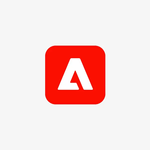- Home
- Acrobat
- Discussions
- How do you rotate an object, such as an oval?
- How do you rotate an object, such as an oval?
Object tools are all greyed out
Copy link to clipboard
Copied
Hi I hae Adobe Acrobat Pro DC, and I am trying to edit things such as bring object to back or front, but the OBJECTS menu on the right side are all greyed out. I thought I have encountered this a while ago and I remember going to the preferences menu to check or uncheck something. But I cant seem to remember how I did this before. Any help is greatly appreciated. Its driving me nuts.
Copy link to clipboard
Copied
The best answer yet. I had exactly the same problem. so thankyou BritD1 for your help
Copy link to clipboard
Copied
Waw
Copy link to clipboard
Copied
I had to switch from the "edit pdf" tool to the "prepare forms" tool in order to remove some checkboxes and the objects menu came back for me.
Copy link to clipboard
Copied
If you have the problem I have (the markup tools are greyed out) and you don't have this mythical touch mode since you are on a PC, then here is how to get them back.
I don't know what I touched to make them go away in the first place, by the way. The file started fine and then switched.
The following steps assume that you can't just start up a blank page with everything enabled. If you can, do it.
Open a document that still has the markups enabled.
Add a blank page to it.
Extract that blank page to a folder somewhere.
Put the file you want to fix in the same folder.
Select them both and choose to Combine Selected Files in Acrobat.
Combine them. The order doesn't seem to matter.
Delete the blank page from the Binder1.pdf
Save the Binder to either the same name as your original file or another one if you want to be careful.
It now works as before, complete with markups.
Copy link to clipboard
Copied
Chuck are you still available for additional questions on Mark-up Tools. I am on a PC running Windows 10 Pro. I have all mark-up tools but polygon, connected line and cloud. I tried to find a previous mark-up version that had all tools visible and follow your instructions above. All my files are coming up with these 3 tools missing. Any suggestions. Also, I have a Wacom Cintiq as a 3rd screen. that was just installed today - could that be the issue? Please advise and thank you.
Copy link to clipboard
Copied
When combining files untick the option (combining files option) to save as portfolio pdf this will then bring the tools menu back (not greyed out) after combining files
Copy link to clipboard
Copied
Yes, OMG! why did Adobe make this so difficult! I can use any other PDF program with no issues!
Copy link to clipboard
Copied
I am unable to rotate an object such as an oval. when I enter into edit after drawing an object, the tools in right hand panel under objects are "greyed out" How do I enable these functions? Or is there another way to rotate objects? I am using the Adobe Acrobat Pro DC 2015 version.
Copy link to clipboard
Copied
Discussion moved from Deployment for Creative Cloud for Team, Enterprise, & CS to Creating PDFs
Copy link to clipboard
Copied
Comment markups can't be rotated.

Copy link to clipboard
Copied
I have Adobe Pro DC and the object/drawing tools are greyed out and I can't access them. How do I get them to work.
Copy link to clipboard
Copied
Then the file is probably secured/digitally signed/was created using LiveCycle Designer/something similar.

Copy link to clipboard
Copied
Copy link to clipboard
Copied
Select two or more objects.

Copy link to clipboard
Copied
Thanks, but.
Nothing works to select the 2 or more objects,
Ctrl-click or shift-click.
Copy link to clipboard
Copied
Activate Edit PDF mode:
Tools > Edit PDF
Copy link to clipboard
Copied
Hello,
I have had multiple instances where I wanted to quickly edit a PDF in Acrobat... and it has never worked properly. Most of the time, the editing tools are greyed out. For instance, I scanned in a receipt and I want to crop the image - the tool (selected from the top bar) shows a bounding box but doesn't crop. The crop function on the sidebar is completely greyed out along with all the other functions... and I don't know why. (And no, these are not password-protected / otherwise uneditable documents.)
Before, I wanted to quickly censor / anonymize information on a document with a few black rectangles, or add text comments beside objects. - All typical things that should be working great with the Acrobat editing tools, but NOTHING worked.. It has just been a frustration.
Can you please tell me why this is happening? I've had older versions of Acrobat DC that worked fine in the past. - I'd like to use these useful tools on the fly as I need them, but up until this point nothing works as expected.
(As far as I can tell, the other features of Acrobat are working fine.)
Thank you in advance for your help.
Copy link to clipboard
Copied
Hope you are doing well.
As mentioned that you are unable to edit because the tools are greyed out. Here is a discussion link for a similar issue, kindly follow the troubleshooting steps provided there.
https://community.adobe.com/t5/acrobat-discussions/object-tools-are-all-greyed-out/td-p/10647904
If you still face the issue, kindly provide us few details:
1. Is it happening with a particular file or with all PDFs?
2. If possible, please provide us with some screenshots and a file with the issue.
3. Acrobat application version?
Thanks,
Harsh
(Moving thread to Acrobat DC board)
Copy link to clipboard
Copied
My problem exactly. I'm thinking of getting rid of Adobe and purchasing a different brand of PDF software.
Copy link to clipboard
Copied
Hello. I've just bought Acrobat Pro DC on monthly subscription. It installed without hiccup (Windows 7 Pro 64), and I have signed in with my credentials via the application's Help menu.
I have created a new blank-page PDF within Acrobat Pro. I click on the Rich Media Tool, and its toolbar appears. However, all buttons are greyed-out (Add Video, Add Sound, Add SWF...) except for Add Button and Select Object.
Clicking or double-clicking or selecting anywhere on the greyed-out buttons or the blank page achieves nothing - none of the greyed-out icons activate.
I can add a button using the Rich Media Tools, and can add text, images, links etc. with Edit Tools in this blank document. To me, this implies the document is not locked.
Loading an existing PDF file and attempting to change that has the same effect.
I cannot work out how to add a video to this newly-created PDF file. Can you help, please? What am I doing wrong?
Copy link to clipboard
Copied
Hello,
Sometimes an object in a pdf file is designated as an artefact, but it shouldn’t be. It should be a ‘normal’ object because it would have meaning for the all readers, including people with a speech or braille tool, especially when I would add an alternative text. The situation can be a result of the conversion from the source program, or I have marked an object as an artefact and later regret it.
Now I have difficulties changing those objects and making them available to users of accessibility tools. In the Content panel, I can click on those items and choose ‘remove Artifact’. After that, it is shown in that panel as a ‘normal’ object. However, in its window, all fields are greyed out. The former artefacts don’t show up in the Tags panel either (which was the whole point of the change).
So designating an object as an artefact looks like a one-way change. Does somebody know how to make it a two-way action?
Best regards,
Bram
Copy link to clipboard
Copied
Use the reading order tools (aka, Touch Up Reading Order) in the Order panel.
- From the Order panel's options menu, select Show Reading Order Panel.
- Use your cursor to draw/select the item you want to un-artifact.
- From the Order Panel, select what item/tag you want it to have, such as Text <P> or <Figure>.
The tagged item should now appear in the Tags tree. You might have to drag the tag up/down in the tag tree to correct its reading order.
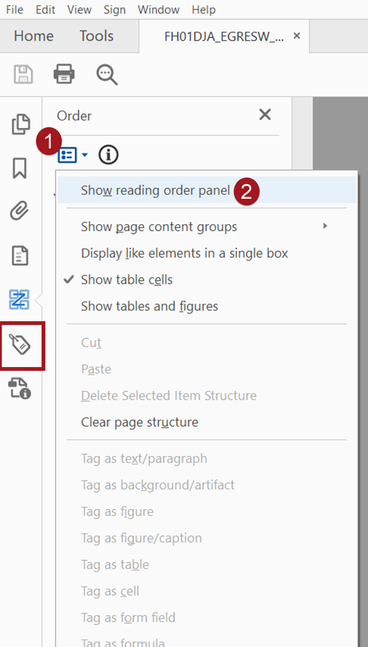
| PubCom | Classes & Books for Accessible InDesign, PDFs & MS Office |
Copy link to clipboard
Copied
Thanks, this seems to be a good solution in most cases. But I remember that I asked this question because the ‘Touch Up Reading Order’ tool did not work good in all situations.
Sometimes it messes with the content itself. For example a figure defined in an ‘Form XObject’, disappeared completely from the page when I tried to tag it with that tool. The other, more cumbersome solution I discovered later (with ‘Find element’, see my message below) works better in those problem cases.
Copy link to clipboard
Copied
A few days ago this was discussed as a known bug, since removing an object like that messes up the tagging structure throughout the document.
This is definitely unchartered waters for me too, but I would say that instead of removing any artifacts run a full check with the Accessibility Checker tool and spot discrepancies.
This will aid you in figuring out what exactly needs to be addressed. See ere: https://helpx.adobe.com/acrobat/using/create-verify-pdf-accessibility.html
As a matter of fact, instead of just removing the artifacts you may need to change the artifact type to work around this issue. And in the worse case scenario, when everything else fails, recreating the PDF from scratch may be the only way to go at this point.
Please see if any of these additional guidances are relevant :
- https://helpx.adobe.com/acrobat/using/editing-document-structure-content-tags.html
- https://helpx.adobe.com/acrobat/using/creating-accessible-pdfs.html#creating_accessible_pdfs
- https://helpx.adobe.com/acrobat/using/reading-pdfs-reflow-accessibility-features.html#
- https://helpx.adobe.com/acrobat/using/touch-reading-order-tool-pdfs.html
Copy link to clipboard
Copied
Quote: "A few days ago this was discussed as a known bug, since removing an object like that messes up the tagging structure throughout the document."
Curious: where was this discussed? Would like to read the thread and discussion.
FYI, PDF/UA-1 has always required that all objects be tagged. The choices are:
- whether it will be tagged with one of the standard tags (P, H1, L, etc.),
- or tagged with a custom tag (not recommended at this time because AT can't recognize them yet),
- or artifacted.
Removing the object, rather than tagging or artifacting it, will definitely foul up the tag tree and its accessibility.
All PDF objects must be tagged or artifacted. That's not a recent bug, but a long-standing requirement of the standard.
| PubCom | Classes & Books for Accessible InDesign, PDFs & MS Office |
Get ready! An upgraded Adobe Community experience is coming in January.
Learn more