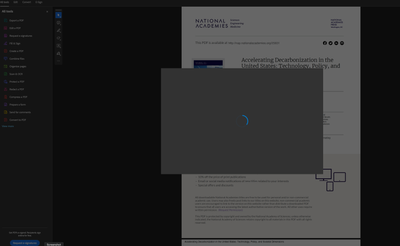Object tools are all greyed out
Copy link to clipboard
Copied
Hi I hae Adobe Acrobat Pro DC, and I am trying to edit things such as bring object to back or front, but the OBJECTS menu on the right side are all greyed out. I thought I have encountered this a while ago and I remember going to the preferences menu to check or uncheck something. But I cant seem to remember how I did this before. Any help is greatly appreciated. Its driving me nuts.
Copy link to clipboard
Copied
How would one use the Adobe SDK to create an actual tag from an item in the Contents pane?
Sometimes a document contains items which are "artifacted" , but should actually be in the Tag tree.
Copy link to clipboard
Copied
Hi,
I think we need more details and screenshots to fully understand your request
Copy link to clipboard
Copied
When Adobe adds tags to a document, if the Content panel is selected there will be items that are marked as artifacts.
In some cases, items marked as artifacts should really not be artifacts, but should instead be located in the Tags panel as an item in the Tags tree so that a reader like JAWS can read the text.
The question is: how would you move an item from the Content panel to the Tags panel.
The document would need to be updated to reflect this change.
Copy link to clipboard
Copied
I guess a short description would be: how do you copy an item from Contents to Tags?
Copy link to clipboard
Copied
Hello,
I have the same problem and I think it is one of the most annoying while tagging pdf files. Sometimes a certain object in a pdf file is designated as an artefact, but is a meaningful object in my opinion which should be available to users of accessibility tools. The situation can be a result of the conversion from the source program, or that I have marked an object as an artefact and many changes later, I regret it.
In the Content panel, I can click on those items and choose ‘remove Artifact’. After that, it is shown in that panel as a ‘normal’ object.
However, in the properties, all fields are greyed out. The former artefacts don’t show up in the Tags panel either (which was the whole point of the change).
So it seems that designating an object as an artefact is a one-way change. Does somebody know how to make it a two-way action? I think removing the artefact status of an object, should make editing of its meta properties possible immediately.
Best regards,
Bram
Copy link to clipboard
Copied
I have a similar problem except in my case the Acrobat Pro screen grays out about 10 seconds after loading. Acrobat then becomes totally unresponsive. I have to force shut it down. I am running Mac OS 14.2.1. Note: I have Acrobat on my laptop and it does not have thus problem. Here's a screen shot.
Copy link to clipboard
Copied
Hello,
It took some time (and some more to get back at this thread), but I’ve found a solution. In Adobe Acrobat (DC), not the SDK.
You can use the ‘Find element’ command. You can summon this from the panel menu (called with the menu listing icon on the top of the Codes or Content panel) or the context menu (called with a right mouse click on an object in the list).
Next, choose ‘Find Unmarked Content’ to find objects which are present in the content panel and not in the codes panel. Or choose ‘Find Artifacts’ to find artifacts which shouldn’t be. After finding the right object, click on ‘Tag element’ and Acrobat will create a new tag for the element.
It is best to start this from the Codes panel because then the new tag will be approximately at the right place in the tag list. Doing it from the Content panel will add the new tag at the very end of the list.
Still annoying is that Acrobat will wander through all artifacts of untagged content on the page, also the ones that really need to be artifacts.
The ‘Touch Up Reading Order’ tool will also work in some cases, see Restore "artefacted" object.
Copy link to clipboard
Copied
When you say "Codes" panel, do you mean the Tags panel?
| PubCom | Classes & Books for Accessible InDesign, PDFs & MS Office |
Copy link to clipboard
Copied
Yes, sorry, the Dutch version of Acrobat uses the name “Codes” for the Tags panel. I switched the language to English to see the terms to use in this conversation, but forgot to check this one.
Copy link to clipboard
Copied
OBJECTS
Copy link to clipboard
Copied
Copy link to clipboard
Copied
- Login
Copy link to clipboard
Copied
check the combined files options turn off portfolio option, the tools will no longer be greyed out
Copy link to clipboard
Copied
Copy link to clipboard
Copied
Go to control or settings. Look up Color variants or colour variants or mood controls. Change temperature or tint to bring colour into focus. When Color is in focus it should look holographic (3D– Red & Blue to Green & Purple through spectral illumination or contrast control/brightness upward to 83 decibaels/decimals/count). Then! You can see objects in rear of screen and front of screen and tap and move accordingly. 😉 Let me know if you need some assistance or further inquest!
~ben
Copy link to clipboard
Copied
In editing a table how do I move a subscript up to a normal line or a line up to above line
Copy link to clipboard
Copied
As we go into the summer moths. Are body's aren't always apple to adjust quickly. We are more active and our body's. My become tired faster then usual. It's very important to stay hydrated and not in the direct sun. This is heat preparation for the northwest. The humidity is impart of this symptoms. Also remember it's been a year or longer since you've been ti your family favorite lake or river so there are still sighs from the winter. When swimming you might find more dbree this is not cool if you get tangled up so always have a buddy with you and a plan just in case.
Copy link to clipboard
Copied
I have money on PayPal
Copy link to clipboard
Copied
Copy link to clipboard
Copied
Hi @Loozer_Nagendra7303,
Would you let us know which product of Adobe you are using? And could you share more details of your workflow?
~Tariq
Find more inspiration, events, and resources on the new Adobe Community
Explore Now