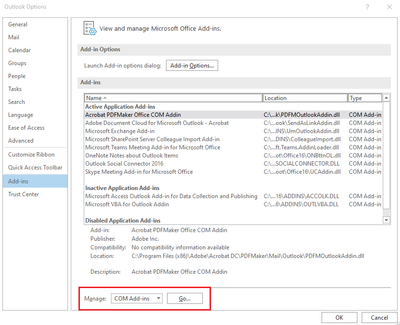- Home
- Acrobat
- Discussions
- Re: Outlook keeps showing the message "Open PDFs i...
- Re: Outlook keeps showing the message "Open PDFs i...
Copy link to clipboard
Copied
Whenever I look at an email that has PDF attachments, outlook pops up a small window with the message "Open PDFs in Adobe Acrobat" (see attached screenshot) hovering over and hiding a small portion of the email, and I have to click the small "x" to close it each time - which is a bit annoying. Any way to stop this small window from appearing every time? (without removing the plugin).
Copy link to clipboard
Copied
Hi @BondG,
Hope you are doing well. Thanks for sharing the topic.
The option discussed above is the Adobe Document Cloud Add-in, which pops up on every PDF attachment.
You can disable the add-in from the Options section-> Add-ins of Outlook's File Tab. [Screenshot attached for reference]
Hope this helps.
-Souvik
Copy link to clipboard
Copied
I had the same issue. Realizing it's an Adobe Add-In issue, I was able to remove this annoying thing.
How I did it:
I opened Outlook > File > Options > Add-Ins > Manage [COM Add-ins], Click GO.
Then I unchecked both Add-ins: 1) Acrobat PDF Maker Office COM Addin and
2) Adobe Document Cloud for Microsoft Outlook - Acrobat.
Clicked OK.
Annoying menu bar is gone. 🙂
Copy link to clipboard
Copied
This worked for me! Thank you!
Copy link to clipboard
Copied
Hi,
This is probably a setting in outlook that needs to be changed, if available. I don't think there is anything in Acrobat that controls that.
Copy link to clipboard
Copied
Wrong. It is not an outlook setting. Adobe wants to take over everything. Just be a PDF editor please.
Copy link to clipboard
Copied
You are correct, the person's computer was most like infected by a virus known as Adobe PDF
Copy link to clipboard
Copied
Did you ever figure out how to remove this? I can't even remove mine when I click the 'x' and it covers part of my email messages.
Copy link to clipboard
Copied
No solution. The only way they suggested to solve it is by downgrading to a much earlier version (I think 5 or earlier). This popup is quite annoying.
Copy link to clipboard
Copied
I had the same issue. Realizing it's an Adobe Add-In issue, I was able to remove this annoying thing.
How I did it:
I opened Outlook > File > Options > Add-Ins > Manage [COM Add-ins], Click GO.
Then I unchecked both Add-ins: 1) Acrobat PDF Maker Office COM Addin and
2) Adobe Document Cloud for Microsoft Outlook - Acrobat.
Clicked OK.
Annoying menu bar is gone. 🙂
Copy link to clipboard
Copied
You are a genius my friend... Thankyou
Copy link to clipboard
Copied
This is the way (as of late 2024 and my reponse right now).
Copy link to clipboard
Copied
Hi @austin_8876,
Hope you are doing well.
We are pleased to hear that the issue has been resolved.
For future reference, please make sure you have the latest version of the app installed. This will ensure you have access to all the latest features and security updates, allowing the app to run smoothly.
To learn more about the available updates, see this article: https://adobe.ly/4mSwPha
Regards,
Souvik.
Copy link to clipboard
Copied
Fantastic. that was so helpful! it worked great!
Copy link to clipboard
Copied
This is really annoying. I covers up where I am trying to type or read text. The only thing I use Acrobat for is to save Outlook messages as PDF and I seriously wonder if it is worth it.
Workaround: Open the message in a separate window rather than using the Outlook pane.
Really Adobe? Don't be a PITA is job one.
Copy link to clipboard
Copied
Copy link to clipboard
Copied
Hi @BondG,
Hope you are doing well. Thanks for sharing the topic.
The option discussed above is the Adobe Document Cloud Add-in, which pops up on every PDF attachment.
You can disable the add-in from the Options section-> Add-ins of Outlook's File Tab. [Screenshot attached for reference]
Hope this helps.
-Souvik
Copy link to clipboard
Copied
Thank you sooo much!
Copy link to clipboard
Copied
You're Welcome 🙂
Please feel free to reach out in case you have further questions.
-Souvik
Copy link to clipboard
Copied
This was the trick, thank you so much!!
Copy link to clipboard
Copied
This seemed to remove the "Open PDFs in Acrobat" popup:
https://www.adobe.com/devnet-docs/acrobatetk/tools/PrefRef/Windows/AdobeSendforMicrosoftOutlook.html
Copy link to clipboard
Copied
To remove, navigate to Add-ins in Outlook Options:
File tab > Options > Add-ins
From there Outlook Options will appear. At the bottom you will manage COM Add-ins and click Go...
The COM Add-ins dialog box will appear:
Uncheck the Add-in(s). Its either Acrobat PDFMaker Office COM Addin, Adobe Document Cloud for Microsoft Outlook - Acrobat or both (I unchecked both as I have no need for either at this time). After you have unchecked the Add-in(s), click OK. Outlook will close and restart. If it doesn't, close Outlook and reopen it. The PDF message should no longer be there.
Copy link to clipboard
Copied
You nailed it - it works! Thank you!!!
Copy link to clipboard
Copied
It is the Adobe Document Cloud for Microsoft Outlook - Acrobat option. Thank you for providing the solution!
Copy link to clipboard
Copied
I had the Exact same "annoying" problem... this trick solves it.
Thank You!
Copy link to clipboard
Copied
Greatly appreciated! Thanks for providing the information on how to remove this.
Copy link to clipboard
Copied
A BangBang solution! Awesome... thx for solving it!!
Copy link to clipboard
Copied
you are a hero. Be blessed and prosper
-
- 1
- 2
Get ready! An upgraded Adobe Community experience is coming in January.
Learn more