Copy link to clipboard
Copied
Hi,
I have two specific pdf documents, they display fine when I view or edit them individually in Adobe Acrobatic Pro DC but when I combine these two documents some of the text becomes garbled.
Before combined:
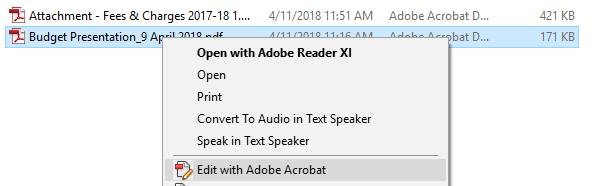
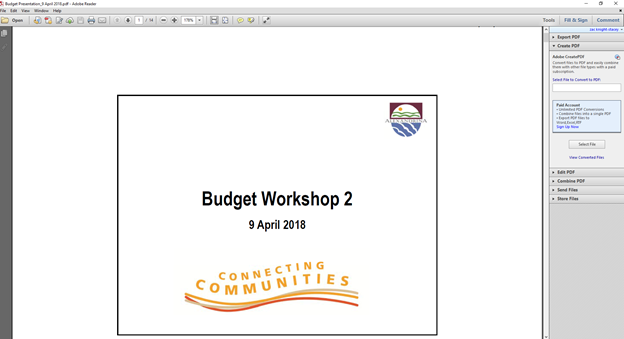
After combined
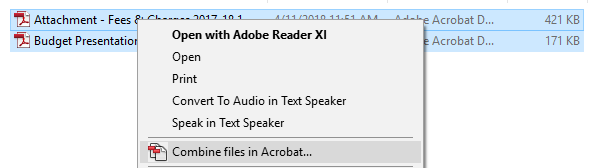
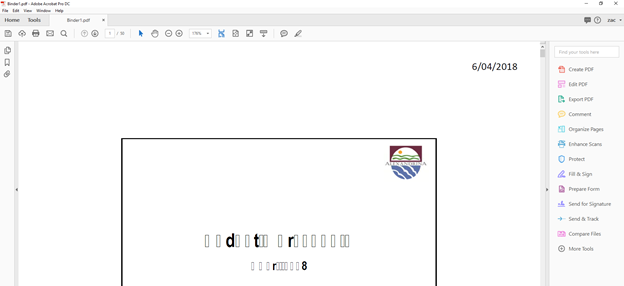
I have checked and Adobe Acrobatic Pro DC is up to date:
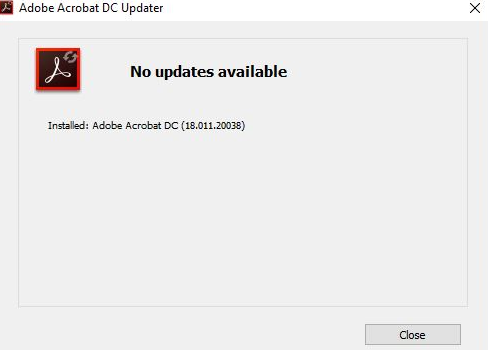
Any help on this would be greatly appreciated!
Copy link to clipboard
Copied
Hello Zack,
Sorry for the delayed response and inconvenience caused. As per the description above, you are getting the garbled text when combining two PDF files, is that correct?
As Lutz Albrecht correctly said that the issue occurs when a PDF contains a subset of such fonts which were not embedded in the PDF before combining and Acrobat can't re-create the font embedding.
Please check whether the fonts are embedded or subset prior to combining the PDF files, check under File>Properties>Fonts.
If they are not, please change the Acrobat Preferences to a setting that always embeds the fonts.
For the files without fonts embedded, please run the Preflight tool to embed the missing fonts (screenshot shown below for Acrobat DC version):
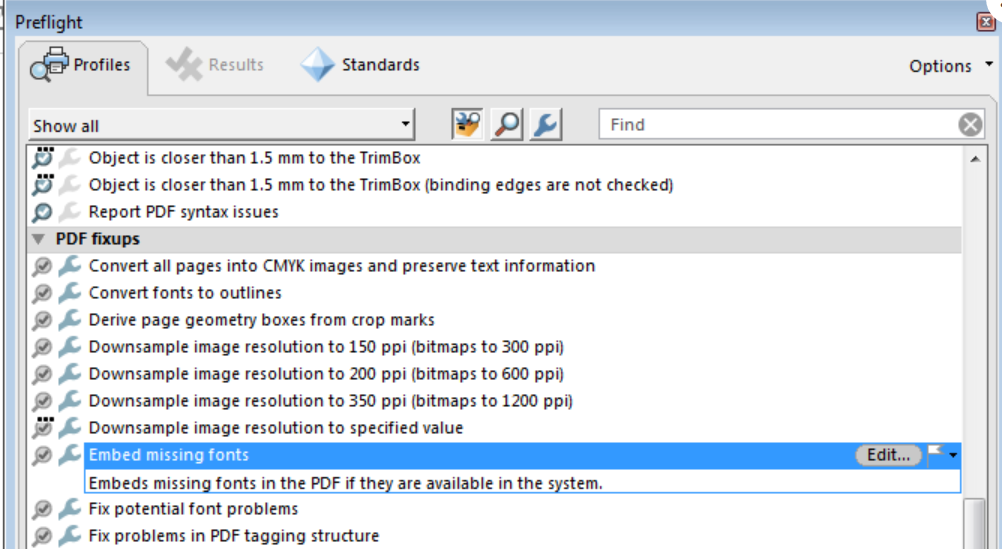
For the testing purpose, I ran the Preflight Font analysis using Acrobat Pro DC and found that there are font issues with both the PDF shared as the PDFs are created by a third party software Nitro Pro 11, and the fonts are not embedded in the source file.
You can also check the details at our end by running the Preflight analysis and fixup from Optimize PDF>Preflight in Acrobat Pro DC.
You may also try to embed all the fonts from before combining the PDFs from Adobe PDF settings, navigate to Print>Select Adobe PDF as Printer>Click on Properties>Adobe PDF settings>Choose Edit in Default settings>Select all the Fonts and add it under Always Embed.
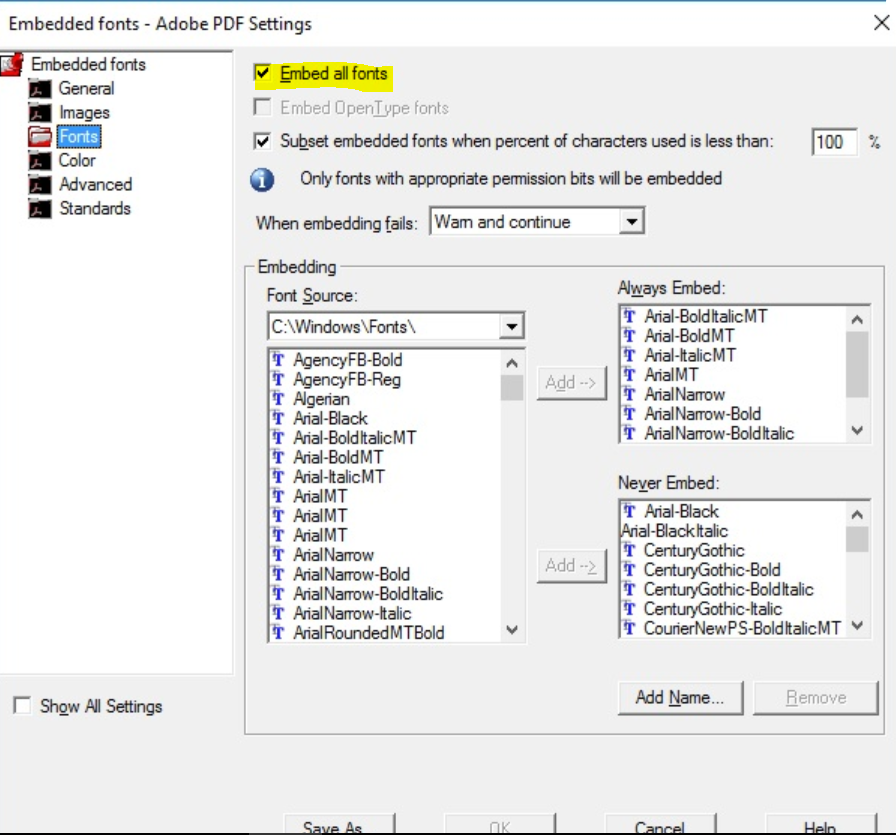
Also, download and install the latest updates of Acrobat from help>check for updates, reboot the machine after installing the updates.
Let us know how it goes and share your findings.
Regards,
Anand Sri.
Copy link to clipboard
Copied
Impossible to know without actually seeing the PDFs, but most of the tiem this happens when a document only contains a subset of as font and the font is not installed on the system, i.e. Acrobat can't re-create the font embedding. In your case this probably comes down to the ugly (mis-) treatment of the font, which messes with kerning etc., further necessitating native access to the original font to retain the appearance. Either way, you are probably out of luck on that one unless you really get the fonts and instal lthem on your system.
Mylenium
Copy link to clipboard
Copied
Hi Mylenium, thanks for getting back to me.
I am combining these documents on my laptop which has all of these fonts installed on the system.
i can combine these documents with others which works fine. I only seem to have an issue when combining these two documents together that the text becomes garbled.
Please see screen shots of these two documents and there fonts inbuilt, subset-ed and embedded etc:
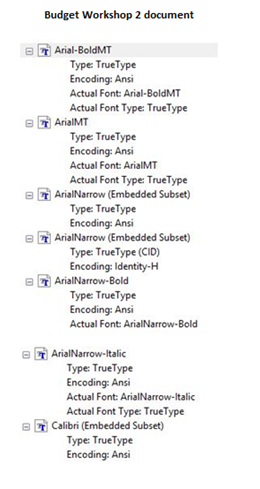
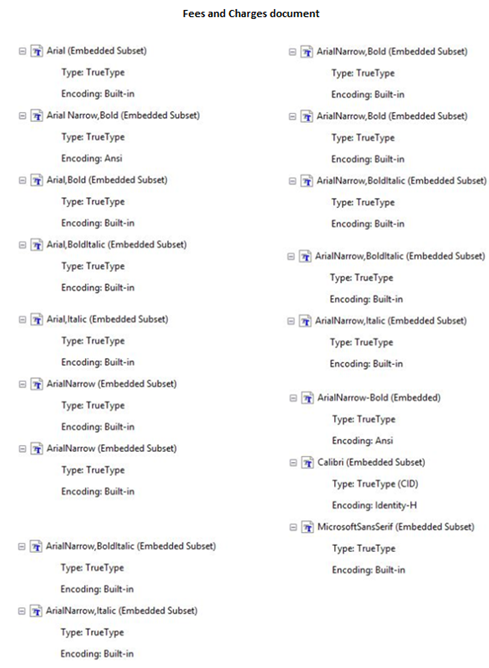
I have inserted two links, see these two links for the two pdf documents I am having issues with:
https://www.alexandrina.sa.gov.au/webdata/resources/files/Fees%20%20Charges%202017-18%20V1.2.pdf
Copy link to clipboard
Copied
Im having the exact same issue with combining Playford Council Notices.
Copy link to clipboard
Copied
Copy link to clipboard
Copied
Hello Zack,
Sorry for the delayed response and inconvenience caused. As per the description above, you are getting the garbled text when combining two PDF files, is that correct?
As Lutz Albrecht correctly said that the issue occurs when a PDF contains a subset of such fonts which were not embedded in the PDF before combining and Acrobat can't re-create the font embedding.
Please check whether the fonts are embedded or subset prior to combining the PDF files, check under File>Properties>Fonts.
If they are not, please change the Acrobat Preferences to a setting that always embeds the fonts.
For the files without fonts embedded, please run the Preflight tool to embed the missing fonts (screenshot shown below for Acrobat DC version):
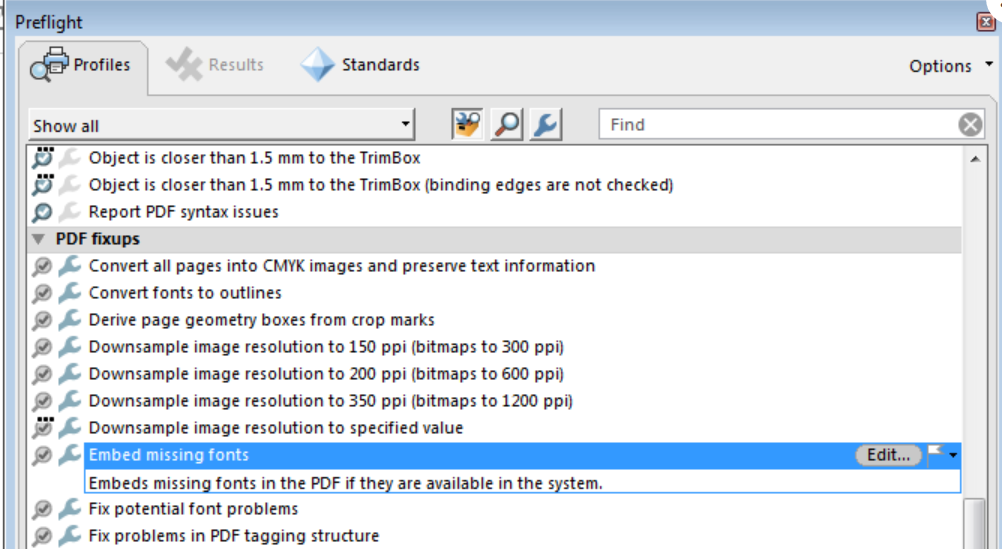
For the testing purpose, I ran the Preflight Font analysis using Acrobat Pro DC and found that there are font issues with both the PDF shared as the PDFs are created by a third party software Nitro Pro 11, and the fonts are not embedded in the source file.
You can also check the details at our end by running the Preflight analysis and fixup from Optimize PDF>Preflight in Acrobat Pro DC.
You may also try to embed all the fonts from before combining the PDFs from Adobe PDF settings, navigate to Print>Select Adobe PDF as Printer>Click on Properties>Adobe PDF settings>Choose Edit in Default settings>Select all the Fonts and add it under Always Embed.
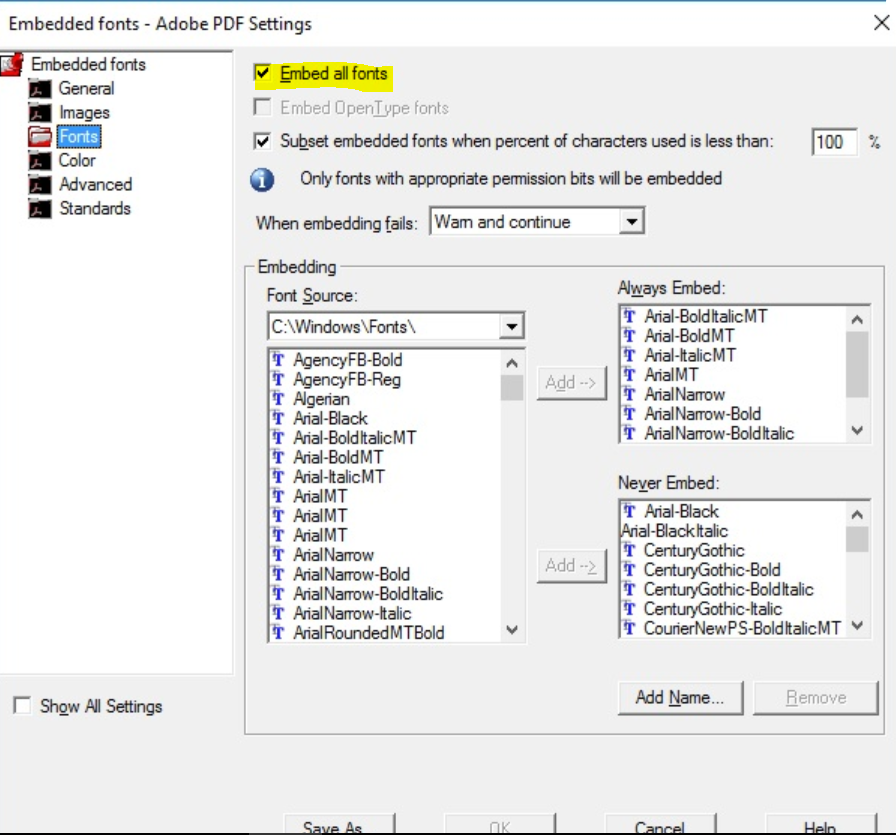
Also, download and install the latest updates of Acrobat from help>check for updates, reboot the machine after installing the updates.
Let us know how it goes and share your findings.
Regards,
Anand Sri.
Copy link to clipboard
Copied
I was having this same problem when combining PDFs.
The easy work-around I found is:
- Save each individual file as Reduced Size PDF
- Combine the Reduced Size PDFs
- No more garbled text!
Find more inspiration, events, and resources on the new Adobe Community
Explore Now

