- Home
- Acrobat
- Discussions
- Re: PDF is blurry when inserted into Word document
- Re: PDF is blurry when inserted into Word document
Copy link to clipboard
Copied
I am able to insert a PDF as an object into Word, but the image quality is slightly blurry. Is there anything I can adjust to improve image clarity in Word?
Copy link to clipboard
Copied
Microsoft Office applications under Windows provide no real mechanism for placing PDF content at full quality. When you do attempt to import PDF, what you actually end up is a screen resolution, low quality raster image representation of the PDF you are importing, not the original, high quality content. Simply stated, Microsoft Office can't handle the graphically rich imaging model of PDF, only raster images and crippled vector formats such as WMF and EMF. Sorry!
- Dov
Copy link to clipboard
Copied
Word is probably viewing the PDF as an image. Is the resolution maintained to be a simple ratio, or a like 69% or such.
Copy link to clipboard
Copied
Thanks for this response. How can I check to see what the ratio is? Is
that a setting in Acrobat or in Word?
Copy link to clipboard
Copied
If you check the image properties in WORD you should be able to see the % size compared to the original.
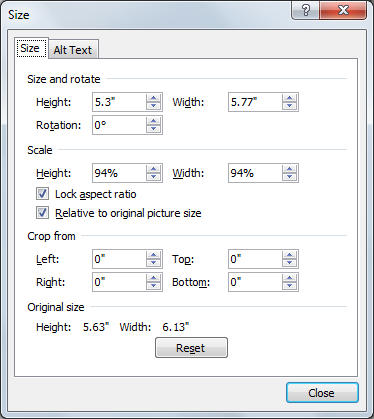
A lot may depend on the resolution of the picture. If it is rather low resolution, then the process of the software try to do the interpolation to display at other than 100% or maybe 50% may have mixed results. The 94% I am showing above is not necessarily a good idea. This was a selection from a students MS thesis.
Copy link to clipboard
Copied
Microsoft Office applications under Windows provide no real mechanism for placing PDF content at full quality. When you do attempt to import PDF, what you actually end up is a screen resolution, low quality raster image representation of the PDF you are importing, not the original, high quality content. Simply stated, Microsoft Office can't handle the graphically rich imaging model of PDF, only raster images and crippled vector formats such as WMF and EMF. Sorry!
- Dov
Copy link to clipboard
Copied
thanks for this response. That is disappointing, but a little bit
reassuring since it means I wasn't missing a step somehow that should have
made the image look clearer.
On Tue, Mar 31, 2015 at 8:09 PM, Dov Isaacs <forums_noreply@adobe.com>
Copy link to clipboard
Copied
Sounds like you might want to export the PDF to WORD and insert it instead of trying to view the PDF itself. When you do that there are options (settings on the save page) that make a difference in the conversion WRT layout and text flow, etc.
Copy link to clipboard
Copied
I'm getting the same trouble here. And from the answers I got from Microsoft support, the problem is based in how Acrobat Reader renders itself within the Word document based on screen/printer resolution.
Apparently, when rendering the PDF into a bitmap for printing/screen, Acrobat Reader doesn't correctly compute resolution or doesn't provide an appropriate clipboard format when an OLE application, like any Microsoft Office application, calls the OleCreateFromFileEx / OleCreateFromDataEx / OleCreateLinkEx / OleCreateLinkToFileEx / OleCreateLinkFromDataEx functions on the PDF file.
So, the bad resolution is in fact based on a missing/buggy feature in Acrobat Reader. The bug may presumably be found in Acrobat Reader's implementation of the IOleCache interface.
Adobe: Please fix.
Copy link to clipboard
Copied
Sorry, but Microsoft Support clearly doesn't understand the issues involved. The only clipboard formats that Microsoft applications understand are a miniscule subset of the PDF imaging model. As such, Acrobat / Reader out of necessity put content in the clipboard as a raster image, roughly the equivalent resolution as a screen shot. There is no other way of transferring data to the Microsoft applications.
If you really want a higher resolution image of a PDF page inserted into a Microsoft Office application, you should open a PDF file page in Photoshop, specifying exactly the resolution you want, crop as desired, and then save as a TIFF or PNG file. Then import that file into the Office document. Given various “issues” with Office's image import and output of images, you would be prudent to create image files that have the sRGB color space.
- Dov
Copy link to clipboard
Copied
There sure is a better way of transferring data to Microsoft applications, of course: It's called OLE (Object Linking and Embedding) and that's what's implemented in Acrobat Reader:
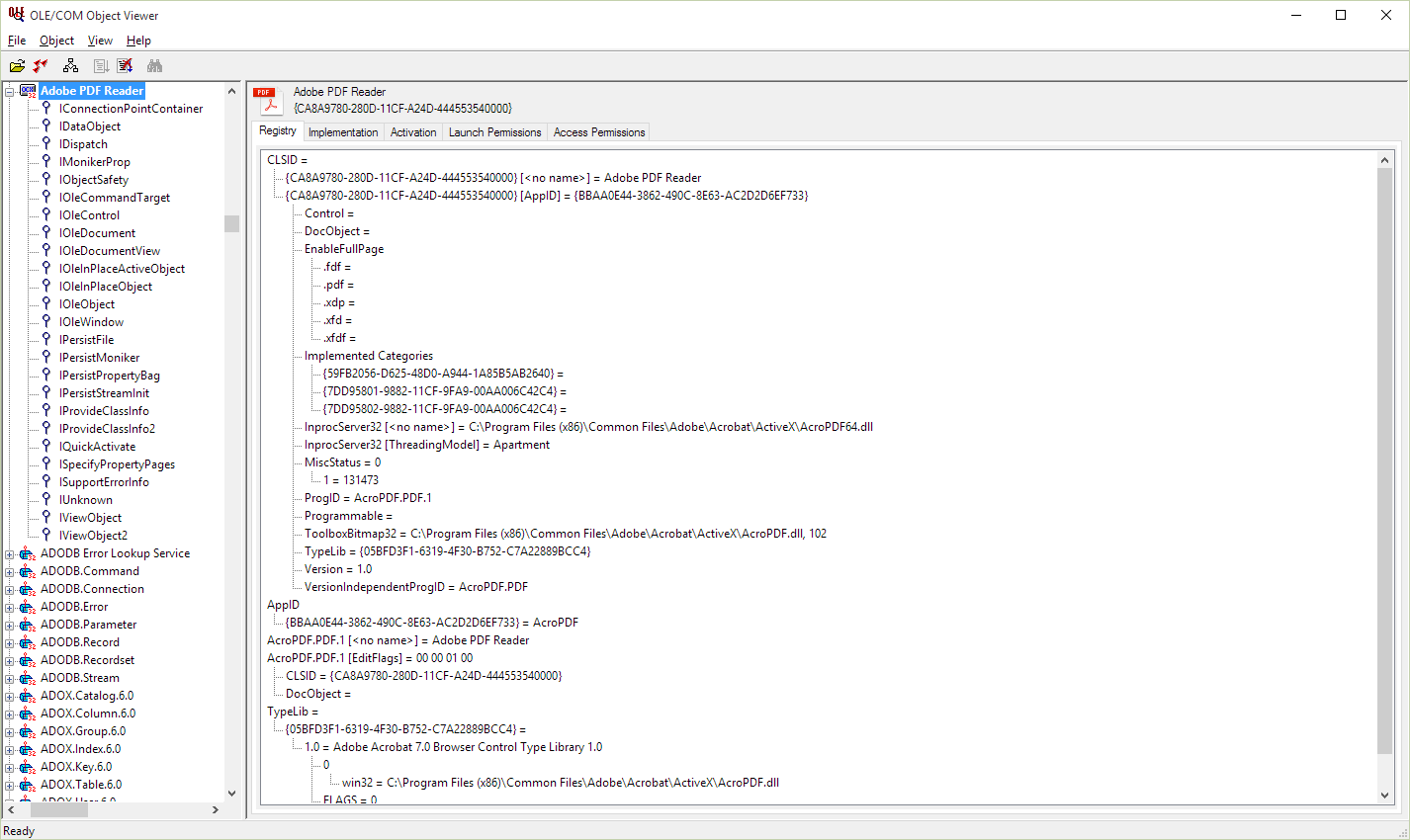
What you are suggesting is only a manual workaround to compensate for the improper OLE implementation in Acrobat Reader. However, it's not the correct solution to the issue.
The only true solution is for Acrobat Reader to properly implement OLE.
Copy link to clipboard
Copied
Thank you for your useful responses Dov. Can I ask why I am able to successfully import pdf format images into the Mac OSX version of Microsoft Office (versions 2016 and 2017)? I am able to simply drag and drop pdf files into Word and the resulting image is rendered and printed as a high quality vector-based image. I can zoom in on the image within OSX word and the image is perfectly rendered. I am able to significantly enlarge then crop the image and it is perfectly rendered and printed. What is OSX doing that Windows isn't?
I have just been moved to a window's OS machine and have just come to realize that my hundreds of pdf format images are no longer usable in the Windows version of Office 2016.
Thank you for any insight you can provide on this.
Copy link to clipboard
Copied
Mac OS has PDF built in. PDF is a valid clipboard format. On the Mac, Office can just say "display this PDF" and it will be shown at the quality of the Mac's PDF engine. This doesn't involve any Adobe technology. Basically, Windows does not include any of this technology, and PDF is therefore not a viable quality graphical choice in Office.
Copy link to clipboard
Copied
As I wrote before: MS Word for Windows (or better, MS Office) uses OLE to correctly paste objects into its documents.
If Acrobat Reader implemented the corresponding COM interfaces correctly, everything would work like a charme. As it does with many other programs that correctly implement the necessary OLE COM interfaces.
Please refer to the above hyperlinks I provided for further technical information.
Copy link to clipboard
Copied
As a Principal Scientist in Adobe's Acrobat Engineering organization, I beg to differ!
The PDF imaging model is much more complex than anything that Microsoft Word can readily accommodate. You can see the results of this when you try to use Word 2016's native ability to “open” a PDF file and convert it to Word format. Often it is an utter disaster!
In the case of Word on MacOS, Word simply passes through the placed PDF to MacOS for rendering or printing. It also creates a raster bitmap for use if that Word document is opened under Windows!
- Dov
Copy link to clipboard
Copied
I believe we're at cross purposes here.
OLE, i.e. Object Linking and Embedding, does similar what you have described for Word on MacOS: It simply passes rendering of the embedded (placed) PDF object through to Acrobat. It's Acrobat itself that does the rendering within the Word document.
Let me show you a short screencast for a demonstration of how Acrobat Pro itself renders a PDF that's been pasted into a Word document:

From the video you can see that Acrobat Pro is currently still lacking the implementation of editing a PDF object right from within an OLE container, i.e. the MS Word application. Currently, Acrobat Pro only provides an option to edit the embedded PDF object by launching a separate Acrobat Pro window.
Copy link to clipboard
Copied
(jumping in here super late and just trying to understand)
When I create a word file on a mac with a placed PDF, the resulting file seems to work perfectly on a PC.
Renders on screen as vector and the PC can create a PDF that also keeps the correct vectors.
I don't really need to know why (OLE or PDF or magic pixie dust), just that the word file on the PC won't fail in some weird way that I haven't anticipated (creating templates for a client).
Is there any reason not to use this strange Mac to PC word "feature"?
Copy link to clipboard
Copied
If you have Acrobat (not reader), the proper procedure is to save the pdf as a Word Document.
Copy link to clipboard
Copied
This works for me - thanks!
Copy link to clipboard
Copied
1) Word "compresses" saved image files when you save the file... by lowering their resolution. Ugh! To get rid of this in Word: File + Options + Advanced, scroll down to Image Size and Quality, check the box that says Do Not Compress Images in File. Note that it's a PER-FILE setting by default.
2) There's a Word addin that can copy full-resolution images from Word to PDF. See PDFpasteup.com
It copies images from Word at the full resolution of the image in the PDF, or you can paste in pages (or parts of pages) in vector quality. Either way, there's no loss of resolution. Of course if the original source-document resolution was down-sampled by the PDF creator, that's the best resolution you can get from the PDF. Bonus: with the addin you can automate the process with Mail Merge variables.
Copy link to clipboard
Copied
Another workaround is to expand your PDF file in Adobe Reader to full screen and take a snapshot of the image or information you want to insert. Then simply paste that image into your Word document. I've found that method to provide a clearer image than importing the PDF as an object. Plus, you can eliminate unwanted white space this way.
Copy link to clipboard
Copied
Thanks Dave,
I am working with a pdf that came from Tableau and Powerpoint and experienced the same pixalation issues as described above. Your solution worked the best.
Copy link to clipboard
Copied
I had good results by inserting the PDF as a printout into OneNote and then copying and pasting into the Office doc
Copy link to clipboard
Copied
Results are decent using this method. Not perfect, but much better than using the Insert > Object method.
Copy link to clipboard
Copied
In Word, use "Insert/Object... and select the PDF" instead of "Insert/Pictures".
If you use a Mac you have one more option:
Open PDF with Preview, Tools/Rectangular Selection, Copy&Paste into the Word Doc.
Thank me later.
Good luck!
PS: I'm not an Adobe scientist. But I have to overcome these technical issues all the time for my scientific writting.
Hunter
Copy link to clipboard
Copied
This seems like quite an old issue. Has Microsoft shown any incentive in the meantime to fix this? I am just struggling with the same issue. Are there any alternative programs similar to MS Word that fully support the integration of PDFs?
-
- 1
- 2
Find more inspiration, events, and resources on the new Adobe Community
Explore Now