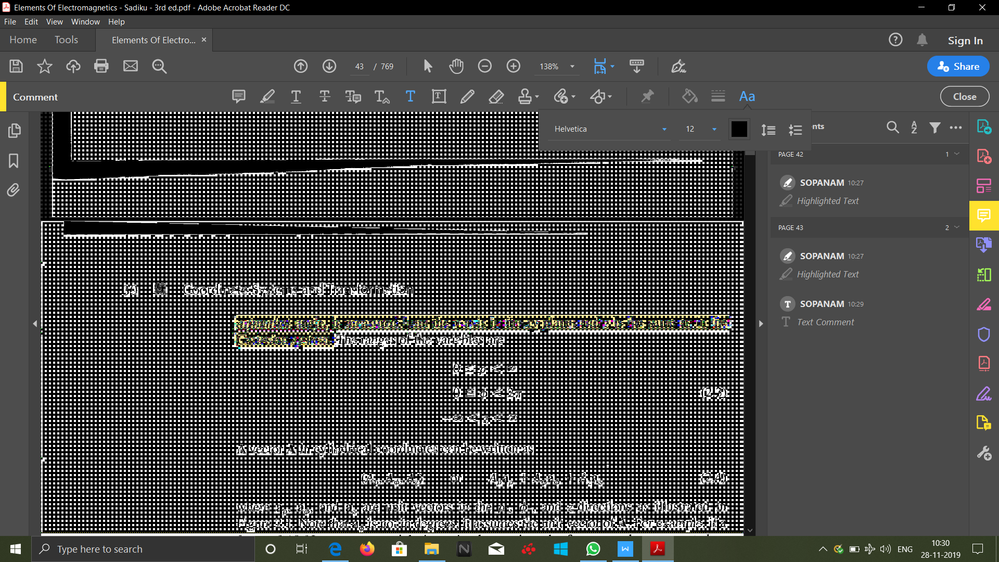Copy link to clipboard
Copied
When using adobe acrobat pro dc and I leave a pdf open and untouched. The page I am viewing goes blank as well as the next couple of pages.
I have to close out adobe and restart my machine. Otherwise any other pdf I open will have random blank pages in the file.
I have already reinstalled from the web site. Ran repair on it. Yet the issue continues. Any help would be great
Copy link to clipboard
Copied
Well.... we fought this and fought this. Poured through the countless forums going back years... and we actually found something that fixed (for us) this exact issue.
This is for Windows 10 running Adobe X and DC, PDF's opened from the network (locally opened PDF's are fine) have random blank pages after sitting idle for some time.
Troubleshooting Done: Reinstalled Adobe, even used the Adobe Cleanup tool. Was using X Standard, so tried using a trial of DC. Tried different profiles on the computer. Reinstalling Windows was not an option.
We were having an issue with some Tax software crashing randomly. Support for said software informed us of a problem if Group Policy was using "Replace" to map network drives. Apparently Microsoft changed the way that Replace behaves via Group Policy on Win 8, Win 10, and Server 2012 machines and now says to use "Update" to map the drives.
After resolving the crashing tax software issue it occurred to us maybe PDF's are also being affected by the "Replaced" mapped drives. We changed GP to use "Update" rather than "Replace" and low and behold network opened PDF's have been open for over 24 hrs without an error, blank page, or single hiccup. This resolved our issue, and I really hope this helps some others, as it has been a head scratcher. Good luck!!
Copy link to clipboard
Copied
Hi paul_doingwork,
Please try the steps and let us know if that helps.
PDF opens as a blank page in browser with Acrobat or Reader 10.1.2

Copy link to clipboard
Copied
Thanks. none of these helped with the issue.
Copy link to clipboard
Copied
Hi paul_doingwork,
Please try these steps.
1. Open Adobe Reader, go to Edit > Preferences > Internet and either tick, or untick, “Display PDF in browser”. Then close down Adobe Reader so that the setting change takes effect.
Try to open the file again. Depending on your new setting the PDF should open, either inside the browser or, if you selected Open PDF outside the browser, a new Adobe Reader window should open, this time outside the browser with all the content displayed.
2. Alternatively, use a different browser. Firefox is available from the Start menu > All Programs > Central Software folder > Browsers folder > Firefox 24.0 (or later versions). Firefox may report that the Adobe Reader plug-in needs updating - just click on the grey icon to open the PDF. If you still encounter a problem you can also fix it by choosing Tools > Options > Applications tab > look for a drop down for Adobe Reader (or Adobe Acrobat) which should be switched to "Use Adobe Acrobat in Firefox". Refreshing the page will change the behaviour to read the PDF inside the browser frame.
3. If you still have a problem opening a PDF please also try changing your connection speed setting: open Adobe Reader, go to Edit > Preferences > Internet and under "Internet Options" change the connection speed from 56 Kbps to 112 Kbps.
4. Another thing to try, in Internet Explorer, is to add the host site to the Trusted sites policy, go to Tools > Internet Options > Security tab > Trusted sites (green tick) > Trusted sites button > add the host to the zone, for example *.ingentaconnect.com > click on Add button and Close and OK (server verification is not required). This should permit the download to go ahead next time you download a file from the host.We have done so for Ingenta - see the link to a separate FAQ on this.
5. Look also for pop-up alerts near the top of the browser and enable the pop-up if you trust the site - the publishers' sites that we link to may be trusted as they are known to us. Once the pop-up is enabled, it may open automatically, or you may need to refresh the page you were on.
6. If you see an error message: "Acrobat failed to connect to a DDE server" open Adobe Reader and select Edit > Preference > General, and uncheck “Enable Protected Mode”.
Still if that does not work Please check this link also.

Copy link to clipboard
Copied
Not using a browser to view pdf's. These are being viewed from a network share on my computer.
So i don't believe the browser options will really be helpful to my situation.
Copy link to clipboard
Copied
I have one user experiencing the same issue. He said it happened in Adobe Acrobat Pro XI and now in Adobe DC as well. It happens to PDFs whether he has them open from a network share or his local disk. I've pushed out the last update that came out a couple weeks ago but it didn't help. This issue happens sporadically. User is running Windows 8.1 Ent.
Copy link to clipboard
Copied
I have this same problem. I have done extensive research online and no answer.
When I leave a pdf open and idle for a certain period of time (say 5 to 10 minutes) the pages go black. I also sometimes get errors like "Insufficient data for an image" or other errors. The common factor, however, is that the pages are all black. I usually cannot save the document at this point.
When I research this issue online, I see alot of answers at the bottom of threads where people run out of ideas suggesting that the pdf is corrupt. However, this occurs with all pdfs that I open, no exception. It also occurs regardless of whether I open the pdf on a local drive or network drive.
I am running windows 10 with the latest version of Adobe DC.
Copy link to clipboard
Copied
Hi, don't know if this works for you but I have had a similar problem and it resolved my issue of displaying blank grey pages instead of content. I changed the setting for Show Large Images to ON instead of OFF this is found in preferences, Page display , page content and information section there is a check box for Show Large Images try ticking it then see if it works.
I am running windows 10 with adobe acrobat DC
Copy link to clipboard
Copied
I too have this problem
Copy link to clipboard
Copied
Your issue sounds exactly the same as mine! The PDF files I'm working on are also on a network drive in our remote server (I think Microsoft Azure). Have you found a solution?
Copy link to clipboard
Copied
I, too, have this issue.
We are running Adobe Acrobat Pro XI (11.0.18) on Windows 7 machines.
Oddly, one Windows 7 machine doesn't seem to have this issue, but the other one does.
We have tried reinstalling Adobe Acrobat Pro XI and having it check for updates.
February edit (original post was in December):
Installing Adobe DC Pro did not fix this issue; after an idle period, pages still go blank.
Copy link to clipboard
Copied
I was having a similar issue:
If we left a PDF open, idle, for ~ 30 minutes, portions of that PDF would blank out.
This could be fixed by re-opening the PDF.
This issue only occurred, however, for PDFs opened from network locations.
Any PDFs that were opened locally didn't have this issue.
Our solution was to have the users download the PDF to their local hard drive, if they wanted to be able to keep the PDF open for an extended period of time.
Copy link to clipboard
Copied
Were having the same issue as well. Only windows 10 PC's are experiencing it though.
Copy link to clipboard
Copied
Yes we have this same exact issue on many windows 10 computers. We are typically running Adobe Acrobat Pro DC. Not an issue on windows 7 workstations. Still no solution?
Copy link to clipboard
Copied
Having this same issue on windows 8 computers and newer.
Copy link to clipboard
Copied
Anyone have a fix for Windows 10 pro?
Copy link to clipboard
Copied
I also have this issue viewing PDF documents locally using Acrobat DC Pro. All brand new Windows 10 computers with i7's and 16GB of RAM. After reading through this post I am beginning to think it may have something to do with Mapped Drive GPO refreshing on my network shares that host all the PDF files. My users are currently having network Windows Explorer windows close randomly. This happens after about ~30-45 minutes. I wonder is this drop of connection the the share is causing Acrobat to display blank pages.
I am going to test the file on local desktop first and see if the pages go blank. If not, then I am going to investigate issues with network shares refreshing.
EDIT: Files opened copied locally to desktop do not have this issue. They function with no issues.
After searching I plan on doing to following to resolve the issue:
- Change Computer GP refresh policy update interval
- Change User GP refresh policy update interval
- Changed network drive mapping from Replace to Update
Per Microsoft:
Copy link to clipboard
Copied
does Adobe really have no response for this issue?
This is a pretty terrible and silly issue to have...
Copy link to clipboard
Copied
I'm noticing this original post is from June 2016, and the problem hasn't been resolved. Closing and reopening PDFs that are necessary to accomplish all of our work is frustrating and a waste of resources. Is it accurate to assume that Adobe is aware of this bug, or does the company have no people monitoring these forums to address problems with their products?
Copy link to clipboard
Copied
Hello StaceyDVMMPH
Sorry for the delayed response and inconvenience caused. If you have tried all the suggestions and steps share above, and still facing the issue, will request you to share the following details:
- Is it a Mac or Windows machine?
- Is it Acrobat or Reader installed, to identify refer to Identify the product and its version for Acrobat and Reader DC
- Dot version of Acrobat or Reader installed, to identify refer to Identify the product and its version for Acrobat and Reader DC
- Are you trying to open the PDF in Acrobat/Reader or on a web browser?
- Is it specific to one PDF file or with all PDF file?
Also, check for the latest updates of Acrobat or Reader from Help>Check for updates, reboot the machine after the installation of updates and see if this brings any difference.
Let us know how it goes and share your findings.
Regards,
Anand Sri.
Copy link to clipboard
Copied
Hi, I have the same issue. Often when I have marked out lines in my PDFs, the text suddenly disappear leaving the my markings as the only visible thing left. It is so frustrating when you have marked in a text for several hours and then the whole thing is wasted.
- I have the newest MacBook Pro with the newest updates.
- My version is Adobe Acrobat Reader DC 2018.001.20038.
- I am using the Adobe Acrobat Reader DC and not my browser to open the PDFs.
- It happen with all the PDFs I am reading and marking in.
I really hope, that you will soon solve this problem.
Kindest regards,
Jonas Ruhoff.
Copy link to clipboard
Copied
Hi Jonas,
Sorry for the delayed response and inconvenience caused. Please use Acrobat cleaner tool to remove Adobe Reader Download Adobe Reader and Acrobat Cleaner Tool - Adobe Labs
Reboot the machine and install Adobe Reader from Adobe - Adobe Acrobat Reader DC Distribution
Let us know how it goes.
Regards,
Anand Sri.
Copy link to clipboard
Copied
i done all these things and no progress im using windowws 10 adobe acrobat dc .
Copy link to clipboard
Copied
Well.... we fought this and fought this. Poured through the countless forums going back years... and we actually found something that fixed (for us) this exact issue.
This is for Windows 10 running Adobe X and DC, PDF's opened from the network (locally opened PDF's are fine) have random blank pages after sitting idle for some time.
Troubleshooting Done: Reinstalled Adobe, even used the Adobe Cleanup tool. Was using X Standard, so tried using a trial of DC. Tried different profiles on the computer. Reinstalling Windows was not an option.
We were having an issue with some Tax software crashing randomly. Support for said software informed us of a problem if Group Policy was using "Replace" to map network drives. Apparently Microsoft changed the way that Replace behaves via Group Policy on Win 8, Win 10, and Server 2012 machines and now says to use "Update" to map the drives.
After resolving the crashing tax software issue it occurred to us maybe PDF's are also being affected by the "Replaced" mapped drives. We changed GP to use "Update" rather than "Replace" and low and behold network opened PDF's have been open for over 24 hrs without an error, blank page, or single hiccup. This resolved our issue, and I really hope this helps some others, as it has been a head scratcher. Good luck!!
Copy link to clipboard
Copied
Hello Clintgoodie,
Sorry for the delayed response and inconvenience caused. Thank you for sharing the fix and the workaround, which will definitely help our users facing the similar issue. Nice job troubleshooting that.
Feel free to update this discussion for any further assistance.
Regards,
Anand Sri.
-
- 1
- 2