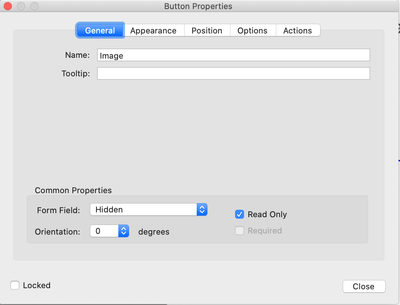- Home
- Acrobat
- Discussions
- Re: Please help - need help with hover over featur...
- Re: Please help - need help with hover over featur...
Please help - need help with hover over feature
Copy link to clipboard
Copied
Hello all - I am trying to create a task sheet for highschool (highschool teacher)
And I am trying to use Adobe to make an interactive and digital assessment task sheet where students can simply hover over certain key terms and a pop up box with further definitions (and even images would be awesome - like a picture of marine biology for example for the term "marine life")
I have tried everything - I am using windows and if yuo could please see my images attached - I am unable to get rid of the blue box over certain key terms.
Copy link to clipboard
Copied
Here is aivdeo that descries it: https://www.youtube.com/watch?v=JDyfaZtQRQQ
You need to make two buttons:
1. The first button will be your image of marine life. Set the borders to none (transparent). Buttons properties > General > hidden and read only. Options> Icon only, themn choose your image of marine life.
2. Second button is for clicking and rollovering.Add your rollover text in the tooltip. Then add two triggers, one to show the image field when the mouse enters, and the other to hide the image field when the mouse exits.
I have attached a sample file for you.
Copy link to clipboard
Copied
Thank you Document Geek for your hasty reply. I have had a look at the video link you sent me but my problem is that I dont have the same layout as you or in the video. I am using a windows pc, so i dont know if thats got something to do with it, but as you see friom my screen grab, i dont have that layout in the "options" section where i can select "behaviour" .. so where to from there?
Thank you
Copy link to clipboard
Copied
Click on the Circle drop-down and change it to icon only.
Copy link to clipboard
Copied
You can do this using layers in InDesign, and add "show/hide layer" actions with Acrobat Pro (since InDesign doesn't provide this action).
Acrobate du PDF, InDesigner et Photoshopographe
Find more inspiration, events, and resources on the new Adobe Community
Explore Now