- Home
- Acrobat
- Discussions
- Re: Print to PDF Prints to Printer Instead
- Re: Print to PDF Prints to Printer Instead
Copy link to clipboard
Copied
I have a user who, when trying to use "Print to PDF" the document then goes to a local printer, instead. This occurs is Microsoft Office Word and Excel. So far, we've tried:
- Stopping and re-starting the local print queue
- Setting Print to PDF as the default printer
- Removing the local printer stops the file from printing, but does not present the Save As... dialog
- "Print a Test Page" works as expected
- Uninstalled and reinstalled Adobe Acrobat DC Pro
I would appreciate any guidance as to how best to further troubleshoot this issue.
Many thanks
Copy link to clipboard
Copied
Could you try following steps:
1- Remove Adobe PDF printer by going into the printers folder.
2- Reboot the machine.
3- Reinstall PDF printer using the steps given in this link (solution#2): Adobe PDF printer is missing | Manually install PDF printer
4- Reboot the machine and check.
Thank You,
Shivam
Copy link to clipboard
Copied
Hi RexBalboa,
As per the issue description mentioned above, document prints to local printer instead of PDF printer when trying to print in Acrobat Pro DC, is that correct?
Could you confirm if you are printing to "Adobe PDF" or "Microsoft Print to PDF"? Also, the dot version of Acrobat and the operating system installed on the machine? You may refer to the steps given in this link on how to check the version: Identify the product and its version for Acrobat and Reader DC
Also, try converting Microsoft Office Word or Excel files to PDF using Acrobat tab and check if that works: Create PDFs with PDFMaker in Adobe Acrobat (Windows)
Let us know if you need any help.
Shivam
Copy link to clipboard
Copied
Thank you for the response, Shivam.
Some answers for you.
- Adobe Acrobat Pro DC 2015.006.30418
- Windows 10.0.17134 Build 17134
- We are using Print to PDF
- Using the Acrobat tab solves the issue for Word, Excel, and PowerPoint, but not Visio
Copy link to clipboard
Copied
Thanks for the info. Could you confirm if you are using "Print to PDF" option as seen in the screenshot below:
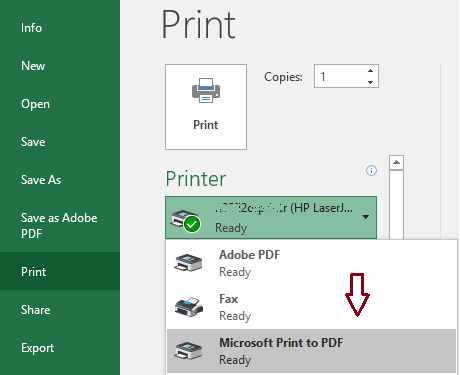
Copy link to clipboard
Copied
No. The users are using Adobe PDF.
Copy link to clipboard
Copied
Could you try following steps:
1- Remove Adobe PDF printer by going into the printers folder.
2- Reboot the machine.
3- Reinstall PDF printer using the steps given in this link (solution#2): Adobe PDF printer is missing | Manually install PDF printer
4- Reboot the machine and check.
Thank You,
Shivam
Find more inspiration, events, and resources on the new Adobe Community
Explore Now