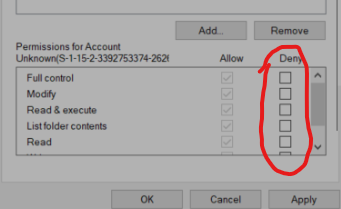- Home
- Acrobat
- Discussions
- "An Internal Error Occured" when clicking on a PDF...
- "An Internal Error Occured" when clicking on a PDF...
Copy link to clipboard
Copied
Hi there,
Running Windows 11, up-to-date system and up-to-date Creative Cloud and Adobe Acrobat DC. I have my preview pane visible when going through my files, and sometime in the last 2 weeks PDFs no longer show up in the preview pane. Instead, windows explorer freezes for a few seconds and then shows an Adobe Acrobat "An Internal Error Occured" pop-up. I tried clearing out my temporary files, and tried creating a "2022" folder in C:\Users\(user)\AppData\Local\Adobe\Acrobat\ which was suggested in this thread. Neither worked. All other file types (.jpg, .doc, etc.) show up in the preview pane just fine. Any suggestions?
Copy link to clipboard
Copied
I FOUND A SOLUTION.
I had to go C:\Users\[me]\AppData\Local and right click the Adobe folder, click properties and go to security tab. I had a bunch of left-over "Account Unknown" listed besides my three main ones (System, [me], Admin). I deleted all the account unknowns.
That fixed it for me.
Copy link to clipboard
Copied
This worked, for me! (thank god, what a pain in the a**)
I couldn't find the "AppData" folder, I ended up finding it by clicking "view", then "show" and then toggling on "hidden files".
Copy link to clipboard
Copied
Me paso lo mismo, entre en la ruto que colocaron y le saque los permisos heredados y borre los los desconocidos y hasta ahora funciona
Copy link to clipboard
Copied
Nevermind, I deleted it in "Advanced".
Copy link to clipboard
Copied
Yeah, I had the same. Just click on the account and deny any permissions. Confirm changes, and then you will be able to remove that one as well.
Copy link to clipboard
Copied
I too had the same situation. Delete all others but could not delete one or two but it fixed the issue
Copy link to clipboard
Copied
I had that to. For me I hit apply and it deleted the last one too automatically. Did yours do that?
Copy link to clipboard
Copied
One such Account Unknown remains
Copy link to clipboard
Copied
Tried everything. Unable to get rid of the last one. Nevertheless, I still wonder how it got created and how does it affect the preview pane function.
Copy link to clipboard
Copied
Did you get it sorted? I went into "Advanced" highlighted below and managed to disable and remove the last Unknown Account.
Copy link to clipboard
Copied
It worked for me (Windows 10 64), thanks!
CVO
Copy link to clipboard
Copied
THANK YOU!!!! FINALLY!!
Copy link to clipboard
Copied
This happened to me too, once I clicked "Apply" on the Security tab it disappeared for me.
Copy link to clipboard
Copied
Dzięki bardzo !!!!! Działa
Copy link to clipboard
Copied
Same, but it still fixed the overall problem for me.
Copy link to clipboard
Copied
Same! I was able to delete all but one AccountUnknown. For me, it was the very first one listed BTW. Try clicking the Apply button even though it didn't let you delete the one. As soon as I hit Apply the sole remaining AccountUnknown dissapeared from the list shown in the Adobe Properties window sitting behind the Permissions to Adobe window. It appears to have completely resolved the issue. So yes, all hail MarkelRayes!
Copy link to clipboard
Copied
@RedFeathers I had the same thing so I did a quick restart and the last Account Unknown was gone when I went back into security settings. Hope this helps!
Copy link to clipboard
Copied
Same! I was getting excited about the fix. I get either the internal error code or Adobe opens for about 1/2 a second and closes out. Doesn't even open. So frustrated becasue my company is paying for a license for Adobe and I cannot even use it!!!!!! I have told them that Adobe is not what it used to be and to please remove it but they haven't yet so I thought I would try it again but nope. App doesn't even open now. GRRRRR
Copy link to clipboard
Copied
Hi Debra,
Here are the steps that I used to apply the fix. It seems that if you don't click Disable Inheritance when removing the accounts, the issues may return.
Also, make sure that you're going to the correct Adobe folder by typing in the file path at the top "C:\Users\Username\AppData\Local" because the AppData folder is usually hidden so people go into the wrong folder when clicking through instead of typing in the path.
The Adobe folder inside Programs is not the same one as in the Local folder.
Let me know if this works or if you get stuck. Maybe get your IT person to take a look at these steps and see if they can sort it out.
Copy link to clipboard
Copied
For me it was in different folder. \\DESKTOP-*****\Users\***\AppData\Local
now working 🙂 thank you!
Copy link to clipboard
Copied
Assuming you've figured it out by now, but in case you haven't, the account should go away on its own when you hit "Apply". I assume this is because its parent was deleted, but who am I to claim definite knowledge of Adobe's mysteries?
Copy link to clipboard
Copied
You are a legend
Copy link to clipboard
Copied
I'm having the same problem and can't remove that last Account Unknown. Any possible solutions to this would be amazing.
Copy link to clipboard
Copied
NEVERMIND. I clearly need more coffee because I typed before reading the whole thread. Advance settings looks to have fixed it! 😄
Copy link to clipboard
Copied
This happened to me, too -- but then I clicked Apply and the last unknown account just disappeared all by itself.
Copy link to clipboard
Copied
When this happened to me, having deleted all but one, I clicked "Apply" and then the last AccountUnknown disappeared. And the Preview bug was gone, huzzah!
Copy link to clipboard
Copied
I hit apply and it just disappeared when i had the same issue.
Copy link to clipboard
Copied
Select the last Account Unknown and check the DENY permissions boxes. Then you can remove Account Unknown.
Find more inspiration, events, and resources on the new Adobe Community
Explore Now