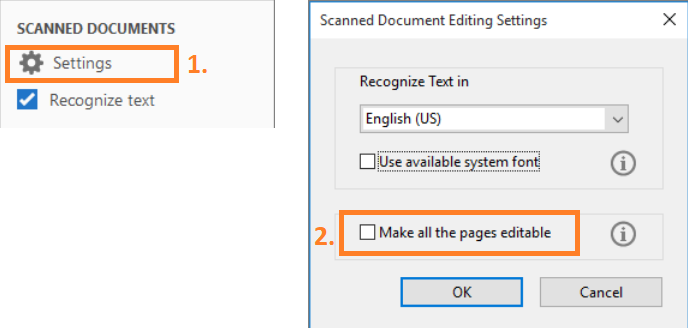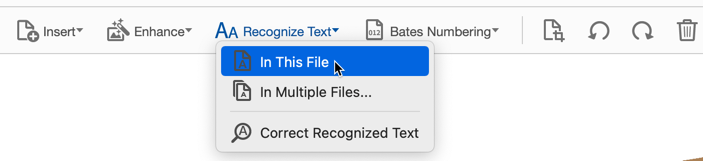- Home
- Acrobat
- Discussions
- "Converting scanned page to editable text and imag...
- "Converting scanned page to editable text and imag...
Copy link to clipboard
Copied
Is there a way to scan an entire PDF as oppsed to it scanning as I scroll down page by page? Does this make sense? I need to edit an entire 300 Page document and I would love to just scan the entire document and walk away while it's scanning and come back to it ready to be edited. As it is now, its starts the "Converting scanned page to editable text and images" process on every page.
Thanks!
Copy link to clipboard
Copied
For newer Adobe. Save where you are at. Edit, Edit settings (gear), More Settings, OK. You will be asked if "All the save/unsaved changes made in this document will be lost. Would you like to continue?" After OK this will take about 3-5 sec per page and lock you out of adobe until done.
Copy link to clipboard
Copied
Hi there
Hope you are doing well and sorry for the trouble. As described, you want the get the OCR (Optical character recognition) to be done on the entire document rather than page by page as you scroll down.
When you open a scanned document for editing, Acrobat automatically runs OCR (optical character recognition) in the background and converts the document into editable image and text with correctly recognized fonts in the document.
By default, only the current page is converted to editable text instead of the entire document in one go. As you move from one page to another, the page in focus is made editable.
When you open the scanned PDF document for editing, in the right hand tool pane, Under Scanned Documents Click on Settings and select the option Make all pages editable.
Once this option is checked, then all pages of the current document are converted to editable text in one go.
Note: It is a relatively slower option. Use this option only if you want to edit all pages or convert all pages to editable
text.
Regards
Amal
Copy link to clipboard
Copied
Hi Ag75,
You have an interesting issue because you (apparently) have a LOT of graphics on each page and when you select the Edit Tool, all of the graphics are "prepped" for editing as well as any text.
Your original question doesn't mention if you do wish to edit your graphics (all the musical notes) or just have access to the text that might be on the page (your screenshot doesn't show any text). IF all you want/need is for the text to be OCRed, than select the Scan & OCR tool and on the top you'll see this:
Then you can OCR one or a whole folder of PDFs.
But again, this is only going to OCR the text and will not prep any images.
And one last caveat: you CANNOT redo any musical notation in Acrobat, that is well beyond the scope of Acrobat. If you want to change a chord, you'll have to use a music notation program.
Good luck!
Copy link to clipboard
Copied
For newer Adobe. Save where you are at. Edit, Edit settings (gear), More Settings, OK. You will be asked if "All the save/unsaved changes made in this document will be lost. Would you like to continue?" After OK this will take about 3-5 sec per page and lock you out of adobe until done.
Copy link to clipboard
Copied
Hope you are doing well.
Thanks for sharing about what worked for you.
Marking this as a correct answer for future users to use as a reference.
-Souvik
Get ready! An upgraded Adobe Community experience is coming in January.
Learn more