- Home
- Acrobat
- Discussions
- Re: Reading Order issue textboxes won't split
- Re: Reading Order issue textboxes won't split
Copy link to clipboard
Copied
Hello!
I want to start with saying yes, I followed the instructions on Reading Order tool for PDFs (Adobe Acrobat Pro)
My issue is I have a fully accessible form, minus this one spot where the text from one line is tied into the next line, where they need to be separate as the second section is the label for a form field. See screen shots. It's driving me crazy! The thing that is even more crazy, is my colleague can open the document in Foxit where the this reading order issue is NOT present, but when I try the issue is still there.
The issue needs to be solved as those who use screen readings if using it to simply skim the text, would skip the label for the form field and may not know what is needed of them.
It happened with my English document as well, but for some reason the fix worked on that one, but will not take to the French document.
I've also attached the document for you to look at, the issue is on page two.
Thank you so much for any help you can offer!
Cyndy
Copy link to clipboard
Copied
I tried that!
It puts thing out of order, and as soon as I put everything back in order, it connects back up into one item...
I'll take a look at your course list, I might be interested in some.
Copy link to clipboard
Copied
Copy link to clipboard
Copied
From the Order Panel, options drop-down menu, show its tools by selecting Show Reading Order Panel.
Use the crosshairs cursor to select the words "Nom de famille", which is the text you want to separate from the preceding line of text. Tag Nom de famille as Text/Paragraph.
It will now have it's own <P> tag in the tag tree and order number in order panel. You should now be able to continue finalizing your form.
BTW, I have a good Accessible Forms from InDesign class scheduled soon at www.PubCom.com
| PubCom | Classes & Books for Accessible InDesign, PDFs & MS Office |
Copy link to clipboard
Copied
I tried that!
It puts thing out of order, and as soon as I put everything back in order, it connects back up into one item...
I'll take a look at your course list, I might be interested in some.
Copy link to clipboard
Copied
Hi @CyndyB836,
Try this: adjust the settings for how things are shown in the Order panel.
From the panel's Options drop-down menu, set your options to match this screen cap:
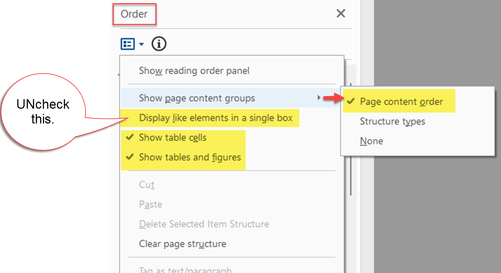
These settings should prevent the paragraphs from joining together.
But remember one key caveat of using Acrobat: Although it's the tag tree that is required by the standards to be fully compliant, not the Order Panel, the Order Panel plays a key role when we remediate a PDF.
If you make changes to the Tag Tree, they generally don't change the Order Panel.
BUT if you make changes in the Order Panel, they will change something (more or less) in the Tags Tree.
From this, we teach two cardinal rules for our clients and students:
- Examine the Tag Tree for problems, but make the corrections in the Order Panel first. If there's still something to fix in Tag Tree, then do it after the Order Panel's changes.
- Make the best, most compliant PDF possible from the source program and stop getting yourself in this mess of fixing a lousy PDF after it's built. It's call "born accessible:" that is, the PDF is very accessible and compliant when it's created because the correct steps and techniques were done in the source program (i.e., Word, PowerPoint, and InDesign).
If you find yourself spending more than 15-20 minutes checking, remediating, and testing a PDF for compliance, then it's best to rethink how you (or your organization) are making PDFs.
Forms are tough. Don't make them any harder than they need to be!
Life's too short to spend it fixing lousy PDFs. <grin>
| PubCom | Classes & Books for Accessible InDesign, PDFs & MS Office |
Find more inspiration, events, and resources on the new Adobe Community
Explore Now