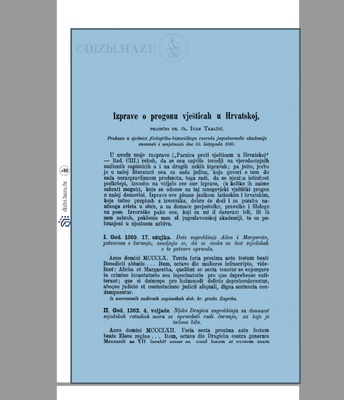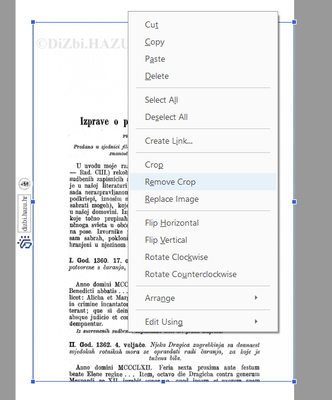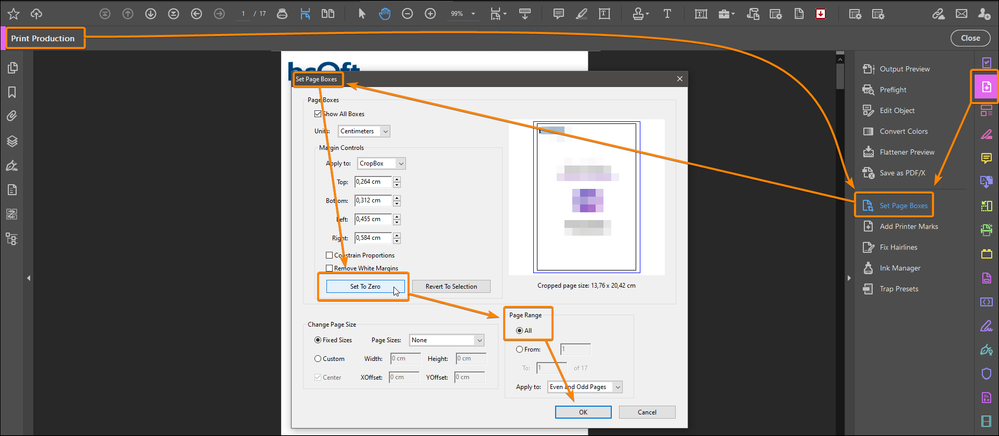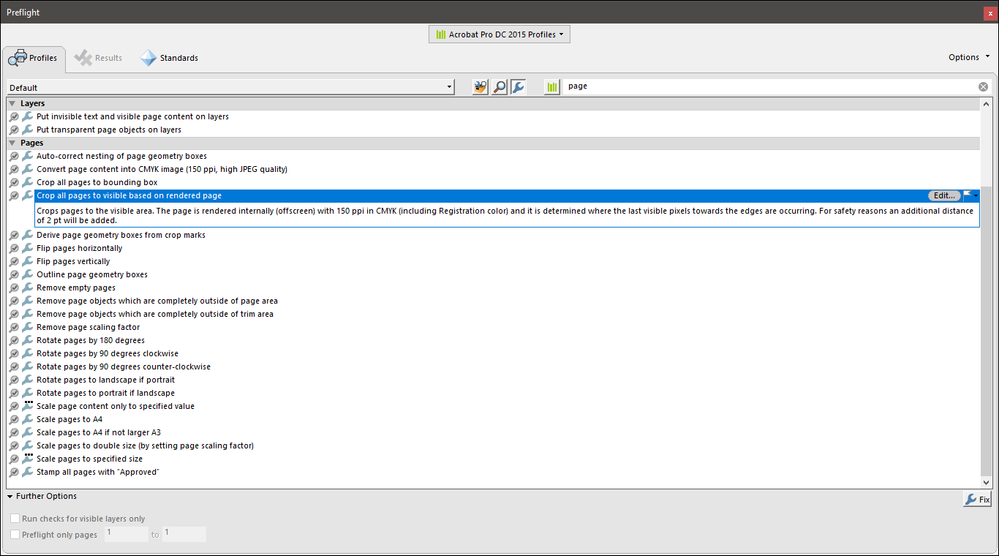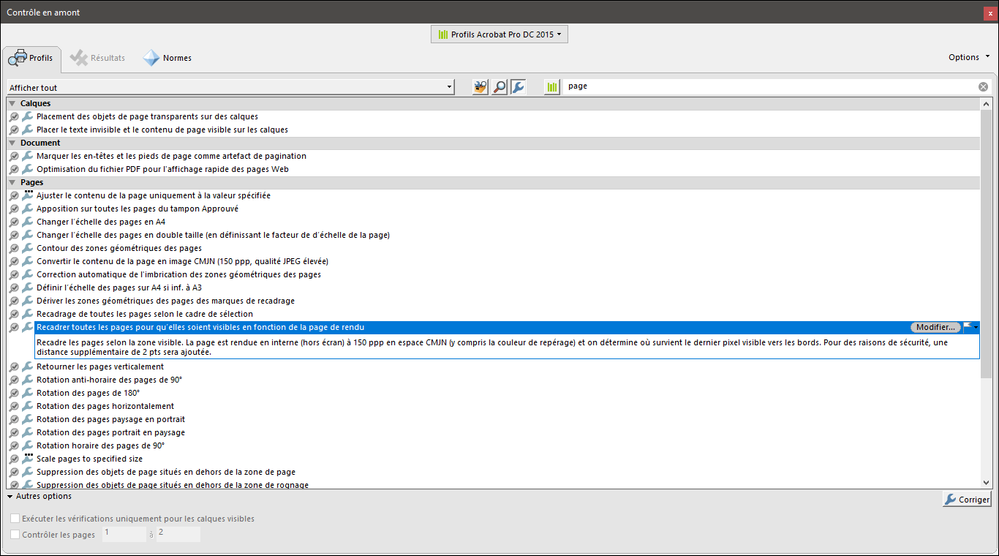Cropping a PDF does not reduce file size because information is merely hidden, not discarded. By resetting the page size, you can restore the page and its content to its original condition.
- Home
- Acrobat
- Discussions
- Re: Remove crop from all images / Select all image...
- Re: Remove crop from all images / Select all image...
Copy link to clipboard
Copied
So I have this problem - institution that provided PDF had someone who doesn't really know how to edit PDF add watermark to their PDFs. Now problem is (Image 1) that images are cropped too much and there is line or two missing.
I managed to go around it with Preflight and "Resize to custom size" to get more white space. But my next problem is that I need to go page-by-page and manually select every image and press "Remove crop" (Image 2) to get result I want (Image 3). CRTL+A doesn't work since it only select all elements on one page.
Is there any way to SELECT EVERYTHING on ALL PAGES, and simply right click and press "Remove crop" that will apply for all pages. My document is hundreds of pages long, and going manually would take ages.
Also, I tried setting page crop to zero, but that didn't help since it is not pages itself that are cropped, but Images on them.
I also tried export all images, hoping that Acrobat would maybe export uncropped images, so I would just need to recreate document from images, but exported images are also cropped so that solution didn't work.
Thanks!
Image 1: Cropped page
Image 2: Remove crop
Image 3: How pages should look like
 1 Correct answer
1 Correct answer
Found solution:
1. Since the problem is not in pages crop, but in images on the page, the first thing you need to do is make pages larger so during export uncropped areas could also be exported. This can be done with Preflight -> Scale pages to the specified size. In my case, the problem was height of the page so I just replaced 340 with 400. I then got pages that still had only cropped images, but also white areas (like Image 2 in the original post).
2. Only after making pages larger we can go to
...Copy link to clipboard
Copied
I wonder if you tried to apply a new crop, at the size of the full page.
This would apply to the whole file and override the previous crop.
Copy link to clipboard
Copied
Doesn't work sadly. Problem is that it's not page itself that is cropped, but image/content on page. So applying new crop on page or setting page crop to zero doesn't help since crop is applied to image.
Copy link to clipboard
Copied
You should use "Set Pages Boxes" in the Print Production tools.
A picture is worth 1000 words:
Copy link to clipboard
Copied
Hey, thanks for suggestion, but I already tried that and it doesn't work.
Problem is that page itself is not cropped, but image on page have custom crop. Any idea how I can set new crop/remove crop for all content on page or is it only possible to crop all pages?
Copy link to clipboard
Copied
THis leads me to wonder if another user applied something else than a standard cropping, maybe using a tool other than Acrobat.
What does the property panel indicate for creation and modification application? (File>Properties)
Copy link to clipboard
Copied
Copy link to clipboard
Copied
I guess I found the fixup you dreamed of:
La même en français :
Copy link to clipboard
Copied
Sadly this just cropped pages to same range as cropped images (aka still missing last two lines of text as in original).
Copy link to clipboard
Copied
Found solution:
1. Since the problem is not in pages crop, but in images on the page, the first thing you need to do is make pages larger so during export uncropped areas could also be exported. This can be done with Preflight -> Scale pages to the specified size. In my case, the problem was height of the page so I just replaced 340 with 400. I then got pages that still had only cropped images, but also white areas (like Image 2 in the original post).
2. Only after making pages larger we can go to export. And we do this not with File -> Export to, but on the right search bar, we go to function Export all images.
3. After that we have images that are the original size, and we just combine them again in PDF.
I'm not sure why Adobe "Export all images" doesn't export all images as original size without the first step (it is even weirder since if you go page by page and right-click images and "Save as..." Adobe will save original uncropped images, but if you go to "Export all" you get uncropped). Anyway it seems like the problem is in Adobe's detection of original image size, so the first step is necessary, and after that classic export.