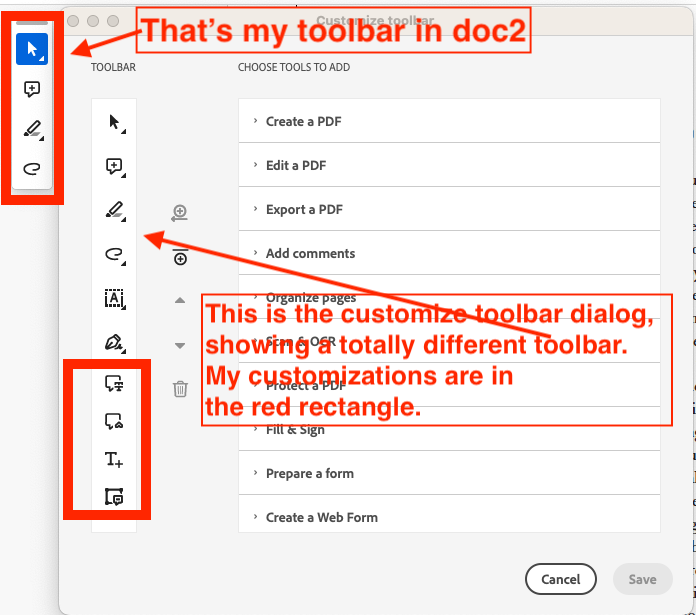Copy link to clipboard
Copied
I'm trying to customize the quick action toolbar. For example, I've added the text properties button and saved my changes to the toolbar. However, the icon does not appear on the toolbar. (Screen shot attached) I've tried restarting the Acrobat but it still does not work. Any ideas on what I'm doing wrong? Thank you!
Copy link to clipboard
Copied
What happens when you disable the new UI?
Copy link to clipboard
Copied
I've got the same problem, but there's no option to disable any new UI: I'm stuck with the new UI as far as I can tell. This is in Acrobat Pro 2023.006.20320 on macOS (M1 chip).
What I did:
- Opened doc 1
- Successfully customized the toolbar
- Opened doc 2
Expected result
The customized toolbar would display in doc 2
Actual result
The uncustomized toolbar displays in doc 2.
If while viewing doc 2 I try to re-customize it by doing Vew > Show Hide > Customize toolbar, the dialog shows the toolbar as being customized:
Copy link to clipboard
Copied
What happens when you disable the new UI?
Copy link to clipboard
Copied
Ah yes, I was wondering why my Acrobat looked different! I disabled the new UI and everything seems to be working like it used to. Thank you!
Copy link to clipboard
Copied
All very well, but when I tried to disable the new UI (click on "View|Disable New Acrobat"), my
document display became a black rectangle and I had to force quit and reopen AA 2023.008.20423.
I am using Mac OS 12.6.8.
To be precise, when I click on "Add comments", then on "..." and "Customize toolbar",
the only option that "works" and causes "Save" to light up is a "Add divider to toolbar"
which then appears to do nothing on saving (the divider is already there, but it seems
to no purpose).
Copy link to clipboard
Copied
Right-click the toolbar area and choose "Reset Toolbars" to restore the default configuration. Then, attempt to add the Text Properties button again.
Copy link to clipboard
Copied
I tried that before going again to "Add comments", to no effect. I do not
see a "Text properties" button. Maybe the Mac does not have one?
Copy link to clipboard
Copied
I've got the same problem, but there's no option to disable any new UI: I'm stuck with the new UI as far as I can tell. This is in Acrobat Pro 2023.006.20320 on macOS (M1 chip).
What I did:
- Opened doc 1
- Successfully customized the toolbar
- Opened doc 2
Expected result
The customized toolbar would display in doc 2
Actual result
The uncustomized toolbar displays in doc 2.
If while viewing doc 2 I try to re-customize it by doing Vew > Show Hide > Customize toolbar, the dialog shows the toolbar as being customized:
Copy link to clipboard
Copied
(I'm not sure why my previous post is marked as a solution, because I'm only saying I have the same problem.)
More information on this is here: https://community.adobe.com/t5/acrobat-discussions/toolbar-stays-customized-only-in-first-doc-uncust...
Get ready! An upgraded Adobe Community experience is coming in January.
Learn more