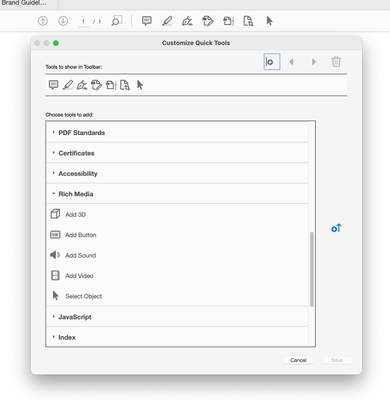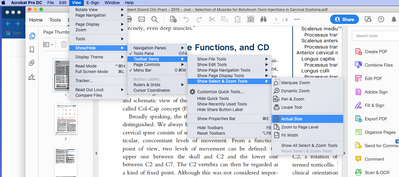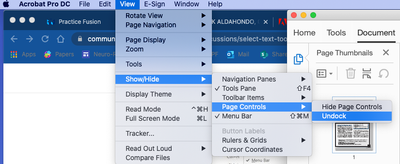- Home
- Acrobat
- Discussions
- Re: Select Text Tool in Adobe Acrobat Pro DC
- Re: Select Text Tool in Adobe Acrobat Pro DC
Copy link to clipboard
Copied
Where is the Select Text tool in Adobe Acrobat Pro DC?
I do not want to edit, highlight, etc. the text, just select text to easily make a bookmark or copy text.
Selecting text is my default until I use another tool, like the Loupe tool. Then, I cannot find the Select Text tool or figure out how to switch back. I do want the other tools I use to stay selected until I am done using them or switch tools. And I do not want to restart every time I want to select text again.
I did try searching for an answer in the online help, but just got general information about Adobe DC and tools.
[Moved out of the LiveCycle General Discussions - features, feedback, training, documentation, etc. forum and into an Acrobat support forum - Moderator]
Copy link to clipboard
Copied
I have been tearing my hair out over this one as well.
Using the "V" hotkey worked for me, but then by chance I realized I had been looking in the wrong place. I was only looking at the top toolbar, where I would expect the button to be. But then I saw, the hand and select tool is in the toolbar that appears when you hover the mouse over the document.
Copy link to clipboard
Copied
Hi Staceyb,
Whenever you use a tool in Adobe Acrobat DC, you can easily switch to text tool by clicking on the "Selection tools for text and images" icon at the top in the menu bar. Check the screenshot below:
Hope that is what you are looking for.
Let us know if you are referring to something else.
Regards,
Meenakshi
Copy link to clipboard
Copied
That is what I am looking for, but I do not see that in my menu bar (screenshot:
).
I was able to find it using the Find Tools search, but I cannot see where it is from to add it to my Quick Tools or add it back to my menu bar if I somehow removed it.
Copy link to clipboard
Copied
There is no screenshot attached to your last reply.
To share the screenshot, use the steps provided below:
- Click on the insert icon provided in the reply window as shown below:
- An Insert Image window will appear.
- Then click on Insert Image and browse the location where you have saved the screenshot file.
- Select the file and click on Open > Insert Image.
If you are on windows, please try to repair the installation.
In the application, go to Help > Repair Installation. Also, reboot the machine once.
If the issue still persists, please share the application version and the OS on the machine.
You may use the steps provided in the following link to check the application version. Identify the product and its version for Acrobat and Reader DC
Regards,
Meenakshi
Copy link to clipboard
Copied
This is ridiculous.
The function disappeared in another of the constant updates.
I finally just exported the document as a Word File.
Now I can select the text - just like any .99 text editor on the Mac App store.
Copy link to clipboard
Copied
That does not appear in my toolbar either, and I have not found it in the list of customizable toolbar options.
Copy link to clipboard
Copied
That doesn't work for me on a Mac using Adobe Acrobat DC. When I begin, the pointer is a vertical bar (looking like a capital I). As soon as I do ANYTHING, it turns into an arrow with a square to the lower left, and is only able to create rectangles and drive me crazy.
Copy link to clipboard
Copied
staceyb24609980 wrote
Where is the Select Text tool in Adobe Acrobat Pro DC?
I do not want to edit, highlight, etc. the text, just select text to easily make a bookmark or copy text.
HI Stacey,
There is not a tool called “Select Text tool”. You might mean the “Select tool” (black arrow), which is the one used to make bookmarks and copy text. The easy way is turn on Single Key Accelerators in Preferences > General, which enables “V” as the shortcut.
The Edit Text tool displays the other tools for working with text, but I am guessing the Select tool is what you are looking for.
If it’s not showing, reset your toolbars with Alt+F8 to bring it back. You can also right-click the tool bar to hide or show other tools, including the Loupe tool, which does not show by default.
~ Jane
Copy link to clipboard
Copied
The single-key activation tip helped me, thanks Jane!
Copy link to clipboard
Copied
Alt+F8 worked for me, thanks!!
Copy link to clipboard
Copied
ALL of these solutions are wrong. Geez... do Adobe folks even use their own software?
Copy link to clipboard
Copied
I too have been unable to find the simple, frequently-used “Select tool” (arrow icon). The only way I was successful was to reset my toolbars with Alt+F8 and it then appeared! But where it normally resides, I have no idea - What makes it become difficult to find?
Copy link to clipboard
Copied
I have been tearing my hair out over this one as well.
Using the "V" hotkey worked for me, but then by chance I realized I had been looking in the wrong place. I was only looking at the top toolbar, where I would expect the button to be. But then I saw, the hand and select tool is in the toolbar that appears when you hover the mouse over the document.
Copy link to clipboard
Copied
On my Mac I can click the control button to see a menu that includes "select". It took over a year to figure this out.
Copy link to clipboard
Copied
Thanks!! I was losing my mind!
Copy link to clipboard
Copied
I have the same probem where the arrow in your above image appears up the top. I am pulling my hair out over why I can't use the arrow to select text and press control c to copy. I have no idea by what you mean by using the V hotkey. I wish people would explain how to use the v hotkey. If you type something like that, explain how its done. Remember who the reader of your replies are and put yourself in their shoes and ask, Will they be able to perform what you have explained?
Copy link to clipboard
Copied
I was having the same problem. I tried all the methods here as well. I am able to get to the "V" and a regular selecting arrow cursor. But it won't freaking select any text! Perhaps I am in some kind of mode where Acrobat thinks I shouldn't be allowed to select text normally. I can't believe I'm paying $30/month for this.
Copy link to clipboard
Copied
I've just exported the entire PDF book into... Microsoft Word. Note to Adobe: if your product necessitates converting to Word in order to be easily used? You're not providing a particularly fabulous user experience. Yeesh.
Copy link to clipboard
Copied
And now I realize I have been being a jerk. For reasons utterly incomprehensible to me, the person who laid out this book (to which I am a contributing writer) took some of my text and made it an image. Can't select that in Word, either. Uhhhmmm, okay, that's pretty weird. I will continue on to the other sections of the book and hope that cut-and-paste works a bit better, now that I know about the Preferences --> V ---> arrow selection thing.
Copy link to clipboard
Copied
You can find the Select tool in the Customize Quick Tools (right+click in Quick Tools menu), then go to Rich Media, select the Select Object tool, and add it to the menu.
I hope this helps.
Copy link to clipboard
Copied
Thanks for the suggestion. Unfortunately, that select tool selects "objects" (not sure what is meant by that) and does not select text.
Copy link to clipboard
Copied
finally figured it out. thank you all for your comments. its. no longer on the view menu. its on the botton its a dock that appears . if you want it up its on the view menu. - show hide / undock.
Copy link to clipboard
Copied
I don't know what verion you are working in, but I have the latest version, and I don't see anything like what you are saying here. Why does it need to be something we have to dig for?
Copy link to clipboard
Copied
You can add the select tool to the toolbar:
Copy link to clipboard
Copied
It is indeed in the hover tools (when you hover over your doc it's near the bottom). If you can't see the hover tools, you need to go to View > Show/Hide > Page Controls > Show Page Controls. They can also be "docked" to the top of the screen or "undocked" to be hoverable.
-
- 1
- 2
Find more inspiration, events, and resources on the new Adobe Community
Explore Now