- Home
- Acrobat
- Discussions
- Re: Selecting, copying, and pasting multiple text ...
- Re: Selecting, copying, and pasting multiple text ...
Copy link to clipboard
Copied
I just upgraded from Adobe acrobat Pro to DC. In the older version, I was able to select multiple text boxes at once, copy them, and past them without any problem. I was also able to select multiple objects that I made (lines, etc), AND text boxes at the same time to copy and paste. Under the older version, I selected multiple text boxes / objects by holding down the Ctrl key and selecting the multiple objects. Now, I seem to only be able to select 1 text box at a time to copy and paste, and even so, I don't seem to be able to select any text boxes with objects at the same time to copy and paste. If I hold the Ctrl key when I try to select multiple text boxes, it only reverts to the most recent text box, and that's it. I am still learning DC and like many of the features that seemed to have improved upon the older versions, but not being able to use the multiple select feature in the newer version is confounding me.
Thanks for any help / answers.
Copy link to clipboard
Copied
So I think I found the solution to this. You can't select multiple boxes by holding Ctrl and clicking on the actual text boxes. But you can by clicking on the them in the "Comments List".
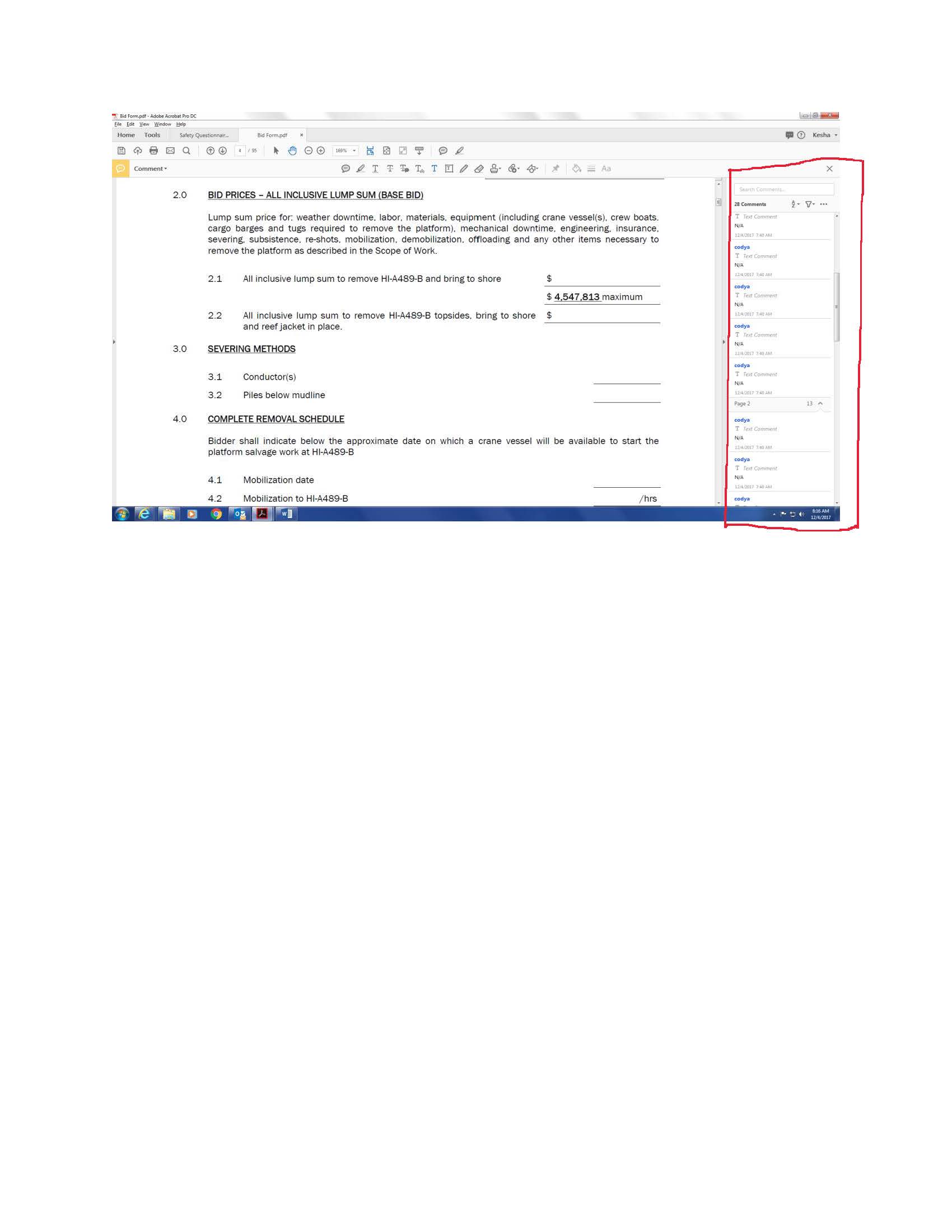
Copy link to clipboard
Copied
So I think I found the solution to this. You can't select multiple boxes by holding Ctrl and clicking on the actual text boxes. But you can by clicking on the them in the "Comments List".
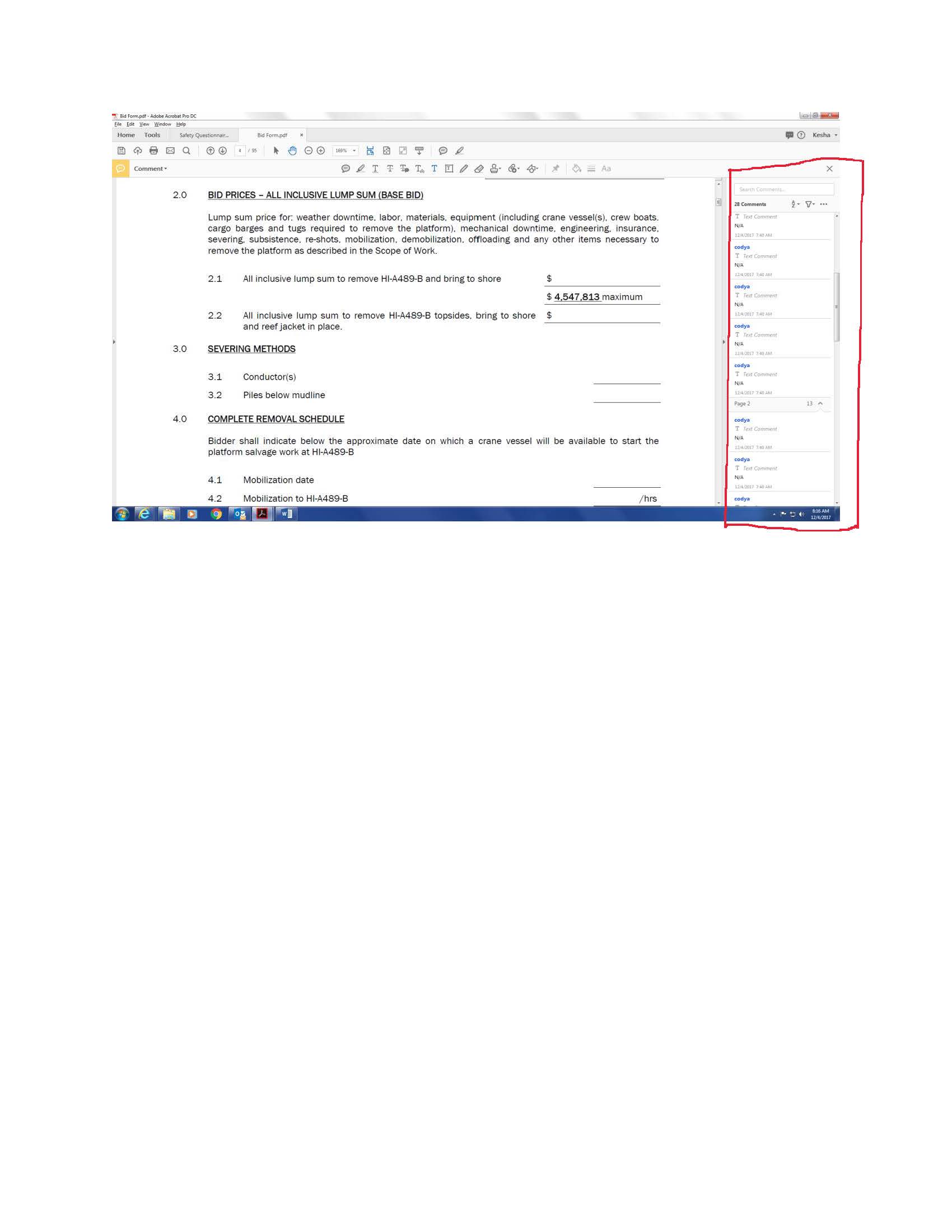
Copy link to clipboard
Copied
They mark this as solved but it's not. As jr.cl mentioned, the comments idea doesn't work with all content. All I want to do is move some text in an existing PDF. It now won't let me select the text boxes all at once. There's got to be a better solution, and I can't even drag to select because it's reading the background as an image and won't let me lock it either. This is so dumb.
Copy link to clipboard
Copied
Hi @jr.cl,
Sorry for the troubled experience and delayed response.
If you are using the New Acrobat experience try disabling the new Acrobat experience: https://adobe.ly/3XjDFkv. and then try.
If the issue is still reproducible, could you please record your screen and show us exactly what you are trying to achieve? Then, upload the recording to any Cloud Drive - Google Drive, One Drive, etc.- and share the link with us. That will help us discuss the case with the product team.
Let us know if you have further questions.
~Tariq
Copy link to clipboard
Copied
For anyone else with this problem,
I am still looking for a better solution, but you can copy all the text in a highlighted area regardless of the division between text boxes by clicking the cursor button, highlighting the text, and hitting ctrl/cmd+c. Clicking the cursor button will force you out of the editing tool, so you have to click the edit button again before pasting it into a single text box, but this is the only reliable method I've discovered.
I hope this helps someone else, but please let me know if you find a better way 😊
Copy link to clipboard
Copied
Hi there
I am new to Adobe Acrobat, but I do use InDesign and Photoshop. All I can say is that I am shocked at how appalling this software is. I can't believe it is owned by the same company that produced tools like the aforementioned software.
But, I think I might have found a way to copy a section of a PDF by, essentially grouping the text and formatting and then pasting it into a new document or new page in the existing one. It's counter-intuitive, but it worked for me.
What I did was choose the crop tool from the edit PDF menu. In the crop tool I drew around the boxes I needed and then hit cmd+C (I use a mac). I then opened a new document and pasted this in and it was all there. Hope this is helpful.
Copy link to clipboard
Copied
Agreed. Acrobat in general -- but especially the new UI -- is incredibly cumbersome and not very intuitive.
Copy link to clipboard
Copied
Hi,
I use Win-OS11. Today this was a cumbesome task for me as well. Tried to edit an invoice; wanted to delete additional line items.

I've learned lining up the mouse crosshair gives options, but not still wasn't helpful to this particular task we desparately need a solution to.
1. Left clicking the border of the text box defaults to directly editing the text.
2. Right clicking the border provides a drop menu to edit the text box.
Unfortunately, I was only able to either 'select all' or 'deselect all'. This was no help as it selected EVERYTHING -- even the content I needed. So, I had to delete texts boxes one by one. If this option or command has changed or been removed, it would be helpful for Adobe to preemptively provide key video/article sources of how this very needed task function changed.
Find more inspiration, events, and resources on the new Adobe Community
Explore Now

