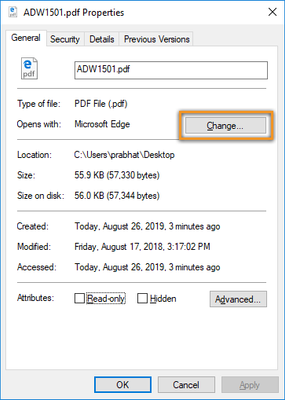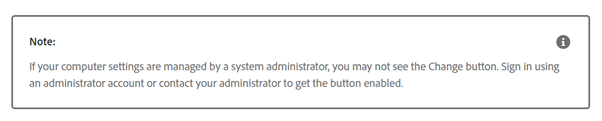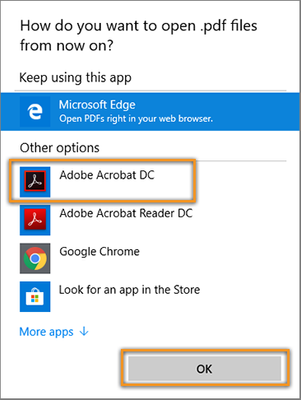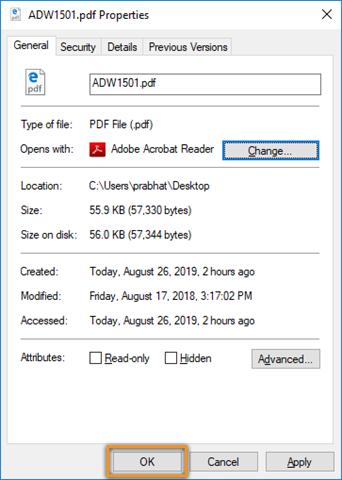- Home
- Acrobat
- Discussions
- Set Acrobat Reader or Acrobat your default PDF pro...
- Set Acrobat Reader or Acrobat your default PDF pro...
Set Acrobat Reader or Acrobat your default PDF program on Windows 10
Copy link to clipboard
Copied
Microsoft Edge is the default program for opening PDF files on Windows 10. In four easy steps, you can set Acrobat DC or Acrobat Reader DC your default PDF program.
How? Here are the steps to make Acrobat Reader DC or Acrobat DC your default PDF program:
- Right-click the thumbnail of a PDF file, and then choose Properties.
2. In the file's Properties dialog box, click Change.
1. Do one of the following
A. If you have Acrobat DC or both Acrobat DC and Acrobat Reader DC, choose Adobe Acrobat DC and click OK.
B. If you have only Acrobat Reader DC, choose Adobe Acrobat Reader DC and click OK.
4. In the Properties dialog box, click OK.
Now, the PDF files open in Acrobat Reader DC or Acrobat DC.
To Download Acrobat Reader DC, click here
To download Acrobat DC, click here
Hope this has helped you to setup your default PDF viewer. Have any further questions in mind? Then please join the conversation here. Your feedback is valuable for us!
For other great resources click here: Message: Update your OS or Browser while signing into Acrobat | Cannot verify your subscription status-Adobe Acrobat DC | Understand how and when we can display PDF in web browser-Acrobat DC
Know more about the Sign Enhancements with Acrobat DC’s latest version.
Copy link to clipboard
Copied
You can do it in two steps as follows (works for any program);
Right click on a PDF and go to Open With > Choose another app (even if you see Acrobat listed).
Select the program from the list and be SURE to select "Always use this app..." before you click OK,
Done.
Once in a while, you may have to search for more apps if your desired program is not listed--just be sure to click the always use checkbox.