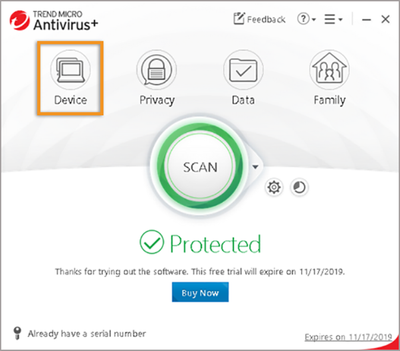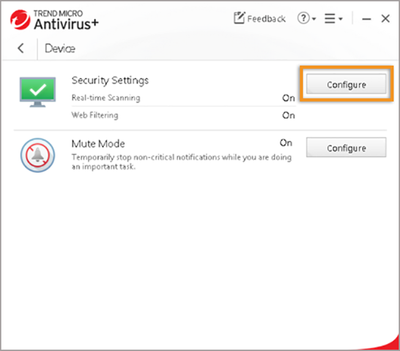- Home
- Acrobat
- Discussions
- Cannot verify your subscription status-Adobe Acrob...
- Cannot verify your subscription status-Adobe Acrob...
Cannot verify your subscription status-Adobe Acrobat DC
Copy link to clipboard
Copied
On launching Acrobat, you are prompted to sign in. While signing in, the below error message is displayed, especially when Trend Micro antivirus version 15.0 or earlier is installed and activated on your computer.
Cause: The error occurs with older versions (15 or earlier) of Trend Micro as they restrict certain operations performed by Adobe Acrobat’s protected mode.
To fix the error, try the solutions in the order they appear below:
Solution 1: Update Trend Micro to version 16 or later
Update Trend Micro antivirus to version 16 or later. You can update Trend Micro from within its UI or from the website https://www.trendmicro.com.
Solution 2: Add Acrobat as a trusted application in Trend Micro.
If updating Trend Micro does not work, add the location of the Acrobat application's executable file in the exception list or trusted application list of Trend Micro antivirus. Follow the steps below.
- Open the Trend Micro antivirus software.
- Click Open The Main Console, and then click Device.
3. To modify the Security Settings, click Configure.
4. In the Protection Settings window, click Exception Lists.
5. Click Add. In the Add an item pop-up dialog, browse to the folder containing the Acrobat.exe file, and then click OK.
- Acrobat (32-bit) folder path: C:\Program Files (x86)\Adobe\Acrobat DC\Acrobat
- Acrobat (64-bit) folder path: C:\Program Files \Adobe\Acrobat DC\Acrobat
Acrobat is now added to the exception list of Trend Micro.
Solution 3: Disable Acrobat’s protected mode.
If the above solutions don't work, follow the steps below to disable Acrobat's protected mode.
- Quit Acrobat DC, if it's already running.
- Download the registry file given below.
DOWNLOAD
AdobeAcrobat_PMOff.zip
- Extract the contents (.reg file) of the downloaded file.
- Double-click the AdobeAcrobat_PMOff.reg file.
- In the dialog box that appears, click Yes to continue, and then click OK.
Hope these solutions are helpful. Have further question in mind? Then please join the conversation here. We are listening!
To discover a host of other great features– Go straight to: Experience the new features with Acrobat DC's latest update.
Find more inspiration, events, and resources on the new Adobe Community
Explore Now