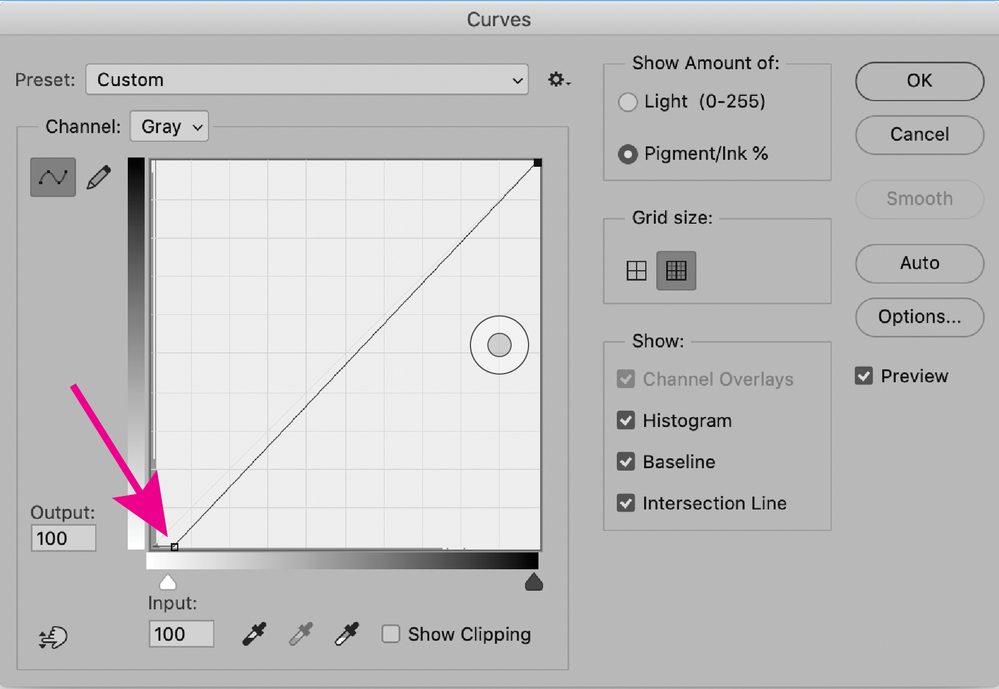- Home
- Acrobat
- Discussions
- Re: small grey boxes when printing PDF
- Re: small grey boxes when printing PDF
small grey boxes when printing PDF
Copy link to clipboard
Copied
Hi,
I've had this issue for some time now, and it's starting to really annoy me. I've tried so many things I've found online, and nothing works. When I print a scanned PDF (whether or not it's sent by someone else or I scan it myself (different scanners)), I get random little grey boxes around the page. I just tested it myself - I got a blank sheet of paper and wrote something on it, then scanned and printed it, and it's a great example. It's not always this bad, but bad enough to be frustrating. Any help will be much appreciated!
Copy link to clipboard
Copied
So the boxes only show up when printed? can you upload a sample pdf? I suspect there are some 1% image areas (AKA scum dot) in the pdf and your printer is showing them a bit darker. Do you have an option to print as BW (not gray)?
Copy link to clipboard
Copied
Copy link to clipboard
Copied
Yeah, my guess is that those are scanned PDFs, and those artifacts are the result of scanning not just the text, but the paper itself. If you have the option to scan in Black & White instead of grayscale, give that a try to see if gives a better result. Another thing to try (can be labor intensive) is to see if you can select those gray boxes in edit mode to see if they can be deleted.
Good luck.
Dave
Copy link to clipboard
Copied
Unfortunately, deleting the boxes isn't an option, because they come up behind text as well. Also, I need to scan in colour (a requirement from clients). However, I don't print in colour.
Copy link to clipboard
Copied
I believe the boxes are caused by your printer converting an rgb dot into black, which is probably darker than 1%. Try converting a copy of your pdf to BW using a preflight profile shown in my screen shot, this should reduce or eliminate the boxes. Tools> Print Production> Preflight> Fixups (blue wrench icon).
Copy link to clipboard
Copied
I don't have the pro version of Adobe (no print production available).
Copy link to clipboard
Copied
OK, you could also convert it using Photoshop, but I assume you don't have that either. I don't have any other suggestions for you. I have attached your pdf, converted to BW with the preflight, I'm curious to see if it prints for you without the boxes, as this information might help someone else with the same issue.
Copy link to clipboard
Copied
When I printed by directly clicking your BW file and printing from the browser, it came up better, but instead of the boxes, it has little dots in square formations. When I saved it to a folder and printed through Adobe, it printed the same (with the grey boxes). The same happens in another PDF viewer. I've attached two pics of the dots (your BW doc printed from browser) and one with the grey boxes (your BW doc via Adobe). Thank you
Copy link to clipboard
Copied
I printed the BW pdf on my color printer and I also see a very faint (almost invisible) tint in the background, If I select the option "Print as Image" (under advanced settings) there is some improvement, if I use photoshop to remove all tone below 5%, the background is white (pdf attached), you could probably use any image editor to do the same.
I suggest you check for any print driver updates (Google the printer name and model number) then download and install them.
Copy link to clipboard
Copied
I had a similar problem that I solved, at least for now.
Whenever I scanned a small document to a PDF and them printed it out I would get the a grey background with a strange pattern on it as per attached. The yellow areas are post-it's covering personal info.
When I opened the PDF in google chrome by right clicking on the document and select "Open with" and then "Chrome" it printed without the annoying images.
Copy link to clipboard
Copied
Thank you for taking the time to share that. I don't get the pattern in the background, but on the actual scanned document itself. I did try your method, and it did print differently. It was slightly better - instead of the squares, it had small dots, which is an improvement. Since the original post, I changed printers (same brand, similar model) and I still get the same problem, so it must be software related.
Copy link to clipboard
Copied
Michael28323483jy14 -- you suggested:
>> When I opened the PDF in google chrome by right clicking on the document and select "Open with" and then "Chrome" it printed without the annoying images.
That is the perfect answer. Thank you so much!