- Home
- Acrobat
- Discussions
- Re: Table shading bleeds over when PDF generated f...
- Re: Table shading bleeds over when PDF generated f...
Table shading bleeds over when PDF generated from Word file
Copy link to clipboard
Copied
The problem occurs every time I generate a PDF from a Word file that has a large table with merged shaded cells that has more than two rows extending past a page break. If the column's cells are split into individual rows, the problem does not appear in the generated PDF. It only appears when the column's cells are merged, and the merged portion extends at least two cells beyond the page break. Of course, it looks fine in the original Word file. It doesn't matter if all the cells in the table are blank. It doesn't matter if you have Keep Lines Together or Keep with Next ON or OFF.
It is easily reproduced and fails every time.
The problem occurs no matter if you generate from Adobe Acrobat, save to PDF, or print to PDF from Word. It happens on both Windows and Mac OS. I'm using Work 365 and Adobe Acrobat Pro DC Version 2019.012.20035.
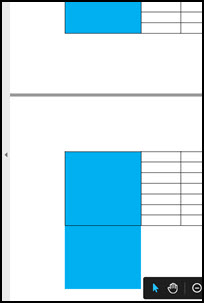
Has anyone else run into anything like this? I have tried various PDF compatibility settings to no avail. I'm stumped.
Thanks,
Ricky
Copy link to clipboard
Copied
Hi,
Can you describe the steps you are using to generate the pdf?
Copy link to clipboard
Copied
Eric,
"The problem occurs no matter if you generate from Adobe Acrobat, save to PDF, or print to PDF from Word."
To elaborate:
From Adobe Acrobat Pro DC
File>Create>PDF from File>
From Word
File>Save as Adobe PDF
OR
File>Print>Printer>Adobe PDF
OR
Acrobat>Create PDF
Best Regards,
RP
Copy link to clipboard
Copied
To create a Word file to test the shade bleed behavior.
1. Open a new Word file.
2. Insert a table with 55 or so rows so that the table goes past the page boundary onto the second page.
3. Merge the cells in the first column.
4. Shade the merged cell.
5. Save the file.
Pick whatever method of generating a PDF from that Word file that you wish. Create PDF from File in Adobe Acrobat, Save to PDF from Word, or Print to PDF from Word.
Copy link to clipboard
Copied
Hi RP,
You have mentioned that the issue occurs with the Adobe Acrobat Pro DC version 2019.012.20035. This version is only available for Windows not for Mac OS.
Could you please confirm the Acrobat version you are using on Mac OS?
What is the Windows and Mac OS version on which the issue occurs?
Please also share the MS Word version and build number you are using.
We will be waiting for your response.
Regards,
Meenakshi
Copy link to clipboard
Copied
Hello Meenakshi,
Windows 7 Professional Service Pack 1
Microsoft Word for Office 365 (16.0.11727.20222) 32-bit
Adobe Acrobat Pro DC version 2019.012.20035
macOS Mojave Version 10.14.5
Microsoft Word for Mac Version 16.26 (19060901)
Adobe Acrobat Pro DC Continuous Release Version 2019.012.20034
Best Regards,
RP
Copy link to clipboard
Copied
Looks like our workaround is going to be to publish to HTML and not to use Adobe Acrobat.
It would be nice to know the answer to this, if there is one, or to get a bug generated for this issue. Of course, which application to point the finger to, Word or Acrobat, is still a question I guess.
A question posed to the Word forums by someone else with this issue really didn't provide much of an answer other than to redesign the table, something we can't do for our particular case.
Copy link to clipboard
Copied
Hi,
Not ideal but...
Can you try to make an export to XPS and print as pdf the result?
Copy link to clipboard
Copied
Hello Eric,
I did an export to XPS and print as PDF and the results are the same.
I saved the Word file to .mht and converted that to a PDF and the results are the same.
It doesn't seem to matter what hoops you jump through, you get the same result.
I'm just curious. Can you reproduce it? All you have to do is create a word file, insert a table that extends onto the second page by at least three rows, merge a column, and then shade the column. Producing a PDF from the Word file by any means reproduces the shade bleeding. I have reproduced it on Windows and Mac OS so I know it isn't related to a particular machine setup or file content.
I have created a test Word file that gives full instructions on how to reproduce the problem and already has a shaded table in it. As far as I can tell, there is no way to attach the file here. Regardless, all the instructions and in this thread.
Thanks,
RP
Copy link to clipboard
Copied
Saving to .rtf or .doc and then converting to PDF eliminates the problem. Of course this causes me problems with the formatting of the tables of my original Word file since it is using a .docx Word template.
Copy link to clipboard
Copied
The workaround to this bleeding problem is to save to .rft and then convert to PDF.
Copy link to clipboard
Copied
Have you tried to select the table and ask the rows to be distributed evenly, just to test if this fully sets the row height correctly. I think Word does not completely writes down in its code the height of the cell/row and then at the export uses the wrong value to render the output.
Copy link to clipboard
Copied
Copy link to clipboard
Copied
Years later, April 2024, I'm troubleshooting a Word document that has the same problem. It might have acquired the persistent shading where it does not belong through the Word>PDF>Word conversion chain.
It looks from your thorough thread as if I can try saving as .rtf and then reformatting everything in the ( complex) document without the shading. Time consuming, but it will preserve the keystrokes that have been approved through many review cycles. Then we just need to proof the formatting thoroughly.
Perhaps this is my lesson learned: Go back to the original Word document for editing rather than trying to unconvert the PDF. No matter how inconvenient the search for the Word foundation document might be.
Thanks. So far this is the most helpful commentary I've found online.
--Nancy
Find more inspiration, events, and resources on the new Adobe Community
Explore Now