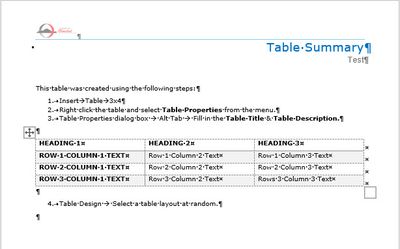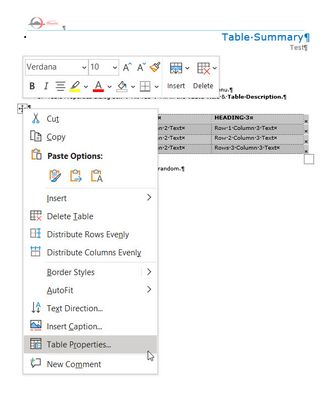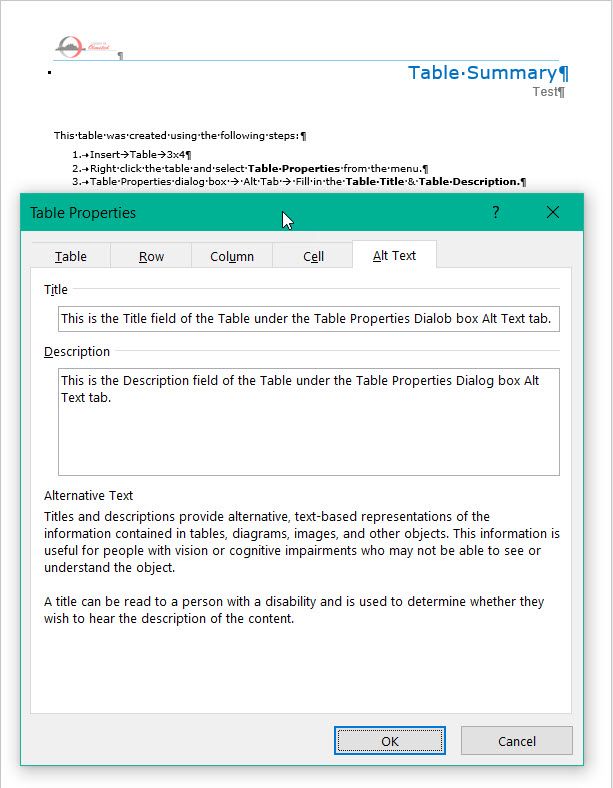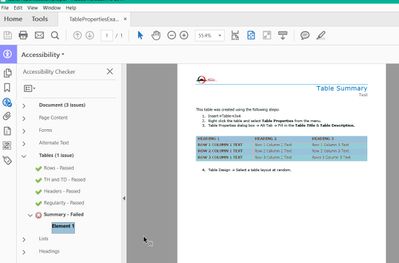- Home
- Acrobat
- Discussions
- Re: Table Summary in Word Doc not Converting to PD...
- Re: Table Summary in Word Doc not Converting to PD...
Table Summary in Word Doc not Converting to PDF
Copy link to clipboard
Copied
I have created a table in a Word document. I have added a Table Title and Summary (right click Table-->Properties-->Alt Text)
I have tried a File--> Save As-->PDF and a File-->Save as Adobe PDF.
In both situations, when I ran the Accessibility Checker it returned Table Summary - Failed.
What happened to my table summary? Why didn't it convert?
Copy link to clipboard
Copied
Hey there!
As per the description given above, while running accessibility checker it returns Table summary failed. When converting word to pdf table content should convert to form fields.
For better understanding, you may please share the screenshot of the error message. If possible, please share the original word file as well as created PDF.
As a reference, please refer to this article: https://www.adobe.com/accessibility/products/acrobat/pdf-repair-repair-tables.html
Thanks,
Akanchha
Copy link to clipboard
Copied
... When converting word to pdf table content should convert to form fields. By @AkanchhaS
No!
No no no no no. This is complete nonsense. Please ignore this comment.
Word tables should never convert to form fields.
Word tables should convert to PDF tables.
| PubCom | Classes & Books for Accessible InDesign, PDFs & MS Office |
Copy link to clipboard
Copied
Thank you for all of this info Bevi.
Learning something new here everyday...
Copy link to clipboard
Copied
Thank you Bevi, so are you able to provide the answer. hy it isn't converting? I am running into the same problem.
Copy link to clipboard
Copied
NO. The OP doesn't say "form fields" though. It's the same with a basic layout table.
Copy link to clipboard
Copied
Thank you for responding. Here are the screen captures.
Copy link to clipboard
Copied
And here in 2024, exactly the same issue persists.
Copy link to clipboard
Copied
First, nothing in Sec. 508 specifies table summaries.
Second, Sec. 508 specifies the international accessibility standards for digital content, such as WCAG and PDF/UA, and it's the accessibility standards that state whether tables need summaries or not.
Most tables do not need table summaries. The summary element is an outdated requirement from back when screen readers were very primitive and couldn't announce how many rows and columns were in a table. That hasn't been the case in the past 10-15 years.
However, Table Summaries can be helpful (brief summaries, that is) when tables are complex: that is, they have multiple headers, spanned and merged rows/columns, or how the data is presented might be confusing. There's a short but good explanation from the W3C at https://www.w3.org/WAI/EO/Drafts/tutorials/tables/summary/
So today's accessibility guidelines do not require table summaries: they are optional, and more times than not totally unnecessary. If you think a table needs a summary, then the table needs to be rebuilt or reformatted into a better, more accessible table that is readable by all users, not just those who use one brand of screen reader.
Summary:
- Whoever is requiring that ALL tables have summaries is nutzo and needs to upgrade their understanding of today's technologies, standards, and guidelines.
- You won't find any tool in MS Word for table summary, but you can try to use Table Properties / Alt Text to meet the need. The "description" field will be carried over into the exported PDF and placed into the Alt Text attribute of the Table Tag.
- But don't expect it to be voiced by screen readers because most don't recognize Alt Text on tables and the feature could be disabled by end users.
- Table Summaries were deprecated in HTML 5, mainly because if that type of information is needed by those using screen readers, then it most likely should also be available to all users, not just those with vision disabilities. Remember, Alt Text and Summaries are announced only by screen readers (some screen readers, that is) and is hidden to all other users.
References:
WCAG 2.2 (released October 2023) is here: https://www.w3.org/TR/WCAG22/ and its matching techniques are here: https://www.w3.org/WAI/WCAG22/Techniques/
WCAG 2.1 is here: https://www.w3.org/TR/WCAG21/ and its matching techniques are at https://www.w3.org/WAI/WCAG21/Techniques/
—Bevi
US Delegate to the ISO committees for PDF and PDF/UA
| PubCom | Classes & Books for Accessible InDesign, PDFs & MS Office |
Copy link to clipboard
Copied
Hello All,
It has been a while. I was wondering if anyone was able to replicate my scenario? While I know I can fix this by editing the Table Summary on the Adobe end, I'm trying to train staff to make their Word documents 508C before they convert to PDF. But if they have to do the Table Summary twice (once in Word and then again at the PDF end) they are going to have "Why am I doing this twice?!" questions.
Any help will be greatly appreciated. -- RLL
Copy link to clipboard
Copied
I too have experienced this bug, still trying to find an answer as to why and how to fix/work around
Copy link to clipboard
Copied
Hi,
Adding to the suggestions, you may want to try and lower the security levels of the Macros, and just for troubleshooting purposes, you can also try the following:
- Disable/uninstall Visual Basic and/or Visuall C++ Add-ins
- Delete the old user profile in MS Word and create a new one
- Uninstall/reinstall the Adobe PDF creation tool in MS Word
- Uninstall MS Word, reboot, reinstall MS Word, reboot, Update Microsoft Word, apply fixes and patches(if any, consult the current release notes for the product); reboot
Copy link to clipboard
Copied
This is not a useful set of suggestions and I recommend nobody do this.
Copy link to clipboard
Copied
I am in a newer version and I "lose" the table summaries, according to the accessibility checker. And I don't see them when I go to the table summary editor. But what's weird is that in read aloud mode the summaries are still there and are read aloud! Wish there was an easy fix!
Copy link to clipboard
Copied
I think that in this case, go back to the source Micrososft Word document.
MS Word also have an accessibility checker tool.
If, instead of using "Save As PDF, and you are exporting directly from MS Word to PDF using the PDF Maker add-in instead, then you should use the MS Word built-in accessibility checker tool before exporting to PDF.
Micrososft Word provides a more comprehensive checker tool that offers suggestions on how to make the document fully accessible and also spot errors.
As pointed out before in this thread, You may have to run the checker tool twice: once in MS Word before exporting to PDF, and if necessary in Acrobat (after the document is exported to PDF).
However, most people that have reported similar issues in these forums seem not to be aware that, in order to attain a higher succes rate in making an accessible PDF document, they must make the MS Word document fully accessible before the export action.
Acrobat is obviously the wrong tool to fix or add accessibility to a document specifically if the source document wasn't fully accessible to begin with.
Copy link to clipboard
Copied
My Word document was completely accessible before conversion to pdf according to the Word checker. When converted it had table summaries on all the tables. I think I used "save as Adobe PDF" to convert.
Copy link to clipboard
Copied
I should say it had table summaries on all tables in Word before conversion to pdf.
Copy link to clipboard
Copied
Would you be able to share an example of the PDF with no sensitive data on it?
I am curious now.
Copy link to clipboard
Copied
Okay. There isn't any sensitive data.
This sample retains the odd property of having the table summary available when I do read aloud mode, but shows up as an error in the accessibility check. Nothing shows up in "edit table summary" even though my original table summary is there somewhere to be read aloud. I attached the Word sample of the original source document also - no accessibility errors show up when I run the checker and the table summaries are there.
Copy link to clipboard
Copied
I think when I first opened the accessibility checker tool it had 31 of 32 checking options selected as a default, perhaps with table summaries not checked as one of the options, if I remember right. However, our office protocol requires us to run all 32 checks before posting so I added it back in.
Copy link to clipboard
Copied
Table Summaries are no longer recommended or required. The need for a summary was developed years ago before screen readers announced tables correctly.
Therefore, in the Acrobat Accessibility Checker, the option to check for table summaries is unchecked by default.
We suggest that your office update its policies on this.
| PubCom | Classes & Books for Accessible InDesign, PDFs & MS Office |
Copy link to clipboard
Copied
Bevi, Thanks so much for your information! This is very helpful. I'll let our office know.
Copy link to clipboard
Copied
For a formal reference about this, download the free Tagged PDF Syntax Guide that is written by the PDF Association's committee that writes the PDF/UA standard. https://www.pdfa.org/resource/tagged-pdf-best-practice-guide-syntax/
Quote:
Sec. 5.4.2 Summary attribute
It is recommended that use of this attribute be restricted to cases where visual information about the table would not be characteristically available to assistive technology.
Where auxiliary information or guidance would be useful to any user it is recommended that such be provided in text, and not hidden in a Summary attribute which would only be available to those using certain AT.
Providing a Summary is not precluded for specific target audiences, but it is recommended that the practice be limited to such cases.
| PubCom | Classes & Books for Accessible InDesign, PDFs & MS Office |
Copy link to clipboard
Copied
First, Alt Text is not the same as the Summary attribute. They are 2 different attributes used for different purposes.
Second, don't test a PDF with Acrobat's Read Aloud utility. It's a worthless piece of junk programming, created several years before we even had the PDF/UA standard. Therefore, it doesn't know what to do with a tagged PDF.
In techno-babble, it isn't a PDF/UA compliant text-to-speech reader, and is definintely not a fully featured screen reader. So expect false positives and false negatives when it's used. If you can, use a true screen reader — JAWS and NVDA (which is free at https://www.nvaccess.org/download/) are the 2 leading SRs. See our blog at https://www.pubcom.com/blog/2019_04-05/checking-with-screenreaders.shtml
Third, most screen readers don't normally recognize Alt Text on the <Table> tag. Alt Text was originally intended to describe graphical material, not text or text-based tables. The usage may expand in the future, but for now you're wasting your time putting Alt Text on a table.
Fourth, your tables are simple, basic tables; there's nothing about them that needs to be explained with a Summary attribute. You did a good job of designating the Column Headers <TH> and Row Headers <TH>, and that's all that these simple tables need to be fully accessible.
Good job on that!
And Fifth, the rest of your PDF has some accessibility errors. Some minor, some not-so-minor, but too many to describe in this all-volunteer help forum.
| PubCom | Classes & Books for Accessible InDesign, PDFs & MS Office |
Copy link to clipboard
Copied
I am having the exact same issue. Accesibilty on word passes fine. Added summary in word, but not passing in PDF. I need the creator of the source document to create the summaries as my job is to simply hekp it pass PDF accessibility and my company doesn't want me putting in the summaries that the originator should have done in word.
-
- 1
- 2
Find more inspiration, events, and resources on the new Adobe Community
Explore Now