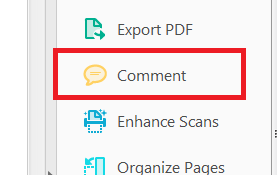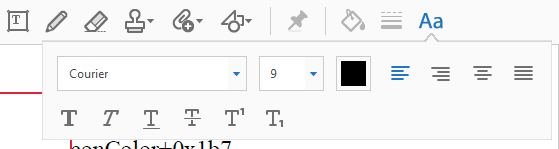Copy link to clipboard
Copied
I am struggling to figure out how to change the default christmas red font color in text boxes to a more readable color. There doesn't seem to be a way to change the font at all in the text boxes in Acrobat X Pro. I have done this (changed font color, font type, font size, etc) in text boxes without any problems in Acrobat 9.x Pro, so I know Adobe knows that has been a feature of Acrobat before.
Some people are red-color blind and can not see bright red text.
Any help would be greatly appreciated.
Thanks.
Copy link to clipboard
Copied
Hi,
We have released an update today that fixes the Properties Toolbar issue and you can now continue to use it outside the Commenting app as well. Please open Acrobat or Reader DC and visit Help > Check for updates to make sure you are on the latest patch.
Details about the release: https://helpx.adobe.com/acrobat/release-note/acrobat-dc-august-02-2016.html
Please let us know how it goes.
Thanks,
-ashu
Copy link to clipboard
Copied
Red is not the default text color. Maybe in your installation it was set as
such, but it's usually black.
To change the default setting, go to Form Edit mode, set one field to the
properties you want to use and then right-click it and select "Use current
properties as New Defaults".
To change the properties of multiple fields, select them with the mouse and
then right-click one of them, go to Properties and set the option(s) you
want.
Copy link to clipboard
Copied
I am not using form elements here...just text boxes. Sorry if I didn't make that clear.
Right clicking on a text box brings up a dialog that is focused only on the properties of the box...not the text that is written inside that box. In this text box's properties box dialog there is no option to change anything to do with the font. Only the background color and border of the box itself. No font properties whatsoever are present.
Since posting this problem I've experimented and discovered that if I click "CTRL-E" while having my cursor selecting the (red) text in the text box, a different properties dialog box appears that specifically addresses the properties of the text within the text box (not the box itself, which is in the other, separate properties dialog box I already described). Unfortunately I can't find a way to keep the font properties dialog pinned anywhere in the tools or other portions of the user interface (in Acrobat 9, one could put this box in the tool menus and when the text is selected in the text box, the context of the properties changes to show the font options, including color, etc without having to figure out the appropriate shortcut key combination to bring it up).
Any other thoughts about any of this??
Thank you very much for your help.
Copy link to clipboard
Copied
I was having the same problem, and I tried your suggestion (ctrl+e). When the text box properties toolbar appears, just drag it up to the toolbars area at the top of the screen. You just drop it in there and it will stay.
Copy link to clipboard
Copied
I can't get the properties tool bar to stay anchored to the tool bar containing the other commands. It just floats independently of the acrobat window. How do you get it to stick in one place to the window?
Copy link to clipboard
Copied
I just clicked on the left side of the properties toolbar (two thin vertical lines) and dragged it to the main tool bar. I placed it under the two rows that were already there, but you should be able to place it in any of the empty space in the toolbar area.
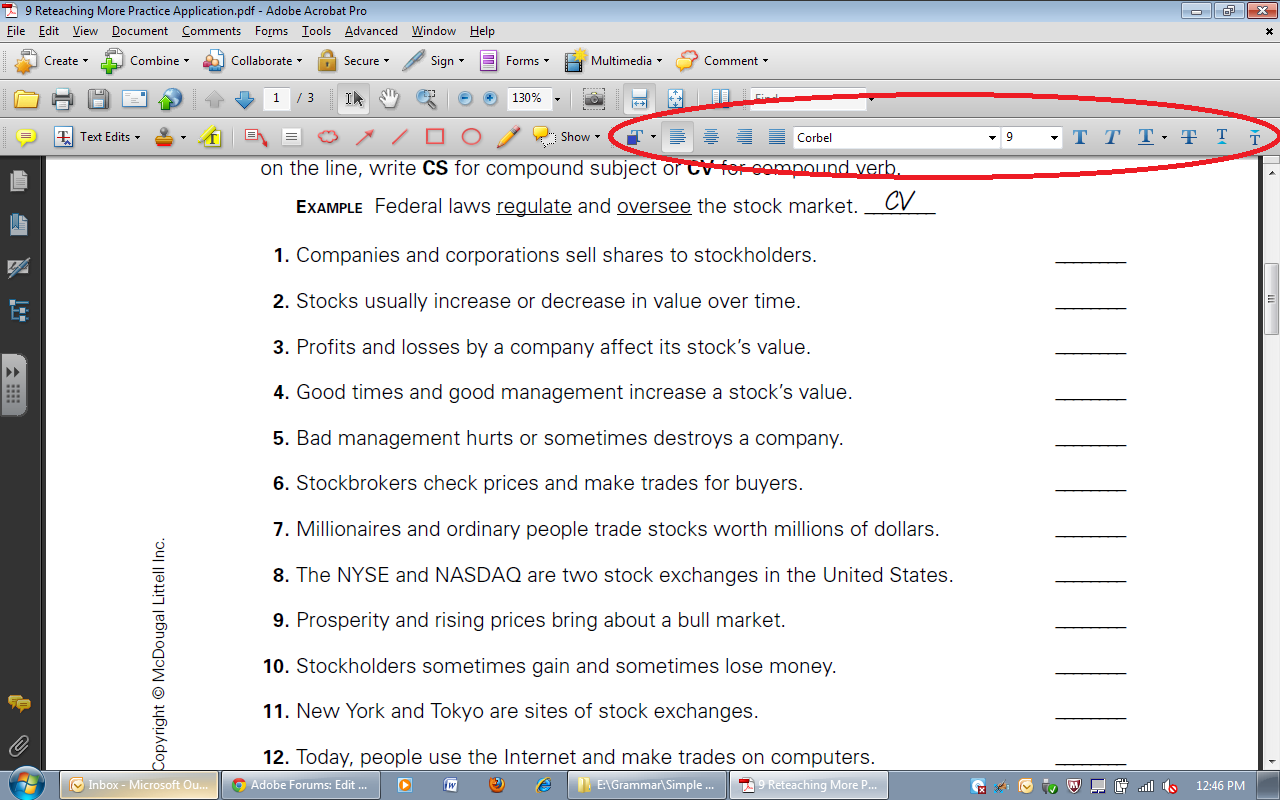
Copy link to clipboard
Copied
What you're showing is what the interface looked like when I was using Actobat 9.x Pro. Acrobat X does not allow such modification of the tool bars. The top bar can only be modified via the Quick Tools button. The bottom tool bar is untouchable, as best as I can tell. And no tools or properties are dockable anywhere.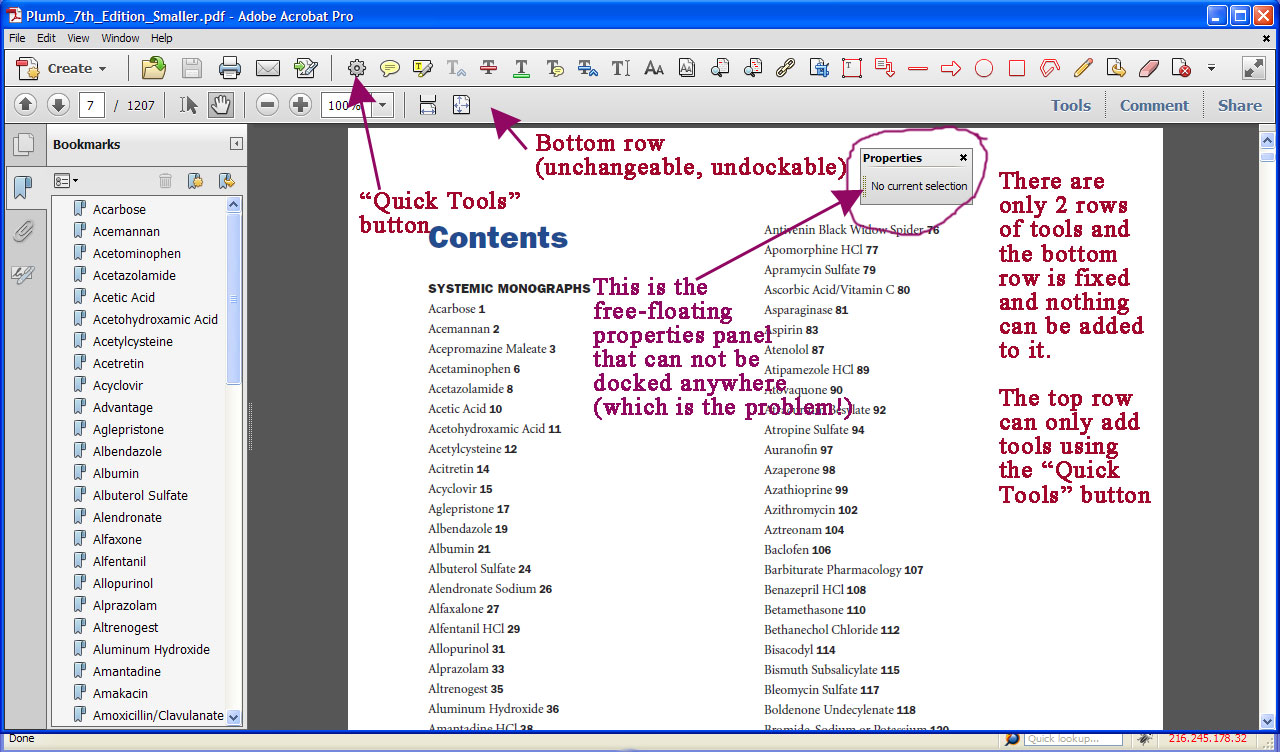
Copy link to clipboard
Copied
Apparently you cannot customize or move toolbars: http://acrobatusers.com/forum/general-acrobat-topics/dock-tool-bars-ie-properties-tool-bar-typewrite...
(I was under the impression that 9 and X worked mostly the same!)

Copy link to clipboard
Copied
Your comment is helpful simple and workable.CTRL-E is perfect match to my requirement.Very easy to modified fonts.
Copy link to clipboard
Copied
THANK YOU!! • THANK YOU!! • THANK YOU!!
This has been a source of constant aggravation for me since I got the program. Your solution worked perfectly.
Copy link to clipboard
Copied
BINGO! CRTL-E!
Thanks! Much appreciated.
Copy link to clipboard
Copied
Hi Chick,
Try this:
After you type text in the TextBox select hand tool and then right clickon the TextBox. (Moment you move your pointer over the TextBox it gets coverted into a small black pointer). Then Right click and click properties. Alternatively, you can hit Ctrl+E and then click More. Check the snapshot below to change the color.
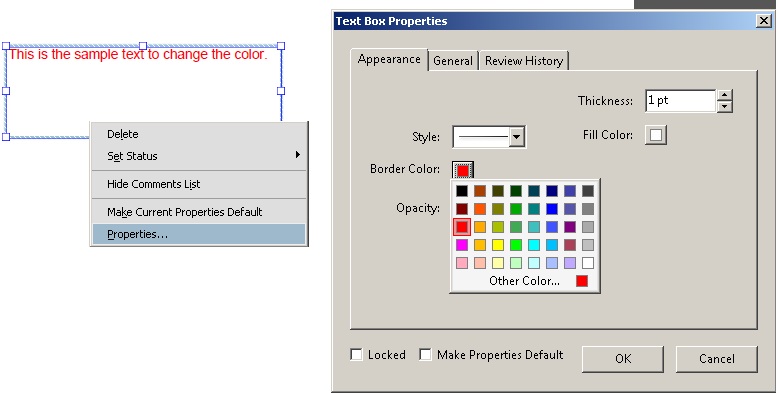
Check if it works for you. If it this is not something that you want to do kindly attach a snapshot of the TextBox that you are using so we can understand the issue better. I guess, "Try67" also got confused with Text Box Field and TextBox annotation.
Thanks,
Sandeep V.
Copy link to clipboard
Copied
I would very much like to be able to Acrobat X access the window above. But my attempts to follow these instructions yield only this screenshot..png)
The two screenshots on the left are simply extended screens of the Forum instructions I am trying to follow.
Cntl E; right mouse clicking for Text Properties on the Text Box (that used to work); and everything else I try fails to yield the Text Properties box that you more-sage-than-I users seem to be having no trouble with!
Any thoughts on where my life is going wrong here?
Copy link to clipboard
Copied
If you are using a Mac, press Command E. You must have the text box in the Acrobat document activated before you press the key functions. Also, check your preferences and make sure you have the appropriate edit and drawing tools activated. If not, activate, then restart your application.
Copy link to clipboard
Copied
Did you get it working?
Copy link to clipboard
Copied
I am about to scream. I cannot get anythign to work. I am using Acrobat Pro DC, which was expensive. And I can't figure out how to change colour, font, or size. I have followed all these directions, and when I dod CTR-E, I don't get the items suggested. My properties box doesn't have options to change. I want to kill this program.
Copy link to clipboard
Copied
Hi Cecilia,
For the time being, try accessing the properties box from the "Comments" app available in the RHP of Acrobat DC
1. Click on "Comments" in Right hand side pane (Open RHP if it is collapsed)
2. Double click on the Text box (or any other annotation you are trying changing properties) to go into editing mode.
3. Press Ctrl+E and you should get a toolbar like below
Copy link to clipboard
Copied
This isn't working. I'm trying to take screen shots but I can't get them into this message, and the system wouldn't let me email you back.
Copy link to clipboard
Copied
Sorry, this will work. First I get this:

or this:

and then if I do more, all I get is this:
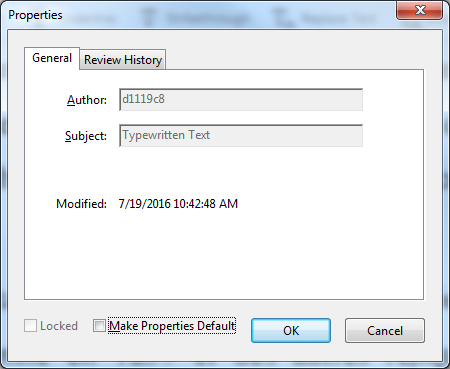
and if I go to properties, I get the same thing. It allows me to underline, and italicize, but not to change font, size, or colour. Please help.
Copy link to clipboard
Copied
Above screenshots are indicating that the new properties tool bar isn't active.
[For Acrobat DC]
Try doing following steps:
1. Open comment app (from RHP)
2. Now double click any of the annot you are trying changing the font/size/color //Let me know exactly which annot you trying changing the properties
3. Do Ctrl+E
4. You should see the new properties tool bar carrying options to change font, size, color. (positioned just below the "Aa" button/icon in the comment tool bar) (can also be invoked by clicking the "Aa" on the comments tool bar (just above the document when in comment app)
Copy link to clipboard
Copied
Thanks for your help. Yes, I have tried this too. Here is what I get. Same issue.
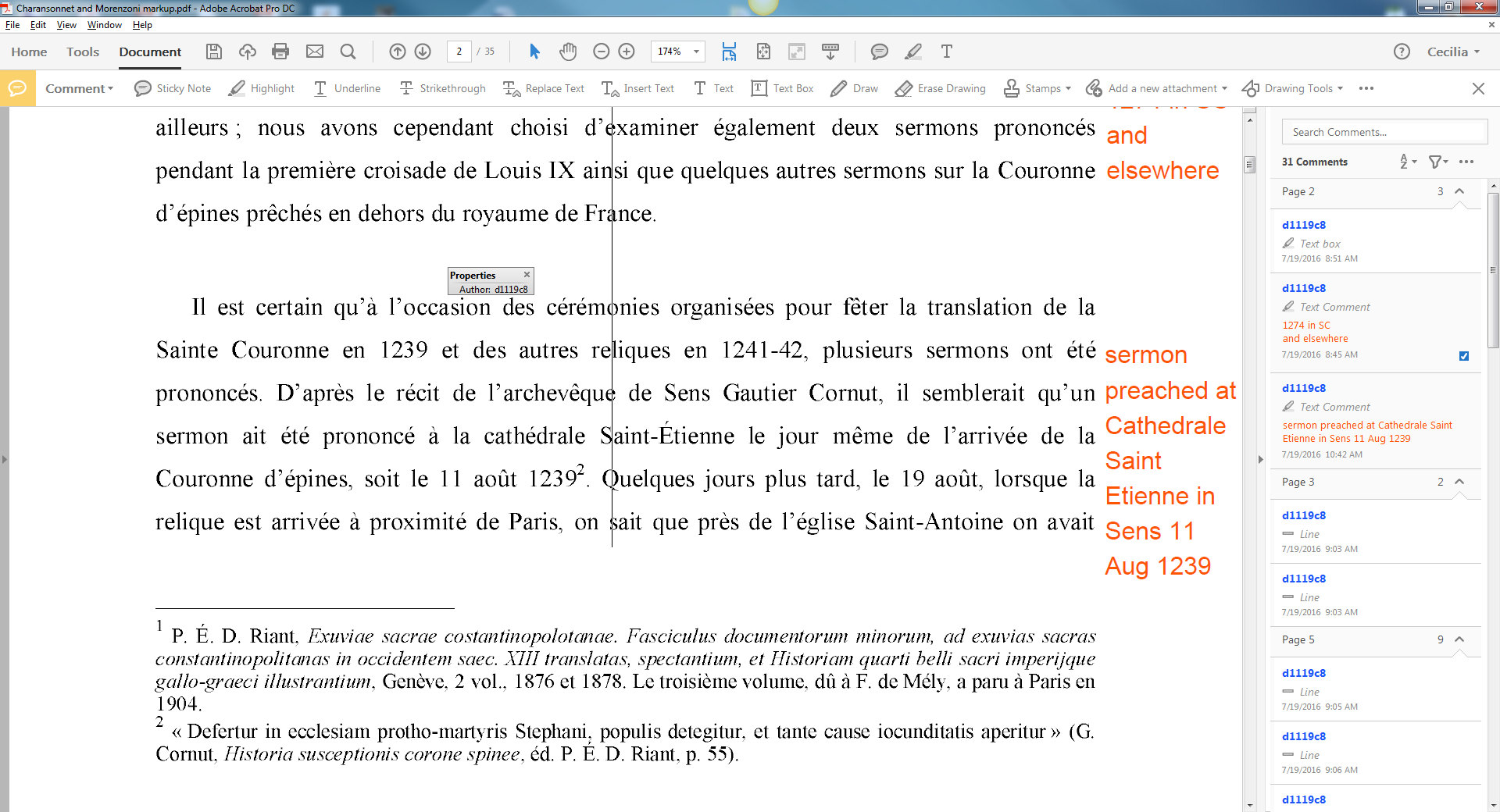
If I right click at ask for properties, it take me right to this:

Could you phone me?
Copy link to clipboard
Copied
I am initiating an email to you where i will provide you call information.
Copy link to clipboard
Copied
I am another who finds this topic so frustrating. Surely this is something simple that everyone needs but its so frustrating. Arrrrggg
Copy link to clipboard
Copied
Hi,
We have released an update today that fixes the Properties Toolbar issue and you can now continue to use it outside the Commenting app as well. Please open Acrobat or Reader DC and visit Help > Check for updates to make sure you are on the latest patch.
Details about the release: https://helpx.adobe.com/acrobat/release-note/acrobat-dc-august-02-2016.html
Please let us know how it goes.
Thanks,
-ashu
Copy link to clipboard
Copied
Adobe has not made it easy, but here are the steps to changing the default text box font in Adobe Acrobat X:
- Open any Adobe document.
- Create a text box and type any text
- Highlight the text in the box and push ctrl+e
- This will bring up the text box text properties bar. In this bar make any changes to the font that you want to be default such as size or color.
- Now close the text box text properties bar
- Click on the border of box so that the box is highlighted rather than the text inside the box. Right click and select properties or push ctrl+e.
- This brings up the text box properties dialogue box, at the bottom of this box select the check box “Make Properties Default”
- Enjoy
Get ready! An upgraded Adobe Community experience is coming in January.
Learn more