Copy link to clipboard
Copied
I am struggling to figure out how to change the default christmas red font color in text boxes to a more readable color. There doesn't seem to be a way to change the font at all in the text boxes in Acrobat X Pro. I have done this (changed font color, font type, font size, etc) in text boxes without any problems in Acrobat 9.x Pro, so I know Adobe knows that has been a feature of Acrobat before.
Some people are red-color blind and can not see bright red text.
Any help would be greatly appreciated.
Thanks.
Copy link to clipboard
Copied
Hi,
We have released an update today that fixes the Properties Toolbar issue and you can now continue to use it outside the Commenting app as well. Please open Acrobat or Reader DC and visit Help > Check for updates to make sure you are on the latest patch.
Details about the release: https://helpx.adobe.com/acrobat/release-note/acrobat-dc-august-02-2016.html
Please let us know how it goes.
Thanks,
-ashu
Copy link to clipboard
Copied
Hi Gilad D,
Thanks for that. I didn't have any trouble creating the text, it was editing the text box afterwards. This seems to be a very long winded way of editing the text box compared with version 9. I remember you helped me out a long time ago with the Ctrl+E function, also, I seem to recall that a right click on the mouse brought the "Text Box Properties" box into view. If there is an easier way, I'd be pleased to hear of one, as I have to add text boxes to plans continually.
Cheers,
Reg.
Copy link to clipboard
Copied
If you want to add text and be able to edit the fill color, stroke color, etc., you have to use the tool I mentioned.
You can edit such fields using the Select Object Tool, which you can add directly to the Quick Menu, so you won't have to go into Form Edit mode each time.
Copy link to clipboard
Copied
I have adobe-10, but its for a Mac. Using the CtrL-E does bring up a properties window, but it just gives author information (no text font, color etc). So there must be some other command for Mac that will do this. Note, if I am editing the text of the adobe document itself (with the T command), and use CtrL-E, it indeed allows me to change the font/color etc of that text.
So what the solution for us Mac users?
Copy link to clipboard
Copied
Hi, awl1l,
The advanced editing features are not available for standard text boxes ("typewriter" icon text box from the Tools menu) – they are only available with the text box from the Comment section, as mentioned above by Gnards777:
"Choose Comment > Drawing Markups > Add Text Box  ."
."
Once again, if you are using text boxes from the Tools menu (instead of the Comment menu,) advanced features will not be available.
Did that help?
Copy link to clipboard
Copied
Hi guys,,
is there a way to PASTE a copied text into acrobat and directly palce it in TEXT TOOL BOX.
follow this link and answer if you have time and experience o nthis issue :
Copy link to clipboard
Copied
To all who find this thread in desperate searching for a solution to editing the "Text" Properties of the various Comment tools with Text.
The methods described by ITHelper are the correct steps, but if you find yourself still not able to get Adobe 9 or above to display the -Font, Font Color, Font Size, Justification properties in the Properties Bar (CTRL-E) and all it ever shows is No Current Selection, here is what the users at my company have found out by accident.
This condition occurs if you have more than one PDF File open in Acrobat at the same time. Only the very first file you opened will display the text properties in the properties bar. All other files show only No Current Selection in the Properties Bar.
So after reading this Thread and many others like it, I thought I would post this so you won't get mad at the helpful users who try their best to help others.
Thank you to the community.
Copy link to clipboard
Copied
OMG THANK YOU! Nothing else was working for me but your fix did it! I did have to quit the program and reopen the document to get the options to appear instead of just closing the other files that were open.
Copy link to clipboard
Copied
Thank you all for this.. I was pulling my hair out. Not well thought out indeed.. what a crappy program!! I would go back to Bluebeam in a second if my company wasn't using this POS!
Definitely feels like the mutant cousin of the family.
Copy link to clipboard
Copied
I had the same problem on Mac. Pressing APPLE+E did not work. I fixed this by saving the document, closing and reopening. Same thing happens with typewriter tool as well. Same solution.

Copy link to clipboard
Copied
SET YOUR FONT, FOR TEXTBOXES AND CALLOUTS, TO A DEFAULT COLOR: BLACK.....or whatever you want
Okay i figured it out this works with X and Acrobat Pro DC which is a real pain IMO![]() . The IT has helped changed the color of the text boxes and callout boxes from red to black because for whatever reason the default is set to black. I didn't install this on my machine, my IT service did, for the record. Anyways, fairly simple, it is just not easy to find.
. The IT has helped changed the color of the text boxes and callout boxes from red to black because for whatever reason the default is set to black. I didn't install this on my machine, my IT service did, for the record. Anyways, fairly simple, it is just not easy to find.
When you make a call out box, click it until you can highlight your text.
Once the text is highlighted, press CTRL+E. This will bring up a small window that you can change your font style, color, size etc. Change the color to what you want as default.
Then click out of the box and click the callout box until the whole thing is highlighted (usually just once).
Right click the box and choose "Make Current Properties Default"
Test it in the current doc and in a new doc.This should do as the command says
I know it is that easy, but a pain to find. I went through every thread and could not find a exact answer. This should set it to default. This works for text boxes as well. ![]() Cheers!
Cheers!
Copy link to clipboard
Copied
Step by step simple instructions to those of you who love a bit more clear help.
I really do and appreciate when other people help me to save my time.
1. Double click inside the text box to get a text cursor (vertical line) -- this will get you in "text edit mode":
2. Press CTRL+E -- this will bring up the Text Box Text Properties mini-toolbar, as below:

3. Select all or just some of the text inside the text box that you want to edit:
- All the text selection: use the mouse, or hold SHIFT and use arrow keys, or triple click the mouse, or do CTRL+A
- Partial text selection: use the mouse, or hold SHIFT and use arrow keys
4. Apply the text formatting you want from the Text Box Text Properties mini-toolbar:
- text color
- align text: left, center, right, justify
- select font type
- select font size
- select BOLD, ITALIC, UNDERLINED, STRIKETHROUGH, SUPERSCRIPT, SUBSCRIPT
End of Instructions.
Additional Notes:
- The above was verified on Adobe Acrobat X. May be the same on other versions, but I can't check since I do not have other versions installed.
- If you already have a lot text boxes that you want all of them to change to a new formatting, unfortunately I do not know of a method that would let you change all of them in one step. You will need to either change them one by one, or delete them, create a new default, and then recreate them one by one -- pretty tedious either case. Hint to Adobe: please add this feature!
- If several text boxes were grouped, you cannot edit the text inside them. You will need to ungroup them first, edit, and then regroup.
- The text editing toolbar does not include more advanced features like, running the text vertically, rotate the text to any direction, vertical alignment of the text inside the box with the box, auto-sizing the text box to the text, auto-sizing the text font size to the box, aligning several text boxes, placing text boxes on a grid that can be defined, etc. All these features would be nice, but they are missing since the intent here was to provide a simple tool
- Adobe needs to improve the way the toolbar and the user interface is designed. It is not intuitive. Its default is not helpful for us who want to use the commenting tools in a bit more advanced way.
- I found no way to get the Text Box Text Properties mini-toolbar to stay "put" on the main toolbar. This dynamic toolbar idea is not a good one for me at least. When I use a tool, I takes me time to learn where the tools are, and then all of sudden they are all somewhere else. Imagine that every time you start driving your car the controls would be re-positioned. Adobe made this worse in the last few versions.
I really hope that Adobe will listen to its users, get some feedback from focus groups, and be more proactive to make the tool really better!!!
P.S. Add a like if you found this useful. Add your comments to convince Adobe to listen a bit more!
Thank you for reading.
Copy link to clipboard
Copied
Step by step simple instructions to those of you who love a bit more clear help . . .
All works fine but matter what tool you use before you are double clicking !
If use Selection tool for text and image or Pan around the document(the hand tool), the process works well, but unfortunately I used Select an object tool and this open only text box properties, can't open text box text properties.
Copy link to clipboard
Copied
OK, I am joining the fun Reindeer games: I struggled with same issue. Here is what I discovered>Command E on the Mac... LOL! ![]()
Yes, it is buried:
- Go to Drawing Markups and chose text box tool and create your box
- Highlight the red box (click on it showing the bezier points)
- Now COMMAND E (Mac)
- VOILA! A Christmas miracle!
- Now you should see the Text Box Properties interface so you can do your magic on the Box stroke.
To change the text within the box
- Close the Text Box Properties interface, or double click the red text box
- Highlight the text within the red text box
- Now COMMAND E (Mac)
- VOILA! A second Christmas miracle!
- Now you should see Text Box Text Properties interface so you can change the text to any color you want.
Thanks Adobe and all you software engineers warriors for the Christmas miracles! ![]()
Copy link to clipboard
Copied
I'm cannot figure out how to edit the font size on the new Adobe Acrobat DC. I've tried ctrl + E, but nothing showing under the properties .
Copy link to clipboard
Copied
Ashley,
Are you using a Mac or PC?
Copy link to clipboard
Copied
Actually, I think it is Command E, not Control E (at least on Mac).
Agree, Acrobat's UI is a NIGHTMARE. They cleaned up the presentation a bit, and it doesn't crash as i once did, but it is just a terrible, terrible piece of software.
Copy link to clipboard
Copied
If you want to know how to change TEXT COLOR OR FONT or SIZE in a .pdf text box, read on. None of the other replies answer this question.
The answer is: Acrobat DOES NOT permit you to change the color or font in a text box. INSTEAD, in a Word (for example) document, type, in your chosen font, size, and color, the text that you want to appear in the text box and then copy and paste this text into your text box. You can revise the text in the text box and the font, size and color will remain the same in the revision. I guarantee this will work, or at least that it consistently worked for me.
My version of acrobat is Acrobat XI, version 11.0.13.17 and I use a Windows system.
Copy link to clipboard
Copied
lawrencef26272305 wrote
I...
The answer is: Acrobat DOES NOT permit you to change the color or font in a text box. ...
Why do you post this wrong information?
Copy link to clipboard
Copied
We are not able to reproduce the issue at our end, We are able to easily change Font/Color/Size of Text Box comment.
For Acrobat XI, Please follow the steps to change these properties-
-Open any PDF, load comment app
-Add a Text Box comment, text cursor appears in it to enter the text.
(if you want to change the text properties of already added text box comment, you need to double click in it)
-Press ctrl+e (windows) OR cmd+e(Mac) then appears the Text Box Text Properties toolbar and you can change the properties.
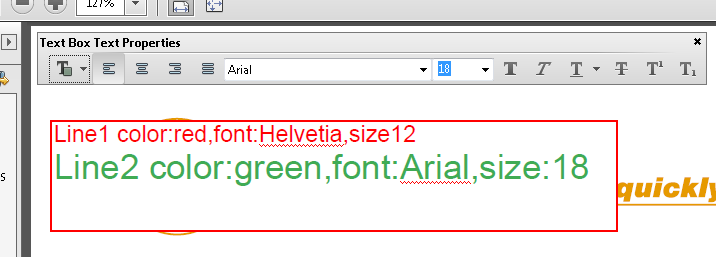
We hope it helps. Please let us know if you face any issues.
Regards,
Arvind

Copy link to clipboard
Copied
SOLVED. Follow these steps EXACTLY to change font size/color/etc. of text inside textbox for Acrobat X Pro
(1) Open any PDF and create a text box and type text into it - example type "test"
(2) Then left click inside the text inside the textbox to put the cursor inside the word of the text. Example if you typed "test" into the textbox then left click to put the cursor between the "e" and "s" or anywhere else INSIDE the word you typed into the textbox.
(3) THEN (with the cursor still inside the word inside the textbox) hit "Control" and "E" at the same time on your keyboard - This will open the Properties menu to change the font inside the text box. THEN left click while dragging to highlight ALL of the word or words that you typed inside the textbox. You want ALL words inside the text box to be highlighted because you are about to change the font and you then want to make those changes the future default so you want everything inside the text box to be the same so hightlight all typing inside the textbox. Once all words inside the text box are highlighted then use the pull down options inside the Properties menu (that began floating on your screen after you hit "Control" plus "E" earlier) and you now change the color or size, etc. of the text inside the textbox
(4) To make those changes the future default for all future textboxes, you NOW click the "Hand" tool in the toolbar at the top of the screen and THEN (and only then) RIGHT CLICK the edge of the textbox (not the text inside the textbox but the outside edge of the toolbox). This will open a menu and you now choose "Properties" and you will see the menu that usually only allows you to change the edge of the text box but this menu ALSO allows you to choose "Make Properties default" and it this option which you now want to choose (now that you changed the text inside the textbox) to lock in the text size/color changes that you made with the other menu.
Find more inspiration, events, and resources on the new Adobe Community
Explore Now