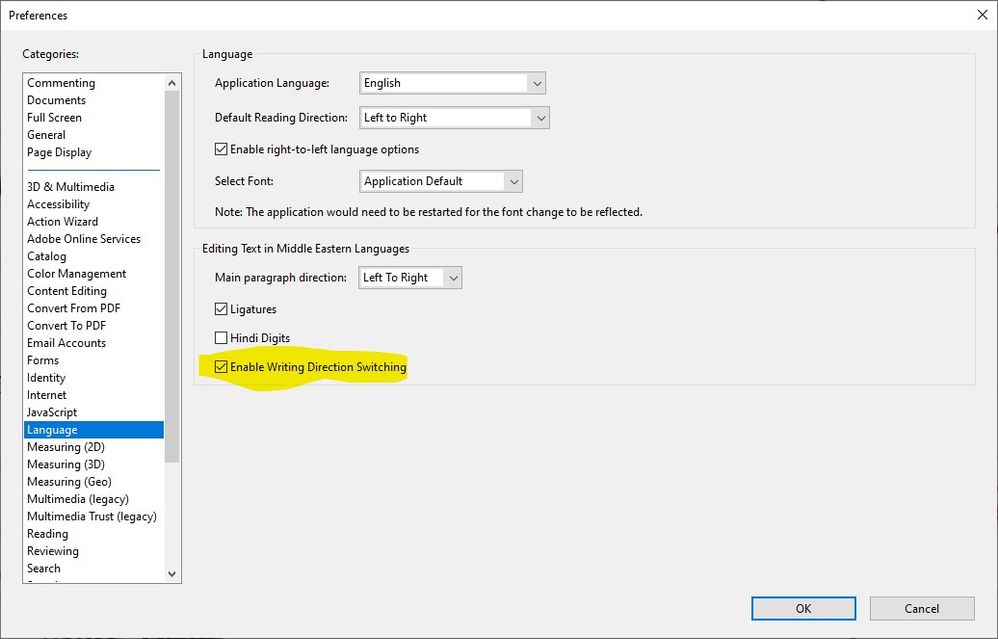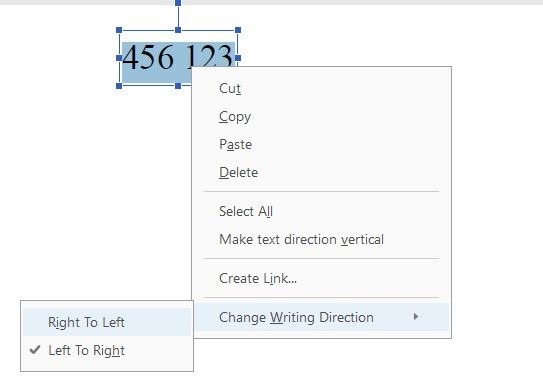Copy link to clipboard
Copied
i tried to look for answers for my issue below. Couldn't find
I am creating a pdf where my text goes like this "123 (test)" ..but when i type the text it reverses automatically to "(test) 123" . i tried my best to fix this but it doesn't work. I also tried a simple number test like this '123 456 789' . instead it displays '789 456 123'. Can somebody provide me a solution?
Copy link to clipboard
Copied
Thank you Zaid Al Hilali!
I think the problem is resulted the the OS Language/Regional Settings on the Windows PC.
On my personal Laptop (Windows 10), I have set Arabic Language based settings in several places. However, the main UI is English. If I remember correctly, such settings are in Regional Options or something like that.
On my Work PC (Windows 7), there is no problem, and all such related Languages settings are based on English.
All other Acrobat settings/preferences are exactly the same on both personal laptop and work PC.
Following is the main place where I need to verify. Below is snapshot of my Work PC Regional and Language Settings for System Locale. When I am back home, I will try to play around with such configurations to see if this will make a difference. This includes Format, Location, Keyboards and Languages, and Administrative.

Regards,
Tarek
Copy link to clipboard
Copied
Because this is very unusual you need to describe in detail what you are doing and the software, system and fonts you use.
Copy link to clipboard
Copied
i know its unusual ...but im trying this for the first time since I'm a beginner and just bought a license 2 weeks back...
adobe acrobat pro dc version 2017.009.20044..windows 7.. font for the text - arial...
What i am doing exactly is described in the issue- i am just typing a normal text after opening a blank document under create pdf...its the same when i try to edit an existing pdf too...
Copy link to clipboard
Copied
Good, thank you for the version. Unfortunately because you are new to the product you don't realise just how many different ways there are to do things, how many similar tools. You say you are "typing a normal text". Is this a fill in form? An existing PDF that is not a form? A blank file you made? What tool did you use? Imagine we've never seen the software and please tell us exactly what you click, what you type.
Copy link to clipboard
Copied
I have another question too, it may seem strange. Hebrew and Arabic. Is this a computer or software with either language? Is the PDF using either language? (Please answer the other question too).
Copy link to clipboard
Copied
Thanks a lot for your reply
I live in Kuwait.
will that have anything to do with this? yeah Arabic is involved at times..I'm not sure what or how to check/change the particular settings for this? the screenshot u see here is what i am doing exactly,
Steps to reproduce this issue
1) go to start, open adobe acrobat dc.
2)once its opened click on tools -> create pdf -> blank page(last option as seen in the first image)
3)click on edit pdf (it appears on the right side) and u get the tool bar as shown in the second image.
4) add text and i just typed '123 456' but the image shows how it appeared.
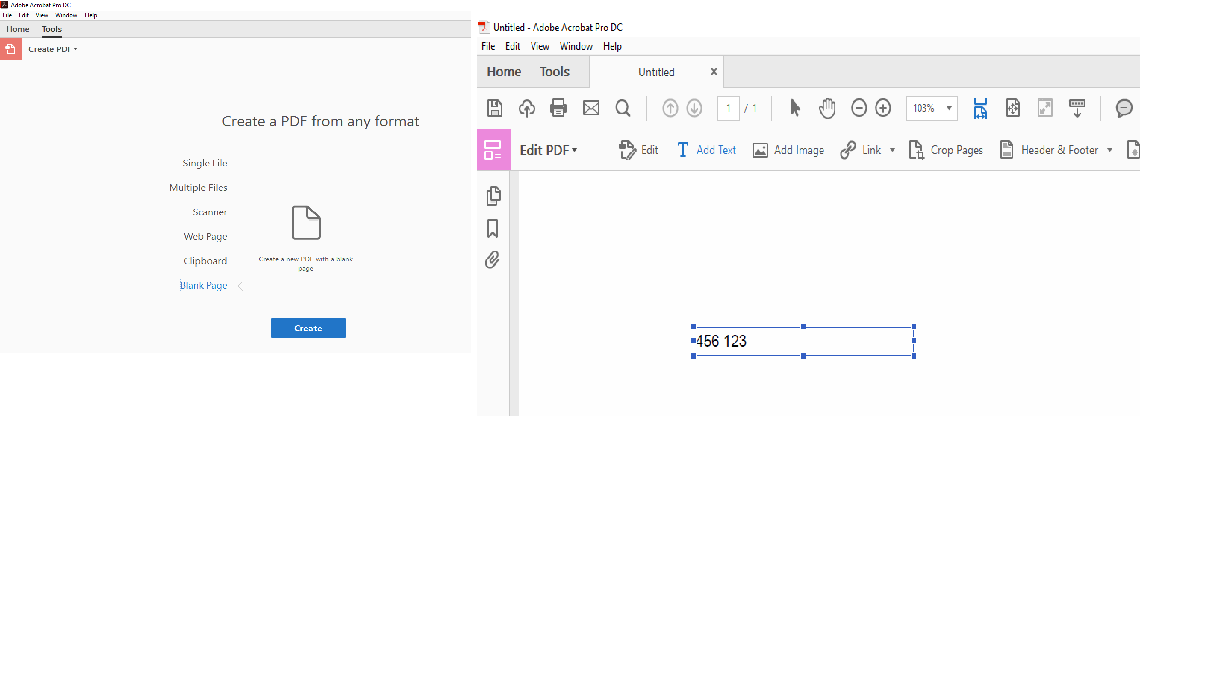
this is just a screenshot to show the product how it looks like. pdf pro.

Copy link to clipboard
Copied
It's good that Test Screen Name thought about language.
You may try by changing "paragraph direction" in the Language preferences…
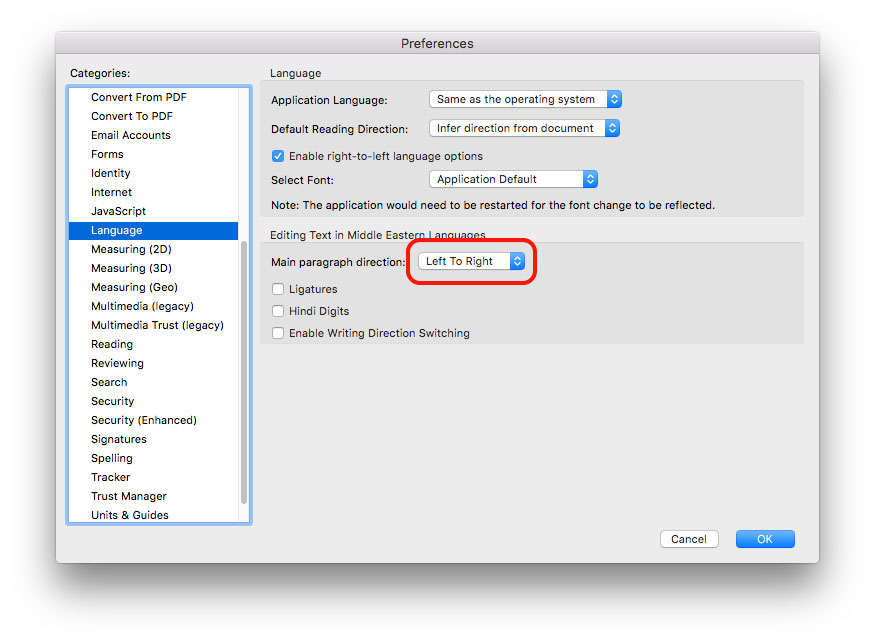
Copy link to clipboard
Copied
That still did not work
Copy link to clipboard
Copied
Well it worked on my Mac, did you try to change language settings to be similar to mine above?
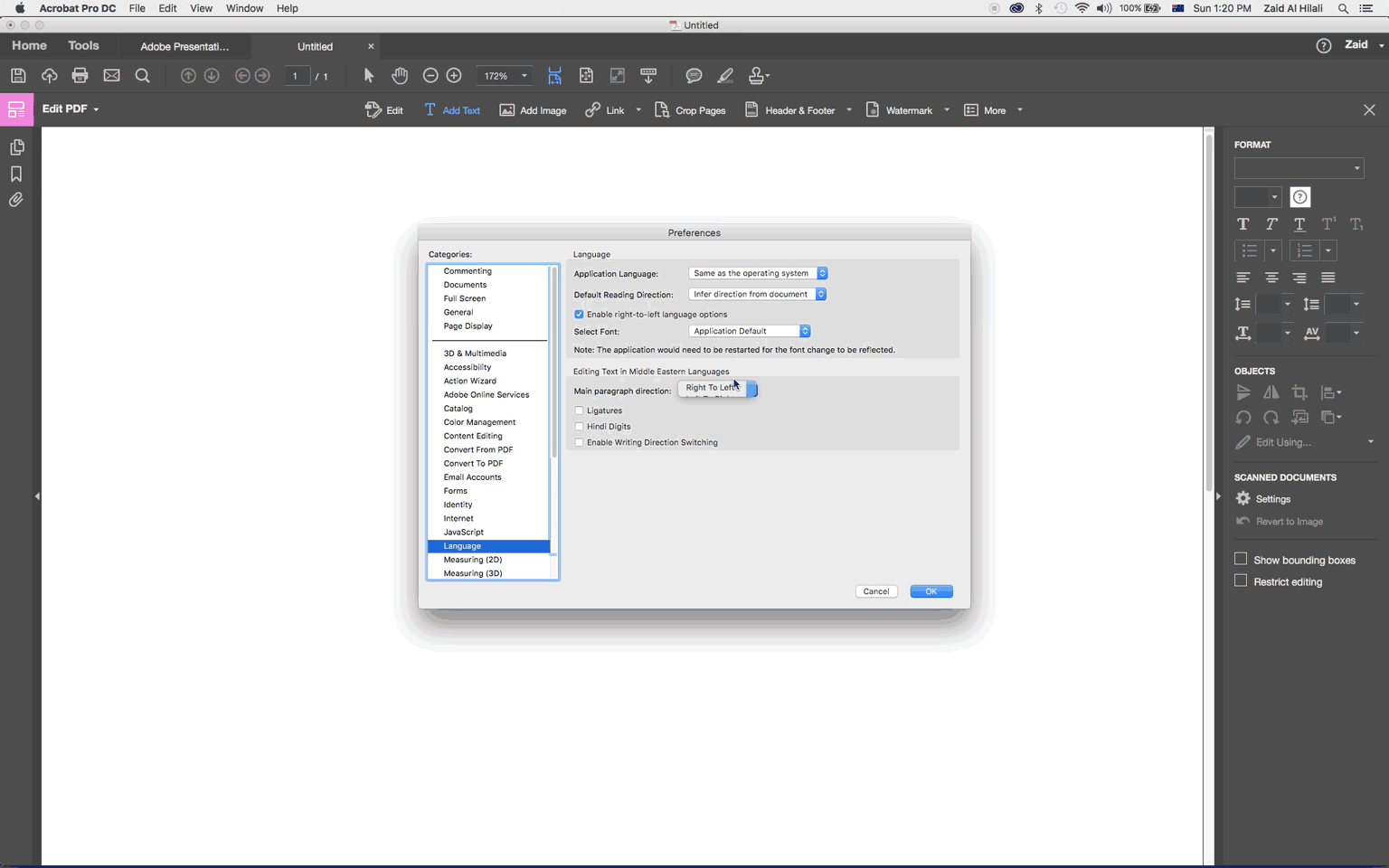
Copy link to clipboard
Copied
I am facing exactly the same problem with Acrobat DC... did you manage to solve this problem?
Tarek
Copy link to clipboard
Copied
Marhaba Tarek, I don't have a problem with Acrobat, check my post # 8 above were I posted a "solution", well at least I think it's a solution.
Copy link to clipboard
Copied
Thank you Zaid Al Hilali!
I think the problem is resulted the the OS Language/Regional Settings on the Windows PC.
On my personal Laptop (Windows 10), I have set Arabic Language based settings in several places. However, the main UI is English. If I remember correctly, such settings are in Regional Options or something like that.
On my Work PC (Windows 7), there is no problem, and all such related Languages settings are based on English.
All other Acrobat settings/preferences are exactly the same on both personal laptop and work PC.
Following is the main place where I need to verify. Below is snapshot of my Work PC Regional and Language Settings for System Locale. When I am back home, I will try to play around with such configurations to see if this will make a difference. This includes Format, Location, Keyboards and Languages, and Administrative.

Regards,
Tarek
Copy link to clipboard
Copied
Marhaba Tarek… You're welcome.
Interesting you mentioned all these variables. I shall do some more testing on a Windows machine because Acrobat on Mac behaves well.
Copy link to clipboard
Copied
Thank you Zaid ...
The issue can be easily reproduced. Just open Acrobat DC, open any static PDF, use Edit PDF, add text, and type the following:
123 456
When you add space after "123" the text direction/orientation is messed up. I think the Windows version locale has a lot to do with this issue. I will compare Windows and Acrobat related setting on both PCs to find out what is the difference, and try to pinpoint the option(s) that will cause this issue to happen.
Tarek
Copy link to clipboard
Copied
My test on Windows 10 didn't show this issue either. Perhaps there are other elements involved!
Copy link to clipboard
Copied
Hi, did you ever get a resolution to this problem? I'm having the same issue. I am in the US, I've set all the fonts to left to right. I'm running Windows 10 and Acrobat 2017.
Copy link to clipboard
Copied
Hello every one, hope this post finds you well,
it's my first time to post here!
After searching and trying to change adobe settings and preferences, I found the solution for this issue, which worked on my device, although having the system language arabic: Win10, adobe ver. 2020,
try to apply all these preferences on your application,
After so, you can select the text you are typing or editing, then right click --> change text writing direction --> right to left, or your what suits you.
That's it,
Thank You,
BASEL J TOMAN.
Copy link to clipboard
Copied
Thank you for this. This problem has been annoying me for a very long time.
Interestingly, when I right click to change the text direction, it is set as Left-to-right. Only if I switch the selected text to Right-to-Left and then swich it back to Left-to-right does it show properly.
Copy link to clipboard
Copied
Thanks Tarek, that worked for me, it seems that due to the accounting system to supports Arabic, the system admin had to add arabic as a regional, once change it back to US english, every thing went back to normal again.
you have no idea how much i suffered from this issue.
god bless you
regards,
Abdullah
Copy link to clipboard
Copied
Thanks for all the tips! The same thing happened to me in Adobe Photoshop CS and I'm only using English language settings. The solution for me was:
> add the "Character" panel (Type > Panels > Character Panel)
> click on the small "pancakes" icon in the top-right corner of the "Character" panel window
> select "Middle Easter Features"
> select "Left-to-Right Character Direction"
Get ready! An upgraded Adobe Community experience is coming in January.
Learn more