- Home
- Acrobat
- Discussions
- Re: Text in form field disappears unless you click...
- Re: Text in form field disappears unless you click...
Copy link to clipboard
Copied
I create forms with multiple fields. Fields are set up the same way by type. So my text fields are multi-line with scrolling, spell-check and rich text enabled. All Actions, Format, Validation and Calculate options are set the same. Obviously, the positions vary and the name field differs, however, the other options are identical in these tabs.
On occasions, some of the fields will accept input and when you click away the field looks blank. If you click on the field it shows the text which was entered. In the same Adobe PDF form, some fields will have this issues while others work perfectly.
I changed all my form fields to use "Auto" font size, which appear to make the forms more stable. Now, I found this doesn't always work.
I recently tried to find information on best practices, causes, troubleshooting or anything that could help me ensure stable forms. I have found nothing except change the font size, which I had already guessed at as noted.
My latest guess to correct the problem is to remove special characters from the field names. For now, it worked. I am just waiting to find out that the two options combined still don't make the form stable.
If Adobe PDF has a bug that can't be isolated, are there any recommendations on how to create a form that can be used by multiple people and shared with multiple authorized people?
Thank you for your help.
Copy link to clipboard
Copied
I had this issue and solved it in my case by changing the font on all of the fields from Times Roman to Helvetica.
I've never actually heard of Times Roman - only Times and Times New Roman!
I can't comment on how my document was originally set up because it was a created outside of my organisation.
Hope this helps someone.
Thanks
Copy link to clipboard
Copied
It would be helpful if you could share a sample file that demonstrates this
issue...
Copy link to clipboard
Copied
How do I attach a file?
Copy link to clipboard
Copied
You don't. Upload it to a site like Dropbox, Google Drive, Adobe Send & Track, etc., and then post the link to it here.
Copy link to clipboard
Copied
Here is a link to Google Drive: https://drive.google.com/drive/u/0/folders/13qVBzJFNZ_8b2g6mzx64zwYDOcCuvf-T?ogsrc=32
Please download the document and open in Adobe acrobat read. Go to page 15, the empty boxes will fill when you click on them with the input text.
Copy link to clipboard
Copied
Needed to request access. ![]()
Copy link to clipboard
Copied
Sorry, it is now available to anyone with the link.
Copy link to clipboard
Copied
Thanks. OK So it's from Word using PDF Maker. The forms are done in word I guess?
Is the font consistent with your word file or is it sometimes honoured sometimes not?
Font says Arial even when it clearly is not, but that could be because it is rich text enabled.
Could it be that these fields are written with a font that isn't embedded and so when you try to edit the field it is forced to Arial. I see from the list of fonts an ArialMT that is not embedded.
I see what you mean. But I am not usually dealing with forms from Word, so I'm sorry not too good at answering.
I do see that the text is not set as default text, but rather as filled from the form. It is not visible in the default data but rather appears as if the form is filled by a previous user. (clearing/resetting the form deletes the content)
Copy link to clipboard
Copied
Thank you for your prompt response.
Yes, most of these documents at one time came from Word or from inDesign. The Word documents ARE NOT forms. They are text and image only.
As for the font, we do use proprietary fonts. Avenir and Minion are the body of the document. Given these are proprietary we make all input fields Arial as this is a common font.
In some cases, the documents had other authors and there may be other fonts embedded which are not in use. Are you suggesting that the embedded text need to be only what is in the document? Is there a way I can set the default for the input fields to Arial?
Can you elaborate on: "I do see that the text is not set as default text, but rather as filled from the form. It is not visible in the default data but rather appears as if the form is filled by a previous user. (clearing/resetting the form deletes the content)". The form is downloaded by each participant and input by that participant. They are not "reused". I cannot control if someone enters and clears their own text.
Any clue as to why it works for most of the document then fails?
Copy link to clipboard
Copied
In what exact field is this happening? It all seems fine to me...
Copy link to clipboard
Copied
Page 15 the last two fields
Copy link to clipboard
Copied
Remove the "#" from the field names.
Copy link to clipboard
Copied
This PDF was from Word (cmd-D on mac ctrl-D on Windows shows the Document information) if you look at the properties of a form field you can see the "default value". If the text is default clear-form deletes the content and resets default text. Now there is a problem with default text and that is that it is not possible to make use of Rich Text Formatting.
You say you have varying sources, some word and some InDesign. You also have an inconsistency that some text fields text gets hidden, You need to find the pattern to know where the problem is. THIS file was created as a PDF from Word with PDF Maker. How the form fields were made and what fonts were used and the structure of how the file was made in Word needs more digging.
If it is only Word files then you need to look closer there. If there are no form functions from word you need to do the forensics on how the document was crafted. How were form fileds made why is the one form field with a different font than the other two (on page 15) How was the default text entered. Was it from Word (which means form functions were used) or was it does in Acrobat and filled with copy paste (on what computer operating system? All at one time or at intervals on different computers).
Now this document was from Word with the PDF Maker that is a fact.
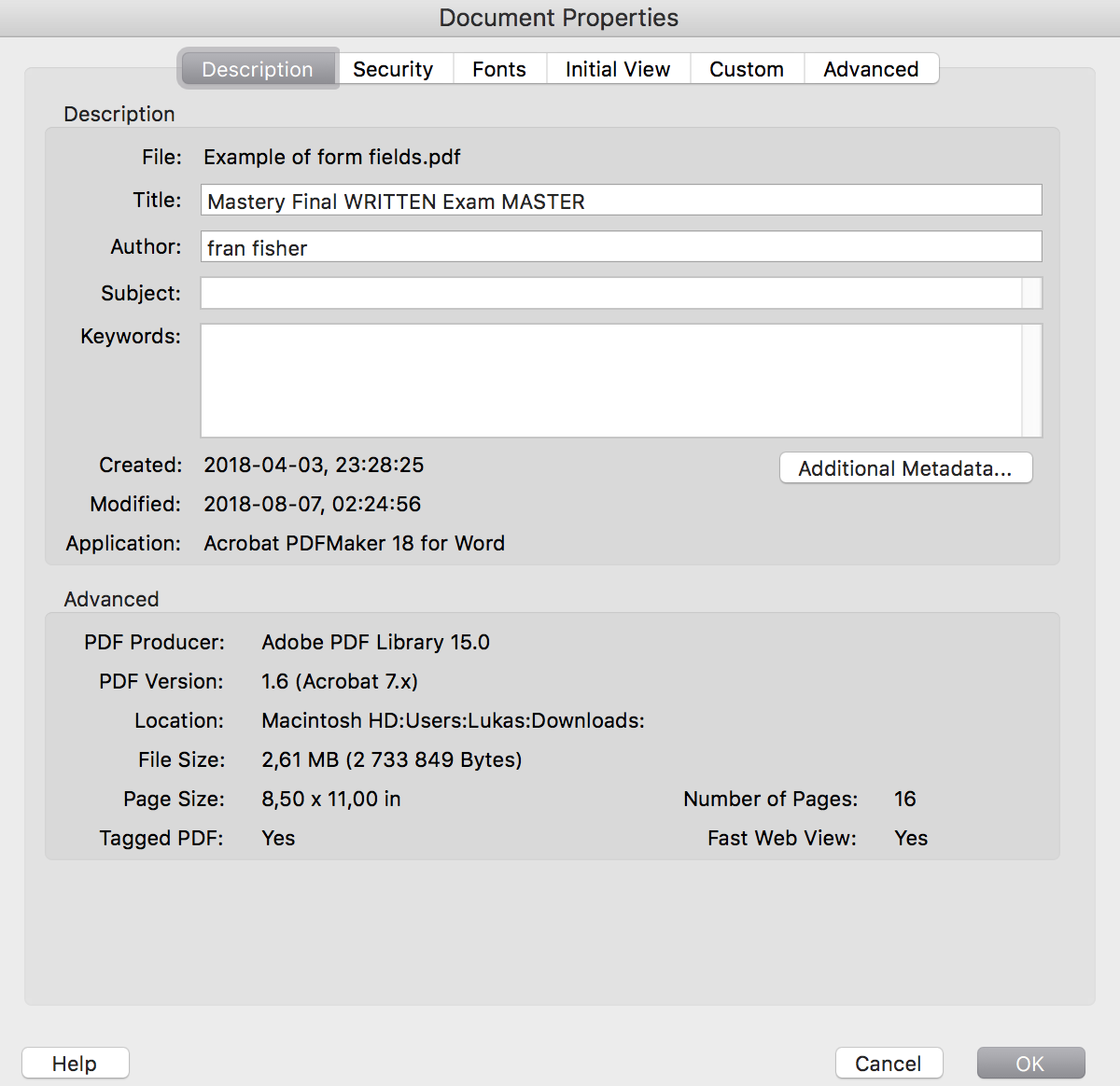
Copy link to clipboard
Copied
You should not set text fields to use Arial unless you have a very good reason for doing so. When you specify a non-base-14 font (e.g., Helvetica, Times, Courier, etc.), Acrobat will include the entire font file, which is quite large for Arial. If you specify Helvetica instead, Acrobat (and Reader, etc.) will use a private version of Arial anyway, since it's considered a suitable replacement for Helvetica. This type of substitution is allowed by the spec. The problem is if you change all of your text fields back to Helvetica and do a Save As, you won't see the expected decrease in file size (which is currently needlessly large) due to what I consider to be a bug in Acrobat, but there are ways around it if you're interested.
I don't have any problem with your form and have no idea if the font issue has anything to do with it, but it's worth trying a fresh version and setting the field fonts to Helvetica.
Copy link to clipboard
Copied
I have hundreds of forms where I create the fields in Adobe Acrobat DC.
I uploaded yet another example, on the first page you will see a partial input in the last field. If you click, you will see the full input.
I am grateful for all the responses. You have given me a lot to consider.
Bottom line is it doesn't explain the strangeness of some fields behaving this way for some people. The inconsistency is baffling.
One clue may be the size of the file and the available memory of the user. If Arial is in fact making these files larger, I can start there by using Helvetica.
Copy link to clipboard
Copied
That's a good idea. In case there is any doubt about my recommendation, always use Helvetica and not Arial, especially since Arial gets used anyway in all Adobe (and some other) PDF viewers.
Copy link to clipboard
Copied
Janet, I just now had to deal with this issue. Apparently it's been an issue for 6 years running. You cannot see the contents of a multi-line text box unless you click on it - and it will only print the first line as well.
The solution (workaround) I found is super annoying but it works.
1) Select the field, select all text (command A) and CUT all text (command X).
2) Select any other field (but don't do anything)
3) Select the original field and paste. Done.
If you or anyone has a fix instead of a workaround, I'd love to hear it.
Copy link to clipboard
Copied
I am having the same issue. I tried your sultion but didn't work
I have windows machine. I changed the name of the field many times and I removed special characacters with same issue
Can you help me out ?
Copy link to clipboard
Copied
I had this issue and solved it in my case by changing the font on all of the fields from Times Roman to Helvetica.
I've never actually heard of Times Roman - only Times and Times New Roman!
I can't comment on how my document was originally set up because it was a created outside of my organisation.
Hope this helps someone.
Thanks
Copy link to clipboard
Copied
sadly this solution worked perfectly for me. thanks!
Copy link to clipboard
Copied
This worked for me.
Copy link to clipboard
Copied
It worked like a charm
Copy link to clipboard
Copied
Just had the problem with disappearing text in a form I downloaded. It was only in some fields. With the Acrobat forms utility I recognized that in those fields the font size was set to auto unlike in the other fields. After I set the font size to a certain value the text didnt disappear anymore. Problem solved.
Copy link to clipboard
Copied
This fixed the issue for me. Having the font size set instead of auto! Thank you for your post!!
Copy link to clipboard
Copied
It could be that you copied a field and then never moved the copied one. So if you have the forms Highlighted (you can turn it off in Edit--> Preferences --> Forms) one form can highlight out the other.
You can see all your fields in the Prepare Form mode. Select all the duplicates and delete them. Then try typing in the fields again and see if it works.
-
- 1
- 2
Get ready! An upgraded Adobe Community experience is coming in January.
Learn more
