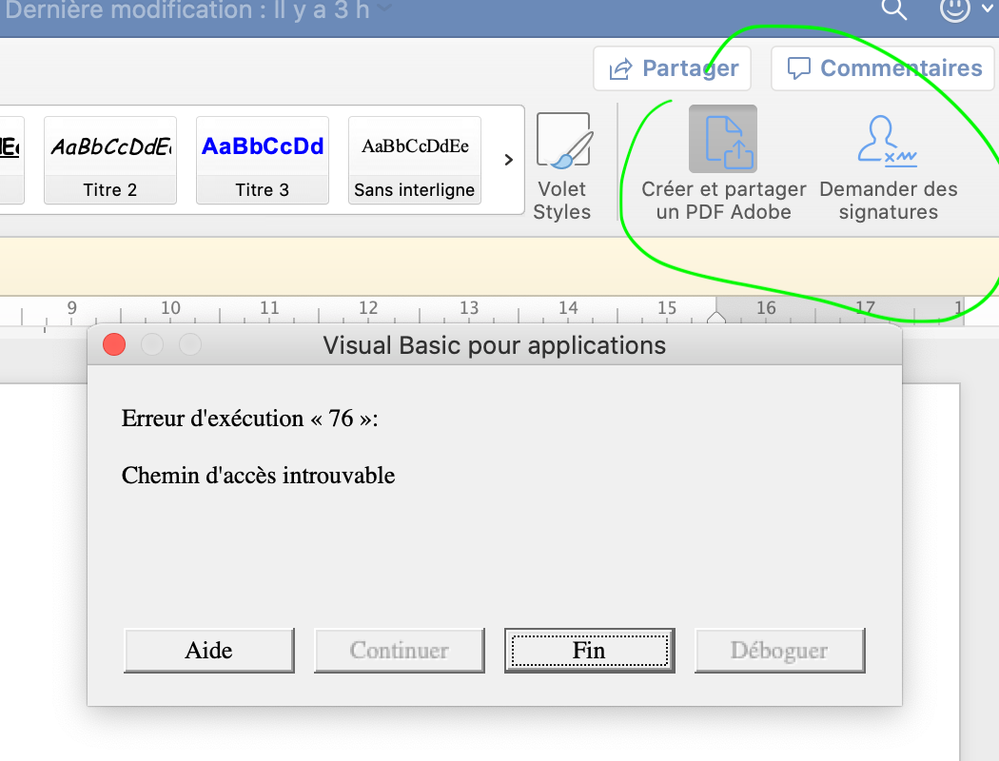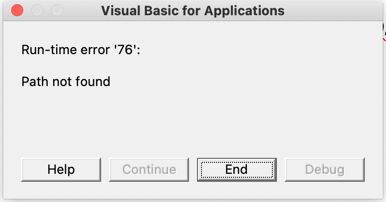- Home
- Acrobat
- Discussions
- Visual Basic Run-time Error 76 on Microsoft Word r...
- Visual Basic Run-time Error 76 on Microsoft Word r...
Visual Basic Run-time Error 76 on Microsoft Word running on MacOs if I use Acrobat macros
Copy link to clipboard
Copied
Since the last upload of Acrobat Reader pro on my Mac, my Microsoft Word can't use the Acrobat macros anymore.
I receive this message if I try to use the Acrobat function on my last version of Word on MacOs (sign or create and share a PDF Adobe)
"Visual Basic Run-time Error 76 (Path Not Found) "
Copy link to clipboard
Copied
This doesn't sound like something that ever worked, especially with the free Reader. Did it used to work on the same Mac? Please show the code you are trying to run?
Copy link to clipboard
Copied
It did perfectly work on the same Mac with the Acrobate pro version.
Until I upgrade Acrobat this morning ... 😞
Copy link to clipboard
Copied
You said it was Acrobat Reader in your first message. But I guess you meant Acrobat Pro. Ok, please show the code you are trying to run (Macro calls).
Copy link to clipboard
Copied
And I haven't created any code. The pro version of Acrobat install itself an extension on Word wich allows to sent files on Acrobat pro for signature.
Sorry, screenshoot in french. But I am sur that you can understand : the 2 icons on the upper right are installed by Adobe with the pro version.
Copy link to clipboard
Copied
If you're not running any code you probably need to uninstall and reinstall the Adobe PDF Maker addon in your MS Office.
Extensions, add-ons, and plug-ins, don't necessarily update automatically with the system nor with the application that they are installed with.
You have to manually remove and update the extension yourself.
It is also advisable that if Adobe Acrobat was updated, MS Office and the operating system should be updated too.
But, in this particular case, since Acrobat installed the MS Office add-on before, you should remove the add-on from MS Office; then with your Acrobat opened, simple click on Help, and choose Repair Installation.
Copy link to clipboard
Copied
I had the same idea : difficult to locate the add-on library in my recent Mac OS version of MS Office Word. That's why I tried to uninstall and reinstall Acrobat pro.
After your last post I found the add-on library and there was an add on called "LinkCreation.dotm" wich apparently belongs to Adobe.
I disabled this add on and it made the Adobe icons disappear. After restarting MS Word this add on was automaticaly enabled.
But : the same Runtime error 76 came back
Copy link to clipboard
Copied
So I found in youtube a video posted by a computer gamer where he was showing how to fix any type of runtime error.
He was using MS Windows in the video. And he was demonstrating how to use the built-in feature "Restore from Previous".
MacOS has the same equivalent using :
File > Revert To > Browse All Versions.
macOS and MS Windows has backup enabled by default, so it is possible to restore the folder or file from a previous backup using this method.
I am posting the video where is demonstrated with Windows just to aid you visually:
https://m.youtube.com/watch?v=PZ1riEJxwfo
And the next two links is the equivalent procedure with macOS:
https://www.igeeksblog.com/how-to-restore-previous-version-of-file-on-mac/
Copy link to clipboard
Copied
I think this link can share some additional insights:
Copy link to clipboard
Copied
I am sorry.
Thank you for your help but nothing worked.
May be with a corrective patch it will work again.
Copy link to clipboard
Copied
You're welcome.
See if this helps:
Setting up the appropriate references in your macros:
Registering a file:
How to update MS Office for MacOS automatically versus manually:
Update to the AutoUpdate package:
https://docs.microsoft.com/en-us/officeupdates/release-history-microsoft-autoupdate
https://docs.microsoft.com/en-us/officeupdates/update-history-office-2010-click-to-run
release notes for targeted 2019 office 365, addresses runtime error issue in excel fix
https://docs.microsoft.com/en-us/officeupdates/semi-annual-channel-targeted-2019
Copy link to clipboard
Copied
I have the exact same symptom if the Word file I'm trying to create a PDF from resides in my DropBox directory. If it resides in any other directory (including other Cloud directories -- OneDrive, Box), there is no error.
Copy link to clipboard
Copied
Are you also experiencing this issue on Mac OS or are you on Micrososft Windows?
Copy link to clipboard
Copied
on macOS.
Copy link to clipboard
Copied
Are you able to delete and restore the Dropbox servicein Acrobat?
Also, can you confirm if these started happening after an uodate of the OS or Acrobat?
Copy link to clipboard
Copied
The issue is not related to the DropBox integration with Acrobat. That integration enables Acrobat to connect to DropBox to open files. My use case is that I'm opening an Office file from my file system (my DropBox drive) in Office (Word, Excel) and using the Acrobat plug-in (in Office) to convert to PDF. Acrobat is thus accessing the file on my file system, not going across the network.
Copy link to clipboard
Copied
+++ EDITED REPLY , fixed typos
I understand, but maybe you can help me grasp better what the Dropbox cloud computing concept really is.
You're referring to "my Dropbox drive" as a physical drive in your computer, when it is not.
According to Dropbox support, what you're referring to as "my Dropbox drive", is actually a cloud service that, unlike Google Drive and others, it employs a file block synchronization service.
And even when Dropbox allows its user base to work offline with such files stored in those folders, the fact is that the block sync mechanism, together with Dropbox's unique encryption ( that occurs between the file(s) that you stored in your computer and their secured cloud servers), as soon as the user goes back online those Dropbox files are updated back to the cloud servers.
The whole point of emphasizing in what exactly "block sync" really is, is that once you're back online it will update partial blocks of the entire file (or partial chunks of data) to reflect only the latest changes that were made to the original file rather than uploading the whole file back to the cloud (wherever that is, and wherever you have localized such files in the world).
So, I was trying to rule out an integration issue that goes beyond the inability to convert a Microsoft Office file to a PDF using the Adobe Acrobat PDFMaker Office COM Add-in.
In which case, I would strongly advise to contact their support and ask the same question there.
In the meanwhile, this can buy me some extra time to see what I can find for you.
NOTE: I don't use any cloud computing services so I may be completely wrong with everything I said about Dropbox.
And maybe you can share more details of what troubleshooting steps have you followed with no success.
See if the issue could also be related to a compatibility issue:
Copy link to clipboard
Copied
I have had the same issue for a long time. I finally figured out a realiable way to reproduce and at least workaround the problem (though the workaround sucks). Perhaps this scenario applies to you as well.
The Symptom: If any ancestory directory other than the immediate parent directory in the complete file path contains any non-Latin ASCII character (such as Š or Д), the Run-time Error 76 Path not Found error is thrown. For example,
1. If you create a PDF from a file with a path of /Users/Danny/Documents/Naš Jezik/Doc1.docx, it works fine: just the parent directory name contains a non-ASCII Latin character.
2. If you create a PDF from a file with a path of /Users/Danny/Documents/Naš Jezik/Test/Doc1.docx, the error is thrown: an ancestor directory name contains an non-ASCII Latin character.
The workaround for this symptom is to thus ensure that no ancestory directory names contain non-Latin ASCII characters.
Copy link to clipboard
Copied
Your solution is exactly the issue for me as well. Adobe really needs to update its support for non-Latin characters in its director. I had the same issue until I took your advice. Another workaround that sucks is to upload the file to Google Drive, and then download it as a PDF. That works really well too, particularly for larger files.
Copy link to clipboard
Copied
*Directory not director
Copy link to clipboard
Copied
Copy link to clipboard
Copied
It is like the update might have changed or broken the file path the macro relies on. You could try reinstalling Acrobat or checking if the macro settings in Word need to be updated Carxstreetapk. Also, ensuring that Word and Acrobat have the necessary permissions in macOS System Settings might help.
Find more inspiration, events, and resources on the new Adobe Community
Explore Now