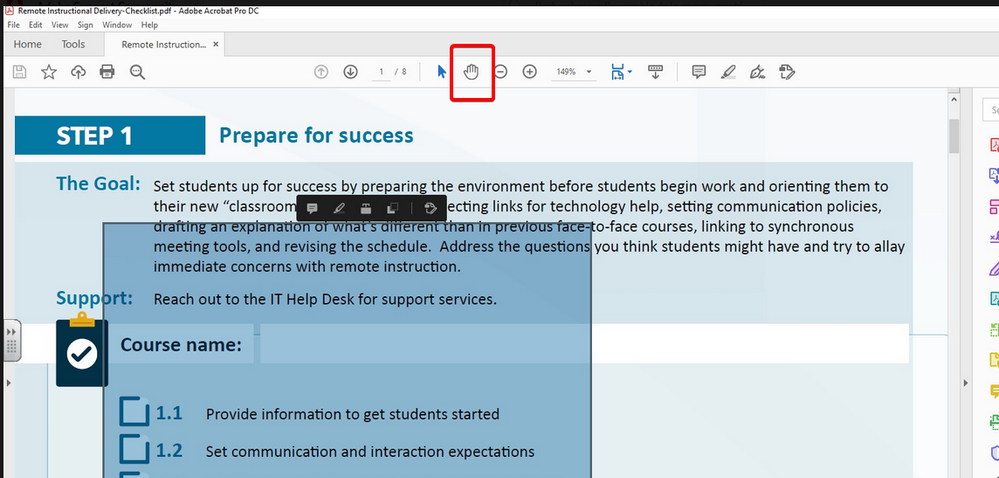- Home
- Acrobat
- Discussions
- What is this blue panel that appears over PDF? How...
- What is this blue panel that appears over PDF? How...
Copy link to clipboard
Copied
I have created a PDF that has a fillable text field and a series of checkboxes. When I test the PDF, wherever I try to click (both in places that have fields and no) this large blue panel appears over a big chunk of the document with tools above it. What is this and how do I stop this from occuring? Users need to be able to just click in the Course Name text field or click a checkbox without this popping up in the way.
Thank you in advance for any assistance!
Copy link to clipboard
Copied
Update: I figured this out (thanks in part to Bernd's reply). I switched to Editing mode and for some reason (I can only assume a quirk in exporting from inDesign) There were several large blank image fields on the page. Once I deleted them, no more blue panels appeared.
Thank you for you responses,
J
Copy link to clipboard
Copied
Hi JOgdenCC
We are sorry for the trouble. As described, the large blue box appears when you click on the checkbox or anywhere else in the PDF form.
Is this a behavior with a particular PDF file or with all the PDFs? Please try with a different PDF file and check. If its a file specific issue please share the file with us for testing. Upload the file to the document cloud (https://documentcloud.adobe.com/link/home/) generate the link and share the link with us.
What is the workflow/steps you did to create the PDF form?
Please try to repair the installation (For Windows Only). Open the Adobe Acrobat DC > Go to Help > Repair Installation and see if that makes any difference.
What is the version of the Adobe Acrobat DC you are using? To check the version go to Help > About Adobe Acrobat DC
Make sure you have the latest version 20.009.20067 installed. Go to Help > Check for Updates.
Let us know how it goes
Regards
Amal
Amal
Copy link to clipboard
Copied
Hello Amal,
Here is the file : https://documentcloud.adobe.com/link/review?uri=urn:aaid:scds:US:f8a79975-a041-44bf-8009-a8aac91b72a...
The file was created in InDesign (15.0.3) and exported as a "Smallest File Size" PDF. Then opened in Acrobat DC (20.009.20067) and the form fields were added and saved.
I tried the repair and it did not work.
Copy link to clipboard
Copied
All form fields are hidden, not visible.
Copy link to clipboard
Copied
What happens when you test the form with Acrobat Reader?
Copy link to clipboard
Copied
Same issue in Reader.
Copy link to clipboard
Copied
This is because you are not using the right tool.
To test/fill a PDF form you must use the Hand tool.
Copy link to clipboard
Copied
Update: I figured this out (thanks in part to Bernd's reply). I switched to Editing mode and for some reason (I can only assume a quirk in exporting from inDesign) There were several large blank image fields on the page. Once I deleted them, no more blue panels appeared.
Thank you for you responses,
J
Copy link to clipboard
Copied
Could you explain how to switch to "editing mode"? I am having this blue box issue as well. Frustrating! thank you so much.