- Home
- Acrobat
- Discussions
- White bar / box covering options and toolbar
- White bar / box covering options and toolbar
Copy link to clipboard
Copied
Hi,
A user is currently using Adobe Acrobat Pro DC (Below screenshot is Adobe Reader but used for showing where the issue appears).
When opening PDF's intermittently they will appear with a white box covering the section marked in red in the image below. The area becomes unclickable. Nothing happens when you click in any area
I noticed that if this were the only window open and the white box was ontop of some other desktop items eg. Recycle bin, word, googlechrome. Clicking on the whitebox where the icons are located actually opens / highlights the shortcuts. It should be just interpretting clicks in the Adobe application itself, not behind the Adobe window.
Re-installed adobe, repaired adobe, updated graphics drivers.
Please note: Image 1 is where the problem occurs and what actually disappears (Home, tools, file edit view , window, help). Image 2 is what it looks like.
Image 1.
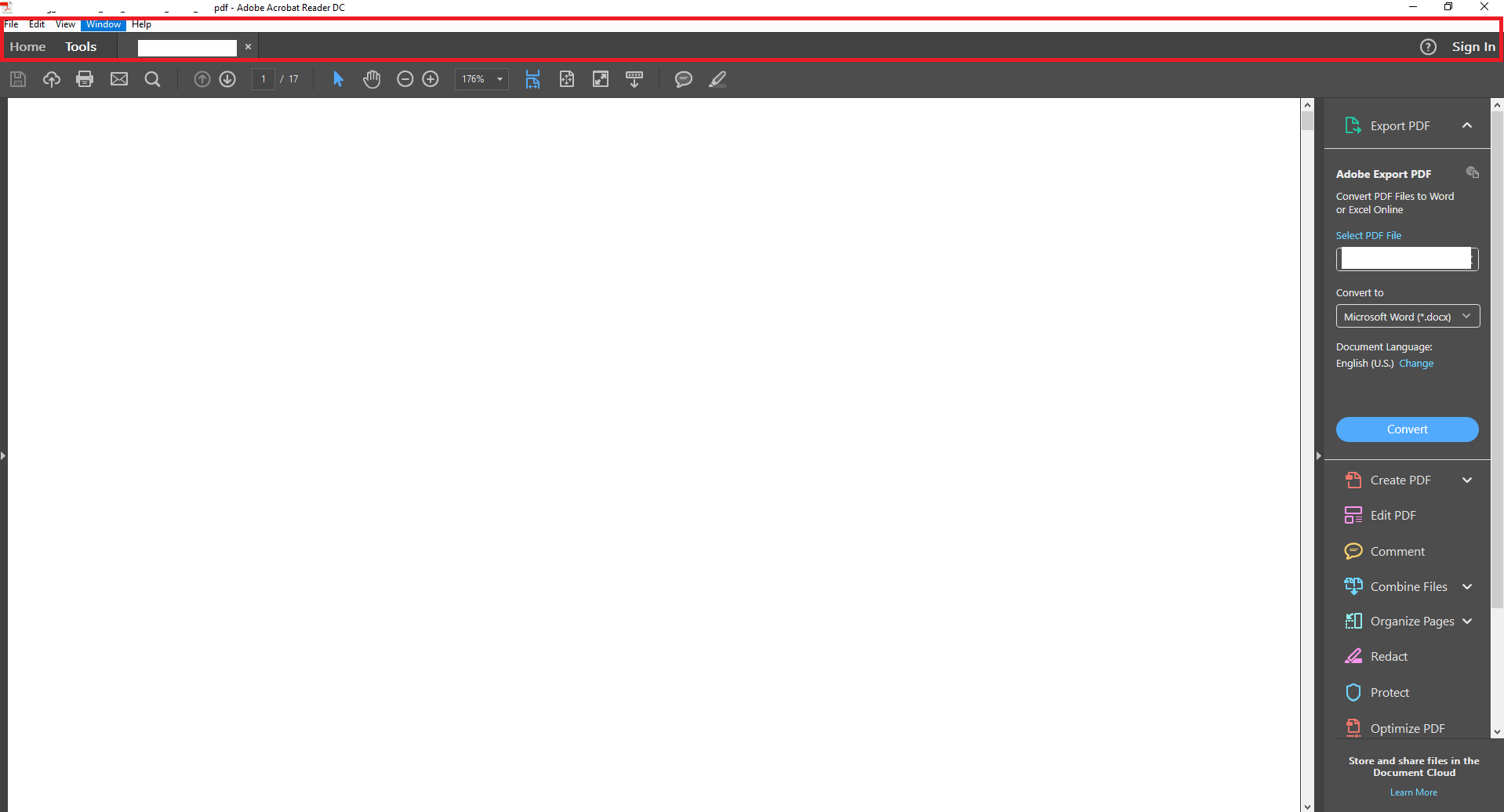
Image 2.
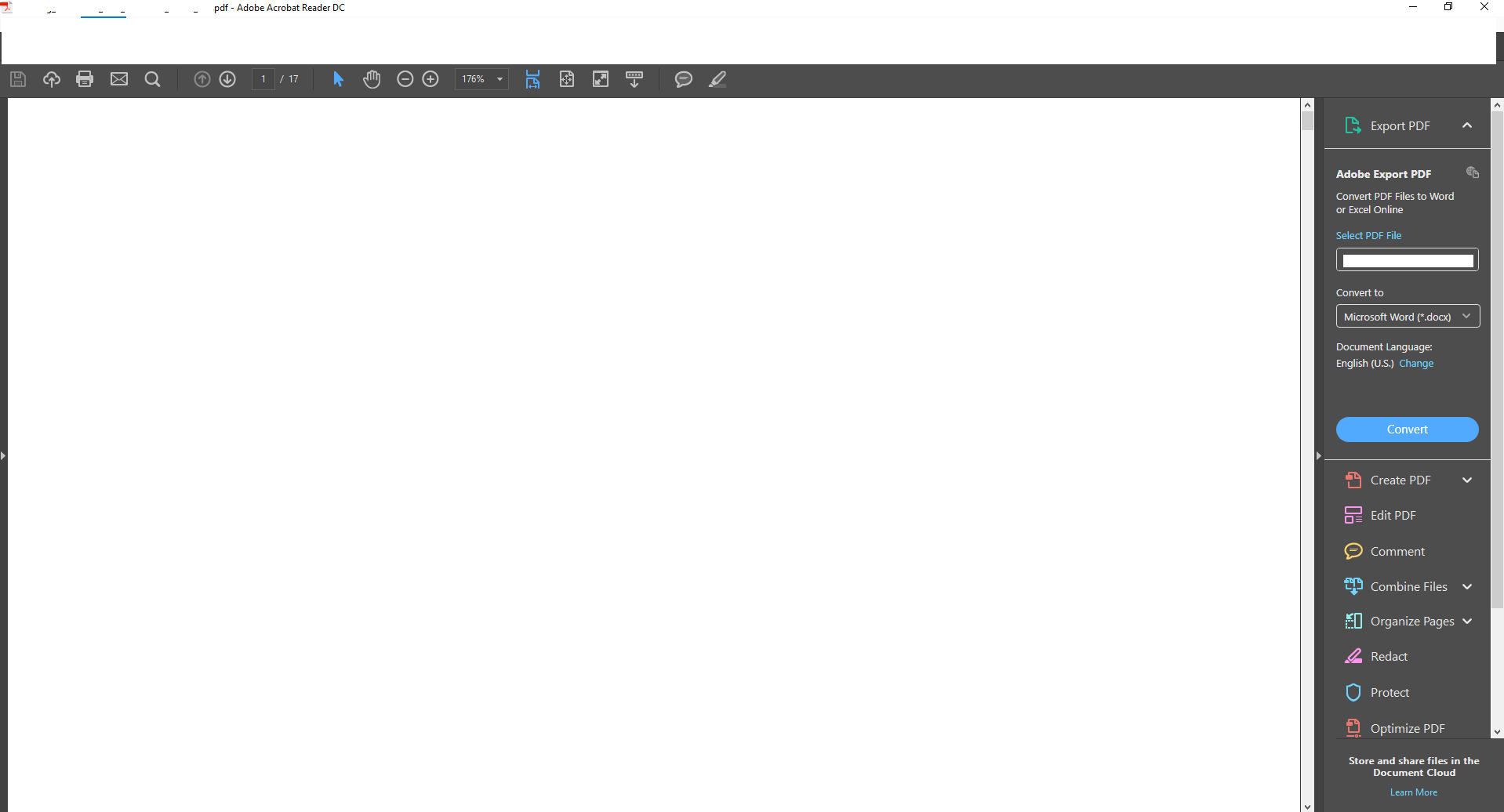
I've never seen this issue anywhere else.
Any help is greatly appreciated.
Regards
Jason
Copy link to clipboard
Copied
I'm having the same issue. Just a white box over the top of my tools in Adobe Acrobat DC ( ). I can't even use the X in the top right corner to close - nothing works in about the top fifth of the Acrobat window. I've done all kinds of shenanigans with turning on and off the security, etc. I've deinstalled/reinstalled/repair a number of times and nothing is working. I have to shut down the app prematurely just to get out of the window. Help!
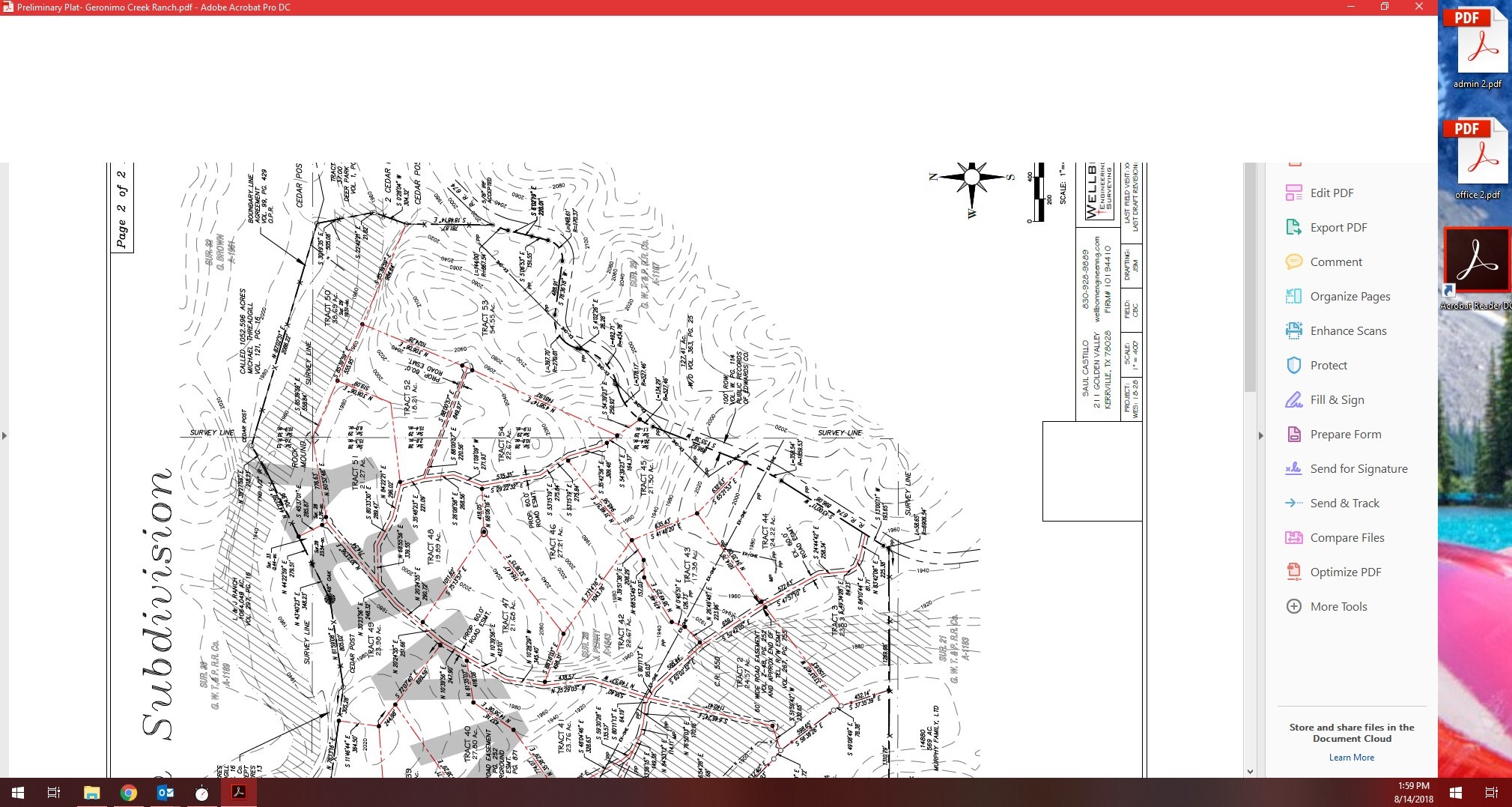
Copy link to clipboard
Copied
Hi Everyone,
I had talked to Adobe about this and they gave me a solution to try. Our computers here that are being affected are running Intel's HD graphics drivers so the fix they gave me are for these drivers. I havnt heard about a fix for other drivers but if your using Intel HD Graphics then try this out:
1. Right Click on an empty space on your Desktop and go to Intel Graphic Settings
2. Go to Display Settings > Advanced display settings
3. Click on "Display adapter properties for Display #" (Choose the affected screen in case you have two monitors or do the following steps for both monitors).
4. In the adapter properties, go to "Intel HD Graphics Control Panel" tab
5. In the "Scaling" setting choose "Maintain Aspect Ratio"
6. Save settings if it gives you the option or just close out.
So far I have this implemented on a couple of our machines and so far it hasn't happened. I do have a case still open with them so if it doesn't work I will go back and inquire about a fix.
Copy link to clipboard
Copied
Replying to myself with a solution - it does seem to be a Windows thing, not Adobe. All I had to do was toggle my monitor's screen resolution to a lower level and then back to where it was, the problem has disappeared even after restarting.
Copy link to clipboard
Copied
This worked perfectly for a similar issue that many are experiencing with Adobe Reader/Actrobat and PDFs:
The issue is that a blank rectangle appears over a portion of the PDF when a user undocks a laptop- and this happens on Lenovo and Surface with Intel & NVidia GPUs.
Copy link to clipboard
Copied
It worked, thank you for posting this and resolving it yourself. God bless!
Copy link to clipboard
Copied
I had the same problem, and went to the display, and set the screen to a different aspect, all came back, they redid the aspect to the recommended, and it has been fine since seems to be a glitch that's still happening from time to time windows 10 in 2020
Copy link to clipboard
Copied
Hi guys, for a quick fix on Windows 10 devices: one can sinply press Win+Ctrl+Shift+B and it will restart the grapic driver in an instance.
Please do let me know if that works for you 🙂 Thanks
Copy link to clipboard
Copied
I have been having the same issue for a while now and haven't been able to resolve it until I saw your post.
Thank you so much!
Copy link to clipboard
Copied
Hello folks of the Adobe realm,
I have found one solution, it is not a GREAT fix but a fix none the less. I you can not get to the title bar, use ALT+F and hit the back arrow once to get to the "Restore, Move, Size, Minimize, Maximize, Close" menu. Usually, the 2" of white bar space will not allow you to access this, but using the ALT+F option and hit the back arrow once will get you there. Once there navigate down to restore, and hopefully it will give you a Reader in a window. At this point you can resize it accordingly and not maximize it and have your Tool bar back...
No fuss, no muss, and Adobe Reader is (semi) back to normal use.
Glad to be of service. 🙂
Copy link to clipboard
Copied
Gabriel. Your solution worked for me as well. I had the exact problem and reinstalling Adobe reader did nothing to fix it. I right clicked on the desktop and changed my display resolution to a random setting. The when prompted, I had it revert back to the original resolution and all problems were gone.
Get ready! An upgraded Adobe Community experience is coming in January.
Learn more