- Home
- Acrobat
- Discussions
- Re: Why does the DC installer remove Acrobat Pro X...
- Re: Why does the DC installer remove Acrobat Pro X...
Copy link to clipboard
Copied
When you run the "Update" to Acrobat DC, Acrobat XI, and any plugins you are using, disappear. There is no warning. Pro XI is just simply gone.
It is not possible to install Pro XI along side of DC. If you try, the install seems to work, but the Applications folder only contains DC.
Also: Acrobat Pro XI does not appear in the Previous Versions list in the Creative Cloud app.
The only way I have found to get Pro XI back is to uninstall DC, then go to the Pro XI Download page: https://creative.adobe.com/products/acrobat
Click Download, and the CC applet will download and re-install Acrobat Pro XI. You will then need to re-install all your plugins.
Copy link to clipboard
Copied
Let me start by saying that we are sorry that you are experiencing the problem that you are. However, you should understand why you have these pains and hopefully prevent them from happening in the future.
Adobe has NEVER supported the installation of multiple versions of Acrobat on the same machine. Not on Windows and not on Mac.
We are aware that some of our customers choose to use this UNSUPPORTED configuration AGAINST OUR RECOMMENDATIONS, however, it is NOT supported. As such, the act of upgrading from Acrobat XI to Acrobat DC is just that - an UPGRADE. It's not a "install a new piece of software next to my old one". Just as when you update/upgrade apps from the Mac App Store or with the Chrome browser - you don't get to keep old software, you simply get the shiny new thing.
Concerning plugins - it appears that some of you have been installing your plugins inside of the application package on the Mac. This is also an NOT RECOMMENDED configuration since Acrobat X, when we enabled support for an external plugin folder - for exactly this reason - that when we uninstall an application it also uninstalls the included plugins. Had they been in the proper external folder, they would have been left alone. Though, as Andrew said, none of the plugins would still work on the Mac.
Copy link to clipboard
Copied
A key in Dov's comment is the upgrade issue (not sure about plugins, but they would not be in the proper folder in any case and would probably have to be reinstalled). If you are not using an upgrade, then I think you should be offered the option to ignore the uninstall and keep the old one. However, don't expect the old version to run seamlessly. One reason many folks like to keep the old version around is that they created forms in Designer and DC does not support Designer which is now a separate product. As Dov indicates, the old version may continue to operate is some manner if left on the system, but expect problems with that version.
If you did an upgrade, don't expect the old version to be left since the idea of an upgrade is to replace the old version.
Copy link to clipboard
Copied
I think most people believe it should NOT be considered an upgrade to Acrobat XI. I did go back an install Acrobat XI on my Mac and have both XI and DC running on the same machine and the Earth hasn't imploded yet. ![]()
Copy link to clipboard
Copied
if the program actually worked I could almost understand your response Adobe staff But it doesn't!!!!! Today my acrobat pro dc crashed ten times in twenty minutes. I would perform a step save and try next step and it crashed again and again Regardless of file. It sucks. You should be paying for all the time lost. I am at a point that a class action lawsuit should be filed against your crappy program. You should be helping everyone go back to xi.
The the program just sucks even with your latest update!!!
Copy link to clipboard
Copied
You might try turning off the Accessibility Preference settings (see posts #91-93). I stopped getting crashes when I unchecked everything.
Copy link to clipboard
Copied
lrosenth wrote:
It's not a "install a new piece of software next to my old one". Just as when you update/upgrade apps from the Mac App Store or with the Chrome browser - you don't get to keep old software, you simply get the shiny new thing.
Except that the "Shiny new thing" you get from other companies is not worse than the old thing you used to have. Also, you should at least give us a warning.
The Adobe team has continually proven to be completely incompetent and has unbelievably extended the possibility of how bad a company can be with Acrobat DC. Just look at the comments; how can you honestly say you guys are doing a good job? Nobody likes you.
Copy link to clipboard
Copied
We have a posted a new Knowledge Base (KB) article on both the issues with CC installation of Acrobat DC as well as plugin handling and installation. It can be found at Acrobat DC removed Acrobat XI and plugin compatibility | Mac, Windows
Copy link to clipboard
Copied
lrosenth wrote:
We have a posted a new Knowledge Base (KB) article on both the issues with CC installation of Acrobat DC as well as plugin handling and installation. It can be found at Acrobat DC removed Acrobat XI and plugin compatibility | Mac, Windows
Thanks for the link to that article, however it should be noted that the external plugins folder in /Library/Application Support/Adobe/Acrobat/DC/ is still removed when the associated app is uninstalled. I'm not sure how this addresses "Had they been in the proper external folder, they would have been left alone" when uninstalling a version...
Copy link to clipboard
Copied
Enfocus has also posted an article concerning this:
http://www.enfocus.com/en/support/knowledge-base/Acrobat-DC-and-Pitstop?q=Acrobat+DC
It appears that you can download PitStop Pro 12 update 3 and solve these issues.
Copy link to clipboard
Copied
I use Adobe software for 19 years and Acrobat DC is the WORST update I ever saw. Almost no customization possible, lack of information about the removal of previous version and resources, childish UI, search with less features than before, annoying box remembering about a mobile feature I don't want to use, and several crashes.
Not enough, Adobe staff kindly explains all the problems are customer's guilty. Great.
Copy link to clipboard
Copied
Acrobat DC has the most customizability we’ve ever offered in the entire 20+ years of Acrobat! Take a look at the Tools panel and the new Create Custom Tool feature. Also look at Actions and Custom Commands.
Search is 100% identical to what it was in Acrobat XI – nothing added. What do you think was removed?? We did also ADD Tool Search, which is an amazing feature to help you find things you might not even have known was in there.
Copy link to clipboard
Copied
in this case, I agree with lrosenth. There UI has certainly changed dramatically, but all the functionlity is there once you learn how the new UI works.
However, I still wish it were possible to have multiple dockable toolbars like in the good old days.
Copy link to clipboard
Copied
> Acrobat DC has the most customizability we’ve ever offered in the entire 20+ years of Acrobat […]
I am ready to apologize if I verify my claims were incorrect. But by now I cannot do that because:
01. As in XI, user cannot edit the text links in toolbar. In older versions I had total control over toolbar.
02. In XI we have two line of toolbars, now we have just one.
03. The toolbar has less room as there is a login/mobile section at right and icons/spacing seem to be bigger.
04. The tool panel also has less room due to a completely unneeded info about my subscription.
05. A second toolbar is shown when I select a tool, but it also changes the tool panel, sticking me to a group of tools.
06. What you call the "new" Create Custom Tool feature is the option to edit tools/panel/bar already in XI.
07. Actions also already exist in XI, I did not find a new feature here.
08. I am not sure what you call the Tool Search. What I see is the usual Find and Advanced Search, the same of XI.
09. I though the Find tool showed the number of findings in XI. I was wrong on this.
10. Each time I open a file, Acrobat remember me the Mobile Link is off. Annoying, irrelevant and not possible to dismiss.
11. As in XI, Acrobat does not keep window position in OS 10.x (Illustrator CC.2014 has the same problem).
12. As reported by other users, open dialog has a problem with a large gray area at bottom (it get worse in OS 10.10.3).
13. Acrobat DC is crashing all the time (Mac, no plugins, clean CC install, OS working with no issues)
So, I apologize for ONE of my critiques. Still waiting for Adobe to apologize or correct the other issues.
Copy link to clipboard
Copied
1 – what do you mean by “text links in toolbar”? If you mean turning on/off the textual description of tools, you can most certainly turn on/off that description.
2 – In XI, you have one customizable and one fixed toolbar. With DC, you now have two (almost) completely customizable toolbars. You have the top bar, which contains your QuickTools and optionally your Navigation tools and your Recent tools. The second bar can be completely customized as part of creating a custom toolset (and again, can have just icons or icons+text)
3 – Actually, I am pretty sure you can get more tools up there because (a) there are less fixed tools and (b) we support a “more” concept for getting those that have exceeded the visible space. Additionally, as noted in 2, you now have two rows for your tools – not just one.
4 – It (the Right Hand Panel/RHP) may have less vertical room BUT it is now completely customizable – which it was not in XI (where you could only hide/show entire sections and not control what went in each section. Now you can define EXACTLY what goes in the RHP - in whatever order you wish – with section titles, instructions and more.
5 – You can completely configure the combination of second toolbar and RHP – so you get whatever tools you want. And you aren’t limited to a single set – you can create as many as you want!
6 – It is a MUCH extended version of that feature, as it supports a LOT more tools which can be placed EITHER in the top bar OR the RHP.
7 – Yes, Actions existed before however, like other features, are now greatly extended for what can be added to them. Also, unlike in XI, you can now add them to QuickTools or Custom Toolsets – making them MUCH more useful. Also – check out Custom Commands in the Actions tool, especially if you work with Preflight or JavaScript.
8 - At the top of the RHP is an area that you can type in some text to find the tool that you want w/o having to click around. The same search is also available in the Tools pane.
10 – You can most certainly dismiss the MobileLink message. Click the X to dismiss it. There is also a preference, IIRC.
11 – Remember them just fine for me on my 10.10.x Mac. It will, of course, only remember the position of the last opened window – not per-document.
12 – I haven’t seen that, sorry. Can you point me to a report of this?
13 – Again, haven’t seen that. Can you give us a reproducible case that we can work from?
Copy link to clipboard
Copied
Thank you very much for taking your time and answering all the itens.
01. My description was subpar. I mean this:
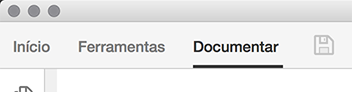
03. I did test and the number of icons it supports in each row is smaller.
04. Are you sure this is the behavior of XI? I did edit the whole RHP creating new groups and arranging the tools accordingly to my workflow. I did not remember to not be able to remove/add a tool.
05. The second bar is not permanent. But I understand Adobe chose to clean the UI this way and I simply prefer the other way.
06. I still did not find the improvements. To place tools in top bar or RHP is also possible in XI. But of course I take your word and will get deeper on this.
08. Thanks, I was thinking about a tool to search contents.
10. I mean to dismiss definitively. Did not found a preference for this. And there is no X.
11. It centers the window vertically no matter the exact position of the last used. Not a serious issue, but still an issue. For example: I set all windows to align to notifications. Acrobat does not:
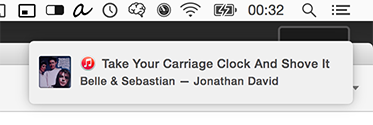 Acrobat is behind iTunes notification
Acrobat is behind iTunes notification
 Front: Path Finder, back: Acrobat and InDesign behind all
Front: Path Finder, back: Acrobat and InDesign behind all
 Acrobat is behind InDesign window, small difference at bottom
Acrobat is behind InDesign window, small difference at bottom
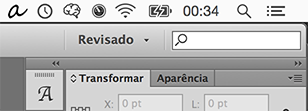 Illustrator also forgets position and open aligned at top
Illustrator also forgets position and open aligned at top
12. Very very big grey Open dialog under Mac OS X
13. It does not crash under a given operation. It occurs with any PDF file and even with no file open. Since the DC install, Illustrator also begun to crash, although less frequently. An example:

I was using 10.10.2 until some hours ago and now with the updated 10.10.3 the problem remains. I will have to do more tests trying to identify a common element or at least some clue, but the other apps, Adobe's or not, are running OK. If I get any new on this, I will keep you informed.
Copy link to clipboard
Copied
1 – Ah. Think of those as Tabs, such as in a tabbed browser experience, where “Document” is the actual open file. And consider in the future that perhaps you might actually have multiple document tabs (with their names)…
4 – Yes, 100%. You could turn and off entire groups of tools – but inside of each group, you couldn’t change what was there or their order.
5 – Right, we have a new model where only the tools that make sense for the work/action that you are currently doing are present. This gives us (and you) the ability to focus on what you are doing and not be distracted by other things. If you are a CC user, think of these as “Workspaces” as they accomplish the same thing (focused/customized sets of tools)
10 – Hmmm…I’ll look into this and get back to you. Try clicking on the bubble (but not turning on the feature)
11 – I’ll check again, but I am pretty sure that we remember the last open position.
12 – Thanks. Investigating.
13 – Next time that happens, if you can save that log and send it to me, I’d appreciate it.
Copy link to clipboard
Copied
01. Tabs would be a great improvement. By now, I cannot navigate through windows inside Acrobat the same way I do within ID, PS or AI.
10. When I click on the bubble, it goes to Início (Start) with another bubble offering again to activate the feature.
13. Should I post it here or is there a more convenient path?
Regarding # 10, 11, and 12, I can generate a video screen capture to better register these issues. Which is the better way to make them available to you?
Copy link to clipboard
Copied
A little off topic here but it does relate to this new version of a bug that has existed since Acrobat XI was released and Adobe refuses to fix it...
lrosenth, can you tell me why Adobe has ignored requests from Acrobat XI and now in Acrobat DC to fix the issue of when you have Output Preview open and SHIFT+CLICK an item, instead of adding to the current selection which is a normal keyboard command for every OS in existence, it instead still creates a new sticky note? So adding to a selection is impossible unless you close Output Preview. And if you do close it and then later re-open it...it WILL crash Acrobat the next time you try to turn off a separation. Changing the SHIFT+CLICK shortcut to creating a new sticky note, but only with Output Preview open, is one of the most stupid things a software vendor has ever done since the beginning of time.
Copy link to clipboard
Copied
I understand that you may find it a problem, but the feature came as a suggestion from customers and was VERY well received by our pre-release users during AXI testing and the industry as a whole afterwards. I have heard many folks tell me it was one of their favorite additions to XI.
However, I have also heard a few folks complain about the choice of modifier key for the same reason that you have. But we've never understood it, since we can't seem to see what type of selections the user is doing with the Output Preview window open? Can you help me out and give me some more info about what you're doing?
Copy link to clipboard
Copied
SHIFT+CLICK is a common modifier for adding to a selection. You select an object and then shift click the next object. From there you could do an "Edit Object" and it will open the selected items in Illustrator for editing or with two images selected, right click and click Properties and then convert to grayscale. The more common use though is with Pitstop and selecting multiple objects to edit at the same time. My guess is the people that think this is such a great feature would never have Output Preview open. And the modifier for creating a new sticky, SHIFT+CLICK, only works when Output Preview is open. If it is not open SHIFT+CLICK behaves as it does in countless other applications, add to current selection...like it should. And like I said, in prepress, Output Preview is open a lot and if you have to close it to get SHIFT+CLICK to work as expected you can count on Acrobat crashing the next time you try to use it and turn off a separation. It has been doing that since Output Preview was introduced in I believe it was Acrobat 6.
Copy link to clipboard
Copied
I guess I don’t understand – and really have never understood – why folks keep the Output Preview window open all the time?? Open it, check out the stuff you need, close it again. Is there a real use case for having it always open?
Yes, Shift-Click in this case is unusual and we accept that. Will definitely see if we can easily switch it for the future.
Copy link to clipboard
Copied
In prepress we keep the output preview open all the time because closing it and re-opening it is a sure fire method of making Acrobat crash. And because opening 100's of PDF's daily and having to check the separations to make sure black type is not in 4 colors is a must and closing it and re-opening it constantly is still not ideal even if Adobe would ever address the crashing problem. I understand you do not understand prepress but trust me...four color black type on a high speed press is not an ideal thing to see if you understand registration on the press at all. And why do designers make type in all 4 colors instead of black? They usually don't in the beginning but it changes to four color because 10 years ago they had problems placing PDF's into Quark Xpress so their solution then was to open the PDF in Photoshop and Save As a jpeg never minding the color conversion made the type become four color and because it worked 10 years ago they still do it to this day even if they use InDesign that can use a PDF perfectly. While I am ranting let me voice my displeasure that Adobe ever allowed opening PDF's in Photoshop. That was like delivering a box of live hand grenades to a pre-school nursery.
But back to the modifier keys...Why only make that modifier work with Output Preview open? May I ask what those users are doing with Output Preview open in the first place because the modifier does NOT work if it isn't open? That is what is so puzzling to me. Not that I want you to make the modifier keys work with Output Preview NOT open but the other way around sure would be nice. Make it work like it does in hundreds of other applications. Why is Adobe so adamant they have to have this modifier with Output Preview open? Why couldn't you have made it COMMAND+CLICK to create the new sticky note instead of using a modifier that is used the world over for adding to a selection? As far as I can tell the COMMAND+CLICK modifier does nothing in Acrobat. Just sitting there waiting to be used. But no...Adobe had to take the SHIFT+CLICK that was being used previously to Acrobat XI for adding to a selection. IT MAKES NOOOOOOOO SENSE!!!
Copy link to clipboard
Copied
thanks, but I am quite versed in prepress having (among other things) represented Adobe at the Ghent Workgroup for many years now…
Yes, I get that folks do things the completely wrong way because “one time in history they needed to”. Which is also the same with using OP to check separations. Preflight gives you a much more reliable and automatable method for checking seps. Of course, even the concept of seps is going away in favor of digital printing for many use cases (but certainly not all, and probably never in some cases)
The feature is about taking information from OP (either the sep info or the object inspector info) and saving it as a comment where you’d like. Using a different modifier to do that is a perfectly reasonable request – not saying it isn’t. I’ve logged an issue on it and hopefully we’ll get it into a update along the way…which is a LOT easier to do with subscriptions.
Copy link to clipboard
Copied
Thanks for that at least. Even if the powers that be want to keep SHIFT+CLICK as the modifier even though it breaks every current shortcut rule on the planet...at least give us a way to add to a selection with Output Preview open.
Also re: "Preflight gives you a much more reliable and automatable method for checking seps"
Can you explain to me how a preflight check can tell me if type in a raster image is black or a combination of CMYK? Because as far as I know there is no way to automate a human being viewing something with the black separation turned off to see if the black type disappears (type is black only) or if you still see the type with only the CMY separations showing (type is a combination of CMYK).
Copy link to clipboard
Copied
I've experienced problems with most of these issues you mention. The dumbed down toolbars are annoying and hides away a lot of functions making it harder to access what I want. And the constant crashing is painful. I'm using Windows 7 x64 with NO plugins.
The Outlook "send & track" feature is also annoying. I didn't want it installed but Adobe forced it on me anyway. Why would I want my recipients to have to click to download each attachment separately AND save them to disk individually after each is displayed? It's stupid.
I'm going to try to install XI as it felt like a much more complete product and was very reliable. This DC version is damn awful.
Copy link to clipboard
Copied
Gary – what do you “want access to” that you are finding harder to access? Have you looked at the Tool Search function? Have you looked at creating your own custom toolset? Do you have any 3rd party plugins installed?
You can turn off the plugin in Outlook if you wish. And your recipients can download all the files in one go – they don’t have to view them separately. But the most important thing is that you KNOW who looked at them AND WHEN. If that’s not important to you – then don’t use it. We’re OK with that.
Find more inspiration, events, and resources on the new Adobe Community
Explore Now