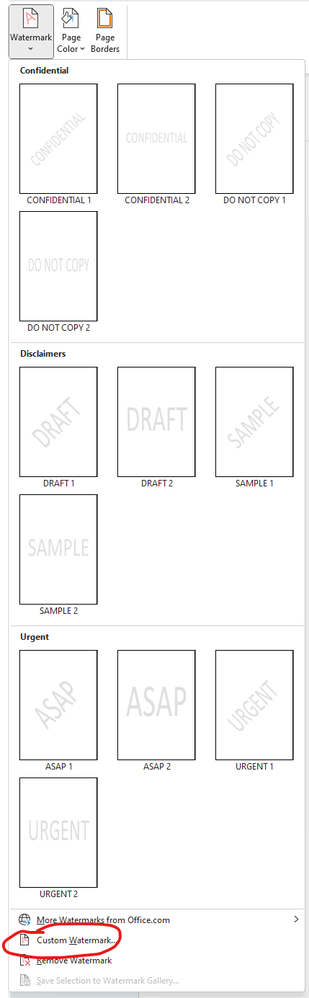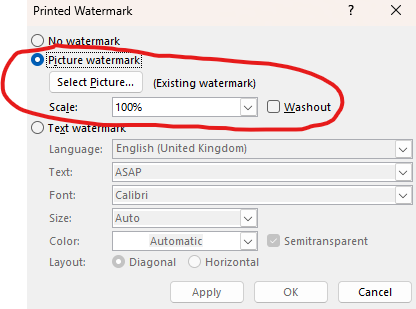- Home
- Acrobat
- Discussions
- Re: Word 2010 - .pdf - background image repeating
- Re: Word 2010 - .pdf - background image repeating
Word 2010 - .pdf - background image repeating
Copy link to clipboard
Copied
I'm trying to make a catalog using Word 2010, but when I go to convert the document to .pdf, it makes the background image small and repeats it, very annoying.
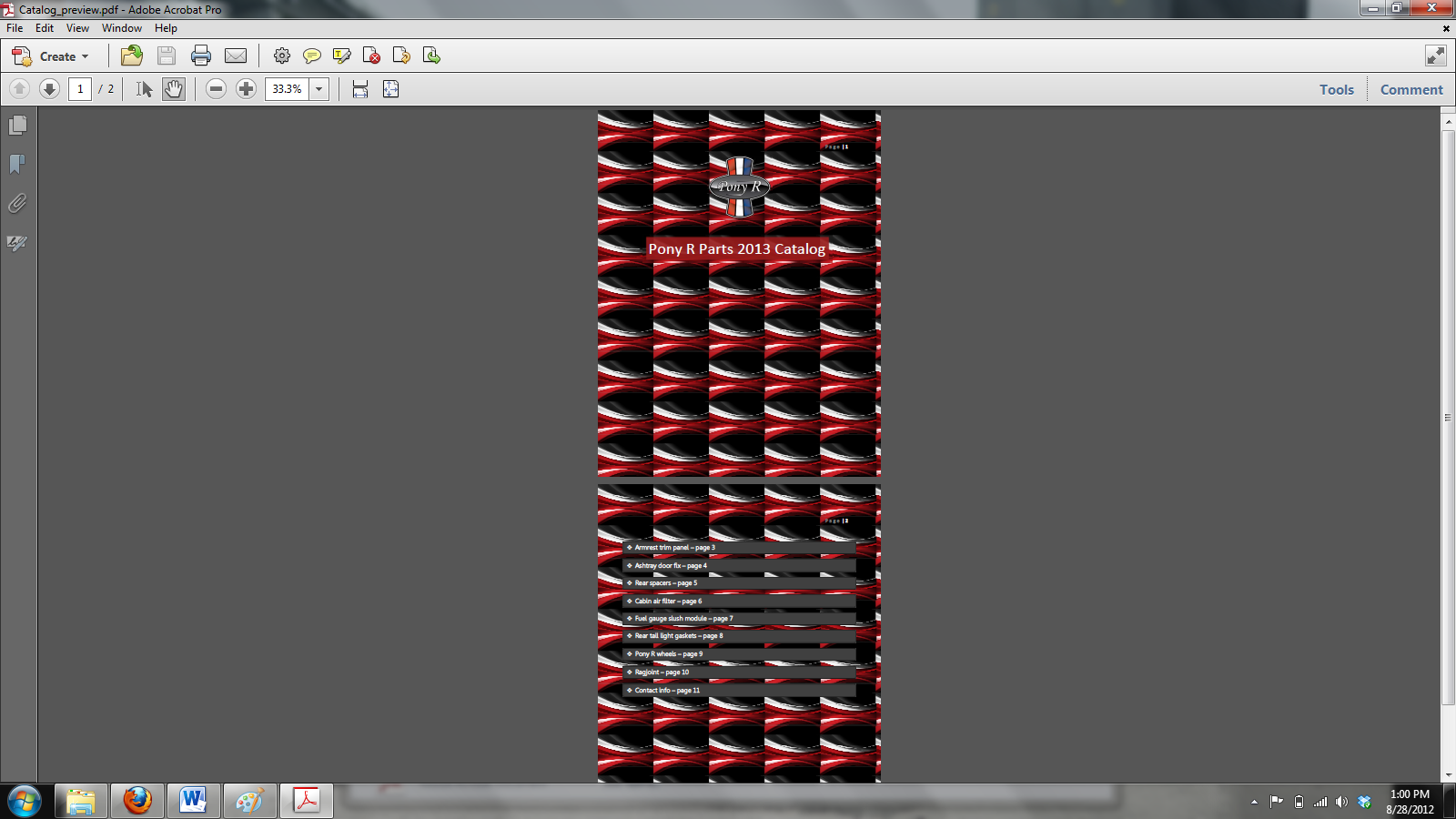
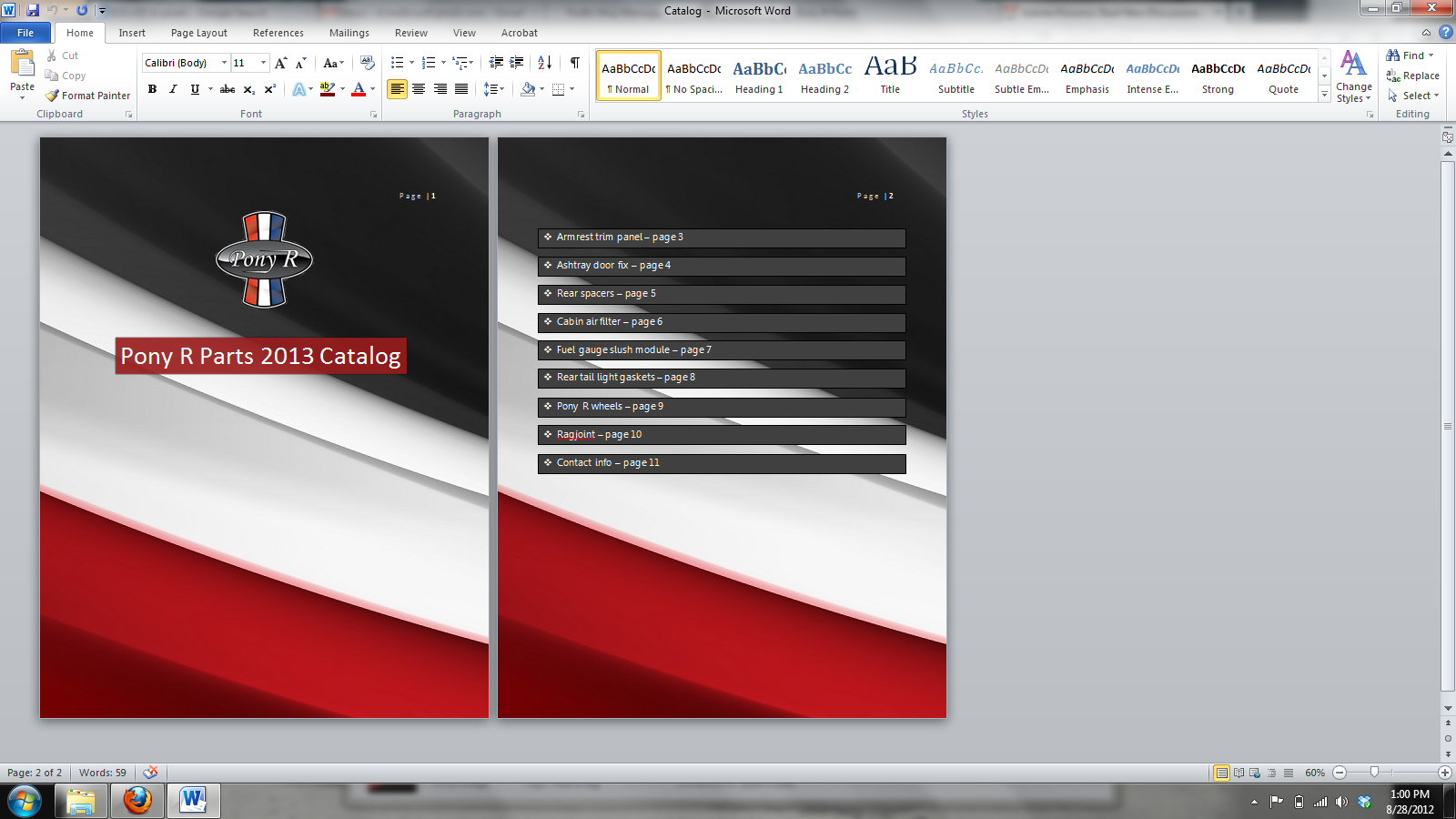
Copy link to clipboard
Copied
What version of Acrobat are you using and what method are you using to create the pdf files? What job options file?
Are you printing to PDF or using the Ribbon? Which ever method you are using, what happens if you try the other method?
Copy link to clipboard
Copied
Acrobat X - I just click File, Save as Adobe PDF in Word. I tried both methods and same thing.
Copy link to clipboard
Copied
Does the same thing happen if you print to the Adobe PDF printer?
-David
Copy link to clipboard
Copied
Yes.
Copy link to clipboard
Copied
I suspect then that the issue is with the Word document. Have you tried a simple: Select All, Copy, & Paste into a new Word document?
Copy link to clipboard
Copied
That's what I'm thinking, the background image is a bit larger than what is showing in the word document though. I tried using a simple gradient background too, and saving it as a .pdf, the background is much less smooth than in the word format. Does Acrobat just not like backgrounds in Word?
Copy link to clipboard
Copied
Bueller?
Copy link to clipboard
Copied
I just tried making it in Powerpoint and it works.
Copy link to clipboard
Copied
Do you experience this problem with any other background images in Word? Acrobat is capable of converting background images, but doesn't seem to like this particular image. What format is it in? Have you tried placing that background in your Word document as a different format?
-David
Copy link to clipboard
Copied
It's a .jpg. I noticed even using the native Word gradient backgrounds, the background is not the same. I'm using Powerpoint and converting to .pdf with no issues however.
Copy link to clipboard
Copied
I'm wondering if there might be some sort of issue with either your Word or Acrobat installation. I've not been able to reproduce this issue.
Could you try:
- Repair Office (Programs > Right-click Office > Change > Repair)
- Repair Acrobat (Help > Repair Acrobat Installation from within the app.)
- Try setting up your document again from scratch in Word and converting.
-David
Copy link to clipboard
Copied
That's how Word prints background with gradients - you should see similar results if you print to a physical printer. Search Office forums for some workarounds. for example:
Copy link to clipboard
Copied
Old bug and still there with 2016, but there is a workaround for this, please follow the following:
- Remove the "page background" by replacing it with white solid color.
- Open the header pane.
- Insert the image, set its text wrapping to Behind Text, and drag its sizing handles so it covers the whole page. You may want to use the controls on the Picture Tools tab to reduce the contrast and increase the brightness.
- Close the header.
Copy link to clipboard
Copied
Was personally having this issue in Word 2013 where the Print Preview displayed the background image correctly, centering and filling the entire background, yet printing to a PDF or printer results in the background image being tiled repeatedly on the entire page ==> finally figured it out!
Since the Header formatting option presented by others typically is not an appropriate option for many encountering this issue, and the background printing/spooling options don't work, the resolution to prevent the background image from tiling when printing to a PDF or a printer is as follows:
• Open the document in Word 2010/ 2013
• Click on the 'Page Layout' tab
• 'Page Background' section > click 'Page Color' > click 'Fill Effects...'
• 'Fill Effects' window opens > click 'Texture' tab > click 'Other Texture...' button
• 'Select Texture' window opens > navigate to and click on the desired background image > click 'Insert' button
• 'Fill Effects' window opens > click 'OK' button
Since there is a known issue between MS Word and some print drivers resulting in pictures in the background being tiled instead of centered and filled, the trick is to insert the background image as a 'Texture' instead of a 'Picture'. Save your Word document and then edit as needed for any content to be displayed on top of the background image.
- Albaloshy
Copy link to clipboard
Copied
This IS the solution... look no further!
Copy link to clipboard
Copied
100% WORKS
THANKS!!!!!
Copy link to clipboard
Copied
Believe it or not, this is still happening in 2023!!! Sorry, I know this post is very old, but I was also experiencing the same issue as those here.
Inserting as a "Texture" did not work for me, nor did inserting it as a header.
After playing around for a while, I saw the "Watermark" setting...
IT WORKS!!!!
So if, like me, none of the above work for you - insert your picture as a watermark!
Word 2021;-
Design > Watermark

Then go to "Custom Watermark"
Then select "Picture Watermark", click on "Select Picture", choose the picture you want to use as your PDF background.
Next, in the "Scale" section, instead of "Auto", change this to 100%. This will make the picture fill the entire background of your page.
Make sure that "Washout" is not selected - unless you want the background to look washed out, of course!
I hope this helps out anyone else who is still experiencing this issue in 2023, where the fixes above don't work for them, like me.
Stupid, isn't it? Such a basic, long-standing issue that I can't believe is not fixed - I can't imagine this is not a common issue either? Surely this must be quite a regular thing that people want to do in Word? Especially when creating ebooks etc?
Anyway - I hope it helps,
Alex
Find more inspiration, events, and resources on the new Adobe Community
Explore Now