- Home
- Acrobat
- Discussions
- Re: word table borders displaying erratically in P...
- Re: word table borders displaying erratically in P...
word table borders displaying erratically in PDF
Copy link to clipboard
Copied
I am having some issues with Table borders in the finished PDF.
OS: Win10
Word--Office 365 ProPlus
Acrobat 11.0.23
Have a file with a table. The table has borders. When I PDF the doc and open the PDF, random horizontal borders are missing. They print properly, though.
Same result with using the PDF printer and the Word Save as PDF plugin.
There are multiple posts with similar issues, but I haven't seen any solutions.
Here's how the table looks in Word:
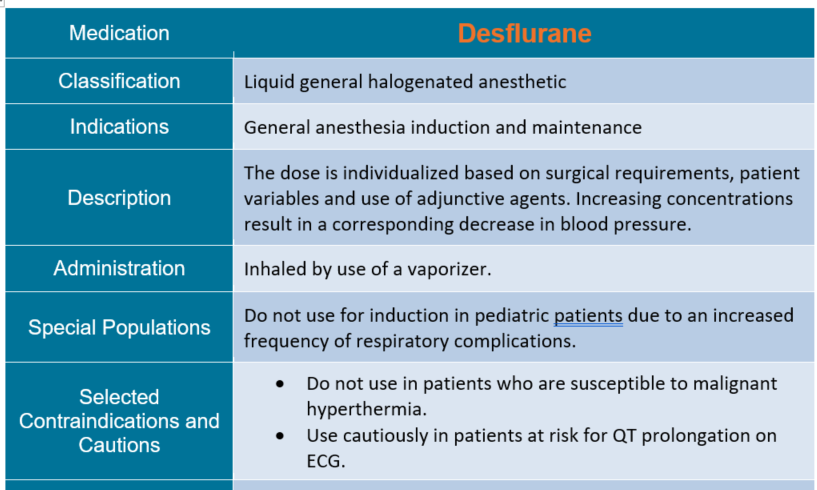
Here's how it looks in Acrobat (And Reader, and MS Edge):
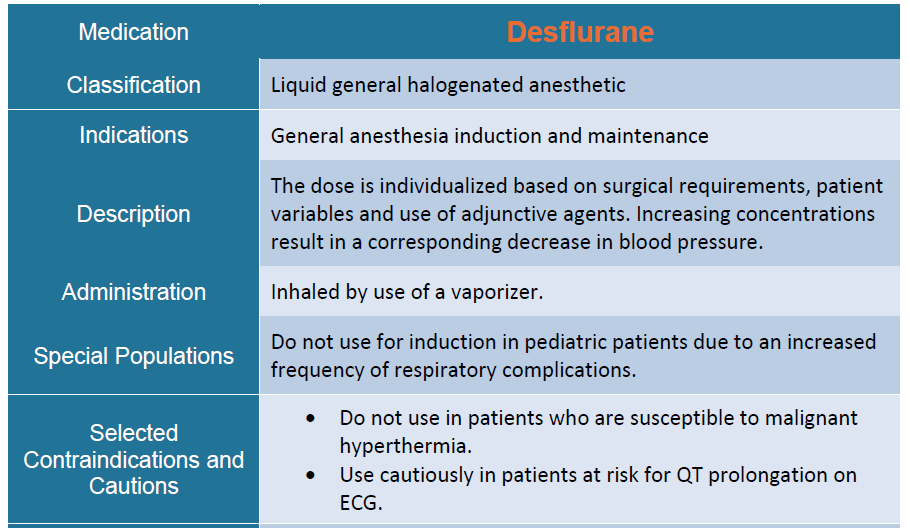
Any suggestions?
Copy link to clipboard
Copied
Unfortunately, by the time either Acrobat's PDFMaker, the Adobe PDF PostScript printer driver instance, or even Microsoft's built-in “save as PDF” gets the content, the formatting is already baked-in. In all cases, Word (and for that matter Excel and PowerPoint) create a Windows EMF stream from the original contents which is then used for print or PDF creation.
What can you try?
(1) One long-shot solution would be to adjust the setting for the current / default printer within Word to a significantly higher resolution. This may cause Office to allow a thinner line specification in the output. But I something think that this might not work.
(2) Byte the bullet and increase the width of the table border lines.
- Dov
Copy link to clipboard
Copied
Whatever the problem is, it has to do with how the file is displayed rather than the content of the file. As I mentioned, the "missing" borders are present; they just don't display when the file is viewed at 100%. They show up when the file is printed, and if you adjust the zoom to 200% or higher.
I ended up increasing the border size to 1.5 points, and that more or less fixed the problem. The borders display, but there are some minor variances--some appear to be 1.5 points, some appear to be 1 point. I'll have to live with that.
Copy link to clipboard
Copied
I believe this is a symptom of an issue that has existed in PDF files for a long time, where thin lines are displayed incorrectly at higher zoom levels.
Try this to fix it: Go to Edit - Preferences - Page Display and tick the "Enhance thin lines" box.
Copy link to clipboard
Copied
Of course, this introduces other issues for files that don't really need that artificial enhancement! ![]()
- Dov
Copy link to clipboard
Copied
If you save the word document with the problematic table borders as a .pdf, and then export the .pdf to a .tiff at a resolution suitable for your purposes (I export using Mac Preview at 600 ppi), and then export the .tiff back again to a pdf, the whacked table borders look to me to be entirely corrected. I am not an expert so "entirely corrected" should be taken with a grain of salt, but maybe this workaround can nonetheless still help someone experiencing the issue.
Copy link to clipboard
Copied
Thank you so much, this works, but I can't believe I have to do this lol
Copy link to clipboard
Copied
Thanks for this tip. In my case "Enhance thin lines" was already checked in Adobe Reader (is this the default state for this setting?), and unchecking the box fixed the display issue with my table borders.
Copy link to clipboard
Copied
Thank you - this worked for me - much appreciated.
Copy link to clipboard
Copied
I had this issue as well. Bloody annoying. Adobe doesn't care. They never have and they never will. Customer service is not a priority to them. Only money is.
But I do have a solution that might work - it worked for me. It looks like you have top and bottom padding set on the cells. Try setting that to 0pt and instead using line spacing (Paragraph > Spacing (Before / After) to create the padding effect. This immediately solved my problem. Having said that I'm also using thick borders - 1 1/2 pt.
Copy link to clipboard
Copied
Copy link to clipboard
Copied
No worries! Stoked that it helped you. 🙂
Copy link to clipboard
Copied
This (setting cell padding to zero and using paragraph spacing instead) fixed my issue of row banding colors bleeding into other cells. Thanks!
Copy link to clipboard
Copied
Excellent! Glad to hear it worked for you too and fixed the color bleed issue also! 🙂
Copy link to clipboard
Copied
Without entering a rant against Adobe, I agree this ought to be solved in Word only, therefore acknowledging Luke's approach. You can frequently observe such issues with borders appearing with no apparent reason just sticking to MS Word's interface, without ever exporting to PDF. So I think there's little to do with Acrobat and the PDF format there, and the border/padding settings are indeed a possibility.
Besides, I'd like to add a strange behavior I observed regarding borders, and I hope my experience will be of help to you guys.
It looks like setting no borders at all on a specific cell can sometimes do more "harm".
To make unwanted lines (borders?) disappear on a specific cell, you can try what follows:
- Use the color white (or any color which is your background's) as border color
- Use the "box" setting, i.e. select all borders, rather than none
- Apply these borders on your cell (or set of cells)
Admittedly quite counterintuitive, this method proved to do the job.
Yet I can't explain what exact circumstances / settings lead to these borders appearing while none are selected.
So I'd be glad to know if this works as well on your side,
Sébastien
Copy link to clipboard
Copied
This worked! Set cell margins to zero and used paragraph spacing to provide the white space needed. Brilliant. Thank you Luke - this problem has been plaguing me for years.
Copy link to clipboard
Copied
I'm glad it helped. Thanks for the feedback. 🙂
Copy link to clipboard
Copied
This worked for me! Thank you. It didn't just add back in the missing lines (which were still missing no matter my adobe settings), but also fixed some of my borders that were showing at erratic weights (some 1.5, some at .5, etc).
Copy link to clipboard
Copied
stay when the document is opened by another user :))
Kind regards
Lisa O'Meara
Director
www.*lokate*design.co.uk
m +44 774 840 2158
t +44 (0) 20 8354 4813
Skype: lomeara69
See our references
See our client list
Lokate Design Ltd is a company registered in England and Wales with company
number 09368840 & VAT number GB207427718.
This email and any attachments are intended solely for the person to whom
they’re addressed. If you're not that person please tell the
sender immediately, and delete the message fully. Emails cannot be
guaranteed to be secure or error-free. Lokate Design Ltd does not accept
liability for damage caused by this email or any attachments and may
monitor email traffic.
Copy link to clipboard
Copied
That's some good extra info - thanks for adding those details. 🙂
Copy link to clipboard
Copied
Thanks a lot.
It works and solved my problem.
Great Job.
Copy link to clipboard
Copied
You're very welcome. Good to know it helped you. 🙂
Copy link to clipboard
Copied
From what I can tell, this is Microsoft's bug, not Adobe's. It also happens with Word's built-in save-as-PDF. The problem seems to be that padding "fill" areas are rendered in front of the lines, obscuring them -- hence why removing padding is a common workaround. (You can see this if you go open the PDF in Acrobat and switch to edit mode, select the padding and "send to back".)
Copy link to clipboard
Copied
THANK YOU SO SO SO MUCH!!! Fixed the problem for me.
Copy link to clipboard
Copied
Awesome! That's great thank you. 🙂
-
- 1
- 2
Get ready! An upgraded Adobe Community experience is coming in January.
Learn more
