- Home
- Acrobat
- Discussions
- Re: word table borders displaying erratically in P...
- Re: word table borders displaying erratically in P...
word table borders displaying erratically in PDF
Copy link to clipboard
Copied
I am having some issues with Table borders in the finished PDF.
OS: Win10
Word--Office 365 ProPlus
Acrobat 11.0.23
Have a file with a table. The table has borders. When I PDF the doc and open the PDF, random horizontal borders are missing. They print properly, though.
Same result with using the PDF printer and the Word Save as PDF plugin.
There are multiple posts with similar issues, but I haven't seen any solutions.
Here's how the table looks in Word:
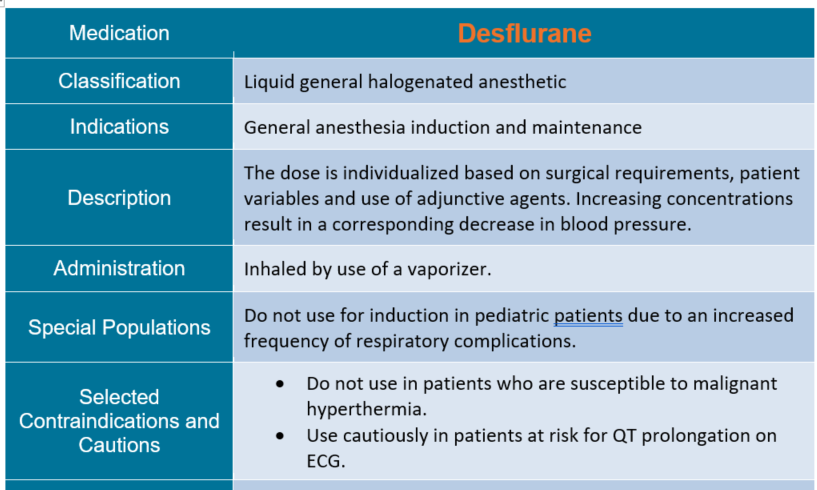
Here's how it looks in Acrobat (And Reader, and MS Edge):
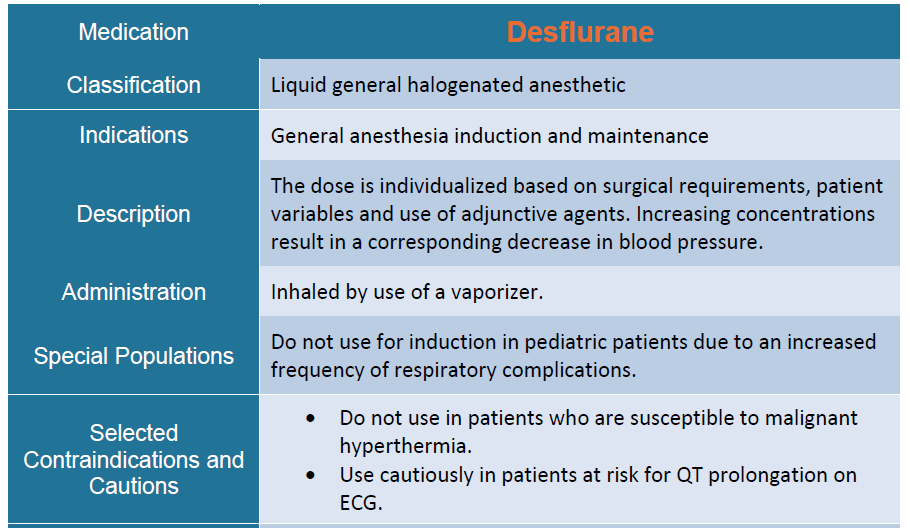
Any suggestions?
Copy link to clipboard
Copied
Thank you Luke!! : -D
Copy link to clipboard
Copied
You're welcome! Glad it helped. 🙂
Copy link to clipboard
Copied
This worked! Thank you!
Copy link to clipboard
Copied
You're most welcome. I really appreciate all the people who have bothered to thank me. 🙂
Copy link to clipboard
Copied
Hi Luke! Thanks for the tips. I have a couple questions to make sure I understand.
1) cell padding: do you mean the options when going to the Table tab of the Table Properties dialog box, clicking Options, and setting "Default cell margins" to 0? There is also "Default cell spacing" on this tab of options. There is also a similar Options diaglog from the "Cell" tab of Table Properties.
2) getting horizontal spacing from paragraph options: I understand your suggestion for top and bottom spacing: set the top and bottom padding to 0 and then add space before and after the paragraph from the Paragraph dialog box, "Indents and Spacing" tab, "Spacing" options. How do I do the same for left and right spacing? Do I use the "Indentation" options from the same page?
3) My tables always have cell margins of 0 for top and bottom and 0.08 inches for right and left, with allow cell spacing unchecked. However, I still get problems with variable line thickness for horizontal lines, which I would assume should be fixed by the top and bottom margins. Maybe I'm misunderstanding. Or maybe I also need to increase mine thickness along with this work-around?
Thank you for your help!
Copy link to clipboard
Copied
Me as well . . . I thought it was maybe a Macintosh issue, but when I looked up the problem, I noticed MANY posts about this—one in particular noting that the problem has existed since 2004 (I'm sure before, but maybe he's referencing it being an issue noted on the forum). Any many of the people were Windows users. The two strings I followed for assistance/suggestions:
- https://social.technet.microsoft.com/Forums/ie/en-US/717b093b-62c0-473a-8351-5c750b8ab071/convert-wo...
- https://forums.adobe.com/thread/978767
As it is really a presentation/screen problem which I'm assuming Adobe cannot control and does not know how to address so they stay quiet hoping people figure out a work-around, or realize it's not an *actual* problem (PDF and Word Doc I have print out just fine), merely visual. What I did do to help some of the border inconsistencies go away leaving only the most minute, barely noticeable issues on the onscreen viewed PDF, was to recreate the tables fresh and type the content back in myself. As I had many tables that were similar, I did this once, and then used the upper left corner selection icon, when hovering over that part of the table, to copy the entire thing and then manually make content adjustments. I did this because I realize that when you copy and paste in MS docs, it copies much formatting in the background which the user is not intending to paste. This did result in many border issues when we had copied the content of a top header row, into the cells of a secondary header row to make one row (in an effort to pass accessibility, which likes one header row, one header column!). When I recreated these tables and typed in directly rather than copy/pasting data, much of the border problems ceased to subsist. I also set that one table that was copied (different than copy/pasting data from within table cells), to border width of .75 points, which wasn't too big and ugly, but made the borders look more solid. Just my 2 cents! Hope it helps.
Copy link to clipboard
Copied
I had a similar issue while converting word document to pdf. I tried different options, it dint work as the word doc looked fine but pdf had issues. So I used the table tools for border and selected all the cells facong this line/border issue and selected the option of all all borders under the dropdown of Borders. This made all the cells bordered witht the default border. U can now change the border specs using a format painer. Dont know how and why it works internally, but it does. Hope it helps.
Copy link to clipboard
Copied
This is an adobe issue - if you go to Acrobat Preferences, Page Display and then UNCHECK Enhance thin lines this will force acrobat to display the lines properly - so your pdfs from word, powerpoint etc should look correct.
Copy link to clipboard
Copied
Great - thanks - this one worked for me.
Copy link to clipboard
Copied
This is an easy fix, thanks for this!
Copy link to clipboard
Copied
Two solutions that have worked well for me:
1) Set all table/cell margins to 0 and then use line spacing to achieve the desired result. (Suggested by Luke Grayson)
2) Save file as .odt > open file with LibreOffice > save as PDF (this could be quicker if you have lots of tables which you don't want to have to adjust spacing etc.)
Copy link to clipboard
Copied
LibreOffice method did it for me! Thanks,
Didnt have to mess around with modifying my tables, which were all done intentionally with spacing and margins to make it look right. Wish Office would fix this. Thanks to LibreOffice for the solution here
-
- 1
- 2
Find more inspiration, events, and resources on the new Adobe Community
Explore Now