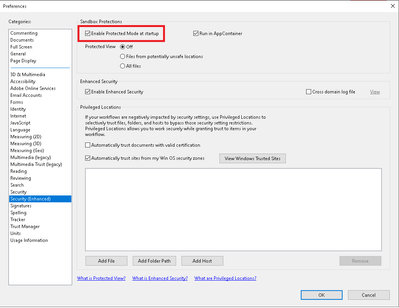- Home
- Acrobat Reader
- Discussions
- Unable to print by PDF page size – latest update –...
- Unable to print by PDF page size – latest update –...
Unable to print by PDF page size – latest update – Fix
Copy link to clipboard
Copied
Unable to print by PDF page size after updating Acrobat DC or Acrobat Reader DC to the latest version.
This is to inform, we don't need the below-mentioned workaround any more. Please keep the protected mode enabled.
This bug has been fixed with the fix patch released: https://www.adobe.com/devnet-docs/acrobatetk/tools/ReleaseNotesDC/continuous/dccontinuousfeb2021qfe....
4324342: “Choose Paper Source by PDF page size” checkbox is not working while Protected Mode is enabled."
On Windows only
While printing a PDF from Acrobat DC or Acrobat Reader DC, even though the Choose paper source by PDF page size option is selected in the Print dialog box, the document gets printed with the default page size.
Workaround:
Note: This is a temporary workaround. Adobe is working to fix the issue. We recommend enabling the Protected Mode after you have printed your documents for the security advantages it provides by sandboxing application processes.
- Disable the Protected Mode in Acrobat DC or Acrobat Reader DC
- In Acrobat DC or Acrobat Reader DC, go to Edit > Preferences.
- From the Categories on the left, select Security (Enhanced).
- Uncheck the option Enable Protected Mode at Startup, and then click OK.
- Quit Acrobat DC or Acrobat Reader DC.
- Relaunch Acrobat DC or Acrobat Reader DC. The Choose paper source by PDF page size option in the Print dialog should work as expected.
You may also Read this Help document: https://helpx.adobe.com/acrobat/kb/unable-to-print-using-choose-paper-source-by-pdf-size.html
Find more inspiration, events, and resources on the new Adobe Community
Explore Now